For the most part, Zoom is a fairly well-behaved app in macOS. Once in a while, though, the app gets stuck. No matter what you do, it simply will not completely quit. That means you cannot re-launch it to join new Zoom meetings. Fortunately, a simple Terminal command can come to your rescue in this instance. Here is how you can force Zoom to quit when it refuses to properly shut down.
Opening the Terminal
To get started, we need to launch an app that you may have never used before. This app is called Terminal, and it allows you two do things on your Mac from the command line. This kid sometimes give you more power than you might feel comfortable with, but trust me. I’m a professional. I’m going to walk you through how to force Zoom to quit when it goes zombie on you.
You can launch Terminal one of two ways. You can simply open for spotlight, in Terminal, and then choose it. Or, you can also access it from the applications folder. Click on applications, then click on utilities, and you should see a Terminal inside that folder. Click on it, and away we go.
Force Zoom to Quit When It Is Misbehaving
Now that we are in Terminal, we just need to type one command.
killall zoom
If that fails, you might have to search your running processes to find and kill the zombie Zoom process. Do that with these commands.
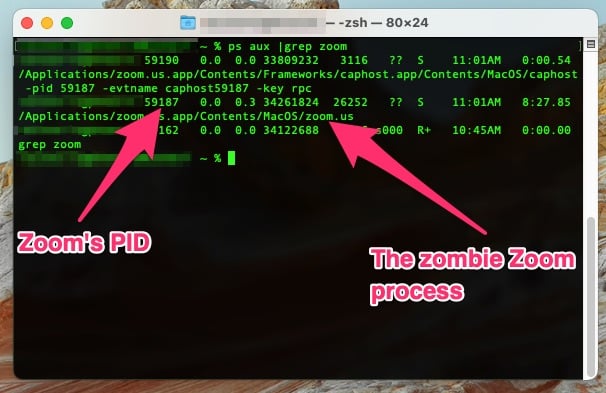
sudo ps aux | grep zoom
Look through the output, paying special attention to the filenames at the end of each entry. Once you know which process might be hung up, copy the PID right after your username. For those keeping count, it’ll be the second column.
Now that you have located the offending Zoom process, you can follow the first command to force it to close. Replace the bracketed text with the PID of your zombie Zoom process.
sudo killall [the process you identified]
One thing to note, is that you should be very careful what you do in Terminal with sudo. Sudo gives you full administrative privileges over just about everything in macOS. It is very powerful, and sometimes exploited, so it should be wielded with caution and responsibility.
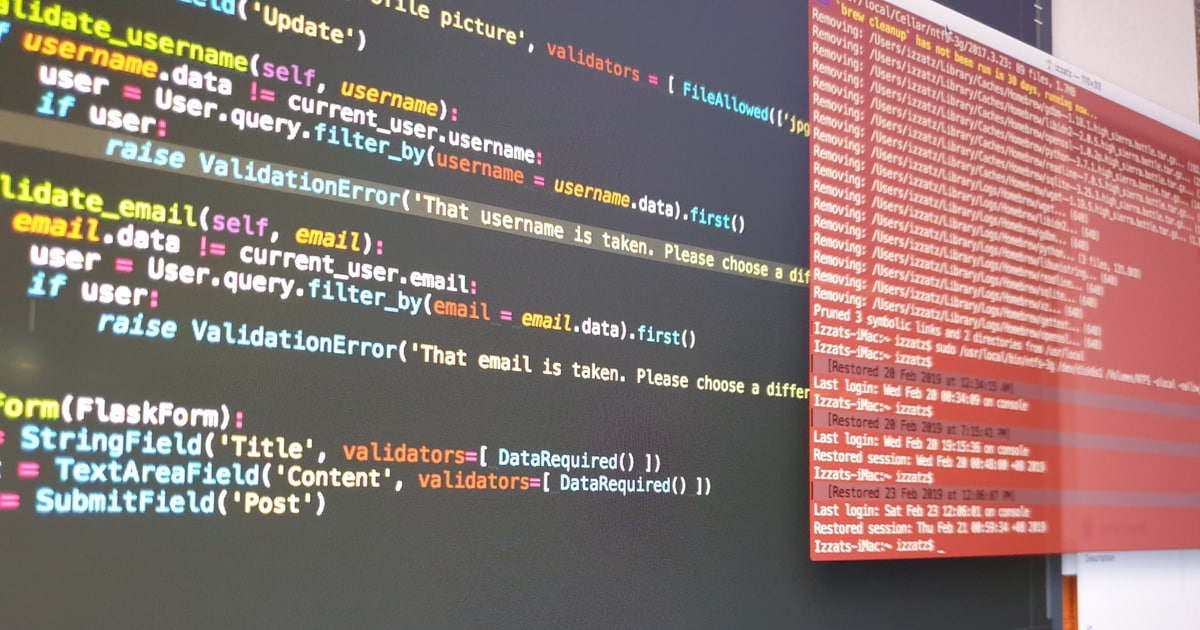
How to force quit with a Graphical User Interface (GUI) or the Mac way:
Option Command esc
and select the open application to force quit.
or open Activity Monitor, search for the application and force quit.
Both options that sometimes just won’t work. Hence the need for killall.