Since ChatGPT came into the limelight, several developers have made ChatGPT apps for the iPhone. Sadly, none of these are official, and some simply use ChatGPT’s API. However, OpenAI has finally unveiled the official ChatGPT app for iPhone that you can download and use right away. Read along to learn how to install and use the official ChatGPT app on your iPhone.
Install the Official ChatGPT App on iPhone
OpenAI finally released the official ChatGPT app for the iPhone. While the App Store is plagued with hundreds of clone apps claiming to be ChatGPT, read along to learn how to identify and install the official ChatGPT app on your iPhone.
Time needed: 2 minutes
Steps to install ChatGPT on iPhone.
- Open the App Store on your iPhone and search for OpenAI ChatGPT.
- Tap on the OpenAI ChatGPT app. It has “The official app by OpenAI” written under the app title and the app icon has a white background with the OpenAI logo in black.
- Tap on the Get button and confirm the purchase. (It is a free app, you just have to confirm purchase just like any other iOS app)
As of writing this article, the availability of the ChatGPT app on iOS is limited to the USA. However, the company will expand access to the ChatGPT app to other countries in the upcoming weeks. Moreover, the company will also be releasing a ChatGPT app for Android users as well.
How to Use ChatGPT App on iPhone
After you’ve installed ChatGPT on your iPhone, you can get instant answers about anything and everything. However, do not take anything at face value, as ChatGPT can be inaccurate. It is best to do in-depth research when looking for factually correct information for important tasks.
Also, please refrain from sharing any sensitive information with ChatGPT or any other AI chatbot you use over the internet. It is a precautionary method to protect your privacy as AI trainers use stored data to find the inaccuracies and improve the model. So, people will come across your personal information even if they don’t intend on doing so.
With that said, here’s how to use the ChatGPT app on iPhone.
1. Open the ChatGPT app on your iPhone.
2. Tap Log in or Sign Up for the service using your existing OpenAI account, Apple ID, Google account, or any other Email. (If you do not have an account and choose to sign up for the service, you need to enter your Name, DOB, and phone number for verification purposes. Once you’ve done that, you can access the app.)

3. Now, tap the Continue option.
4. Tap the text box at the bottom, type your query, and hit the Send icon (upwards facing arrow).
5. You can also use your voice to input queries by tapping the Sound Wave icon located to the left of the text box. Once you’ve dictated your query, tap the Stop icon or on the blue part of the screen and hit the Send icon.
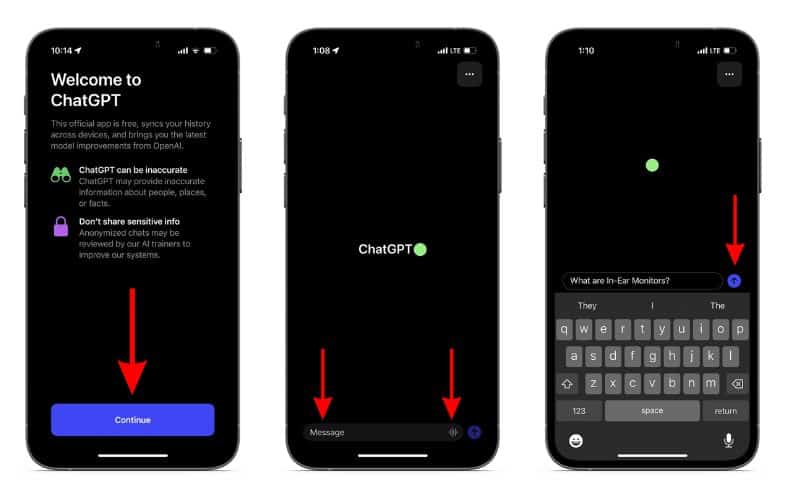
Start a New Chat in ChatGPT App on iPhone
Apart from all the perks of ChatGPT, what makes it stand out is how it talks in a conversational style and can have contextual conversations. After you’ve had a conversation on a certain topic, you might want to switch to a different topic and provide the AI with context related to it. In that case, you must start a new conversion.
Considering you’ve already opened the ChatGPT app and are already having a conversation, here’s how to switch to a new chat or start a new conversion on the ChatGPT app on your iPhone.
1. Tap the three dots in a squircle icon at the top right corner.
2. Select the New chat + option from the drop-down list.
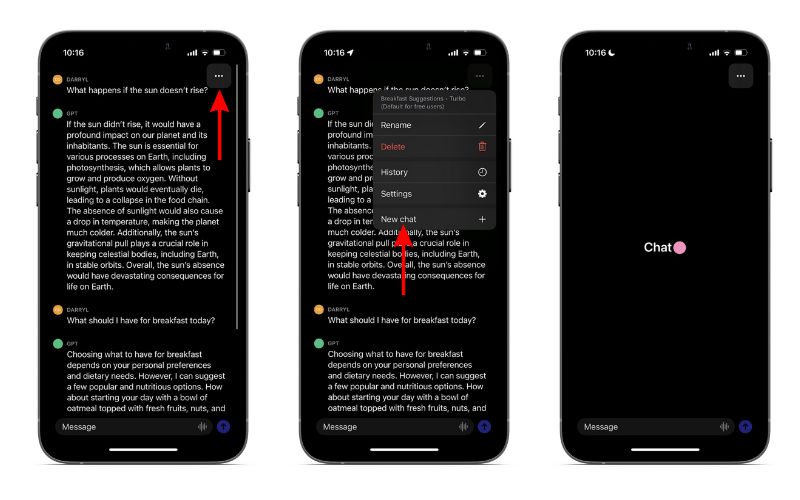
Done. That’s how simple it is to start a new conversation with ChatGPT.
Delete Chat History From the ChatGPT App
If you want to delete your chat history from the ChatGPT app on your iPhone, follow the steps mentioned below.
1. Open the ChatGPT app on your iPhone.
2. Tap on the three dots in a squircle icon at the top right corner.
3. Tap the History option.
4. Now, search for the chat you want to delete.
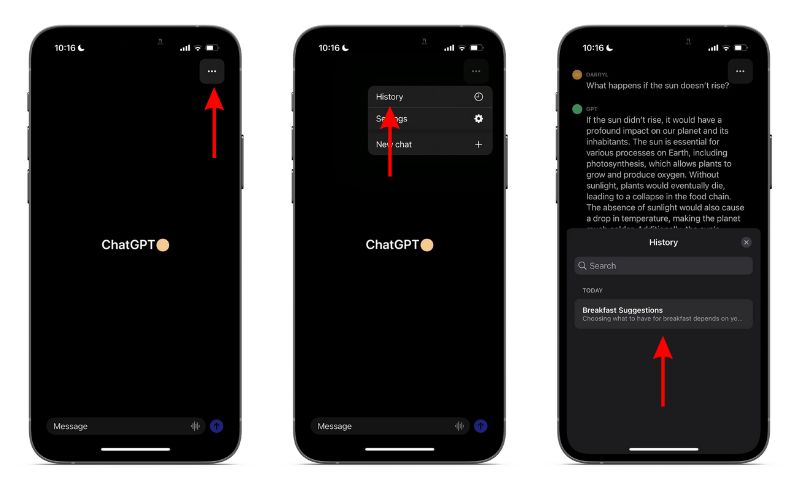
5. Tap and hold on to the chat and select the Delete option.
6. Tap Delete to confirm your selection.
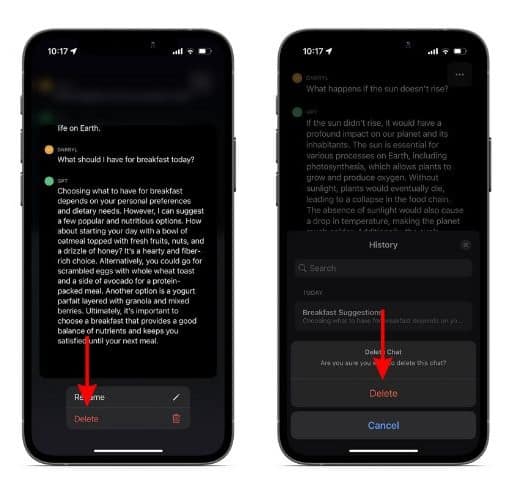
Subscribe to ChatGPT Plus From the ChatGPT App on iPhone
You can subscribe to ChatGPT Plus for $19.99 per month. ChatGPT Plus’s perks include priority access to new features, all-time availability, faster response times, etc. Here’s how you can subscribe to ChatGPT Plus from the ChatGPT app on your iPhone.
1. Open the ChatGPT app on your iPhone.
2. Tap on the three dots icon at the top right corner
3. Select the Settings option.
4. Tap the Upgrade to ChatGPT Plus option on the Settings page.
5. On the next page, tap Subscribe and follow the on-screen instructions.
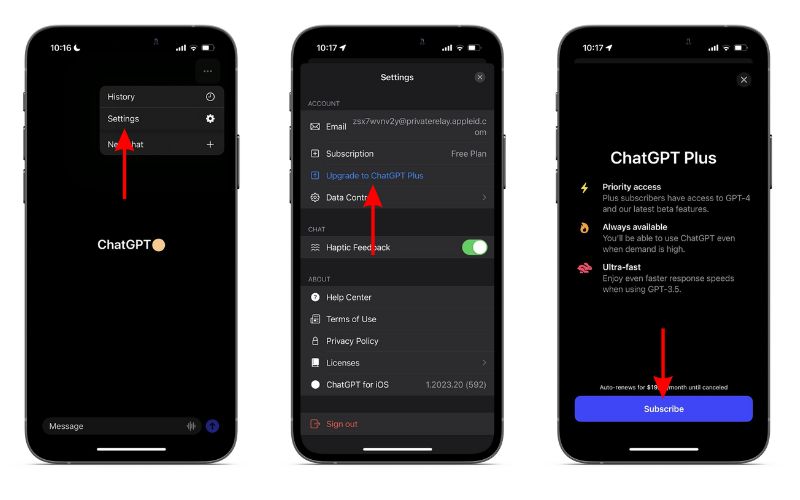
Only Use the Official ChatGPT App on iPhone
ChatGPT and AI in general, have become the talk of the town from the past couple of months. AI is everywhere and with the right prompts, you can use AI to design images, write code, ask philosophical questions, and a lot more. Do you think AI is going to make a huge difference in our lives or is it just another passing fad? Let us know in the comments below.
FAQ’s
Yes, OpenAI officially launched the ChatGPT app for iOS on May 18, 2023.
Open the App Store > Search for ChatGPT by OpenAI and install the app on your iPhone.
You can install the Petey app to use ChatGPT on your Apple Watch.
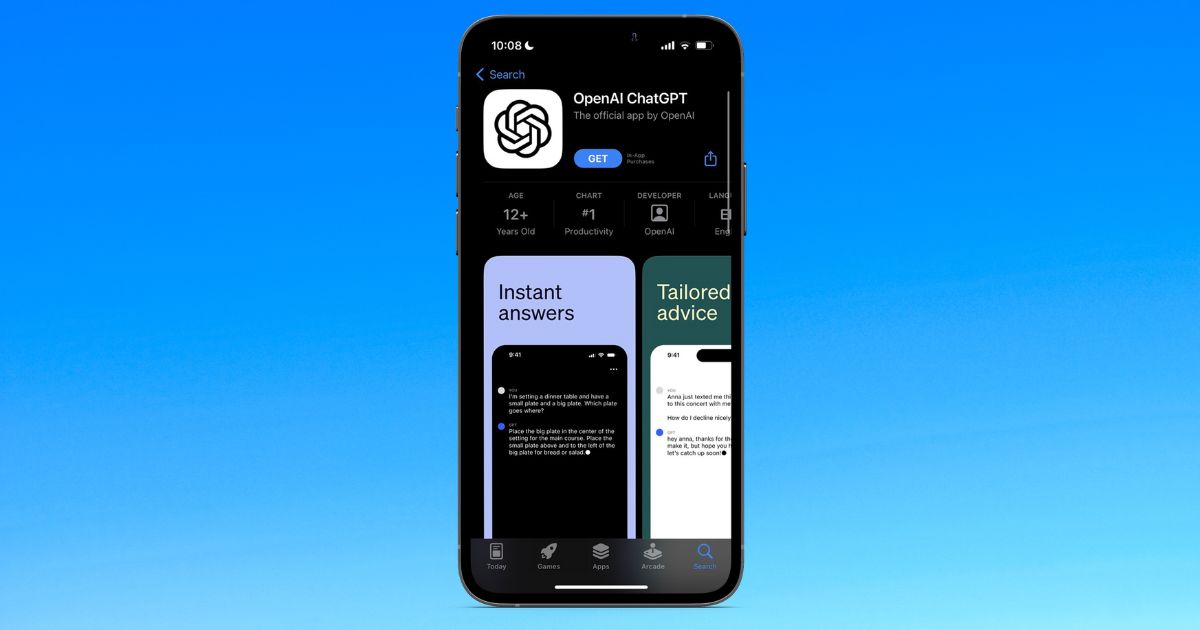

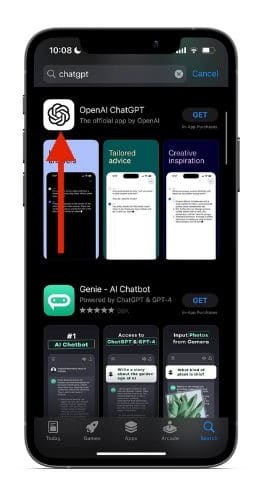
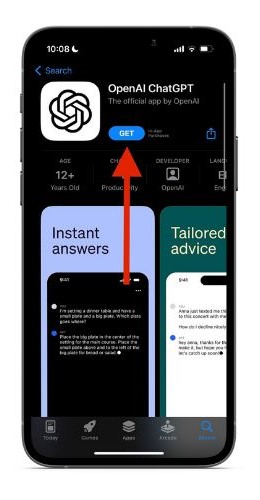
The onboarding interface is horrible. The DOB will not let you type in a date, but requiring you to use a date picker interface that is frustratingly unuseful in its design.
Fail
That’s unfortunate…folks have been complaining about that rotary date-picker for so long that you’d think. developers would learn to use a pop-up calendar instead, or allow you to type it and use RegEx to put it in the correct format.