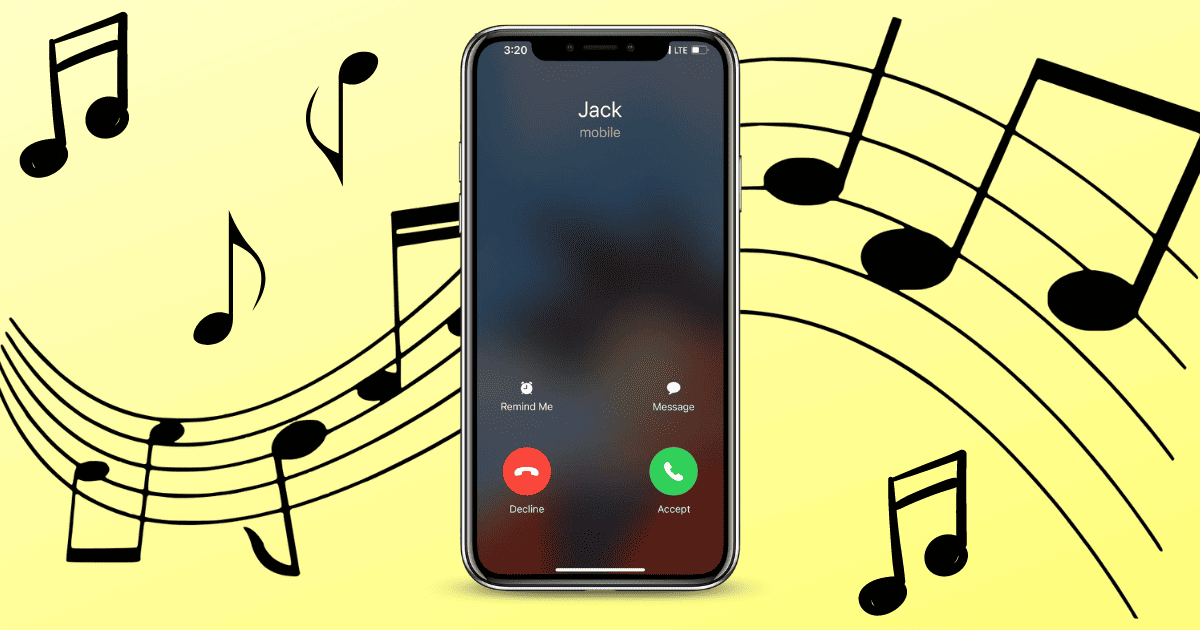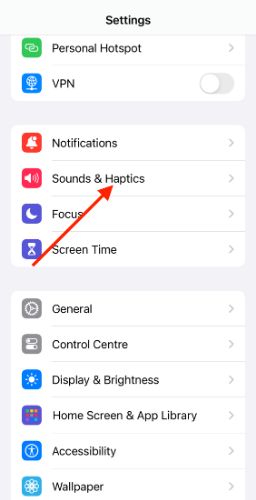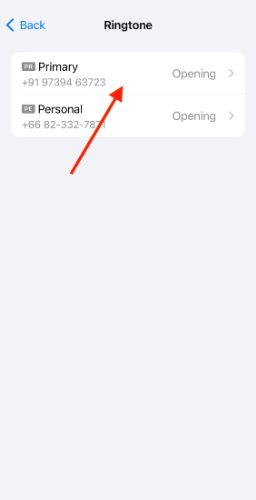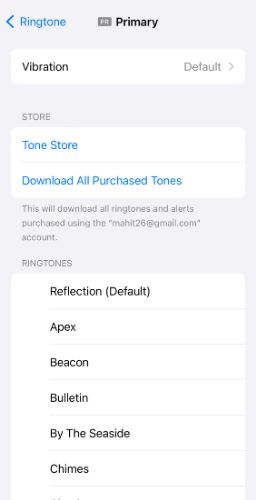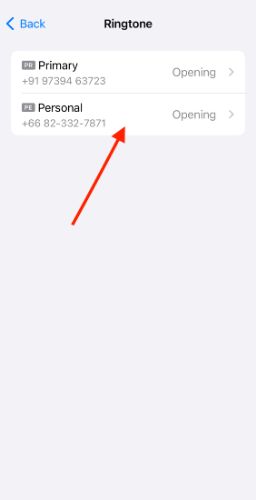Over the past few years, all new iPhones have been equipped with the eSIM feature. It lets you set up and use two lines on the same device. On iOS 16, Apple added a new feature that showed the SIM card from which you are getting a call. However, it might not be enough. Imagine how helpful it would be if you could change ringtone for each iPhone SIM.
Why Should You Set a Different Ringtone for Each Line on iPhone?
Most of us use a separate line for personal calls and work calls (Physical SIM Card+ eSIM). You can assign a different ringtone for each line. Suppose you are getting a work call when you are with family, you can ignore it without checking the phone. This will help enhance your work-life balance. If used rightly, it can also help boost your productivity. Only you can choose whether to pick up a call or not.
Easy Way to Set Different Ringtones for Different Lines/SIM?
It is relatively easy to assign different ringtones for specific lines. The feature is only available on iOS 17. Please note that iOS 17 is still in beta. We don’t recommend installing it on your primary device. Here’s how to set different ringtones for different lines on iOS 17.
Time needed: 2 minutes
Here’s how to set different ringtones for different lines on iOS 17.
- Open phone Settings.
- Select Sounds & Haptics from the list.
- Tap Ringtone in the Sounds and Haptic Patterns menu.
- Now, you can select the line you want to assign a ringtone. Tap the line.
- Choose ringtone and vibration settings for the specific line.
- Go back to Sounds & Haptics. Now Select the preferred ringtone for the other line.
There you go. You have finally assigned a different ringtone for each line. It will help you identify incoming phone rings without much of a hassle. Follow the same steps for changing ringtones on Messages app as well.
Bonus Create Custom Vibration Patterns
You have learned how to assign different ringtones for each line on iPhone. But what if your device is silent? You will no longer be able to distinguish the line based on ringtone. Thankfully, there is a solution for this as well.
Dual-SIM iPhone users create and set custom vibration patterns for each line. It helps you understand who is calling even when your iPhone is in silent mode. Here’s how to create one-
1. Open iPhone Settings. Select Sound & Haptics.
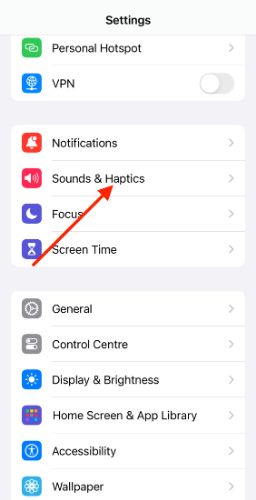
2. Select Ringtone for a specific line.

3. Tap the Vibration option.
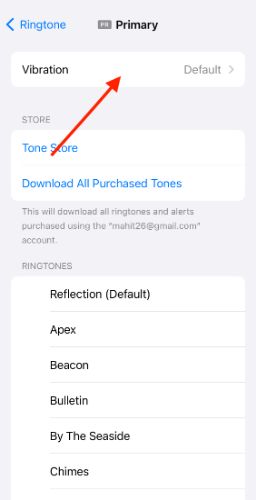
4. The vibration pattern is set to Synchronised by default. Tap Create New Vibration.
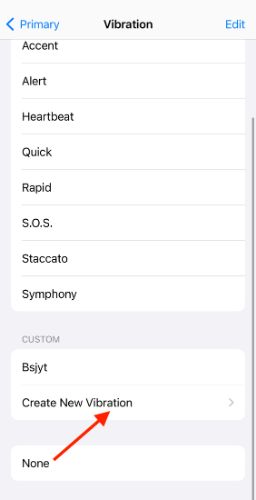
5. Tap the screen to add vibration. Tap longer for a sharper note. Once done, Select Save.
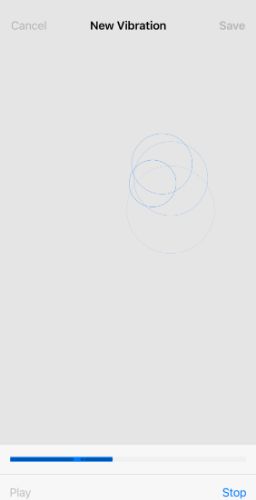
6. Add a custom name for vibration. And once again, tap Save.
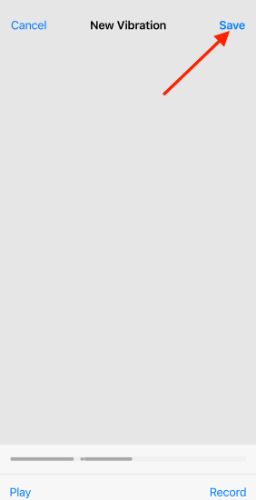
Alternatively, you can select preset vibration patterns such as accent, alert, symphony, etc. Repeat the same steps for the other line as well. Kudos! You have finally set preferred vibration patterns for each line.
Customize Ringtones for Each Caller
Did you know you can assign a unique ringtone for specific person on contact lists? Or you can check out some awesome free ringtone apps for iPhone. And if you want to take it to the next level, try making a ringtone for iPhone using GarageBand.
Assigning a different ringtone for personal and work SIM on iPhone has helped me immensely. iOS offers a ton of customization options when it comes to ringtones and home screens. We hope this guide has been helpful. If you have any questions regarding custom ringtones, let us know in the comments below.