You can use iOS 12’s Animoji and Memoji for more than recorded clips in Messages. You can also use them for real time effects on selfies in the Messages app, and as a replacement for your own face in FaceTime chats. Read on to learn how.
You’ll need iOS 12 installed on your iPhone X, iPhone XS, iPhone XS Max, or iPhone XR to use Memoji and Animoji. That’s because you need the True Depth camera to track your facial movement.
How to use Memoji as a Camera effect in Messages
To use your Memoji, or an Animoji, in real time in Messages, you need to hop into the Effects view. Here’s how:
- Tap the camera icon next to the text field in a Messages chat
- Tap the Effects icon in the lower left corner of the screen. It looks like a star.
- Tap the Animoji icon. It looks like a monkey face.
- Now select your Memoji.
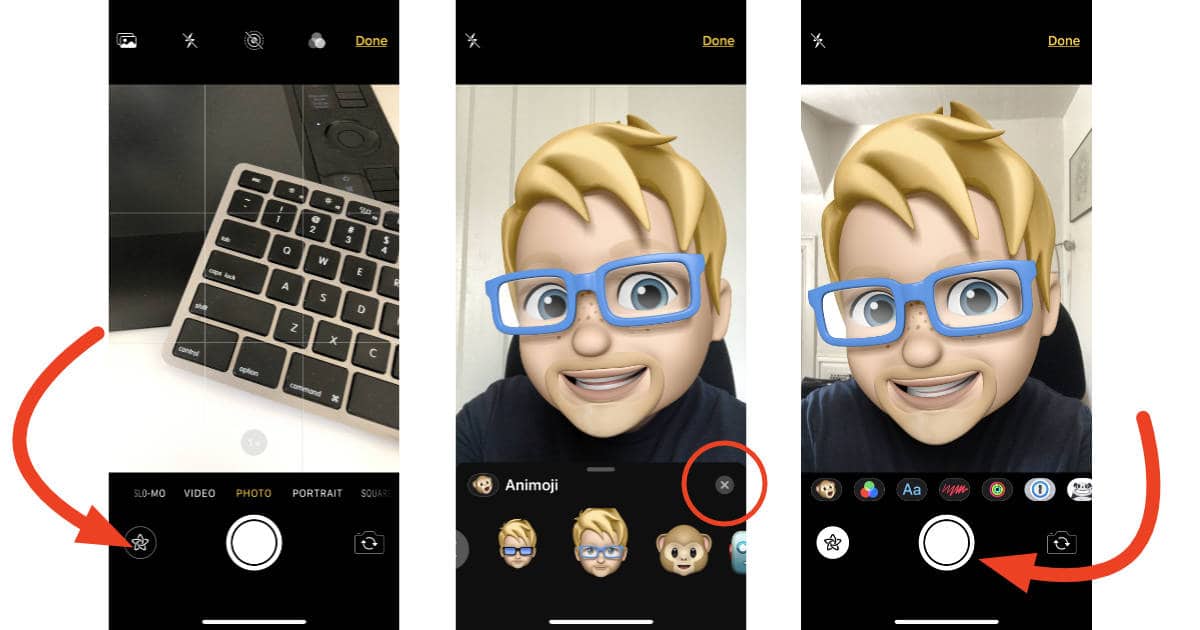
- Tap the close icon. It’s the little grey “x” at the right side of the Animoji panel.
- Strike a pose and tap the camera shutter button.
- Tap the blue Share button to send your Memoji pic.
[iOS 12: How to Make a Memoji]
How to use Memoji as a Camera effect in Messages
To use your Memoji in real time in Messages or FaceTime, you need to use the Effects view. Here’s what to do:
- Tap your personal thumbnail to show the Effects panel
- Tap the Effects icon in the lower left corner of the screen. It looks like a star.
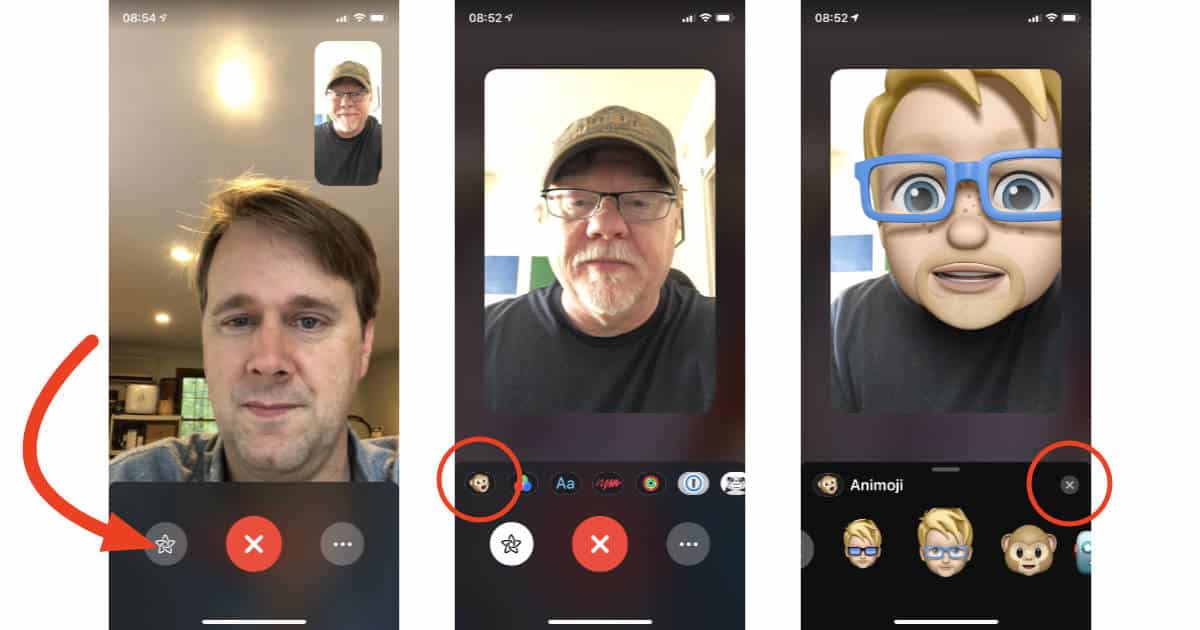
- Tap the Animoji icon. It looks like a monkey face.
- Select your Memoji.
- Tap your preview to switch back to the chat view.
- To remove your Memoji from the chat tap your personal view thumbnail, then tap the Effects button.
Pro tip: Using your Memoji in FaceTime is a great way to hide the fact that you haven’t combed your hair. Or so I hear.