Nothing beats the annoyance of forgetting your Apple Watch passcode. Yes, it happens to the best of us no matter how long we’ve been using an Apple Watch. Below are the simple steps that you need to follow to reset your Apple Watch passcode.
How to Reset Your Apple Watch If You Forgot Your Passcode
If you’ve forgotten the passcode for your Apple Watch, you’re probably getting a “Too Many Passcode Attempts” prompt. Your Watch likely won’t allow you to reset the device from the Settings app. You’ll have to completely reset your Apple Watch following the directions below, then pair it to your iPhone again.
- Put your Apple Watch on its charger. Make sure that it remains there as you proceed to the next steps.
- Press and hold the side button. Keep doing so until you see the power button in the upper-right corner of the Apple Watch display.
- Press and hold the Digital Crown until the Erase All Contents and Settings prompt appears.
- Tap Reset, then tap it again to confirm the action.
- Wait until the Apple Watch finishes the restart process.
That’s it. All you need to do now is to set up your Apple Watch again. Hopefully, you have a backup of your content so that you can restore it. Otherwise, you’ll have a fresh new Apple Watch on your wrist as if you’ve just bought a new one.
It’s important to note that this process won’t turn off Activation Lock on your Apple Watch. If you’re selling or gifting your Watch to someone else, you’ll need to remove Activation Lock by unpairing it from your iPhone. Keep reading for instructions on doing this.
How to Reset Your Wearable Using a Paired iPhone and Remove Activation Lock
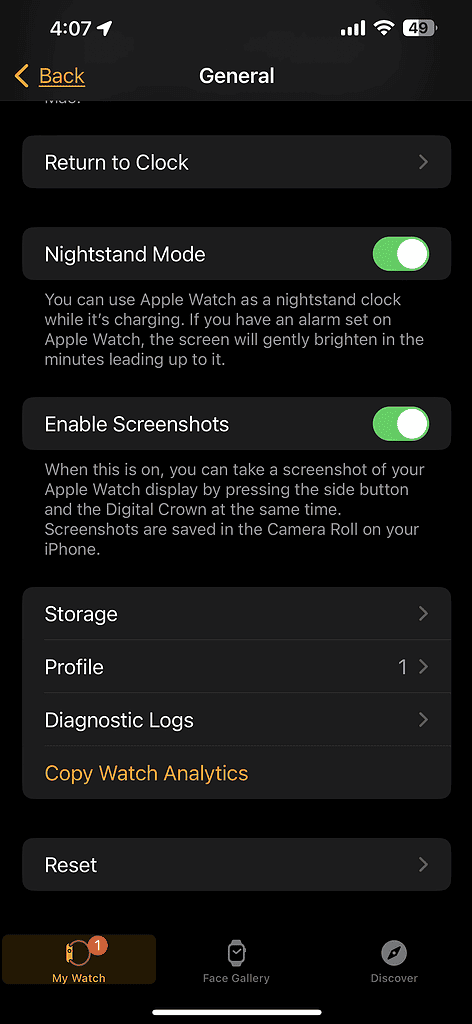
You can unpair and reset your Apple Watch using your paired iPhone. This is an easier process than doing it on the Apple Watch itself. It’s also required if you want to remove Activation Lock on your Apple Watch.
- Your Apple Watch and iPhone should be close to each other until the reset finishes.
- Open the Apple Watch app on your iPhone, then tap the My Watch tab.
- Tap General > Reset.
- Tap Erase Apple Watch Content and Settings. Then tap it again at the bottom of the screen to confirm the reset. You might need to enter your Apple ID to begin the process.
- Wait for the reset process to finish, and then you can set up your Apple Watch again. Of course, you may opt to restore from backup or set up a new Apple Watch if you like.
Note that for those who have the Apple Watch GPS + Cellular model, you will need to choose whether to keep or remove your cellular plan. If you want to pair your Apple Watch with your iPhone again, keep your plan. Otherwise, you may remove the plan. If you have no plans of pairing your iPhone with your Apple Watch again, it would be wise to contact your service provider to cancel the cellular subscription plan.
While this process is not much of a hassle, we’re still hoping that you won’t forget your Apple Watch passcode. But if you do, the steps outlined above should get you through the reset and setup process.
Having other problems with your Apple Watch, like a frozen app? Check out our troubleshooting article here for resolution to 5 common issues.
