iTunes
Home Sharing on Mac
- Open iTunes.
- If you’re not signed in, sign in with your Apple ID. Use the same Apple ID for every computer or device on your Home Sharing network.
- From the menu bar at the top of your computer screen or at the top of the iTunes window, choose File > Home Sharing > Turn on Home Sharing.
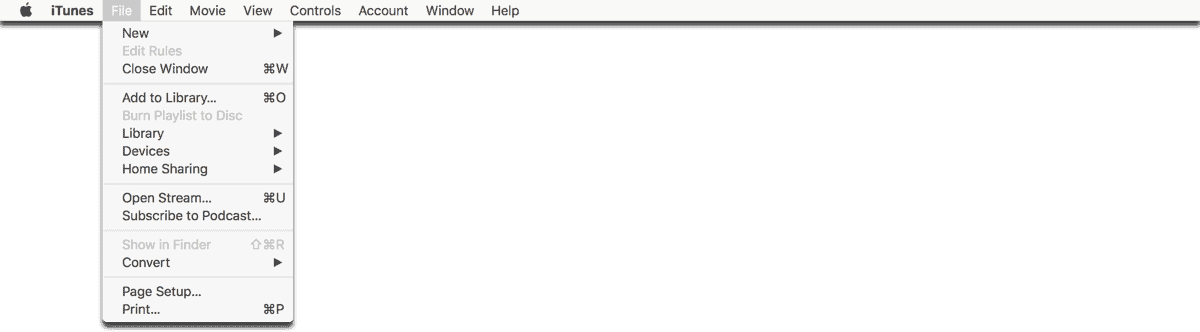
Home Sharing on Apple TV
- On your Apple TV (4th generation), go to Settings > Accounts > Home Sharing. On earlier models of Apple TV, go to Settings > Computers.
- Select Turn on Home Sharing.
- Then enter your Apple ID and password. Use the same Apple ID for every computer or device on your Home Sharing network.
Now, kick back, grab some popcorn and watch your HD Blu-ray movies, which you can find on your Apple TV in the Computers section.

Yea I was going to comment that Apple never released a Blu-ray drive for the Mac. Plenty affordable 3rd party ones that read and write now that will work with a Mac.
dave is right – Apple’s Superdrive doesn’t support Blu-Ray. There are external, USB Blu-Ray drives available but Apple’s is not one of them.
Are you certain Apple’s external Superdrive supports Blu-Ray? I think it’s CD/DVD only.