One important lifesaving feature of Apple Watch is its Fall Detection capability. If your smartwatch detects you’ve taken a hard fall, it can help connect you to emergency services if needed. For most of us, this feature is turned off by default. Here’s how to set up Apple Watch Fall Detection.
How the Feature Works on Apple Watch
The Apple Watch SE, Apple Watch Series 4, and later use motion detection algorithms as well as your watch’s gyroscope sensors to determine if you’ve fallen. When triggered, Apple Watch Fall Detection produces a haptic alert, sounds an alarm, and displays an alert.
You can dismiss the alert by pressing the Digital Crown or tapping I’m OK at the bottom of your Apple Watch display. You can also tap Close in the top-left corner of the display. As long as you’re moving, Apple Watch won’t take any other action.

You can also drag the Emergency SOS slider from left to right, and your Apple Watch will contact emergency services. If you’re immobile for about a minute, your watch not detecting any movement, Apple Watch will make this call automatically.
If you entered your age when you set up your Apple Watch, or in the Health app, and you’re age 55 or older, Fall Detection is automatically turned on. You can verify this, or turn it on or off manually, from the Watch app on your iPhone.
Set Up Apple Watch Fall Detection
After you open Watch on your paired iPhone, tap My Watch > Emergency SOS. If Fall Detection is already enabled, the toggle will show green. You can slide it off to disable, or slide it on to turn Fall Detection on.
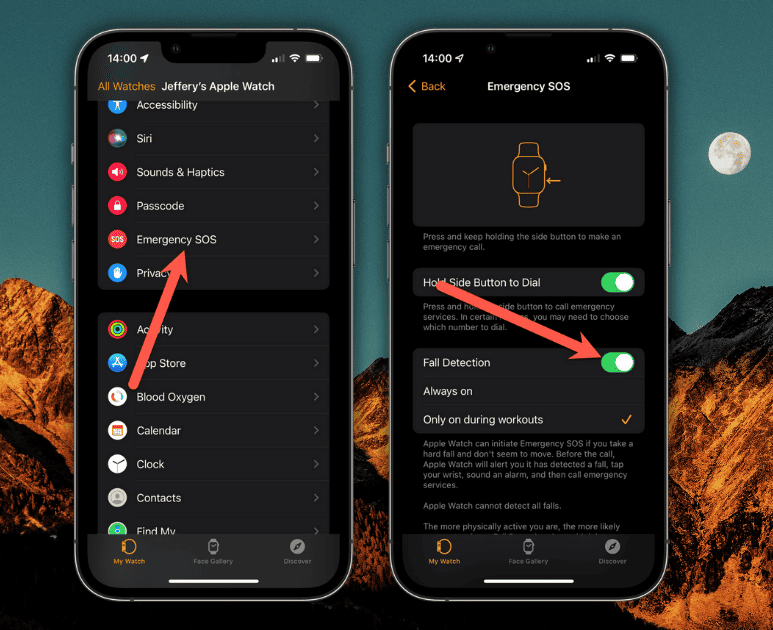
You can also specify when the feature is active. For those who maintain a high level of physical activity, having the detection on all the time could result in a number of false positives. To reduce this but still keep you safe, you can check Only on during workouts instead of Always on.
Make Sure Your Emergency Contacts are Up-To-Date
If you have emergency contacts listed in Health, Apple Watch will contact those people after calling emergency services. This is a good time to make sure those contacts are up-to-date.
From the Settings app on your iPhone, tap Health > Medical ID. You can provide important medical information here, such as medical conditions, allergies and reactions, medicine you’re taking, and your blood type. This is also where you set up your emergency contacts.
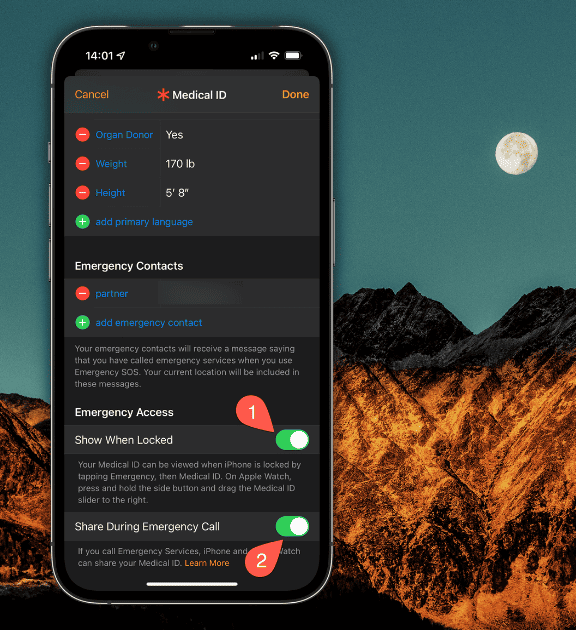
To add a new contact, just tap the green plus sign under emergency contacts. Tap the person you want to add, along with their relationship to you. If you need to remove a contact, do that by tapping the red minus symbol next to the contact, then Delete.
Finally, it may be wise to make your Medical ID available from the Lock Screen. Just turn on Show When Locked, and first responders can view this important information. You can also enable Share During Emergency Call. This only works in the U.S., and not in all areas, but it uses Text-to-911 to transmit your Medical ID with your 911 dispatchers.

I have a series 6 watch. Each and every time my fall detection alarm has gone off, I have not only not fallen, but haven’t even been close to falling. On one occasion, it went off when I hit a speed bump—not a big bump and not at high speed. In my view, it’s a junk feature that could unneccesarily divert emergency resources.
I guess my question is, have you ever had your Watch tested for a defect in the gyroscope? Your experience is far, far from typical. In light of the number of lives the Fall Detection has saved since its introduction, decrying it as a “junk feature” seems a bit much. Maybe it’s not a good fit for your lifestyle and physical activity levels, but that hardly means it should be eliminated from the Apple Watch altogether, as your comment seems to imply.
Or perhaps the altimeter.
Yes! Yesterday I had to temporarily turn off the feature because my wife and I were doing some spring gardening. I was using a pick and shovel to dig holes for plants which triggered several alerts. I would like to see a toggle for the setting in the watch swipe-up menu like I do for Airplane Mode and such.
Definitely an interesting idea. What about setting it to only activate when you are doing a Workout? Or do you worry you might fall at other times, too?
I am 71 years old and could fall at any time, any of us could even if they are younger. It is only a few “steps” to toggle the feature on or off, I just would like the convenience of the swipe up, maybe having a timed setting there. I use Do Not Disturb a lot when doing cooking and such because sure as hell as soon as I get my hands into kneading dough or washing dishes then someone will text me.
I totally understand. I just checked to see if there might be some way to use Shortcuts to disable the feature; there is not.