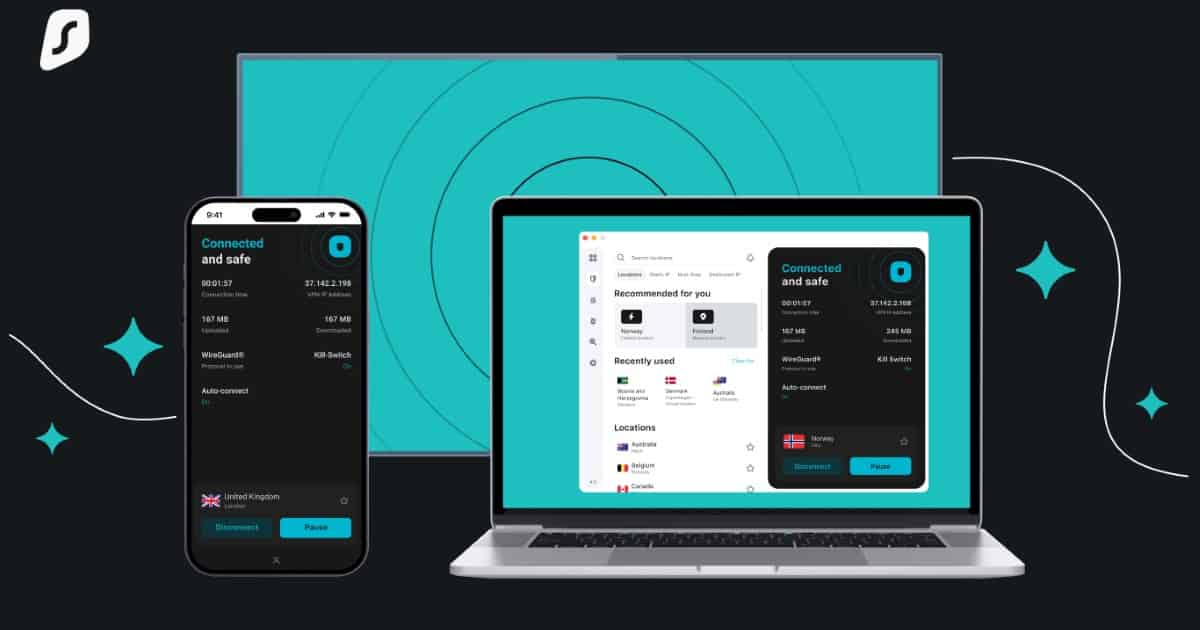In this day and age, knowing how to properly set up and use a VPN can be essential for online privacy and security. While I love the internet and always have, I also know that not having a good VPN can leave you exposed while online. It’s a lot like going out in the rain without an umbrella: sure, you’re surviving, but you’re also open to the risk of infection.
Personally, I’m a fan of Surfshark VPN. Not only does it provide a reliable VPN client, which is good for masking your IP address and protects you when you use public Wi-Fi networks, but the additional services such as a pop-up blocker and adblocker make this one of my preferred clients. For those unfamiliar with the world of VPNs, let’s take a look at how to get your secure connection going.
1. How to Set Up SurfShark VPN on iOS
First, let’s take a look at how to use the VPN on your iPhone. One of the nice things about Surfshark is that the process is rather easy. However, keep in mind that you will need to be running iOS 14 or later to get the best experience from this app. Older versions of iOS are no longer supported for security reasons, but you can still use it if you enter them manually (see below).
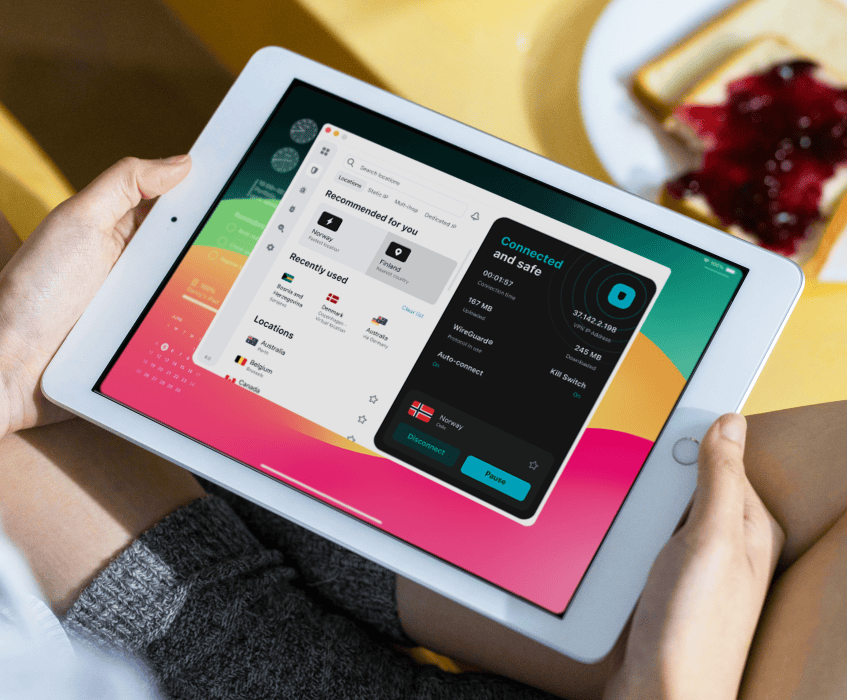
Time needed: 2 minutes
To begin using SurfShark on iOS, simply follow these steps:
- First, choose a plan from Surfshark. Then, you’ll need to download and install Surfshark VPN on your iPhone or iPad. Be sure to choose a plan that fits your needs.
- Next, open the Surfshark app. From here, you’ll log into your account or you have the option to create a new one.
- From here, you’ll be shown a screen that provides some information, such as your IP address. Below this information, click Quick Connect.
- The app will inform you that you need to give it permission. Select Continue, then tap Allow from the dialogue box that appears.
- The app will let you know if you made the proper connection. You should be ready to go. If you need to change your location, simply press the Locations tab to see your options.
- You also have the option to Disconnect and Pause at any time.
That’s really all there is to it. Of course, if you’re the type that really enjoys tinkering with your devices, SurfShark does have a way to set up the VPN manually. However, I wouldn’t really recommend this one if you’re a beginner.
How To Set Up Surfshark on Mac
Along with protecting your connection on your mobile devices, Surfshark is available on macOS as well. Just like with iOS, if you’re running anything older than macOS 11, there are still options to use a manual connection.
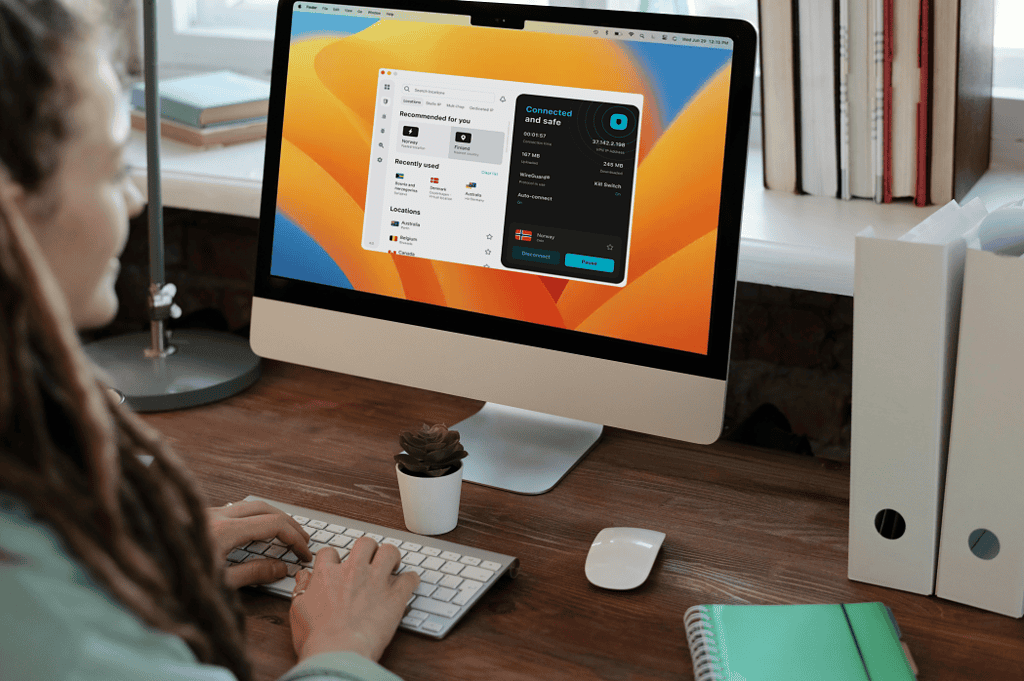
Amazingly, getting Surfshark running on a Mac is even faster than a mobile device.
- First, choose a plan from Surfshark, then download and install the app.
- Then, open the app and log in to your account. You will also have the options to create a new account or log in via a code if you’re signed in on another device.
- You will need your Mac password or Touch ID for this step. You will need to be sure to give the Surfshark app the proper permissions. The app will guide you through this process.
- Next, click Add VPN Configuration.
- From here, you will be able to select from a list of available connection options, or you can select Quick Connect to connect to the nearest and fastest server.
From here, you should be good to go. Remember that this is just a means to help newbies, but Surfshark has a really helpful guide if you’re looking to get into the nitty-gritty.
3. Set Up Surfshark VPN for Apple TV
One really cool thing about this app and service is that it even offers a VPN for Apple TV. However, the easiest way to get it going is to have an Apple TV that supports the Apple App Store and third-party apps. If you’re running an older Apple TV that doesn’t support apps, you still have options, but it’s a bit more involved.
To set up Surfshark VPN on your Apple TV, you just need to follow a few simple steps:
- First, choose a plan from Surfshark. Then, download and install the app to your Apple TV.
- Once the app is installed, simply log in with your credentials.
- From here, choose a server to connect to. You can also quickly connect to the fastest server.
It’s super easy. Remember, Surfshark also works for other devices, including Windows, Android OS, Fire TV, and more. With the ability to protect an unlimited number of devices, you can ensure every device in your house has a secure and private connection. Surfshark also has a deal right now where users can save 86 percent and get an additional three months extra. That’s a good deal, in my book.
You may also want to know if older Macs need an antivirus.