There a variety of podcasts apps, particularly on iPhone, but for many Apple’s own app is the main way they access shows. Using that app, you can subscribe to shows and download episodes on your Mac, iPhone, and iPad.

Subscribe to and Download Podcasts on Your Mac
With iTunes being now more in macOS Catalina, there is a separate Podcast app. There, you can subscribe and download shows.
- Use the Browse tab to see featured and recommended podcasts, and the different categories of shows available.
- Use the search bar to find a specific podcast you’ve been recommended.
When you’ve found a show that you want to subscribe to click on its name, then click the subscribe button on the right-hand side. Then, in the Show tab, you can click on the name of a podcast to see all the episodes that are available. Click on the cloud icon next to the title of an episode to download it on your Mac. If you no longer want to listen to a certain podcast, click on the “…” on the cover are for it in the Shows tab. That brings up a menu from which you can unsubscribe to future episodes and delete those currently in your podcast library.
The process for doing these things is pretty similar on the iPhone (and iPad). Use the Browse tab and search bar to find Podcasts you’re interested in then tap subscribe. You can also unsubscribe to shows by holding down the cover art, which calls up the options menu. (It goes without saying, you should be subscribing to, not unsubscribing from, Mac Geek Gab!)
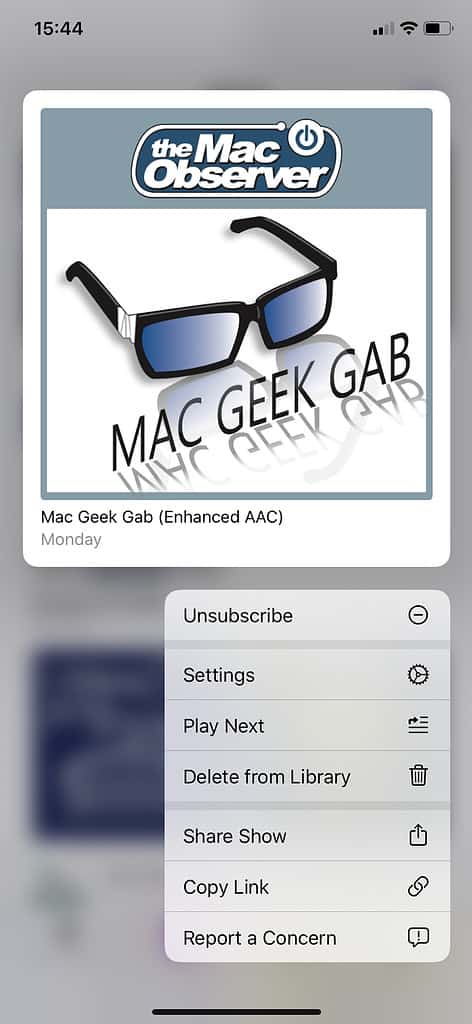
Your podcast library is synced across all your iOS devices using the same Apple ID, although downloads are obviously device-specific.