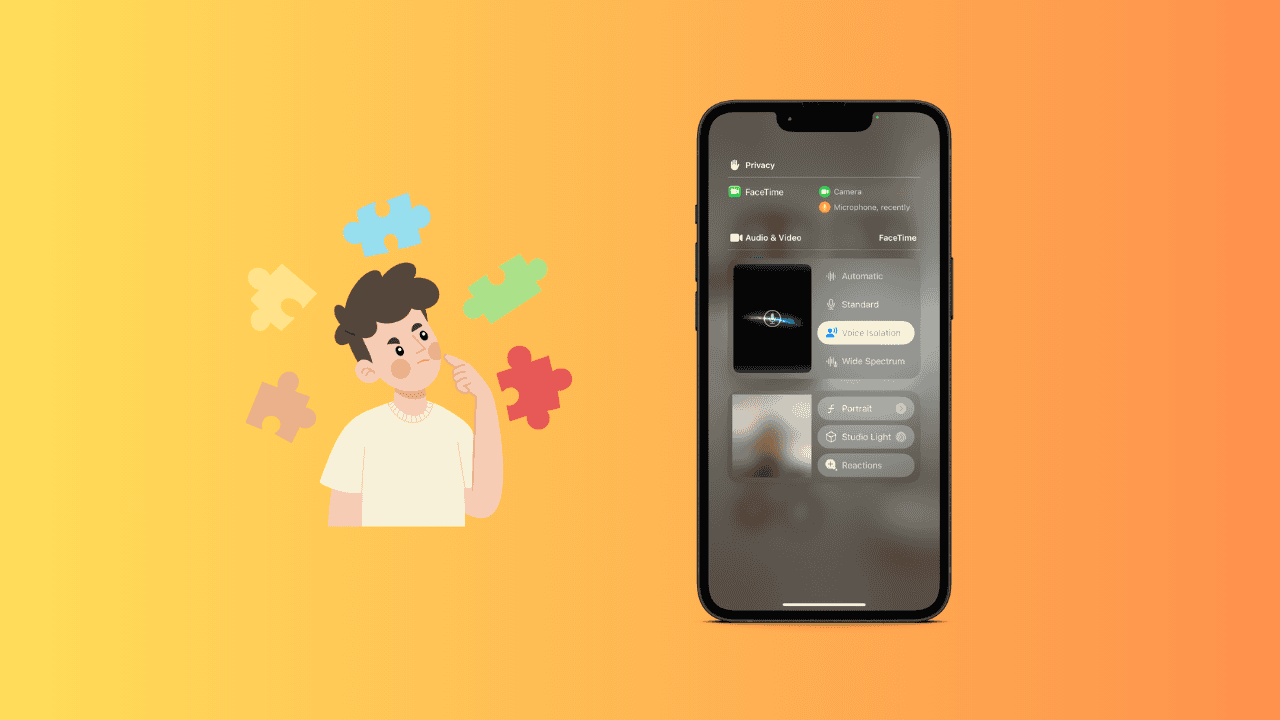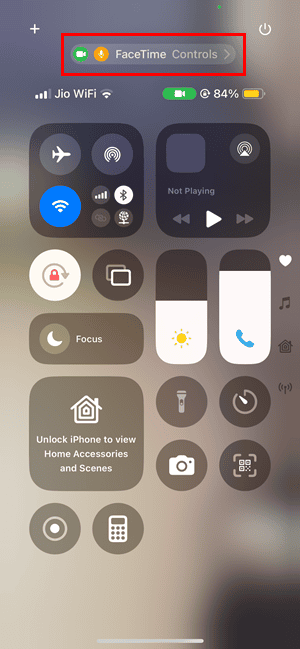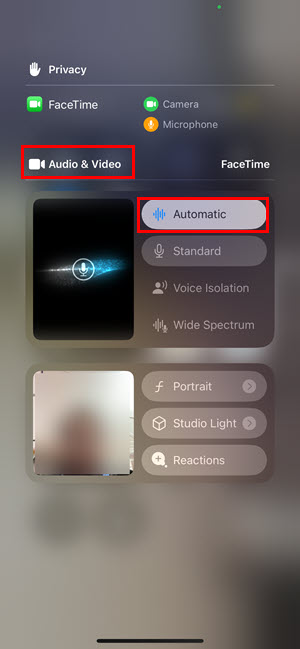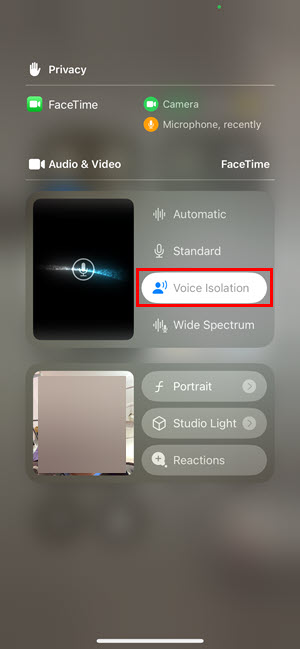iPhone Voice Isolation makes crisp and noise-free calls possible even on a busy street. You can allow ambient sounds to pass or let your device automatically set the appropriate microphone mode. If you haven’t used it yet, this is the right time to learn how to turn on Voice Isolation in iOS 18 and modulate your microphone.
How Do I Turn On Voice Isolation in iOS 18?
The Voice Isolation feature on iOS 18 works on most calling or messaging apps, like Phone, FaceTime, WhatsApp, and Messenger. On eligible devices, it’s enabled by default and set to Automatic mode.
Time needed: 3 minutes
If you wish to tweak this new iPhone microphone feature a bit, follow these quick steps:
- Open the preferred calling app on your iPhone and call someone. For example, I used the FaceTime app.
- When the recipient has accepted the call request, a green dot will show up in the top right corner, near the iPhone notch.
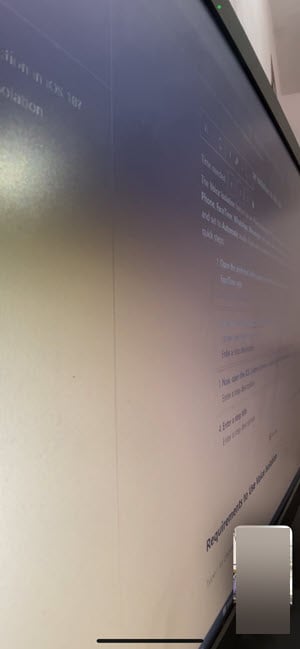
- Now, open the iOS Control Center by swiping down the screen from the top right corner.
- Tap on the FaceTime Controls menu on the top and below the notch. For any other calling app, like WhatsApp, it’ll be WhatsApp Controls.
- The on-call Audio & Video menu will open as an overlay on the FaceTime app.
- You’ll see 4 iPhone microphone control options. These are Automatic, Standard, Voice Isolation, and Wide Spectrum. Automatic will be the default selection.
- Now, tap on the Voice Isolation button to activate this feature.
- Tap on any blank space on the screen twice to close the Audio & Video and Control Center overlays.
- Your iPhone will always use this microphone control setting in the future until you change it manually.
Here are the the four microphone control options you’ll find in the Audio & Video menu while an audio or video call is in progress:
- Voice Isolation: This mode blocks all ambient noise, allows only your voice, and filters out the rest.
- Standard: The audio and video call progresses as usual when this setting is enabled.
- Automatic: It anticipates the best option depending on your calls and switches the microphone inputs autonomously. For example, if you’re using the iPhone speaker, Automatic will use the Standard microphone mode. On the other hand, if you’re talking to someone using the earpiece, Automatic will engage the Voice Isolation mode.
- Wide Spectrum: When this mode is applied, the iPhone won’t filter the ambient noise. This feature is currently not available for the Phone app.
Requirements to Use Voice Isolation
Here are the availability of various iPhone microphone control features:
- If you’re using iOS 15.0, you can use Wide Spectrum and Voice Isolation during all FaceTime audio and video calls.
- From iOS 16.4 and later, Apple included the Voice Isolation feature in the Phone app as well. So, when you call someone using a mobile carrier you can enable Voice Isolation.
- From iOS 16.4 and later, Apple included the Voice Isolation feature in the Phone app as well. So, when you call someone using a mobile carrier you can enable Voice Isolation.
- With the launch of iOS 18.0 and later, Apple added the Automatic Mic Mode feature to iPhone microphone controls.
The above features are available in iPhone XR, iPhone XS, and newer iPhone models.
When you can’t change the microphone control options, like switching to Voice Isolation from Automatic, it’s probably because you have turned off the mic in the calling app. So, tap on the Microphone icon on the app to enable the Voice Isolation function.
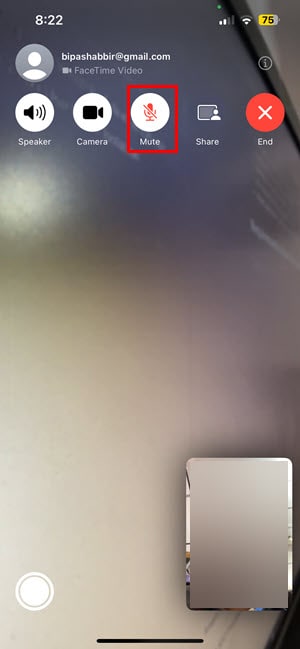
If the caller on the other side complains about ambient noise even if you’ve set up Voice Isolation previously, simply follow the steps mentioned earlier to toggle Voice Isolation off and on. Enable the Automatic mic control and move back to Voice Isolation.
You might also want to read how to fix iPhone microphone not working and how to remove the blue microphone icon at the top of your iPhone if you’re facing any of these issues.