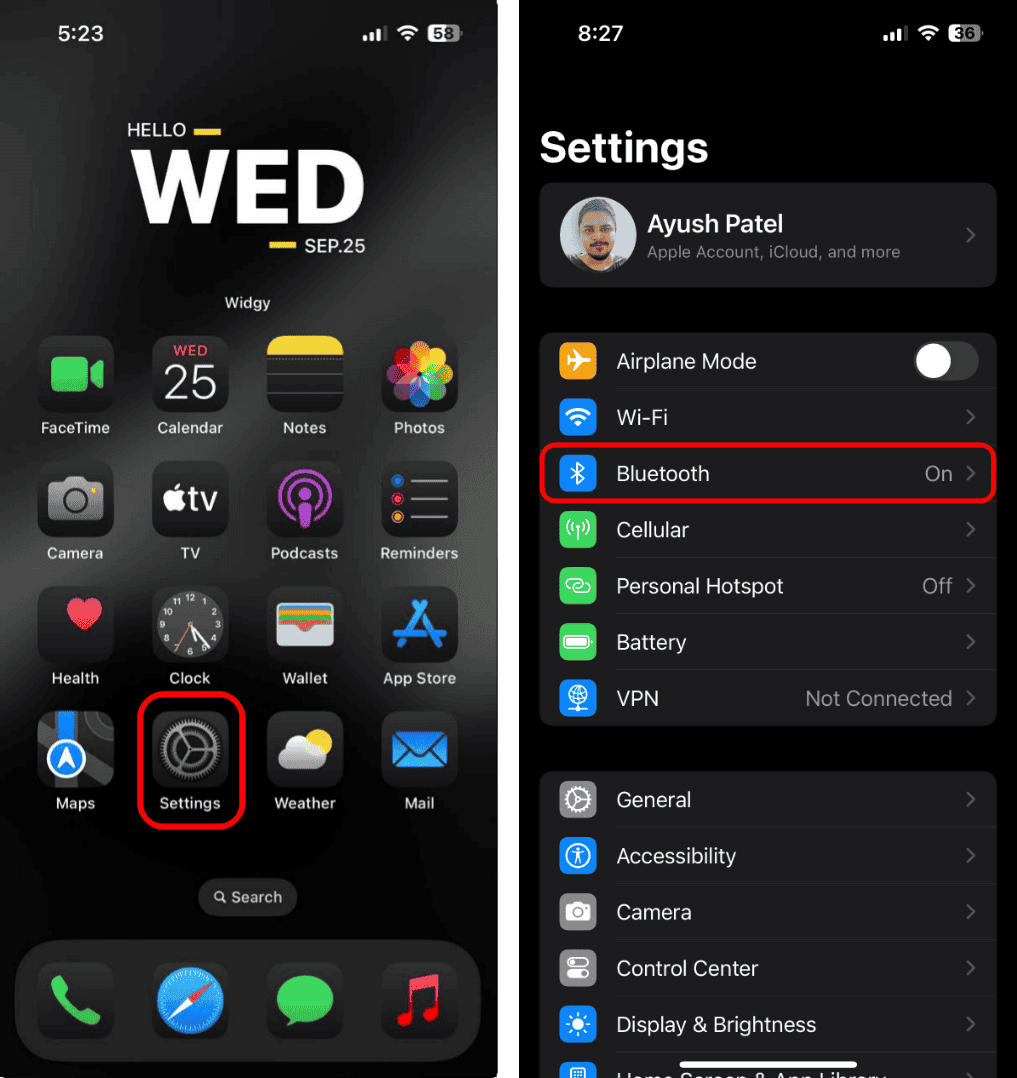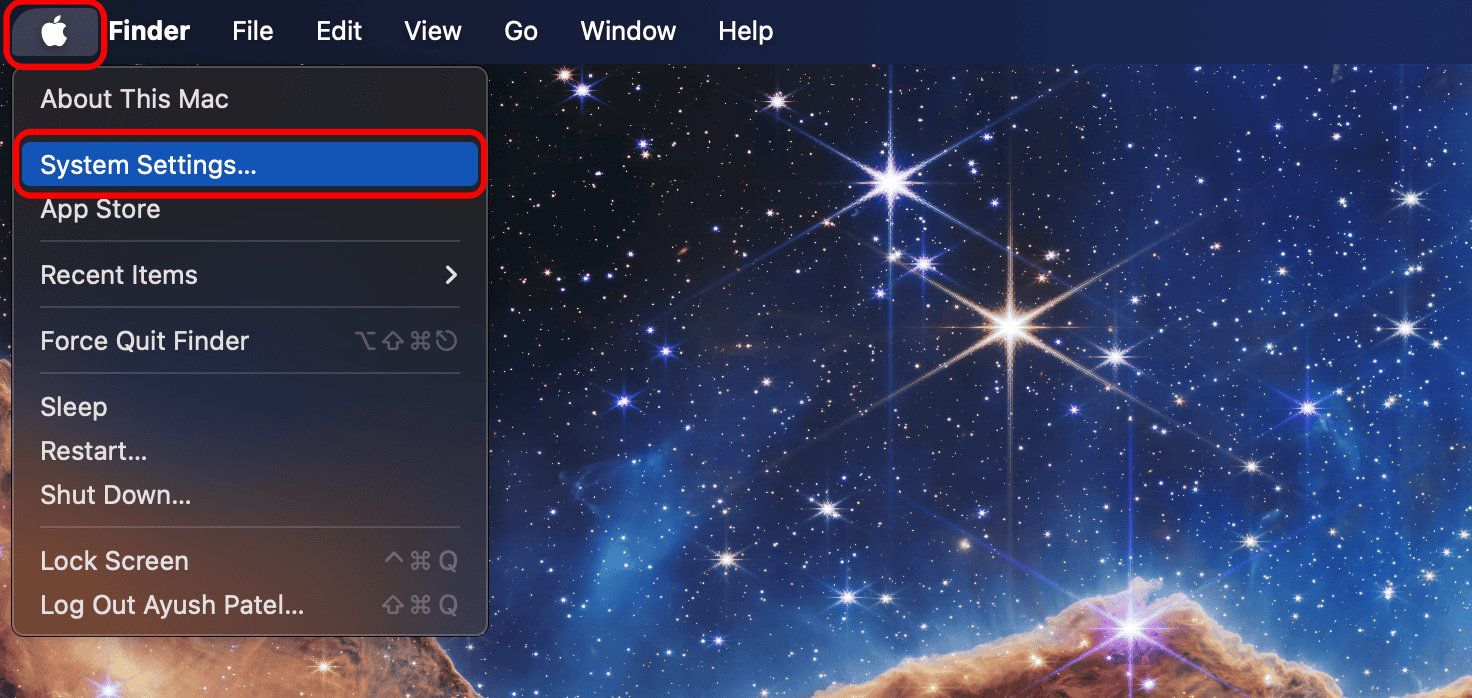For years, Apple has given limited details on how to update the AirPods Max. They’ve simply said that firmware updates are delivered automatically while your AirPods are charging and in Bluetooth range of your iPhone, iPad, or Mac that’s connected to Wi-Fi. Unlike your iPhone, Apple Watch, or MacBook, AirPods didn’t have a way for you to manually update to the latest firmware. But that’s changing now. Apple has finally shared a step-by-step guide showing you how to update your AirPods, AirPods Pro, and AirPods Max to the latest firmware.
Time needed: 1 minute
- Ensure your iPhone, iPad, or Mac is running the latest version of iOS, iPadOS, or macOS.
- Keep your AirPods Max within Bluetooth range of your iPhone, iPad, or Mac connected to Wi-Fi.
- Plug the charging cable into the right earphone, then plug the other end of the cable into a USB charger or port.

- Wait for at least 30 minutes for the firmware to update.
- Open the lid of the charging case to reconnect your AirPods Max to your iPhone, iPad, or Mac.
- Check the firmware version again.
If the firmware still won’t update, reset your AirPods Max and try the update process again. To reset:
- Press and hold the noise control button and the Digital Crown for 15 seconds.
- Wait until the LED flashes amber, then white.
If you don’t have an Apple device nearby, you can schedule an appointment at an Apple Store or with an Apple Authorized Service Provider to update your firmware.
How to Check Your AirPods Max Firmware Version
To use your iPhone or iPad to check that your AirPods are up to date:
- Ensure you have the latest version of iOS or iPadOS.
- Go to Settings > Bluetooth.
- Tap the Info button next to the name of your AirPods Max.
- Scroll down to the About section to view the firmware version.
To use your Mac to check that your AirPods are up to date:
- Ensure you have the latest version of macOS.
- Click Apple menu > System Settings.
- Click on Bluetooth.
- Select the Info button next to the name of your AirPods Max.
I hope this information comes in handy, especially since Apple has just released a new firmware update for the Lightning version of AirPods Max.