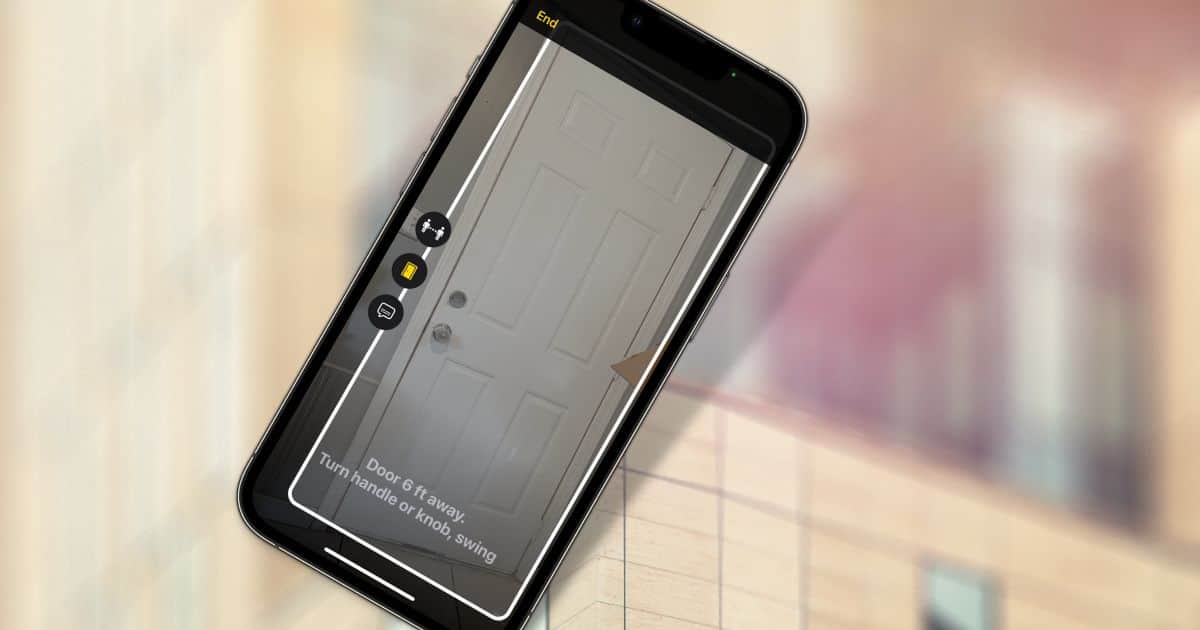People with difficulty seeing or judging distances can have issues with doors. They may not see them at all, or maybe can’t tell how far away the door is. Such folks may struggle to determine whether the door swings open, where the door knob is, and so forth. That’s where Door Detection, a new Accessibility feature in iOS 16, comes in.
Where to Find Door Detection in iOS 16
Apple has included Door Detection in its Magnifier app. You can access Magnifier in a couple of ways, including using a Spotlight search or adding it to Control Center. The most convenient way to access Magnifier is by adding it to Control Center via the Settings app.

Once you’ve got Magnifier open, you may want to adjust the settings for Door Detection in iOS 16. Tap the gear icon in the bottom left and tap Settings. Next, scroll down until you see Door Detection, and tap it.
From here, you can change how the detection feature works to best suit your needs. For example, you can turn sounds, speech, and haptics on or off. You can adjust what color Magnifier outlines the door in and whether the app provides more detailed information about the door. You can also disable the feature providing details about door decorations like text and signs on or near the door.
Using the New Feature
Once you’ve got it configured how you want, it’s all a matter of putting Magnifier in Door Detection mode. The frame icon, usually right beside the flashlight button, does this for you.
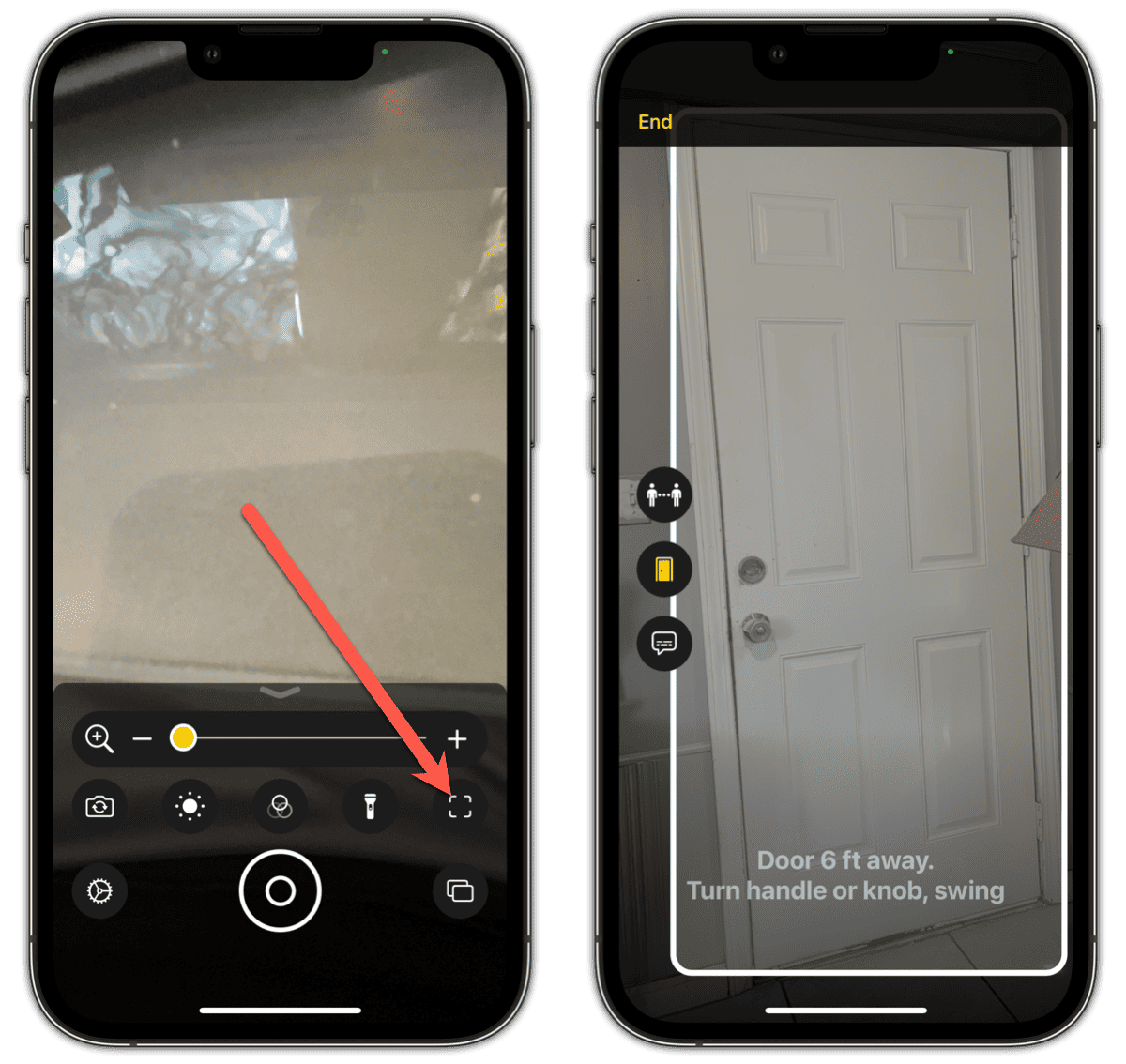
Once you tap the Detection mode button, make sure Door Detection is turned on. The emblem of a door will be yellow. Once that’s done, just point your iPhone’s camera in the direction you’re moving. When your device detects a door of some sort, it will outline it in the color you chose and provide important details about the entry or exit.
When you’re done, tap End and Magnifier will exit Detection mode. To see it in action, just check out the video below.