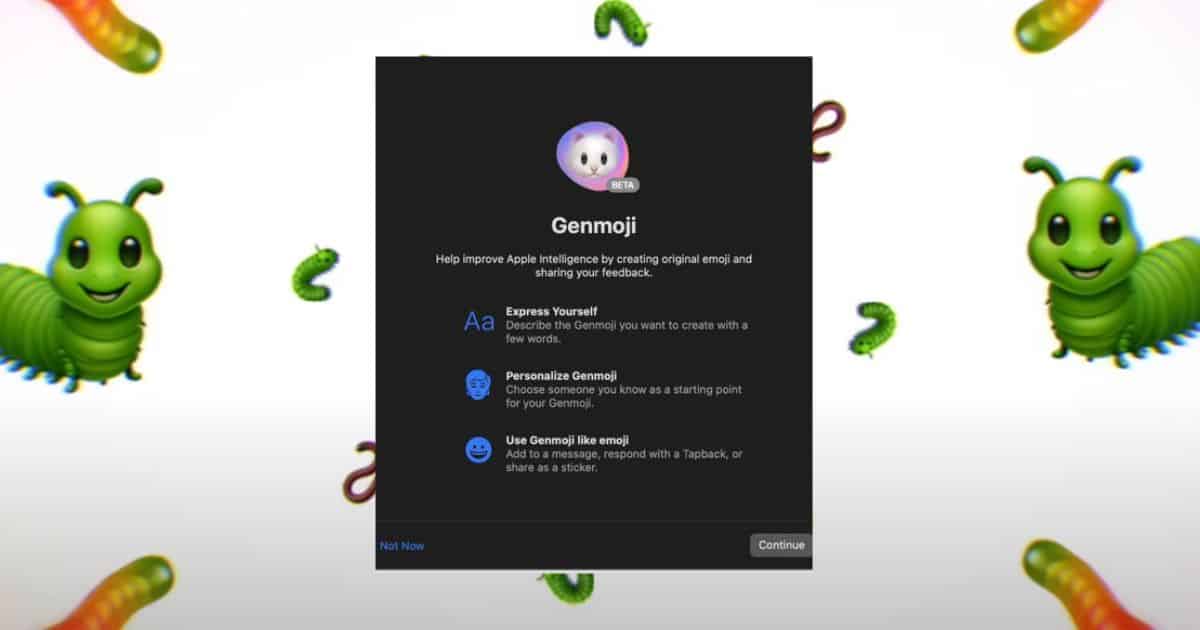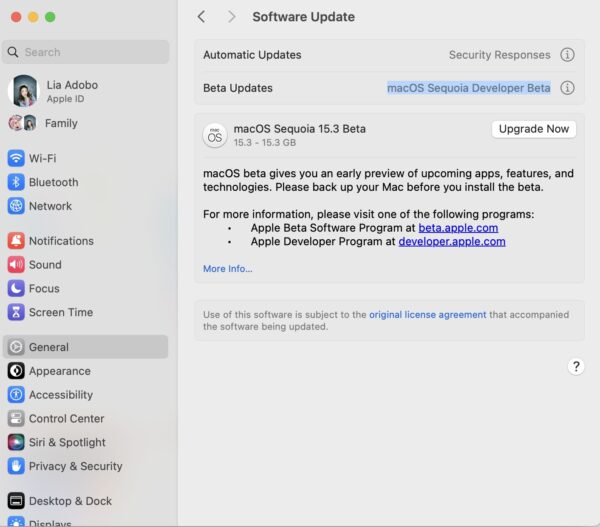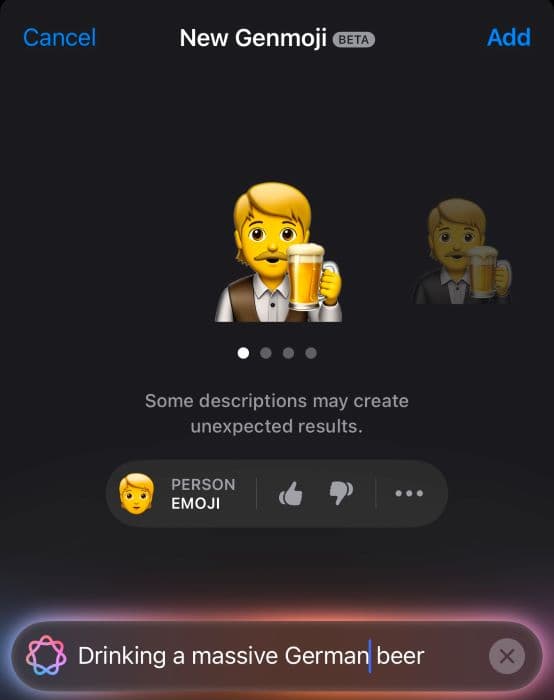If you’ve been following Apple Intelligence closely, you probably got excited when Genmoji arrived with iOS 18.2. In typical Apple fashion, Mac users were left wondering, “When’s our turn?” Well, surprise—Genmoji is officially coming to macOS 15.3, so you won’t have to sit around guessing if it’ll arrive in time for the holidays.
The downside is that it’s currently limited to Developer Beta, which isn’t exactly everyone’s first choice. Understandably, you might not want to download an unstable version for just one new feature. To satisfy your curiosity, I’ll walk you through what Genmoji has in store. That way, you’re ready to hit the ground running when it rolls out to Public Beta or a stable release.
How To Use Genmoji on macOS 15.3
Time needed: 10 minutes
Unlike standard emojis, Genmoji generates custom images from text-based prompts. Just type in your instructions and Apple Intelligence will respond with an appropriate output. You’ll find it in the ever-familiar emoji picker. It’s a simple, intuitive setup that makes it super easy to incorporate AI image generators into your daily conversations. Check it out here:
- Update to macOS 15.3. Click on the Apple menu > System Settings > General > Software Update.
- Unless a stable or Public Beta version has launched, set Beta Updates to macOS Sequoia Developer Beta.
- Click Update Now and wait for the installation to finish.
- Next, open any app that supports text input. At the moment, Messages, Notes, and Mail support Genmoji.
- Press Control + Command + Space to bring up the emoji picker, then select the Genmoji tab.
- Type a description of the emoji you want (e.g. winking cat with a party hat).
- Press Return and Apple Intelligence will generate a unique emoji based on your prompt.
- Once the Genmoji is generated, click on it to insert it into your text.
- The Genmoji will appear alongside regular text or emojis, ready to share in conversations or documents.
Why Isn’t Genmoji Showing on macOS Sequoia
For Genmoji to appear, you’ll need an Apple Silicon Mac M1 model or above that’s running macOS 15.3 (Public Beta, Developer Beta, or stable). You should also enable Apple Intelligence on your device. If you still can’t access it, reach out to Apple Support because some features might still be unavailable in your country or region.
Genmoji is a pretty nifty AI feature, and I’m glad that it’s coming to macOS sooner that people thought. However, I don’t think it’s worth the risk of running Developer Beta. Unless you have experience testing beta OS versions, I suggest waiting for the feature to arrive in a Public Beta release first.