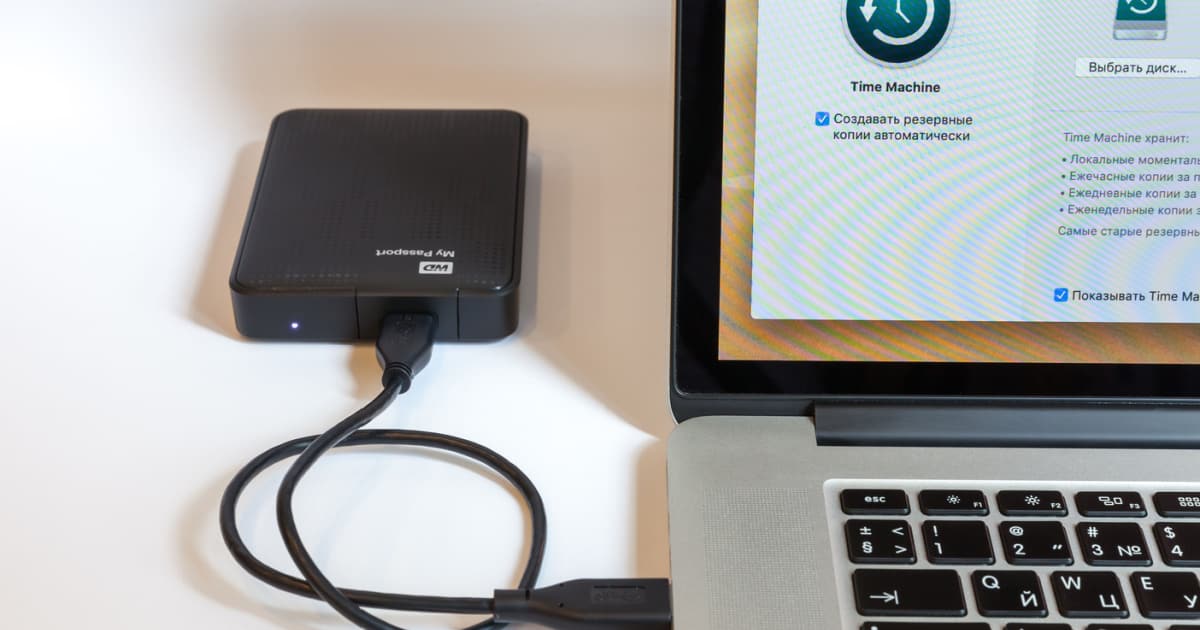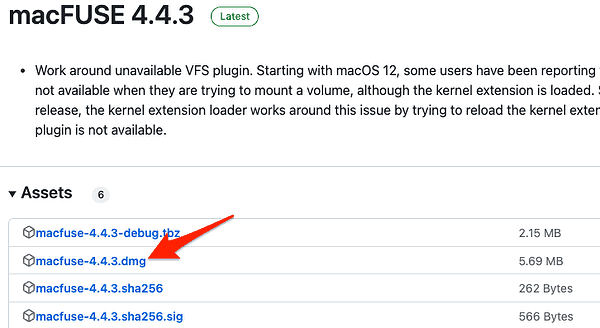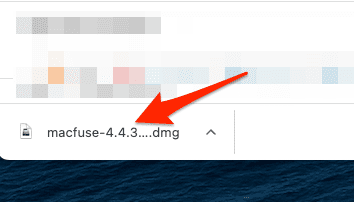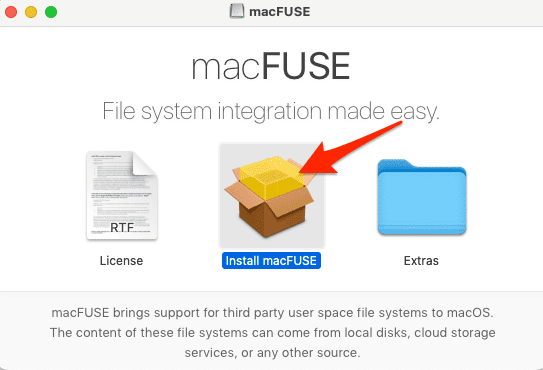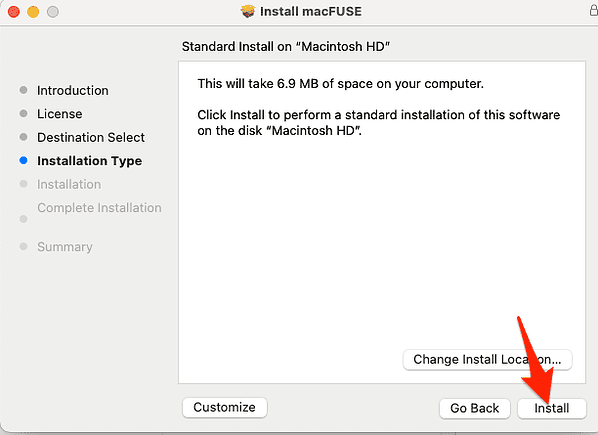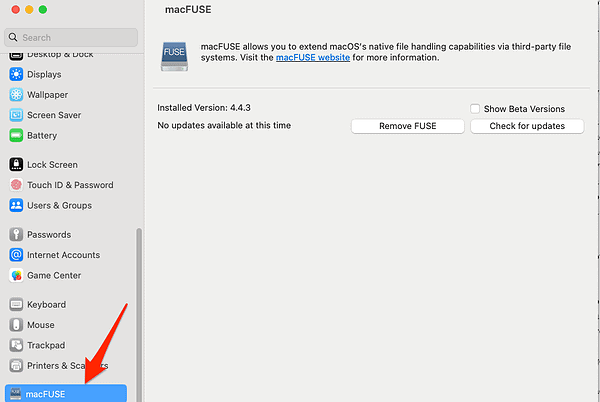Are you looking to enhance your Mac’s file system compatibility and increase its versatility? macOS FUSE might be the solution you’ve been searching for. In this article, I’ll delve into what macOS FUSE is, its benefits, and how to install it on your Mac. I’ll also address some common questions regarding its safety and necessity.
What Is macOS FUSE?
macOS FUSE, or Filesystem in Userspace, is an open-source software that enables the integration of various file systems into macOS, allowing you to access and work with non-native file systems. It works by providing a bridge between the macOS kernel and the user space, enabling seamless interaction with various file systems without requiring kernel-level modifications.
If you install FUSE on your Mac, you will be able to read and write data on file systems that are not natively supported by macOS. Some of them are NTFS, ext4, and others. Moreover, you will be offered a multitude of advantages and practical applications, such as:
- Integrating network or cloud-based resources as local drives for simplified access and backup procedures
- Encrypting or compressing data in real-time for security enhancement or performance optimization
- Generating virtual file systems that dynamically produce content or modify pre-existing files
- Exploring cutting-edge file system ideas and implementations
Although FUSE is not a novel technology, having originated on Linux and subsequently ported to other platforms like macOS, the initial FUSE project does not natively support macOS. Consequently, a third-party solution named macFUSE is required for compatibility.
Do I Need FUSE on My Mac?
FUSE is not required for regular macOS users who only work with native file systems like HFS+ and APFS. However, if you often work with different file systems, need to access data from other platforms, or require increased file system versatility, installing FUSE can be quite beneficial. For example, if you frequently use external drives formatted in NTFS, installing FUSE will allow you to read and write data on these drives without a hassle.
Is FUSE Safe for Mac?
FUSE is generally safe for Mac as it is open-source software and has been extensively tested by a large community of users and developers. However, it’s essential to download and install FUSE from reliable sources like the official GitHub repository or the project’s website. This ensures that you have the latest and most secure version. As with any software, it’s always a good idea to keep your FUSE installation up-to-date to benefit from bug fixes and security improvements.
On the other hand, it is essential to recognize potential limitations and risks before using FUSE file systems:
- FUSE file systems might lack the stability or dependability of native file systems. Particularly if they are inadequately written or maintained. They could lead to data loss, corruption, or system crashes if they encounter errors or bugs.
- FUSE file systems may not be compatible with specific macOS applications or features. For example Spotlight, Time Machine, Finder tags, or iCloud Drive. They might also experience performance issues or limitations due to network latency or bandwidth constraints.
Nonetheless, FUSE is undoubtedly a potent and adaptable technology that can amplify your Mac experience by introducing new file system capabilities.
How Do I Install macFUSE?
Time needed: 2 minutes
- Visit the official download website and download the latest release by clicking the .dmg link.
- Double-click the downloaded .dmg file to mount the disk image. This will open a new Finder window containing the installation package.
- In the mounted disk image, double-click the Install macFUSE file to launch the installer.
- Proceed with the installation by following the on-screen instructions.
- Once installed, you can find the macFUSE preference pane in System Settings. You can also check its status, update it, or uninstall it altogether.
Having successfully installed macFUSE on your Mac, you are now equipped to use various FUSE file systems. FUSE offers a myriad of options, some of which are bundled with the macFUSE package. Some examples are sshfs (for mounting remote servers via SSH), loopbackfs (for generating mirror replicas of pre-existing file systems), and procfs (for accessing process-related data).
Additional FUSE file systems can be found in the official Github project. To employ a FUSE file system, download its source code or binary package and compile or install it according to the provided instructions. Subsequently, you can mount it using the mount command in Terminal or a graphical interface such as FuseXmp.
macFUSE is an invaluable tool that significantly enhances your Mac’s file system compatibility. By following this installation guide and understanding how to use macFUSE effectively, you can unlock the full potential of your Mac and work seamlessly with a wide variety of file systems.