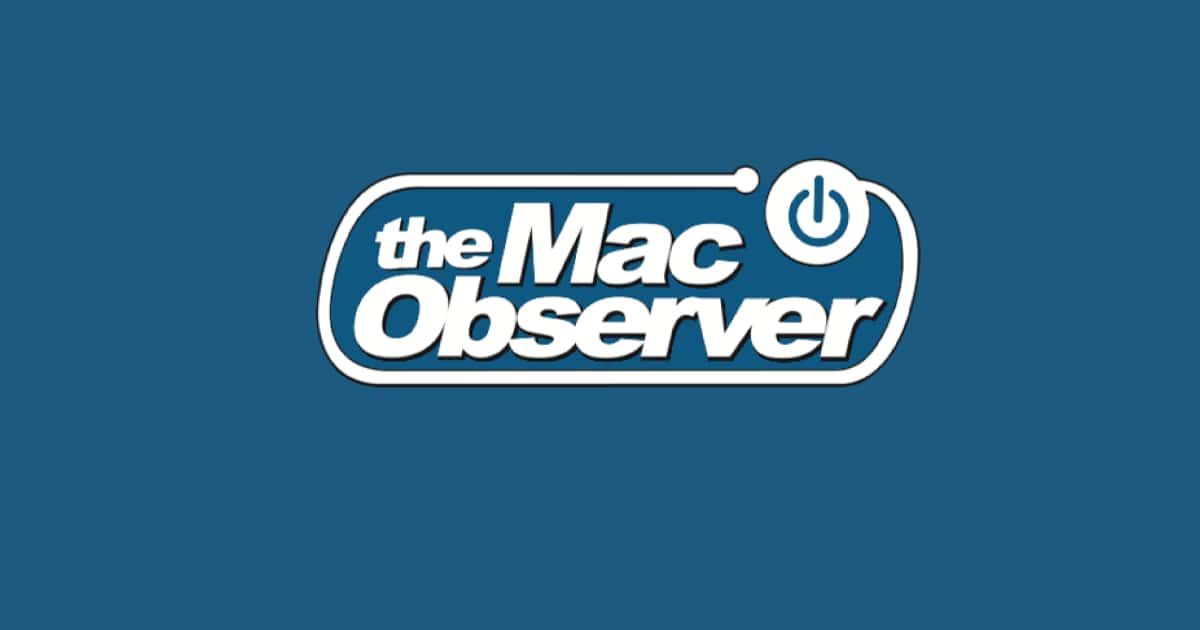Amazon Prime Video for Apple TV is finally here so you can watch shows like The Tick or The Grand Tour on your television without resorting to AirPlay. Before you can kick back and retire your Fire TV Stick you need to get Amazon Prime Video on your Apple TV. Read on to learn how.
Installing Amazon Prime Video on your 4th and 5th Generation Apple TV
First you need to install the Amazon Prime Video app on your Apple TV. If the app is already installed on your iPhone or iPad it should show up in the Apple TV’s App Store Purchased list. If the app doesn’t show on the list, or the list isn’t loading, you can still install it. Here’s how:
- Launch the App Store app on your Apple TV
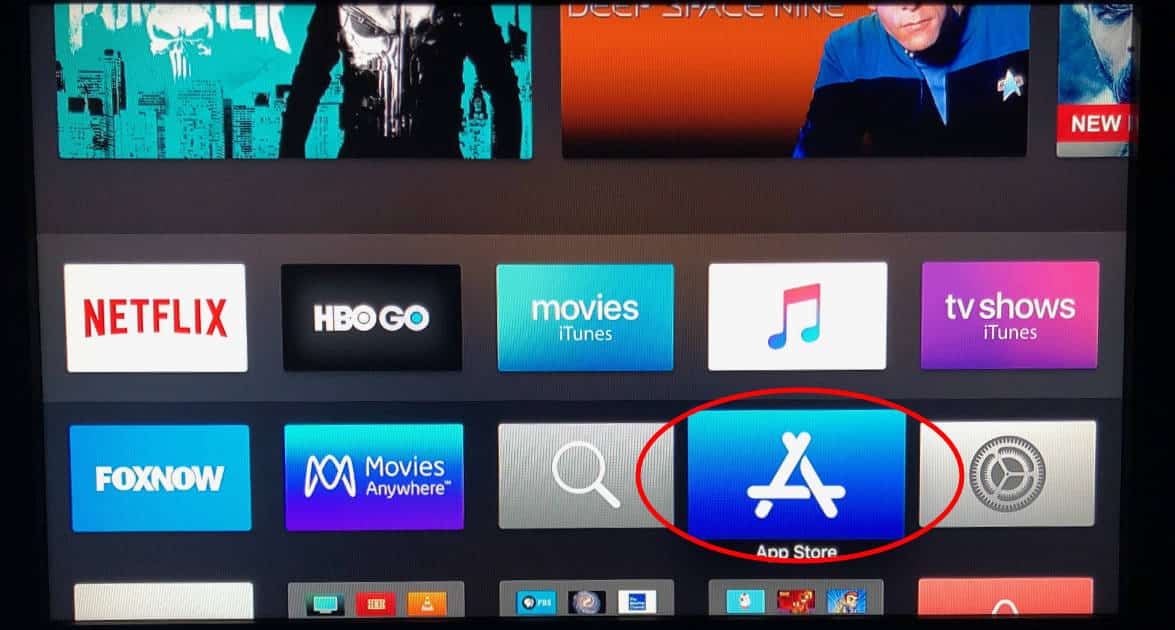
- Go to the Search tab
- Search for “Amazon” to find the Amazon Prime app
- Select Amazon Prime Video
- Select Install
- After the app finishes installing select Open
Signing in to Your Amazon Prime Account on Apple TV
Once Amazon Prime Video is installed on your Apple TV you need to log in to your account. If you’re at the Apple TV home screen, launch the Amazon Prime Video app to get started. If you chose Open after installing the app, it’s already launched. Here’s what to do next:
- Select Sign in and start watching
- Enter the email address associated with your Amazon Prime account
- Enter your Amazon Prime account password
- Select Sign in using our secure server
- Select Continue once the sign in process completes
Amazon Prime Video and 3rd Generation Apple TV
Update: Installing the Amazon Prime Video app on your third generation Apple TV is pretty simple: just sit and wait. This model Apple TV doesn’t support the App Store so Apple is pushing the app out to devices. You’ll notice it soon on your Apple TV home screen if it isn’t there already. Thanks to our TMO Daily Observations listener Adrian for testing that.