iOS 10 brought a big change to the way the Home Button worked by requiring users to press it, even after your fingerprint has been recognized. But, there’s a feature tucked away under Settings > General > Accessibility that allows you to make your Home Button work like it used to. When this option is turned on, your iPhone or iPad with Touch ID will unlock with just a touch from the lock screen. Here’s how to do it.
“Rest Finger to Open” in iOS 10
These steps are current in iOS 10.2.1.
- On your iPhone or iPad with Touch ID, go to Settings > General > Accessibility.
- There, scroll down until you see the Home Button menu item. Tap it.
- In this area, you can change the click speed of the Home Button, and control whether Siri or Voice Dictation activates when you press and hold. But at the bottom, you’ll see a switch called Rest Finger to Open. Tap it.
- Once you enable this, you can open your iPhone with Touch ID the old way. Just press your finger against it, instead of having to press it first.
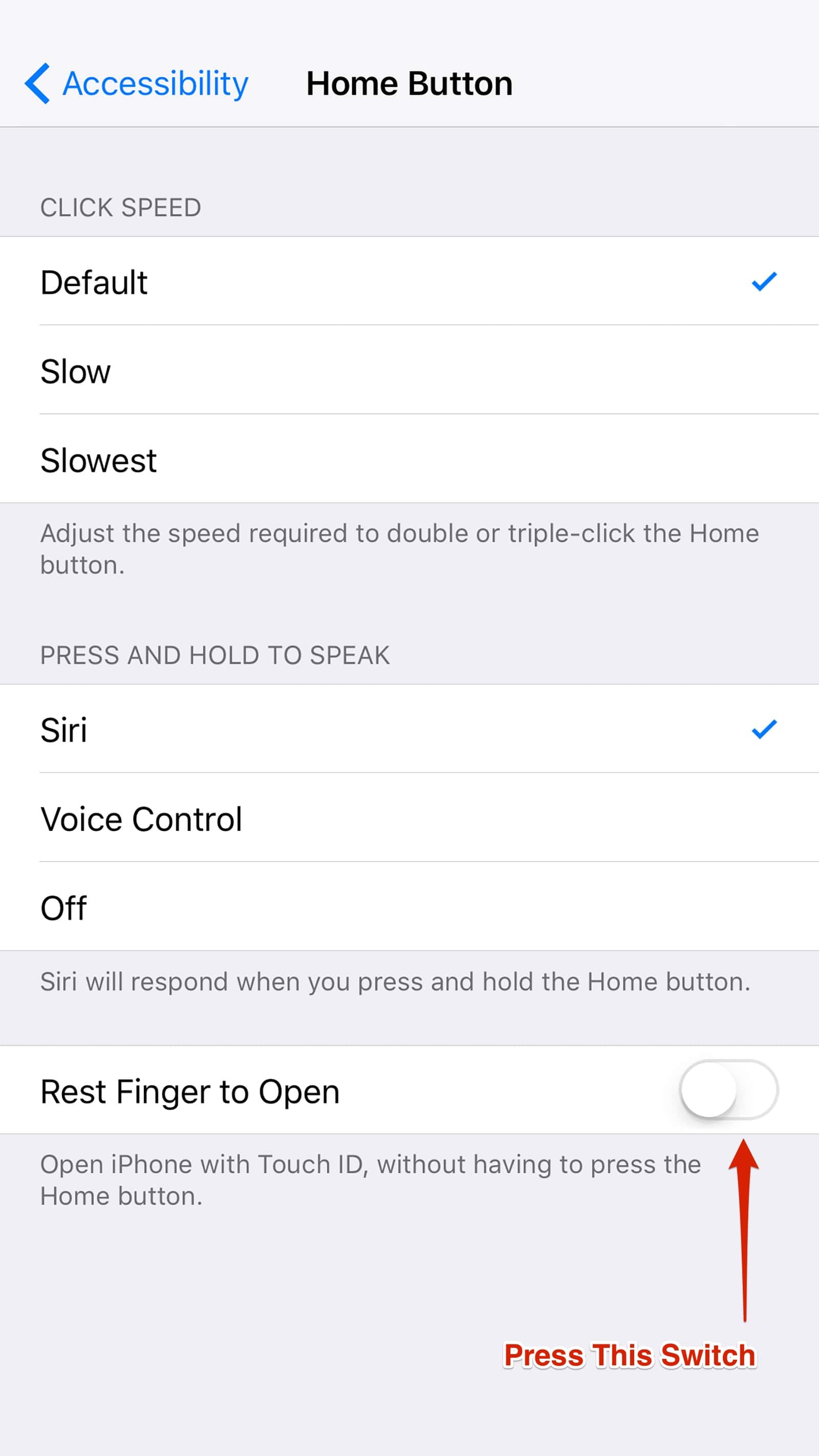
This isn’t a full return to iOS’s Slide-to-Unlock, but many users might find it more natural than the default way of doing things.
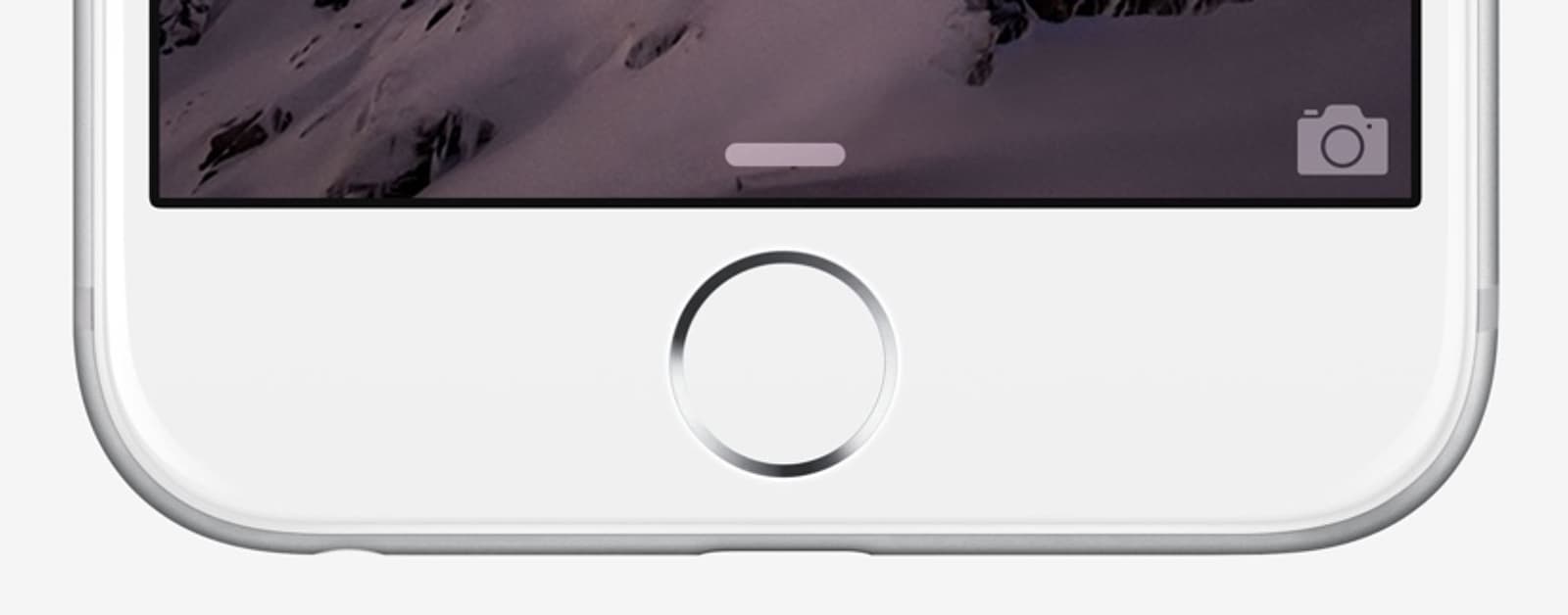
I just wish Apple would bring back “slide to unlock” for the iPhone 5