iOS 11 adds Do Not Disturb support for driving so you won’t get distracted while you’re cruising around town. You don’t have to use it, but if you do, it’s easy to set up and customize. Read on to learn how.
Do Not Disturb While Driving Automatic Setup
Once iOS 11 is installed on your iPhone there’s a good chance you’ll get a dialog asking if you want to turn on DND when you’re driving. The dialog will pop up after you take off in your car.
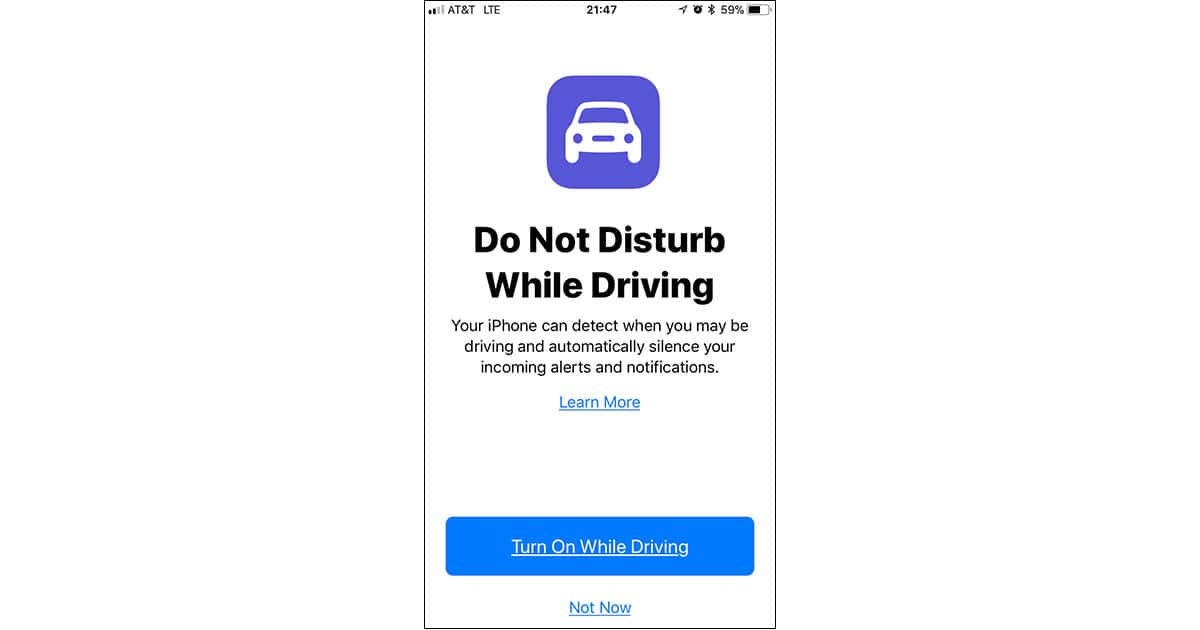
Just tap Turn On While Driving and you’re set. Your iPhone will automatically go into DND mode when you’re in a moving car and mute all incoming calls. You also won’t see other alerts and notifications when your car is in motion.
Do Not Disturb While Driving Changing Settings
Let’s say you chose Not Now on the DND While Driving auto-setup screen, or you want to change the settings later on. Here’s what to do:
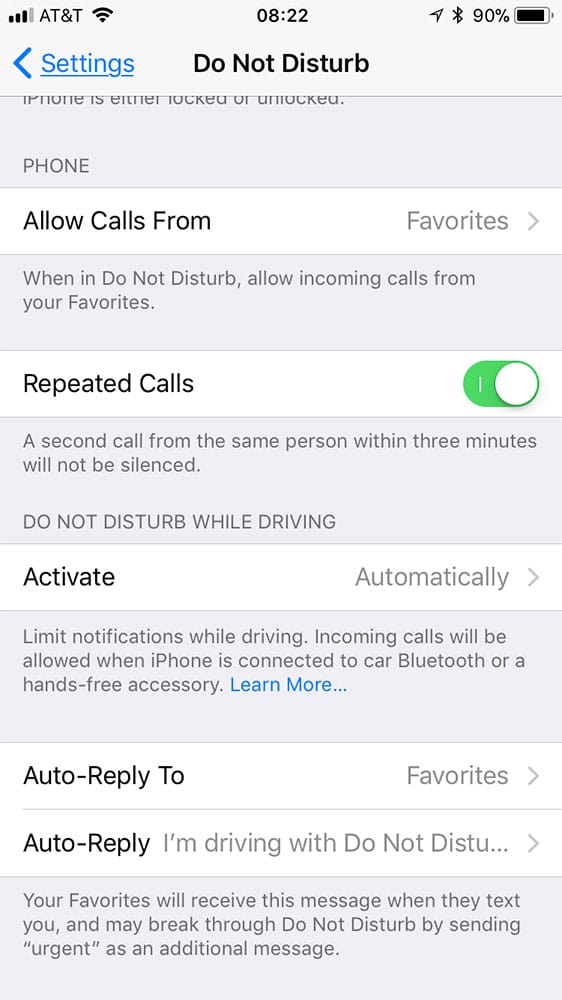
- Launch Settings on your iPhone
- Tap Do Not Disturb
- Choose Do Not Disturb While Driving
Now you can set when Do Not Disturb While Driving activates. The default is automatically, which uses the motion sensors in your iPhone to decide when to enable the feature. You can also choose When Connected to Car Bluetooth or Manually.
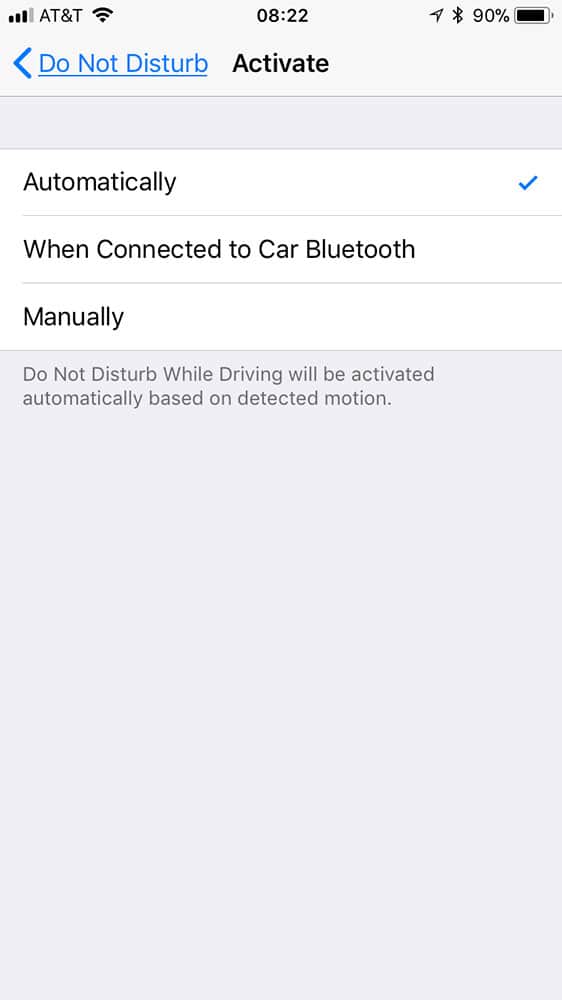
If you choose Manually, use the Do Not Disturb button in Control Center to activate the feature.
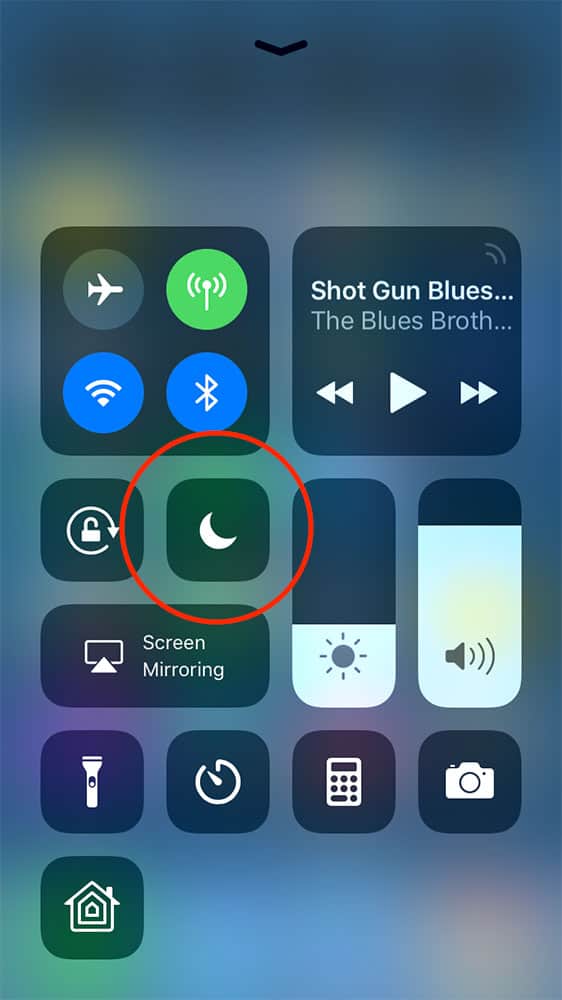
Do Not Disturb While Driving Auto Reply
DND While Driving can auto-reply to text messages if you like. Since it’s your business who gets those messages you can change the settings and make your own custom reply, too.
Here’s how to set who gets an automatic reply to iMessage and SMS text messages:
- Launch Settings on your iPhone
- Tap Do Not Disturb
- Choose Auto-Reply To
- Select No One, Recents, Favorites, or All Contacts
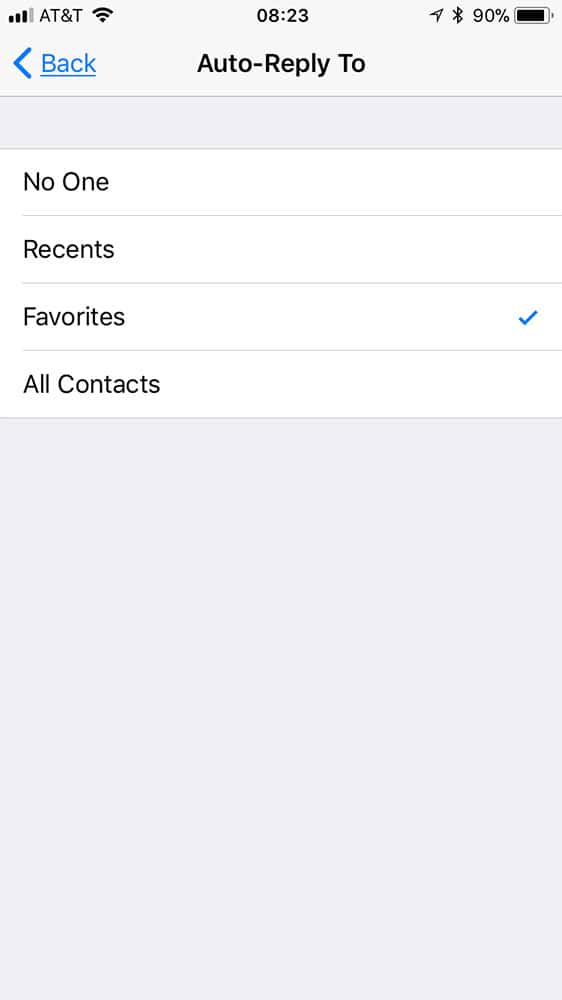
I set my auto-reply to Favorites since those are the people I’m in contact most. If you don’t want anyone to know when you’re in the car choose No One. After all, it’s your business who knows what you’re up to.
Bonus tip: If you need to get a message through to someone who has DND While Driving active, follow up your first message with a second that only says “urgent.”
Customizing the Do Not Disturb While Driving Auto-reply
You can customize the text reply DND While Driving sends out to iMessage and SMS texts. Here’s the default:
I’m driving with Do Not Disturb While Driving turned on. I’ll see your message when I get where I’m going.
To change the message, do this:
- Launch Settings on your iPhone
- Tap Do Not Disturb
- Choose Auto-Reply
- Enter your custom reply message
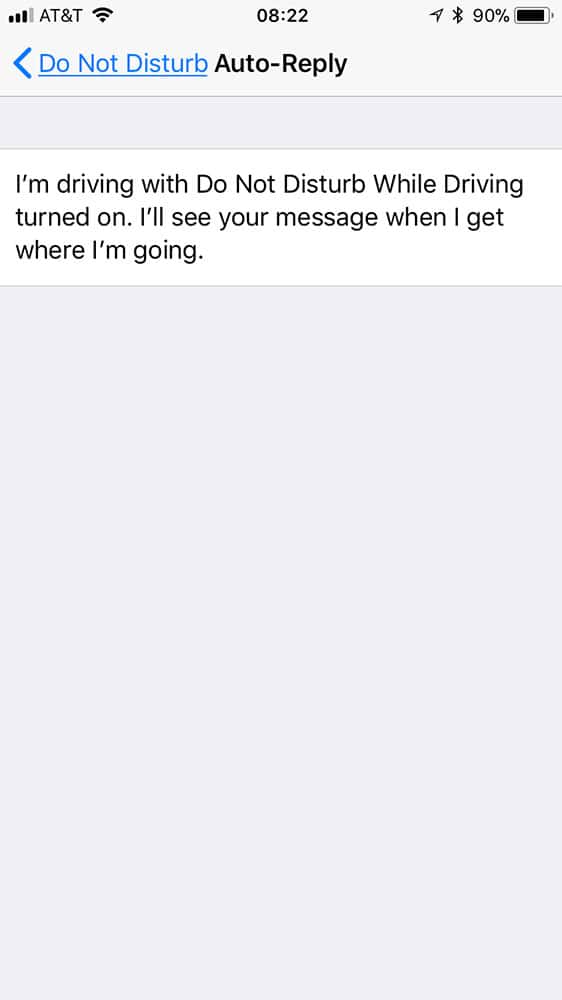
I considered changing my auto-reply message to “I’m in the car. I’ll get back to you when I f#@!% please.” Since my mom texts me regularly I decided against that.
Do ya ever get the feeling that there is a worldwide conspiracy to disrupt you at the most inopportune of times? I could be vegging and no problem, but get my hands into kneading dough, washing dishes or something and the texts starting coming in. So this Do Not Distrub set manually is a sanity saver.
Or … I’m in the car. Don’t make me TURN IT AROUND!