On iOS there is a hidden feature that lets you print-to-PDF any email you want. It doesn’t require a third-party app or another email client. You can do it inside Apple Mail with 3D Touch.
‘Print To PDF’ An Email
To start, open Apple Mail on your iOS device. This works on iPhones and iPads.
- Open the email you want to save.
- Tap the Reply button. A menu will pop up with three options: Reply, Forward, Print. Tap Print.
- You’ll now see a screen where you can select a physical printer over Wi-Fi. But if you 3D Touch the email, it will “pop” into a PDF.
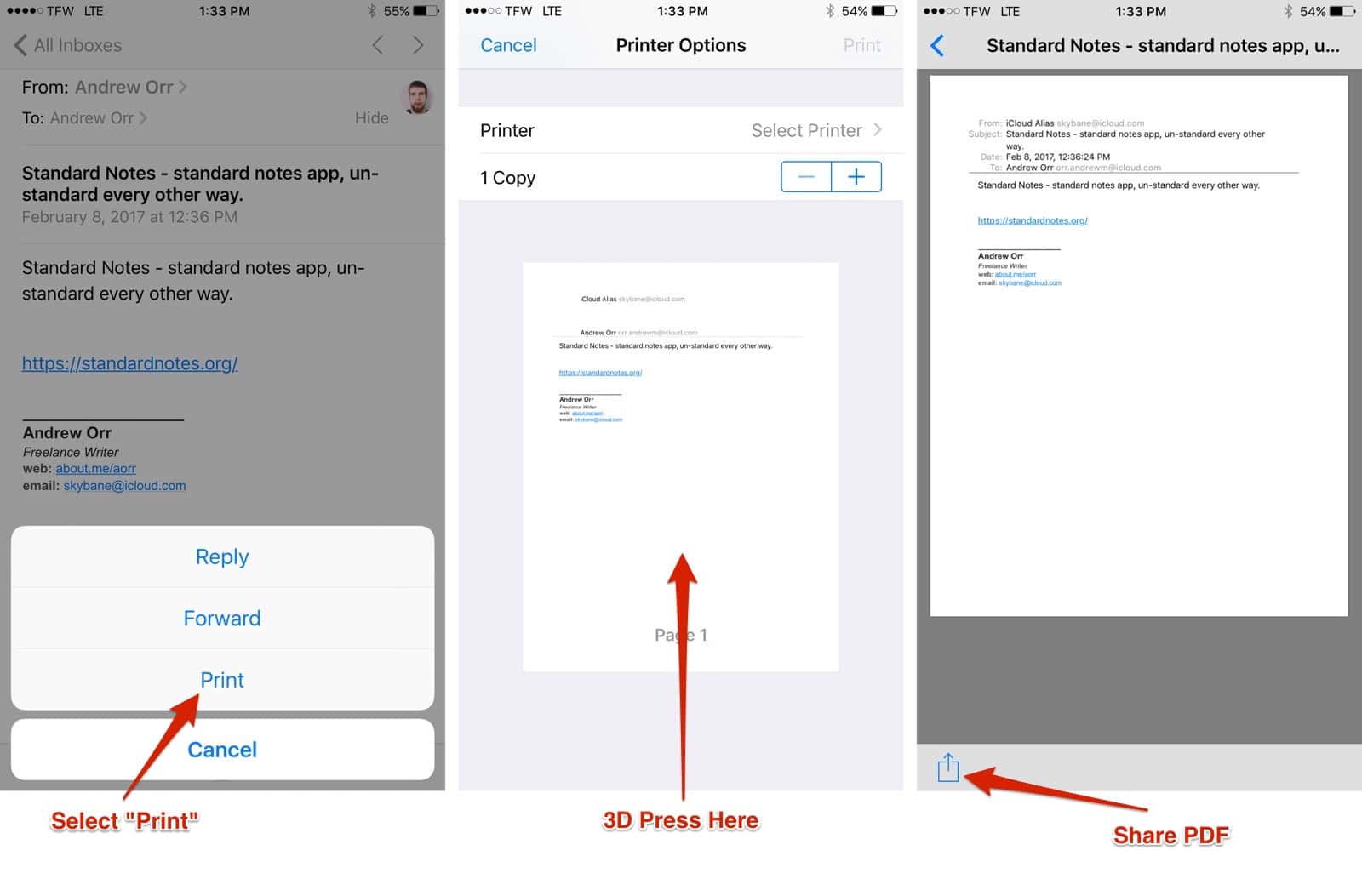
This works for single page emails and emails with multiple pages. It’s a great way to save email receipts or important emails from VIPs.
Andrew, and John DF!!! THANKS, this is killer feature, I had NO idea my phone had. Andrew, consider updating the article to include the non-3D-touch instructions as I was totally bummed to not be able to do this since I have an iPhone 6… but this is literally going to change the way I do my job. Thanks all!!!
E
Yes. Instead of “3D Press Here” on the Print Options page, just zoom out (reverse pinch?) and you’ll get to the Share PDF page.
Hmm, no way to do it without 3D Touch?