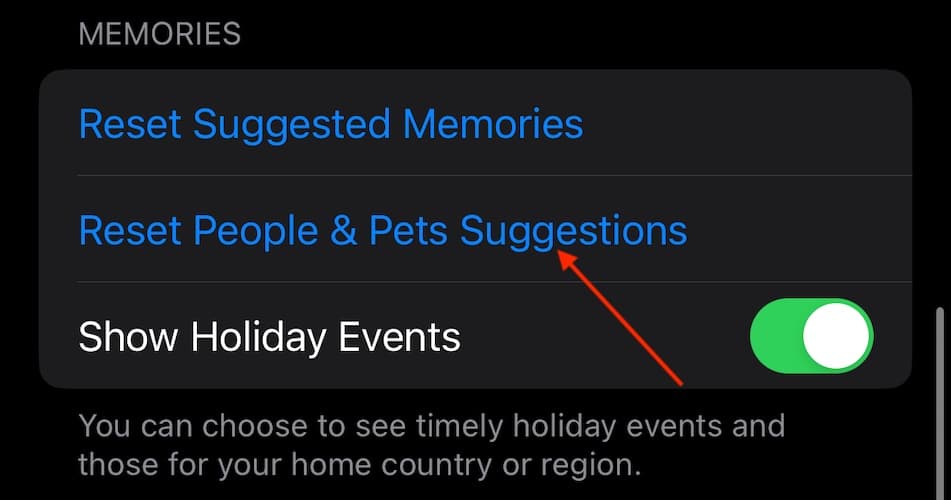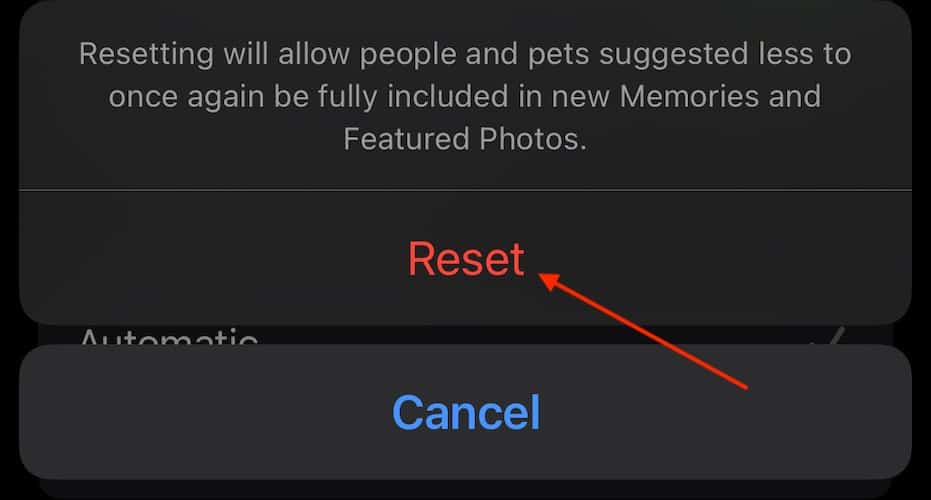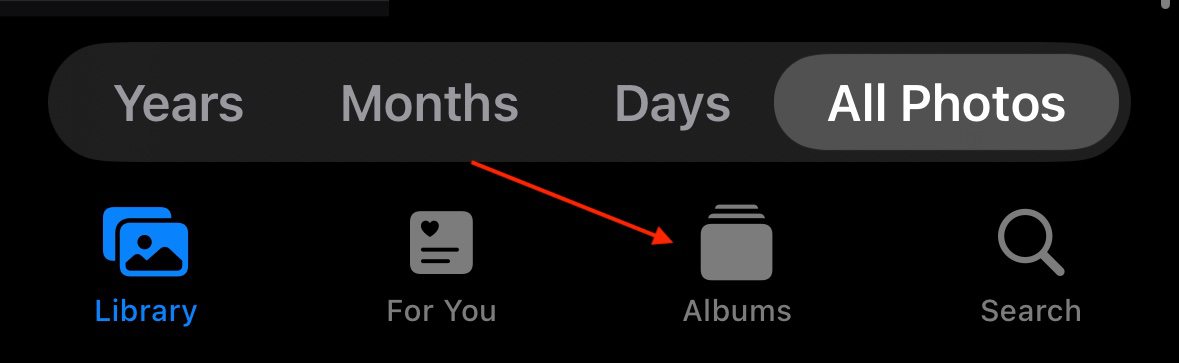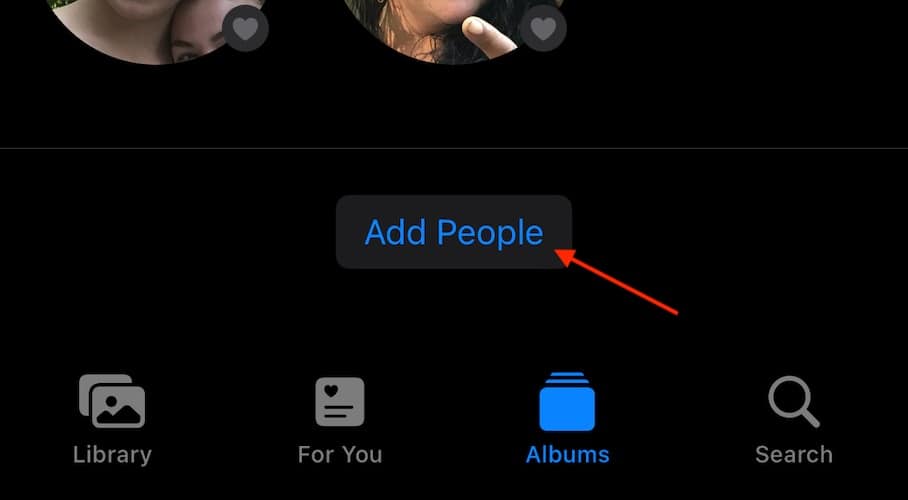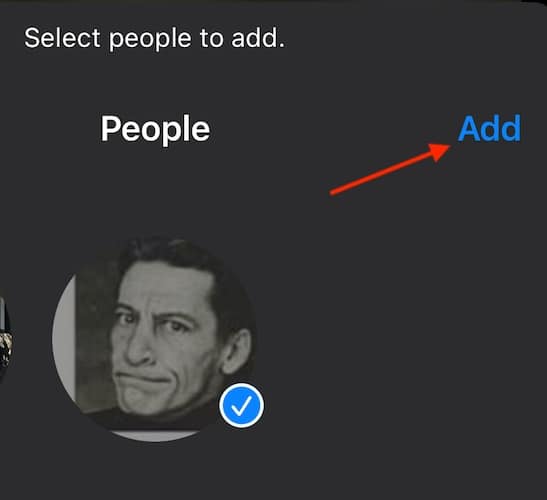If you’re experiencing issues with the pets feature in iOS 17, you’ve come to the right place. I love taking photos, especially with my iPhone 15 Pro. What I especially like about iOS 17 is that it now has the capability to automatically tag your pets. Your Photos app can scan your photos for your pets, allowing you to categorize them into different albums. It’s a cool pet recognition feature that pet owners and iPhone users should be using. Let’s take a look at what to do if it’s not working.
How Do I Fix Pets Feature Not Working on iPhone iOS 17?
 NOTE
NOTE
If you’re still having issues with the pets feature not working in iOS 17, try these solutions:
1. Reset People and Pet Suggestions in Photos App
 NOTE
NOTE
One thing you can try is manually reset your People and Pet suggestions. This way, you can start with a fresh slate:
- From your iPhone, go to Settings.
- Select Photos.
- Scroll down and tap Reset People & Pets Suggestions.
- Choose Reset.
- Be sure to give your iPhone some time to go through the indexing process. Keep your iPhone connected to Wi-Fi or cellular during this time.
2. Manually Tag People and Pets
If you’ve given it a period of time and your pets or even individuals are not automatically tagging, remember you can also manually add people to the People & Pets album. While this may be time-consuming, you can be assured your photos are exactly where you want them.
Time needed: 2 minutes
To manually add your pets, follow these steps:
- Go to your Photos app. Note: The fastest way to access your Photos app is to swipe down from your Home Screen and use the Search feature.
- Select the Albums tab from the bottom.
- Select People & Pets.
- Scroll down and select Add People.
- Tap on each pet and then select Add. Note: you will also be able to select people.
- Tap on a person and tap Add Name to change their name.
- From there, you can then find photo collections of each pet/individual when you tap on that person’s icon.
How Do You Add Pets to Photos On iOS 17?
To add pets to your Photos with iOS 17, simply go to Photos app > Albums > People & Pets and scroll down and select Add. You can tap on each person or pet to add them to your collection. Once selected, your iPhone will automatically search for photos of your pet to index them in your Photo Library. However, remember to give it some time for your iPhone to collect the photos.
Conclusion
There are a lot of major features to love in iOS 17, especially if you’re into photography. Being able to automatically create different photo albums for the individuals and pets in your life is a powerful tool and super useful. Just remember that it may take a moment for your iPhone to index your additional photos and pet photos. For those who love snapping photos going with iOS 17 ensures you’re getting the most from your camera and Photos app.
If you have any additional ideas or suggestions, please let us know in the comments.