With the launch of the latest series of iPhone 15 Pro devices, Apple officially introduced the much -rumored Action button. Along with the A17 Bionic chip, the triple-lens rear camera system, and sleek titanium finish, the Action button is a significant addition over last year’s iPhone 14 Pro devices.
Read on to learn more about the Action button and why Apple incorporated it. Find out its uses and advantages to get the most out of your iPhone 15 Pro and boost your productivity.
What is Action Button on iPhone 15 Pro?
With the launch of the first-ever iPhone, Apple introduced the Silent Mode button. It is a nifty little button that can be found on the left side of all the iPhone models (iPhone 2G to iPhone 15 and 15 Plus). However, with the iPhone 15 Pro series, Apple has finally retired the Silent Mode button and replaced it with the alternative Action button.
All of the functionalities of the Action button appear on the Dynamic Island. Apple’s ProMotion technology is used for this innovative addition. We will look closer at the button’s functionalities to help you get the most out of this feature.
6 Things You Can Do with Action Button on iPhone 15 Pro
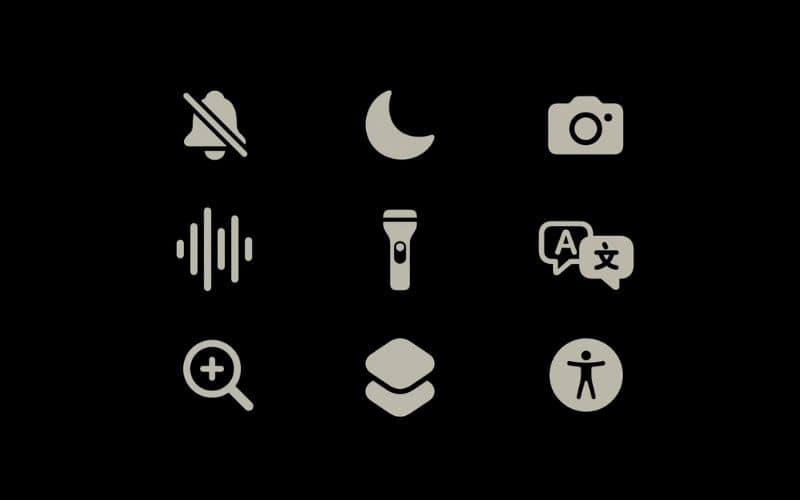
In the Pro series of devices of iPhone 15, Apple has attempted to redefine iPhone’s user interactivity. In doing so, they have pushed the horizon for mobile devices further than previously imagined.
With the Action button, you can now interact without touching the screen of your iPhone 15 Pro and Pro Max. It will help you access a number of functions and applications like Voice Memo, Notes, Focus Mode, Shortcuts, etc. As a cherry on top, haptic feedback is incorporated into the button making it more accessible for users with special challenges and needs.
You can customize your Action button to perform any of the following actions.
1. Use the Action Button to Silence Your iPhone 15 Pro

This is for you if you are too concerned about losing the Silent Mode button. When you press the button, the Voice Memos app takes over Dynamic Island with its trademark recording animation and a Play/Pause action button. This way, you get to keep the original functionality of the button while Apple gets to introduce a few extra features to it.
If you wish to learn about all the features, keep reading on till the end of the list.
2. Take Voice Memos on the Go
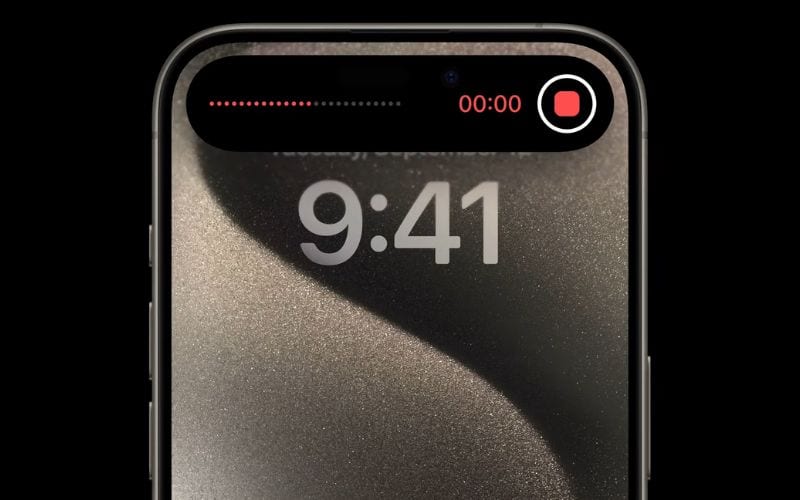
With a simple press of the Action button, you can now take voice memos. When you press the button, you will see the Voice Memos app take over Dynamic Island with its trademark recording animation and a Play/Pause action button.
You can set this feature for the Action Button from the Settings on your iPhone Pro.
3. Tap the Action Button To Click Photos
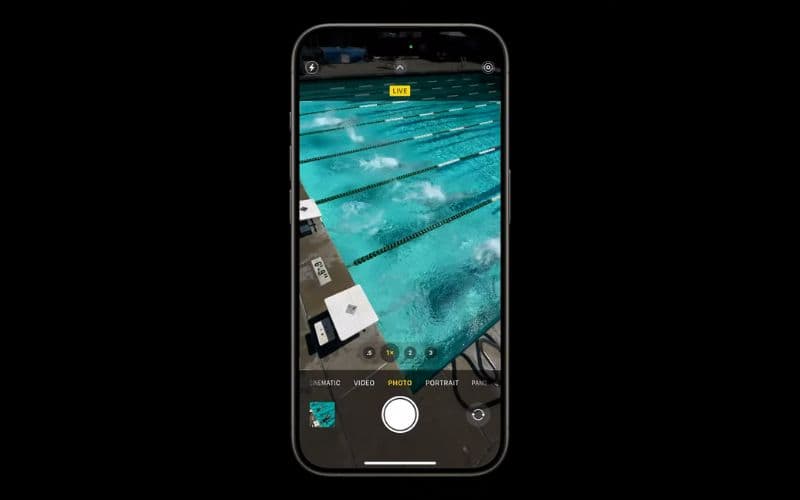
You can also set the Action button to take photos. This will be especially handy if you love expressing yourself online through your images. If you wish to capture a fleeting moment, you can do so by tapping the Action button. The iPhone 15 Pro camera will automatically take a picture of what it is pointed at.
4. Customize Accessibility
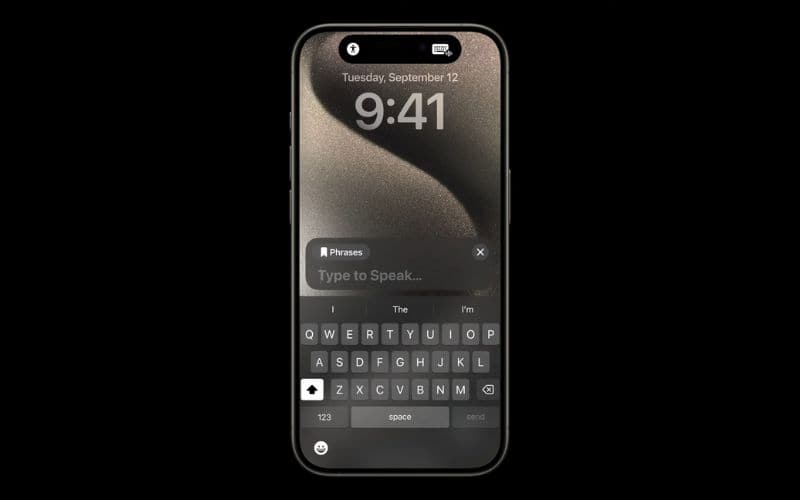
Accessibility is also present as a feature of the Action button. You can set your iPhone to open a certain Accessibility feature by tapping the Action button. You can choose from all the existing Accessibility features. Apple showcased this during the launch with the help of an example of Live Speech. You can tap the Action button and the keyboard for Live Speech will appear on the screen instantly.
5. Access iPhone 15 Pro Shortcuts With Action Button
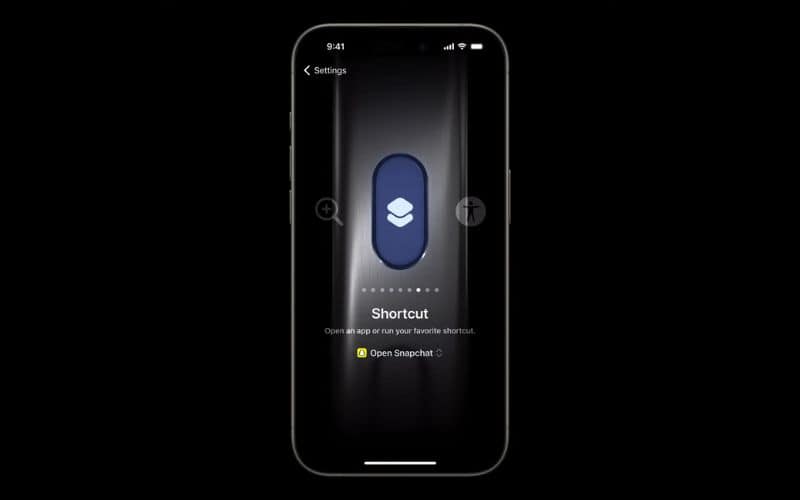
The Shortcuts app allows you to perform a vast range of functions on your iPhone while skipping over a lot of digital red tape. You can skip searching for, opening, going to the correct section, and accessing a service or function. Instead, you can custom-create Shortcuts to do those for you. And on the iPhone 15 Pro series of devices, you can access Shortcuts through the Action button.
6. Activate Focus Mode
In a meeting? Tap the Action button. Meeting friends and don’t wish to be interrupted? Just use the Action button. You can curate the Focus Mode on iPhone 15 Pro to activate a Focus setting of your choice with a tap of the button. Next time you are in a social, professional, or personal setting and wish to limit distractions from your iPhone, just tap the Action button to enable your customized Focus setting.
Why Did Apple Add the Action Button?
There are a number of reasons why Apple added the Action button. While the reasons are mostly along the lines of significant improvement in user interactivity, there is one reason that stands out.
The Action button was added to make the iPhone experience smoother for users with special challenges and needs. The button has haptic feedback. This makes it easier for specially challenged users to interact with the iPhones. It also significantly reduces the action requirements for accessing a lot of iPhone 15 Pro’s features and services.
Benefits of the Action Button
As we have already seen, you can perform several functions with the Action button. Here are the general benefits of the button.
- Screen time reduction: By accessing the Focus Mode, you can instantly put your iPhone into your specified Focus setting. So do not miss important updates and ignore the others. Set the Action button to open Shortcuts to perform a wide range of tasks and keep your iPhone down with minimal distractions.
- Fast and efficient interactivity: Click pictures, record voice memos, use Live Speech, and perform a number of other activities. All with a tap of just the Action button.
Is Action Button the Future of iPhone Interactivity?
With the introduction of the Action button, Apple replaced something that had been there since the launch of the first iPhone. And in my opinion, it is a worthy upgrade. The Silent Mode button was a great feature. And it made sense to add additional functionalities to it. To get the best out of this feature here are some Focus Mode tips that could revolutionize your life. Furthermore, you can use Action Button to trigger super useful Shortcuts.
Stay tuned for more updates regarding the latest launches by Apple and other related news.
