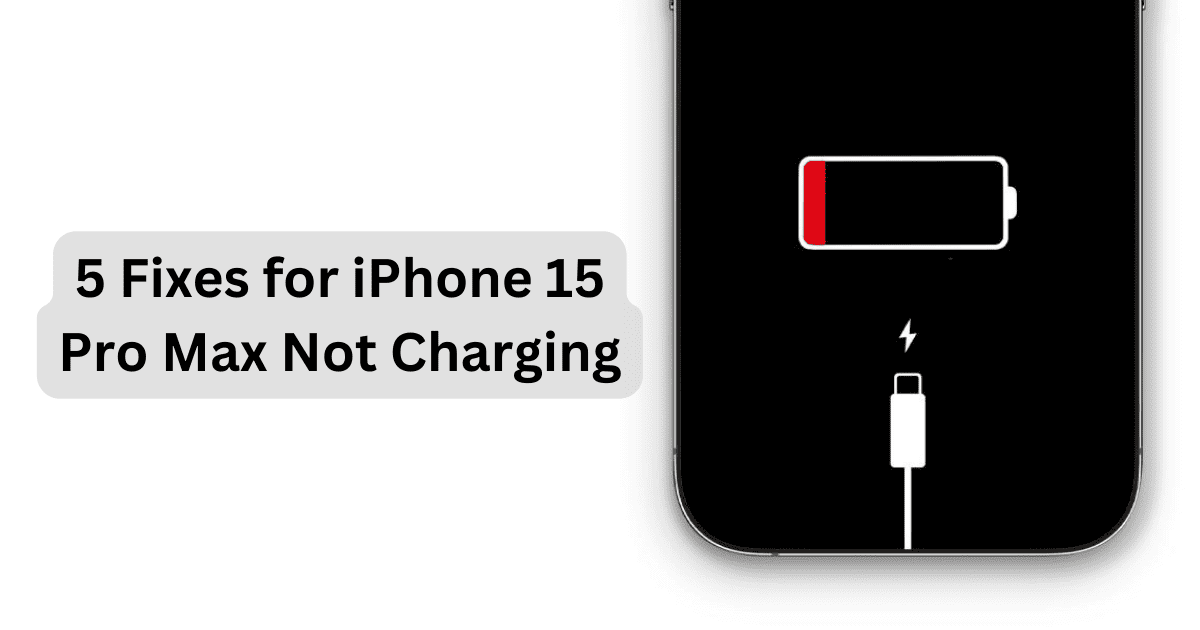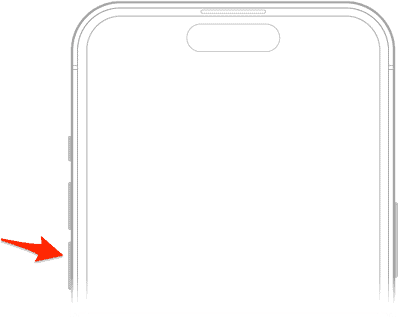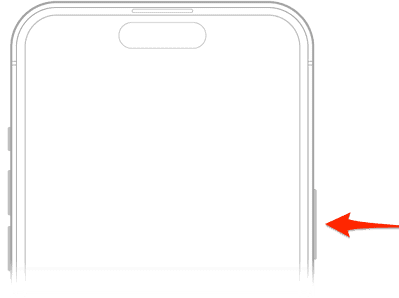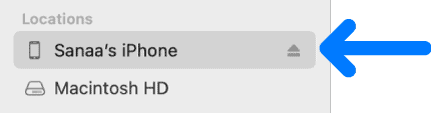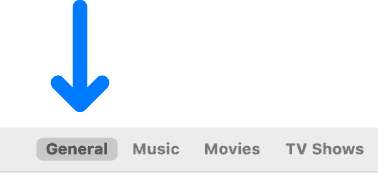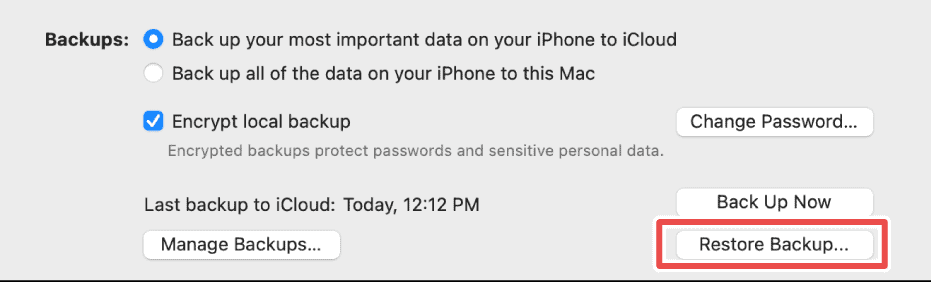If you’ve struggled with the iPhone 15 Pro Max not charging, you’re not alone. I’ve experienced the same issue barely two weeks after buying the device. Here are the top five most effective methods users employ to fix this error.
What To Do When iPhone 15 Pro Max Is Not Charging?
1. Perform a Soft Reset
Time needed: 5 minutes
Here’s how you can perform a soft reset on your iPhone 15 Pro Max:
2. Restore Device With Finder
Before restoring the device, you must back up your iPhone to avoid losing important data.
2.1 Backup iPhone
- Use a USB cable, USB-C cable, or Wi-Fi to connect your iPhone to your Mac.
- Open Finder on Mac.
- On the sidebar, select the device’s name.
- Next, click the General option.
- Select the type of backup you need.
2.2 Restore iPhone From Backup
- Use a USB cable, USB-C cable, or Wi-Fi to connect your iPhone to your Mac.
- Open Finder on Mac.
- On the sidebar, select the device’s name.
- Next, click the General option.
- Click on Restore Backup.
- In the pop-up menu, select the Backup you want to restore.
- Next, click the Restore button.
3. Use Alternative Power Sources
- Use a computer to charge the iPhone. Simply plug a cord into the computer’s USB 2.0 or 3.0 port.
- Use a different adaptor with your USB cord to charge the device.
- Use a wireless charging device to charge the device.
4. Check the Integrity of Charging Accessories and Charging Ports
Cross-check to make sure the charging devices aren’t damaged. Furthermore, ensure the charging port on the iPhone is debris-free before charging.
5. Visit Apple Support
Although performing a soft reset worked initially, it wasn’t a permanent solution. I’ve had to revisit the Apple store to have my device replaced. If none of the above solutions works, kindly visit an Apple store close to you. You may have to pay additional charges if your iPhone 15 Pro Max no longer has a warranty.