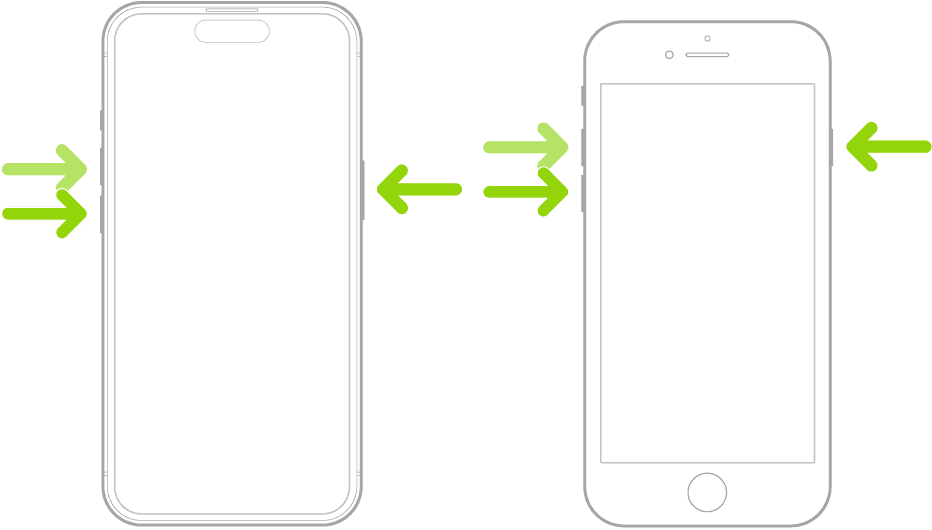The iPhone 16 Pro is Apple’s most powerful smartphone yet. The device features the cutting-edge A18 Bionic chip that allows it to perform any task you can imagine a phone could do. However, it may not all be smooth sailing, as some users may notice their device becoming warm or even overheating during extended camera use.
If you’re dealing with the same problem, keep reading this article, as we’ll explore the possible ways of cooling down your iPhone 16 Pro so you can keep using that amazing camera without worrying.
What to Do If the iPhone 16 Pro Overheats While Using the Camera
Overheating issues in smartphones are not uncommon, especially in devices packed with high-end hardware. They’re even more common if the device is brand new and has yet to be fully optimized.
Below is the list of steps you can take if your iPhone 16 Pro overheats while using the Camera app.
1. Give Your Camera a Rest
If you’re overly excited to try all the new camera features on your iPhone 16 Pro, you may have overdone it. No matter how well-optimized your iPhone is, the Camera app is still one of the most resource-intensive on iOS.
Prolonged usage, especially when recording high-resolution videos or taking portrait photos, can cause the device to overheat. So, take breaks during extensive photo or video sessions to give your iPhone time to cool down.
Of course, taking breaks is only helpful if your iPhone 16 Pro doesn’t overhead immediately upon launching the Camera app. In that case, you might be dealing with a more serious problem.
2. Close Background Apps
The camera by itself is resource-consuming, but combining it with another app that needs a lot of resources can put an extra workload on your iPhone 16 Pro Max. Now, the device should be optimized well enough to handle the pressure, but assuming you recently got it, it may not have finished finished all the indexing in the background.
All of this combined may cause overheating issues with your iPhone 16 Pro. So, try closing all the background apps to see if it makes any difference.

Swipe up from the bottom of the screen to view open apps. Then, swipe up on unnecessary apps to close them.
3. Update iOS
If your iPhone 16 Pro overheats more than it should, it’s likely due to a bug inside the operating system. That’s why it’s crucial to keep your device up to date. If there’s an underlying issue with the current version of iOS 18 installed on your iPhone 16 Pro, Apple will likely address it in some of the upcoming updates.

To update your iPhone 16 Pro, go to Settings > General > Software Update. If a new update is available, install it and check if the overheating has stopped.
4. Optimize Camera Settings
Adjusting your camera settings can reduce the processing load and heat generation, especially when recording videos. So, if you don’t need the highest-quality video captures, lower the video resolution to 1080p instead of 4K and reduce the frame rate from 60fps to 30fps. You can also disable features like Apple ProRAW to offload your processor even more.
Here’s how to adjust the camera settings on your iPhone 16 Pro:
- Open Settings.
- Head over to Camera > Record Video.
- Select 1080p HD at 60 fps or 1080p HD at 30 fps.
- Get back to Camera settings.
- Tap Formats.
- Disable Apple ProRAW
5. Keep the Device Cool
Environmental factors significantly impact your device’s thermal performance. So, if it’s too hot or too cold outside, your iPhone will use extra power to keep everything running.
Avoid using the Camera app in direct sunlight or hot environments. Or when it’s freezing outside.
Additionally, protective cases, particularly thick ones, can trap heat and hinder cooling. So, remove the case while recording videos to allow better heat dissipation.
6. Force Restart Your iPhone 16 Pro
In case you’re just dealing with a temporary glitch, the best solution is to force restart your iPhone 16 Pro. Doing this will reset all the running processes, including those that might be causing it to overheat.
Here’s how to restart your iPhone 16 Pro:
- Quickly press and release the Volume Up button.
- Quickly press and release the Volume Down button.
- Press and hold the Side button until the Apple logo appears, then release.
- Once your iPhone restarts, open the Camera app and check if your phone still overheats.
7. Go to a Repair Shop
If none of the previous solutions resolved the overheating issue on your iPhone 16 Pro, and it still overheats even after installing the latest updates, it may be faulty. But before jumping to conclusions, it’s best to contact Apple Support and present the problem to them.
If Apple Support is unable to resolve the problem remotely, take your iPhone to the nearest Apple Store or a professional repair shop. They will run further diagnostics and determine whether your device is in the optimal state.
If you purchased your iPhone 16 Pro from an official vendor, you’re likely under warranty, so Apple will replace your device if it needs to.
RELATED: iPhone 16 Camera Control Not Working? 7 Ways To Fix It