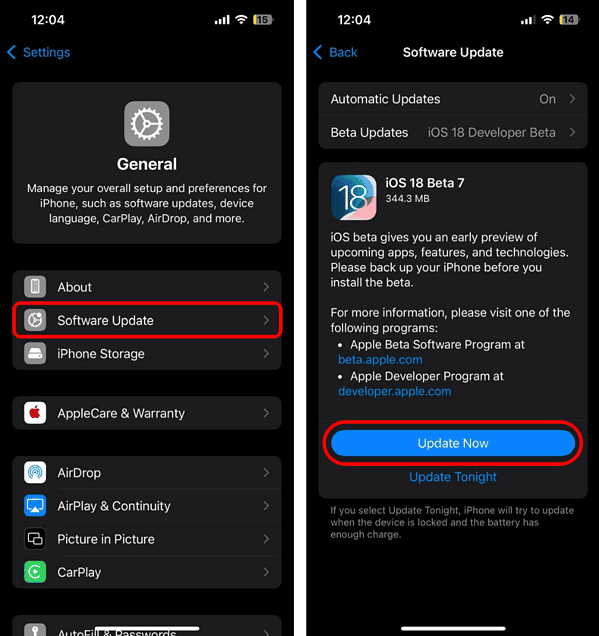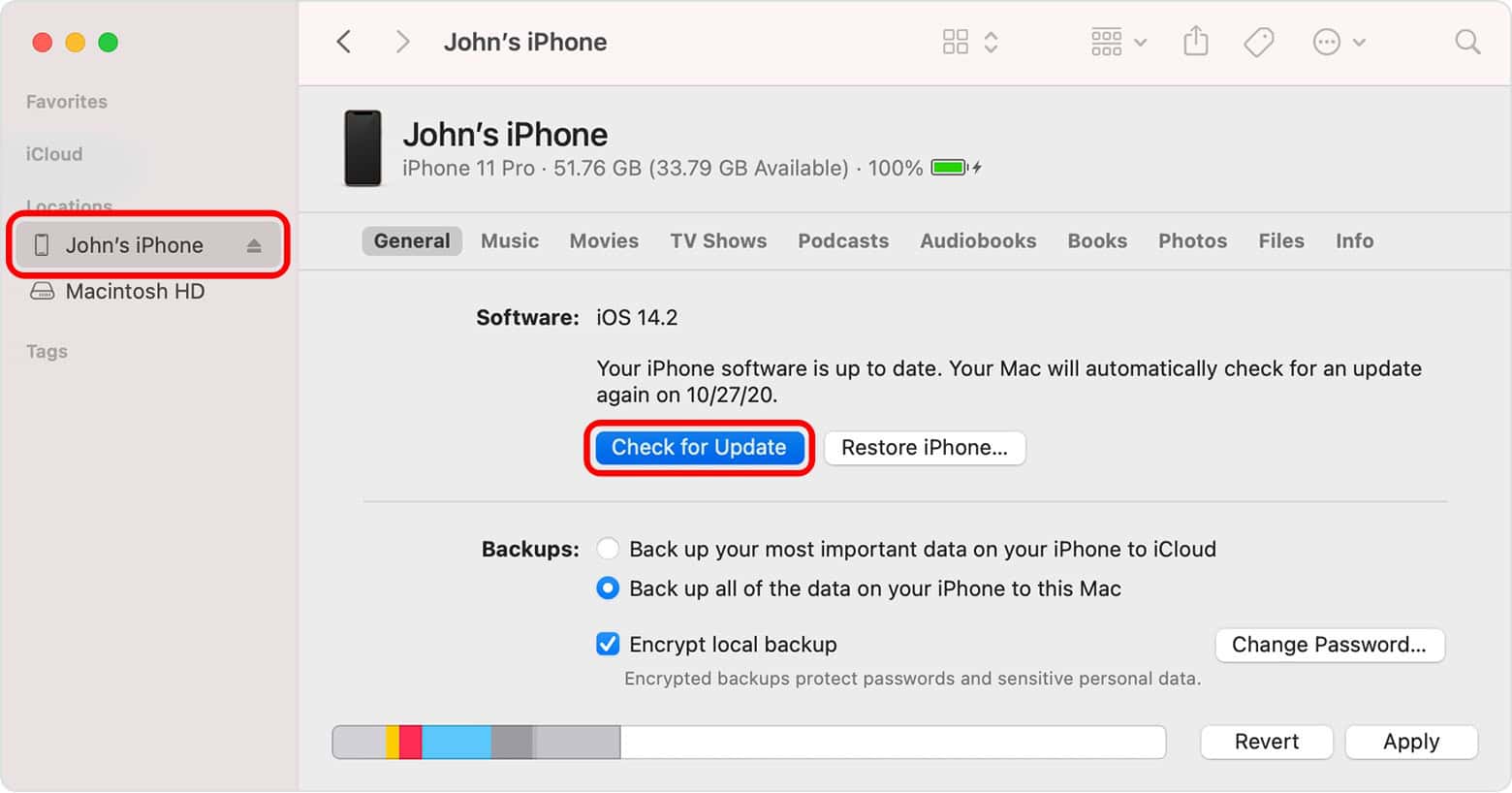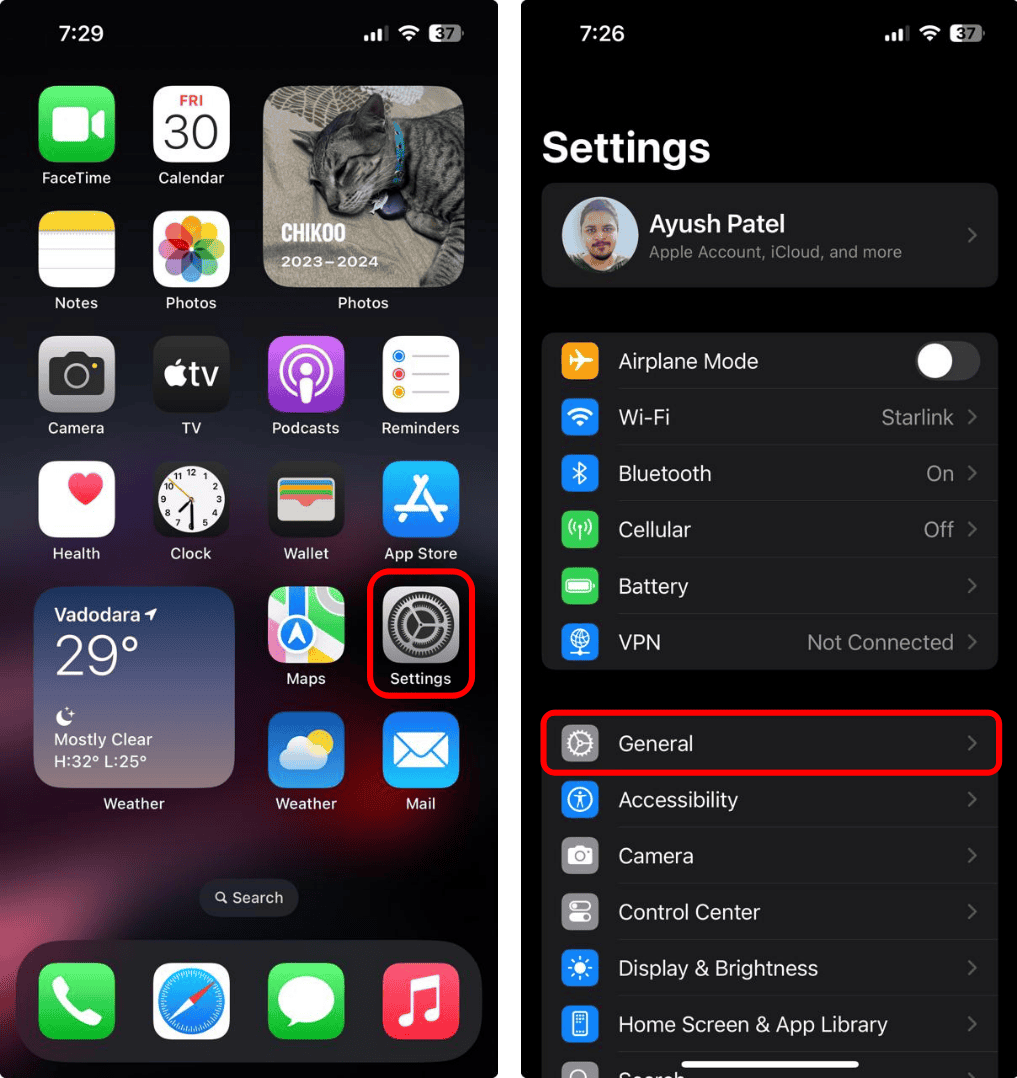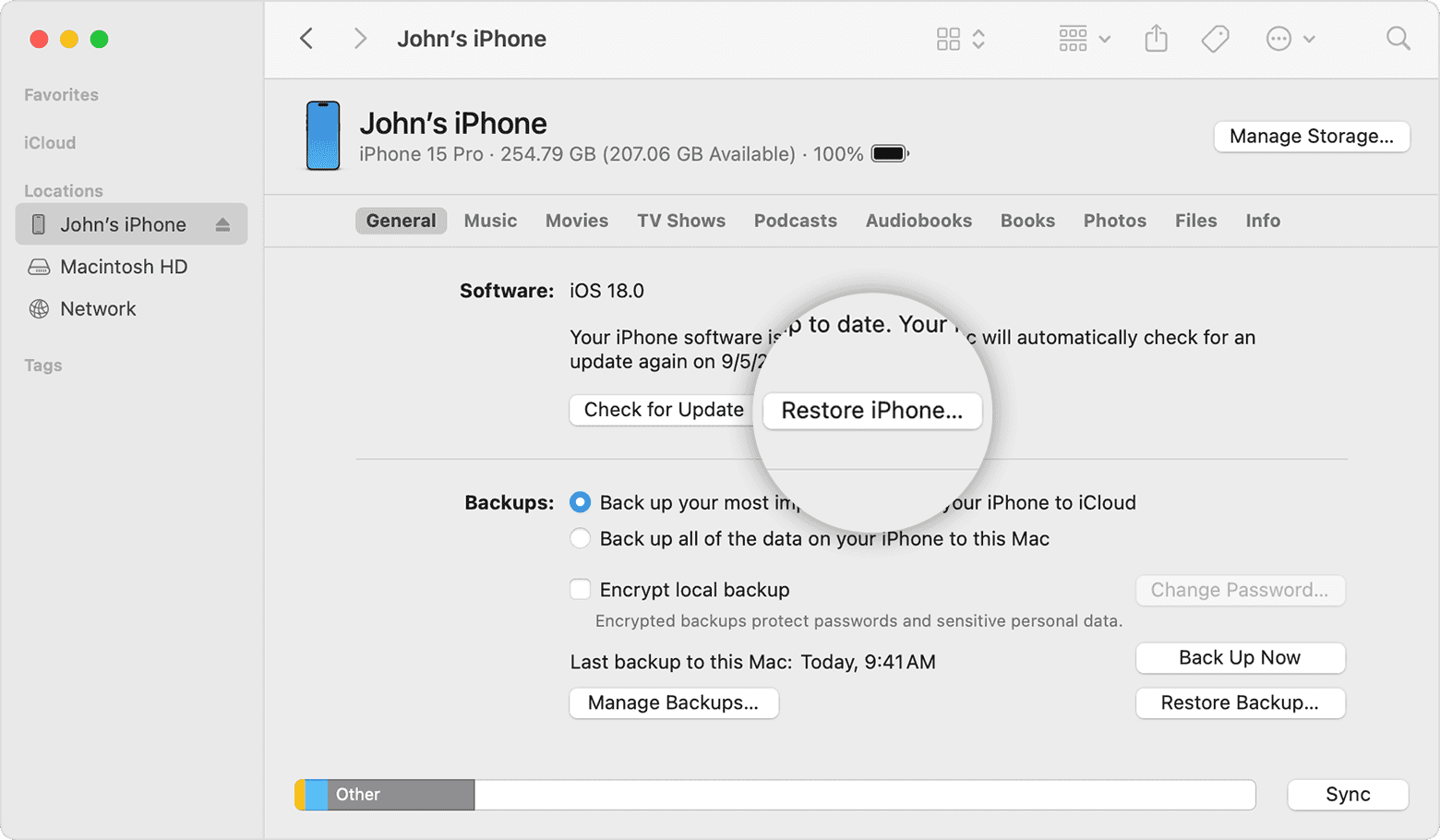The iPhone 16 Pro and Pro Max are praised for their performance, but some users were unlucky enough to see their brand-new devices unexpectedly shutting down. Since these models launched in September, reports have flooded online forums. In worse cases, phones were stuck rebooting every five minutes.
A fresh setup without restoring from iCloud Backup resolved the problem for many, suggesting potential iOS update bugs. Thankfully, there are some fixes you can try before you reset your device or ask for a replacement.
How Do I Fix iPhone 16 Pro Unexpectedly Shutting Down
1. Update iOS
Time needed: 1 minute
Make sure your iPhone is running the latest iOS version. If it’s not, upgrade it. Apple has resolved the crashing issue and many other bugs in the iOS 18.2 release.
- Open the Settings app on your iPhone and tap General.

- Tap Software Update > Update Now if an update is available.
However, if the crashes are so frequent that you cannot update using your device, updating via Mac Finder is also an option.
- Open a Finder window on a Mac with macOS Catalina or later.
- Connect your iPhone to your computer. Select your device in the left sidebar of the Finder window.
- Click General > Check for Update.
- Click Download and Update. Continue following the on-screen instructions. If asked, enter your passcode.
3. Uninstall Sketchy Apps
If your iPhone has started crashing after installing new apps, it could be due to potential viruses or malware. Be cautious about the apps you download and only install them from trusted sources, such as the App Store. Avoid downloading apps from unverified platforms. If you suspect certain apps are causing the issue, uninstall them immediately to resolve the problem.
- Touch and hold the app you want to uninstall on the home screen.
- From the Quick Actions menu, select Remove App.
- Tap Delete App to confirm.
4. Reset iPhone
If all else fails, a factory reset might be your ultimate solution. While it’s a drastic measure, it’s a reliable way to resolve any issue or glitch affecting your iPhone 16 Pro/Pro Max. However, remember not to restore from a backup. Instead, install everything from scratch. This is what worked for most users who faced similar issues. Of course, make sure you still back up your files on iCloud—you’ll still need them after troubleshooting.
- Go to Settings > General.
- Tap Transfer or Reset iPhone > Erase All Content and Settings.
- Tap Continue and follow the on-screen instructions to complete the process.
Same as when updating iOS, if the crashes render your device unable to reset on its own, you can use Mac Finder for this as well.
- On a Mac, open Finder.
- Connect your iPhone to your computer. If asked for your device passcode or to Trust This Computer, follow the on-screen instructions.
- Select your device in the left sidebar of the Finder window.
- Click Restore iPhone. If signed into Find My, sign out before proceeding.
- Click Restore again to confirm.
- After restoration is completed, the iPhone restarts automatically and is restored to factory settings.
If none of the recommended solutions resolve the issue, it may be time to consult a professional. Call Apple Support. Your iPhone 16 is likely under Apple’s one-year warranty, so all manufacturing defects are still covered.