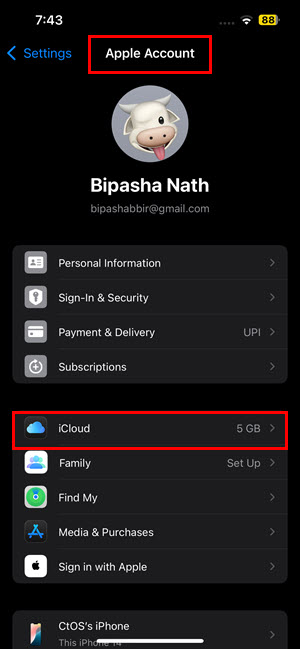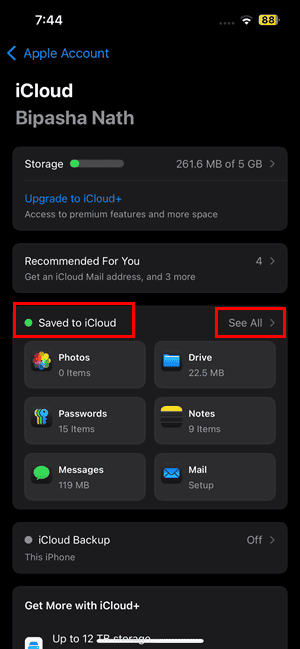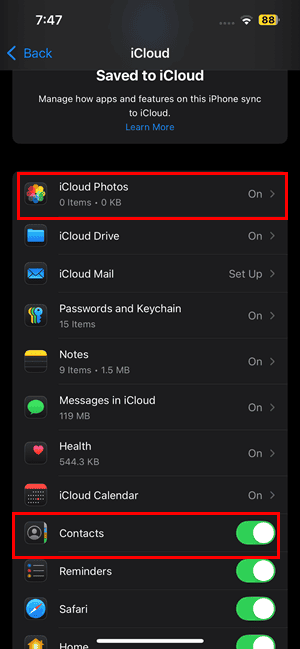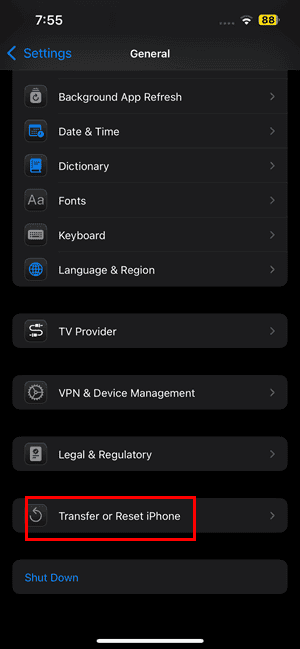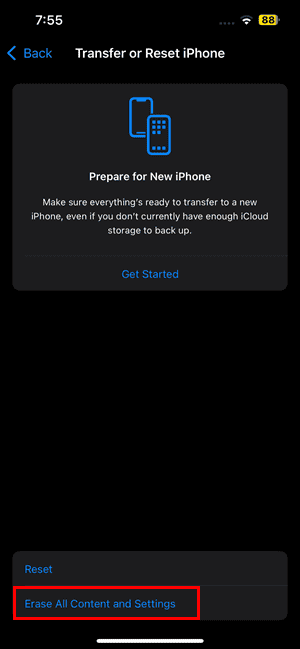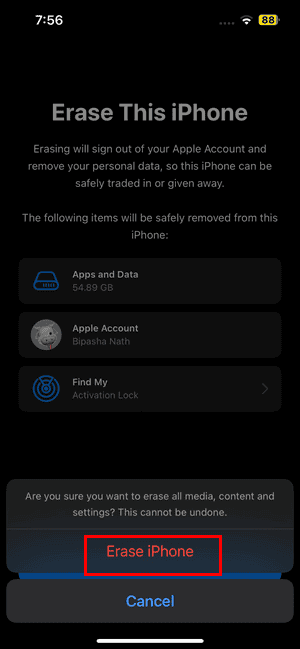I placed my iPhone 16 on the same wireless charger that worked fine with my iPhone 15. Hours later, I was shocked to find that the battery had barely moved! Plugging it into a wired charger, however, worked without a hitch. Frustrated and curious, I decided to pinpoint what might be causing these wireless charging issues on my (expensive) iPhone 16.
After running several tests and troubleshooting steps, I identified the root of the problem and found effective solutions, which I’m sharing below to help you avoid the same hassle. Let’s dive in.
How Do I Fix iPhone 16 Wireless Charging Issues?
1. Update iOS
Time needed: 5 minutes
Updating your iPhone could resolve charging issues. Apple patches software bugs and optimizes power management systems in iOS point releases. Follow these steps:
- Open the Settings app.
- Scroll up to find the Updates Available menu.
- Tap on that to quickly redirect yourself to the Software Update window.
- If you don’t see that menu in Settings, scroll down to the General section, tap, and choose Software Update.
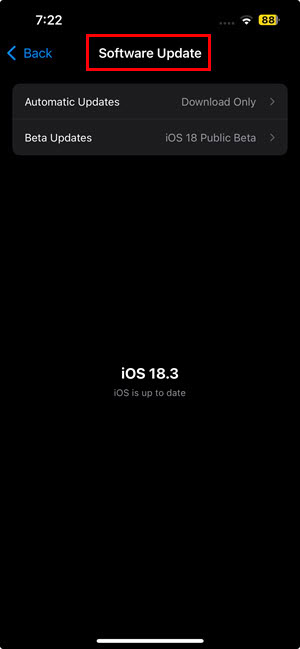
- If you find an update is available for the device, tap Download and Install or Update Now.
- Once the device restarts, put the device into the wireless charging machine.
2. Allow the Device to Cool Off
Apple designed iPhones to pause charging when they overheat, protecting internal components from damage. Thermal throttling—a built-in safety feature—activates when the device gets too hot, slowing or stopping charging entirely. To address this, remove any protective cases and place your iPhone on a cool, well-ventilated surface. Allow it to cool down before attempting to charge again.
3. Place the Camera Lip in the Hanging Position
The iPhone 16’s protruding camera lip tends to block wireless chargers. To avoid misalignment, position your device so that the lip slightly overhangs the charger’s edge. It’s a small adjustment to improve battery efficiency by securing contact with the charging coil.
4. Remove the iPhone 16 Case
The protective case on your iPhone 16 might block wireless charging entirely or reduce its efficiency. Remove the case and try charging again.
5. Factory Reset
Software glitches or misconfigurations can cause charging problems. Since you can’t pinpoint the exact cause, you might have to revert your device settings to their defaults altogether. But before proceeding, remember to back up your device, or else you’ll lose your data for good.
Use iCloud for Backup
- Open the Settings app and tap on your Apple ID avatar or profile picture at the top of the screen.
- Now, tap on the iCloud menu.
- You should now see the Saved to iCloud section. Tap the See All button on the right edge of this menu.
- The new menu that opens shows how the iOS system apps and third-party apps sync to the iCloud account.
- You’ll see options, like iCloud Photos, iCloud Drive, Notes, Health, and more.
- Ensure that all these systems and apps show On in the right edge.
- Some will have a toggle button, like Contacts, Reminders, Safari, etc. Ensure those toggle buttons are in the On position.
- Keep the iPhone connected to the Wi-Fi but idle for half an hour.
Factory reset the Device
- Open the iOS Settings app.
- Tap on the General settings menu.
- Swipe to the bottom of the screen and tap the Transfer or Reset iPhone option.
- On the Transfer or Reset iPhone window, tap Erase All Content and Settings.
- Tap Continue on the Erase This iPhone screen.
- A confirmation pop-up will show from the bottom.
- Tap Erase iPhone once again.
6. Use a Supported Wireless Charger
Here are the features of a fully compatible wireless charger for iPhone 16:
- The charging device must come with the MagSafe tag.
- It should be a round wireless charger so that the charging dock or surface doesn’t come in contact with the back camera panel.
- It’s also best if you can get a Qi2-compliant wireless charger.
Find below a few links to the compatible wireless charging docks for iPhone 16:
- 3 in 1 Charging Station for iPhone
- Magnetic Wireless Charger 15w Apple Mag-Safe
- Apple MagSafe Charger (1m)
If none of the above methods work, contact Apple Support. You also might want to read the definitive solutions to fix wireless charging issues after the iOS 18/18.1 update.