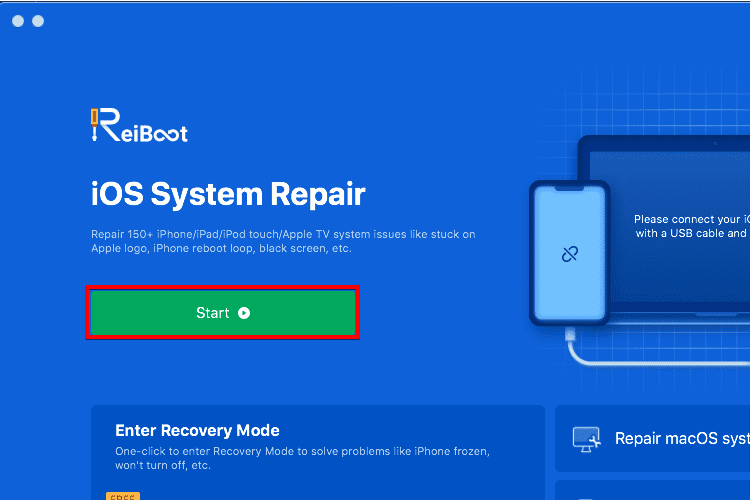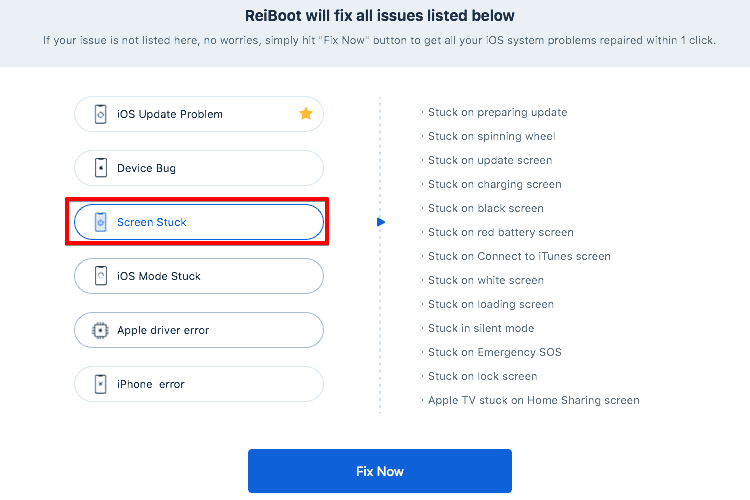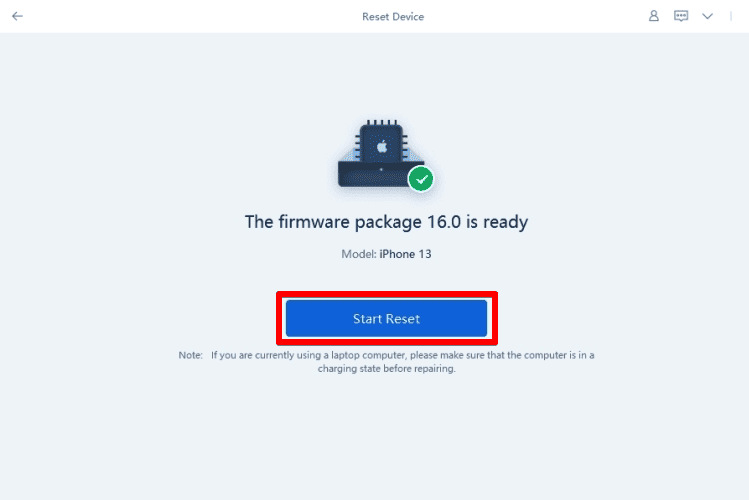The iPhone black screen of death is a well-known and annoying issue that affects many iPhone users. It causes your iPhone 14 black screen. This problem is not limited to the iPhone14 and is also seen in other models such as iPhone 13, iPhone 12, and older ones.
It can be distressing to lose access to your device, and you may worry about losing your data. But don’t worry, we have four effective methods to fix the iPhone black screen of death without risking your data.
Why Is My iPhone Screen Black?
Broadly speaking, there are two reasons for the iPhone black screen of death.
1. Hardware Issue
A faulty or dysfunctional hardware can cause an iPhone black screen of death. It could be due to the following reasons-
- Liquid damage
- Dead motherboard.
- Shorted components.
- Dead battery.
- Physical damage.
Unfortunately, there isn’t much we can do. Hardware issues can only be sorted by replacing the affected components. Typically, hardware repairs err on the expensive side. That said, AppleCare+ covers such incidents, and you can save big bucks.
2. Software Issue
Count yourself lucky if it is a software issue. There is a good chance the iPhone’s Black Screen of death is caused due to a software issue. Here’s a list of potential issues-
- An iOS glitch
- Conflicting settings are causing apps to crash.
- Bricked iPhone.
This article will deal with easy and proven ways to fix the iPhone’s black screen of death. Follow the steps and make sure you don’t miss anything.
Method 1: Fix iPhoneBlack Screen of Death via Tenorshare ReiBoot
Tenorshare ReiBoot is a one-stop tool for iPhone problems. The tool helps repair iOS system problems such as iPhone stuck on the Apple logo, recovery mode loop, screen won’t turn on, black screen of death and other iPhone booting failure.
ReiBoot is much more effective in solving iPhone issues as opposed to iTunes. It can automatically detect the issues on your device and fix them in a jiffy without data loss.
Time needed: 15 minutes
Here’s how you can fix the iPhone black screen but is still on using Tenorshare ReiBoot. Before we proceed, download and install ReiBoot from this link.
- Open ReiBoot on your Mac/PC. Click Start to initiate iOS System Repair.
- I was worried that ReiBoot would need a passcode and trust the computer prompt like iTunes. However, the tool automatically detected the device without asking for a passcode.
- Select Screen Stuck. Click Fix Now button.
- ReiBoot offers two repair options. Choose Standard Repair. You will lose your data if you perform Deep Repair.
- You are now one step away from system recovery. Download the latest iOS firmware and click Download. Make sure you are latched to a reliable and fast internet connection. The process takes some time, and connectivity issues could hamper the restoration.
- Do not disconnect your iPhone during the process. Once completed, your iPhone will reboot.
Kudos! You have finally conquered the black screen of death. The display is back to normal and, most importantly, without losing data.
Method 2: Fix iPhone Black Screen of Death via Hard Reset
iPhone black screen of death? Use a hard reset to help you fix it . Press the following buttons in quick succession.
- Press the volume up button.
- Press the volume down button and quickly release the same.
- All the while, press and hold the power button.
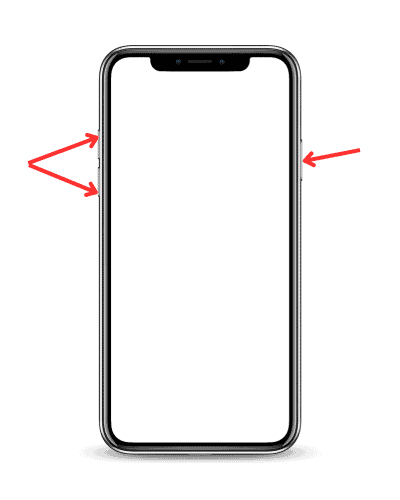
After a while, the Apple logo should appear. Now release the power button. You have successfully reset your iPhone and fixed the iPhone black screen issue.
Method 3: Fix the iPhone Black Screen of Death using iTunes or Finder
Apple retired iTunes starting with macOS Catalina. If you are running macOS Catalina and later, follow these steps to fix iPhone screen blacked out
1. Connect your iPhone to a Mac or PC. Use a genuine lightning connector or Apple MFi-certified one.
2. Open Finder. You should see an iPhone icon on the left. Select it.
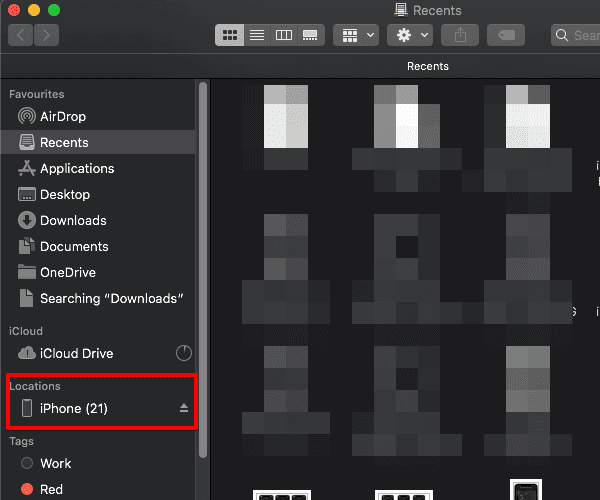
3. Select General Tab. You will see details of the latest backup. Click Restore Backup to start the process.
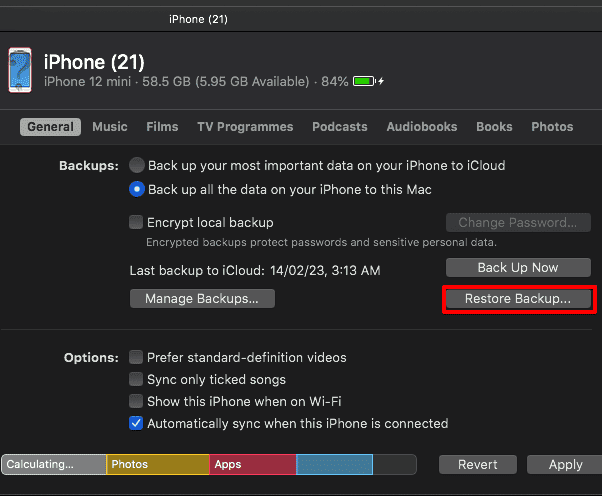
The process is fairly simple. However, it takes some time. Restoring iPhone using iTunes or Finder is not very useful when encountering a black screen of death. Most of the time, you will need to enter a passcode, which is impossible with a dysfunctional display.
Still using iTunes? Connect your iPhone to Mac. iTunes should automatically detect your iPhone and offer an option to restore the device. You can restore from previous iCloud or local backups.
Bonus Tip: How to Prevent iPhone Black Screen of Death
There are multiple causes for the iPhone Black Screen of Death. Things like low storage, outdated iOS, software glitches, and conflicting Settings. The Best way to avoid the iPhone Black Screen of Death is to ensure sufficient storage space, and install the latest iOS.
Conclusion
Service centers usually charge a bomb for fixing iPhone system issues. Meanwhile, tools like ReiBoot let you repair iPhone and iPad at a fraction of the cost. The tool is a lifesaver in emergency situations. What if you are traveling and your iPhone black screen of death appears? Simply plug in your iPhone to your Mac/PC and fix the issue using ReiBoot. Which tool do you use to fix iPhone system issues? Let us know in the comments below.