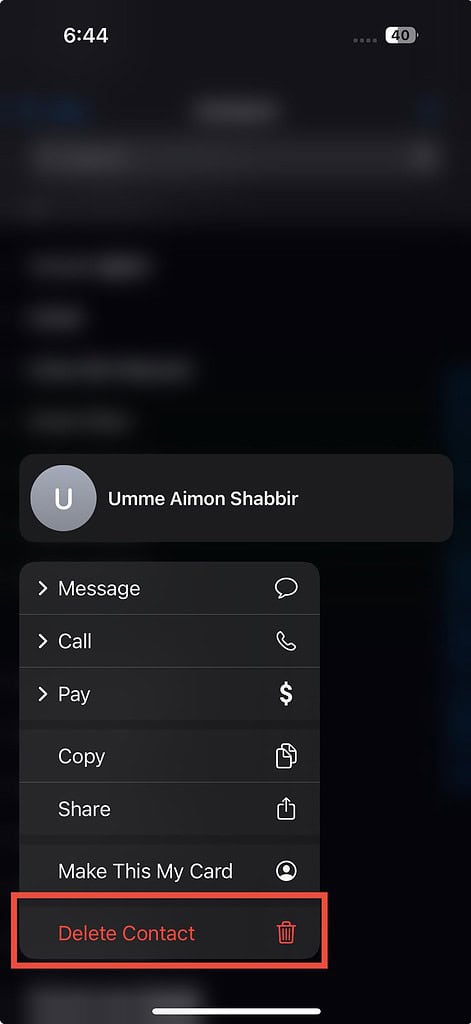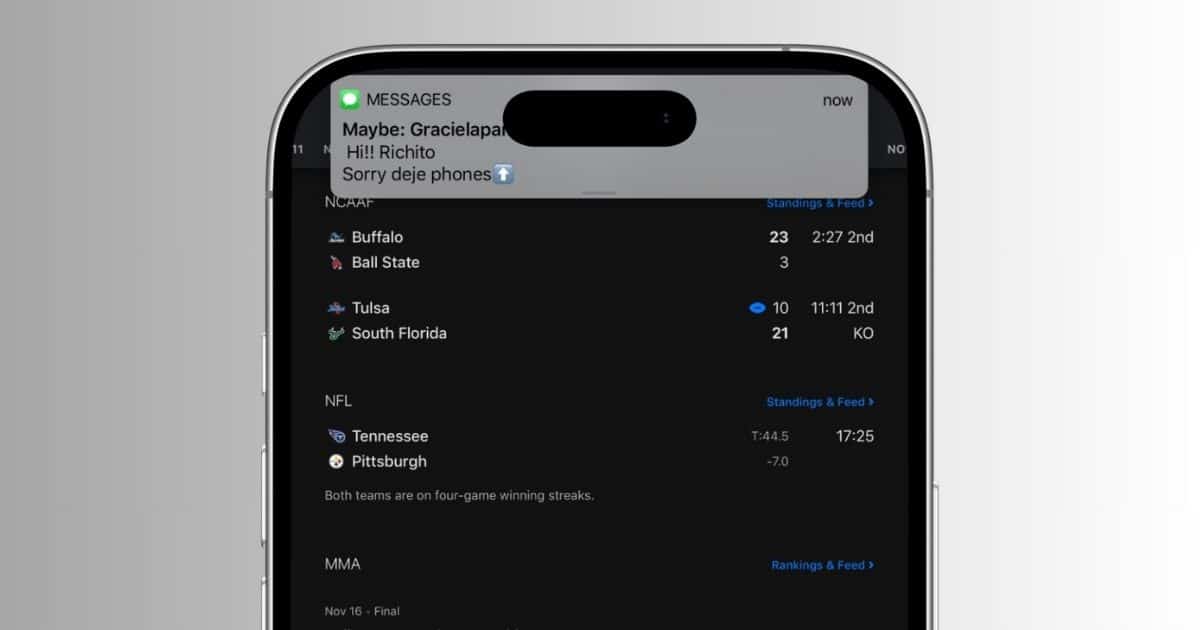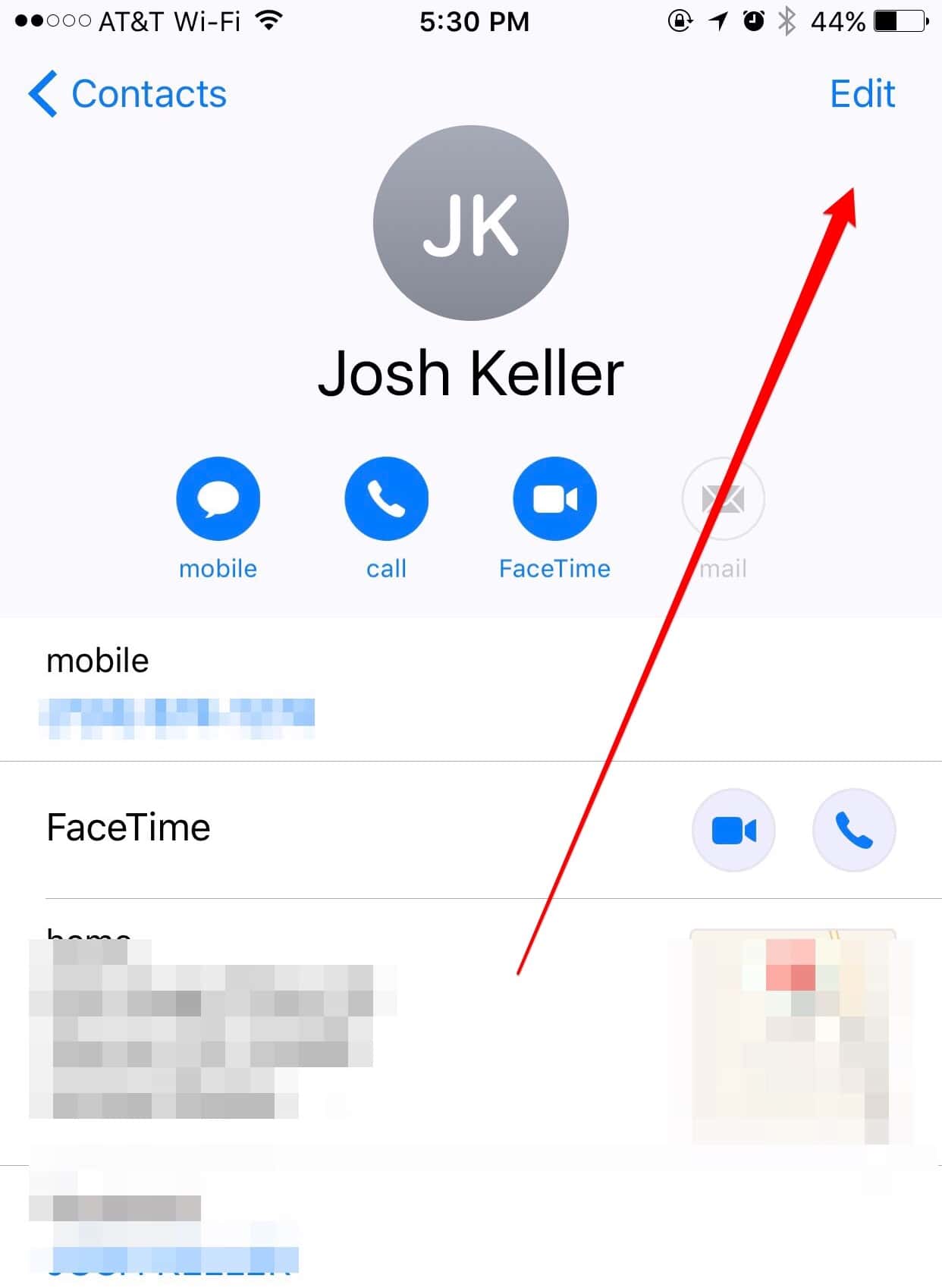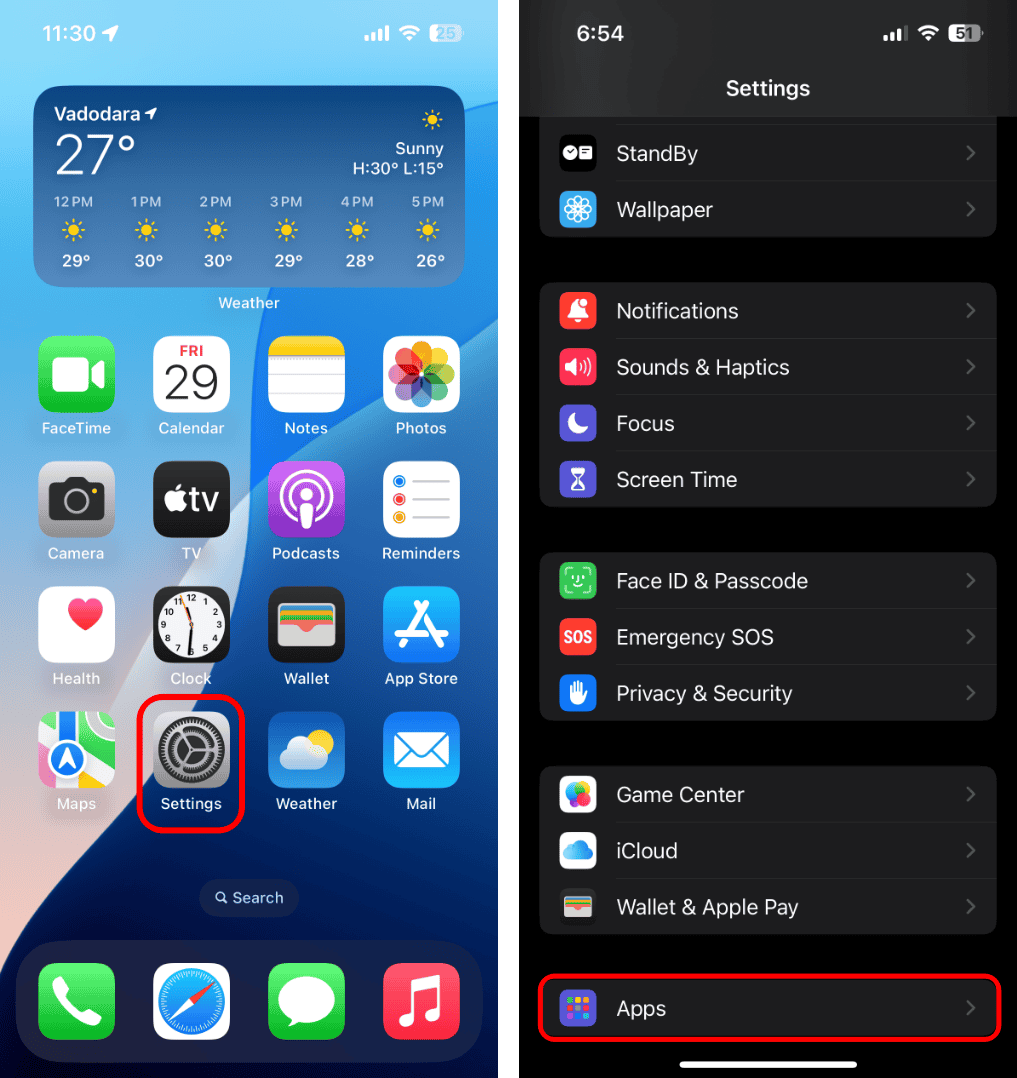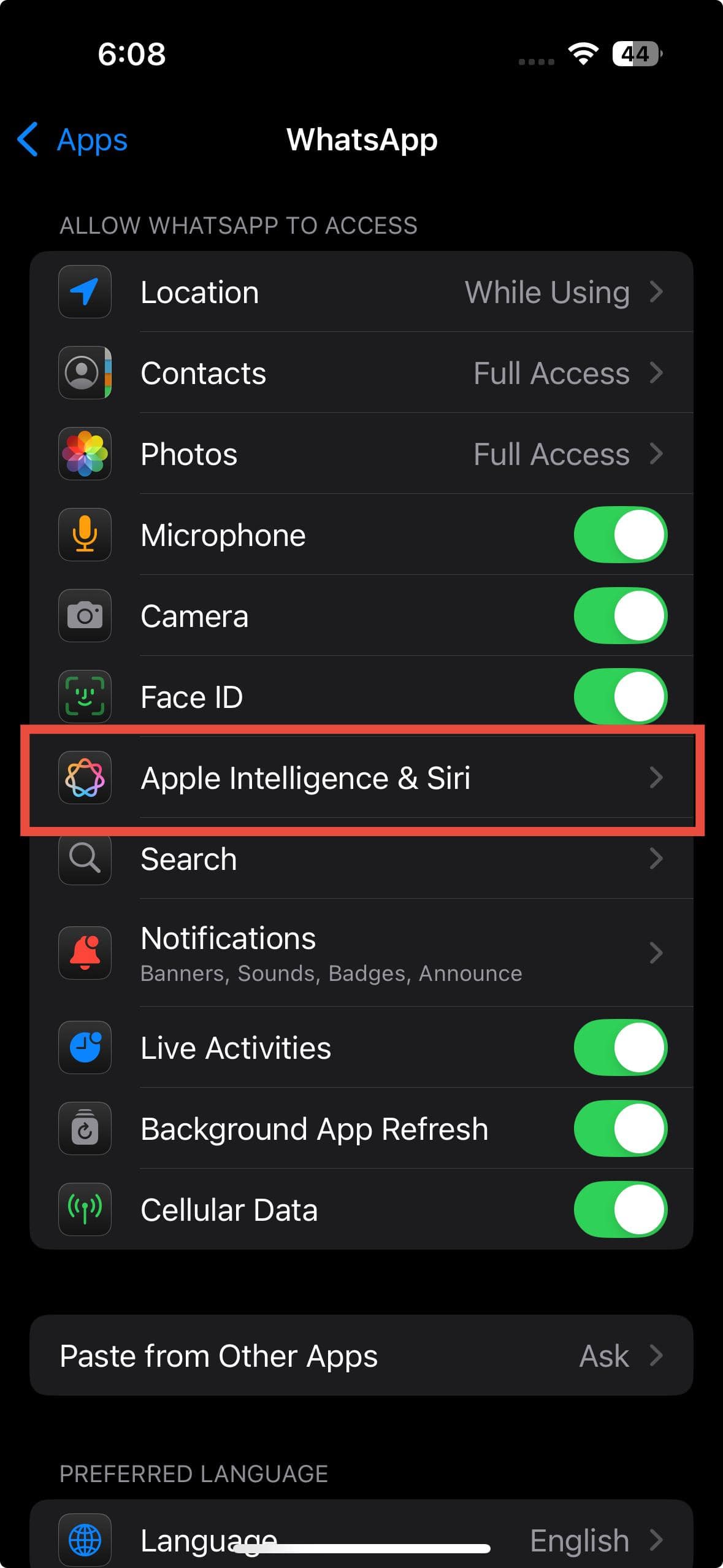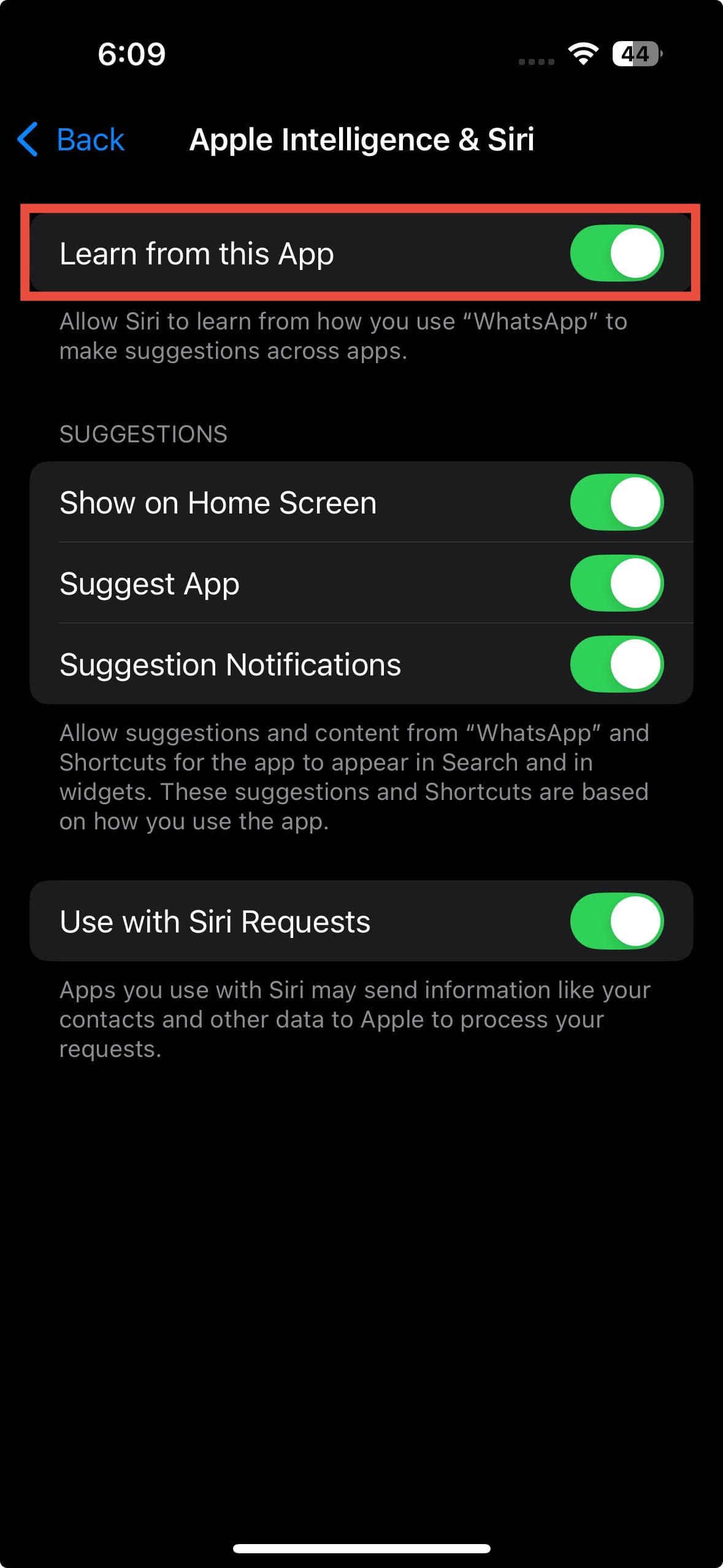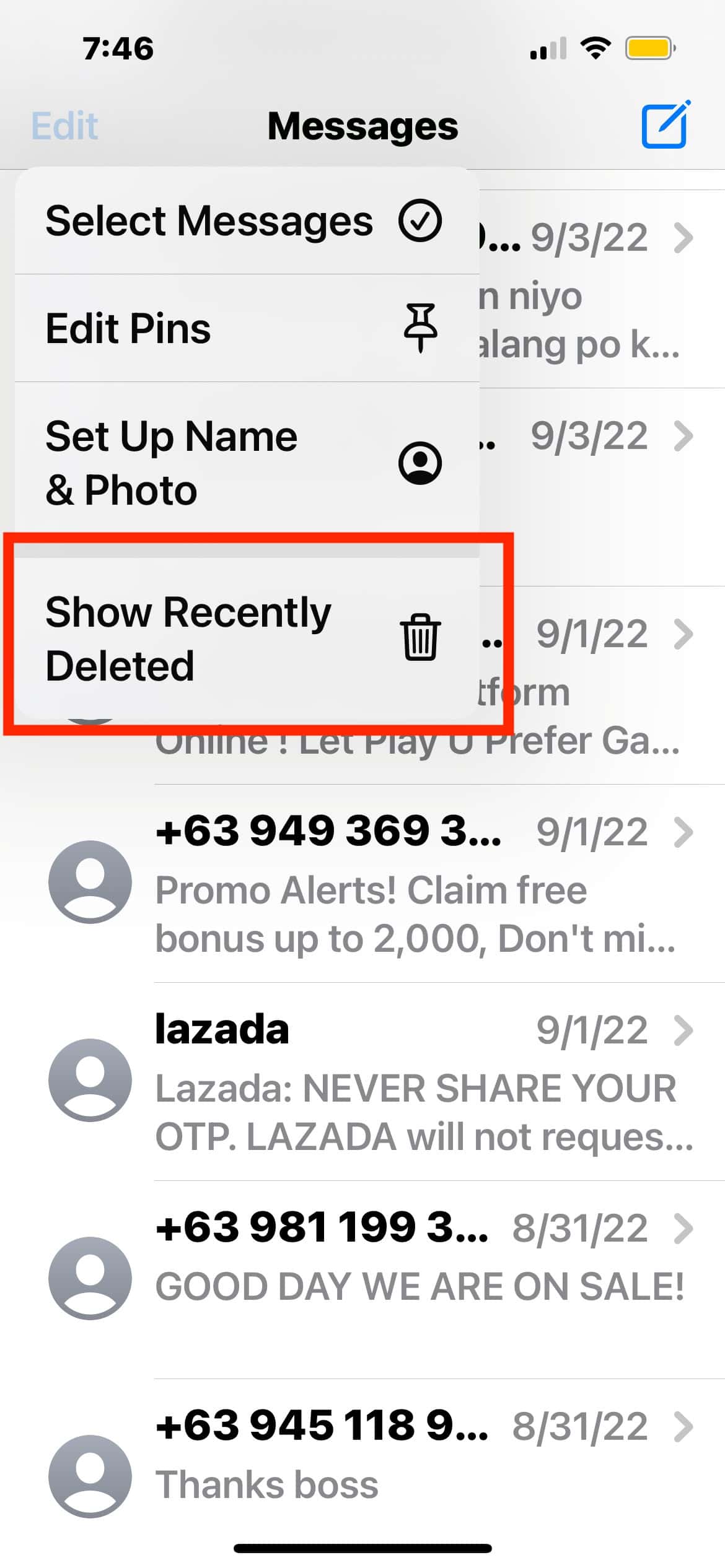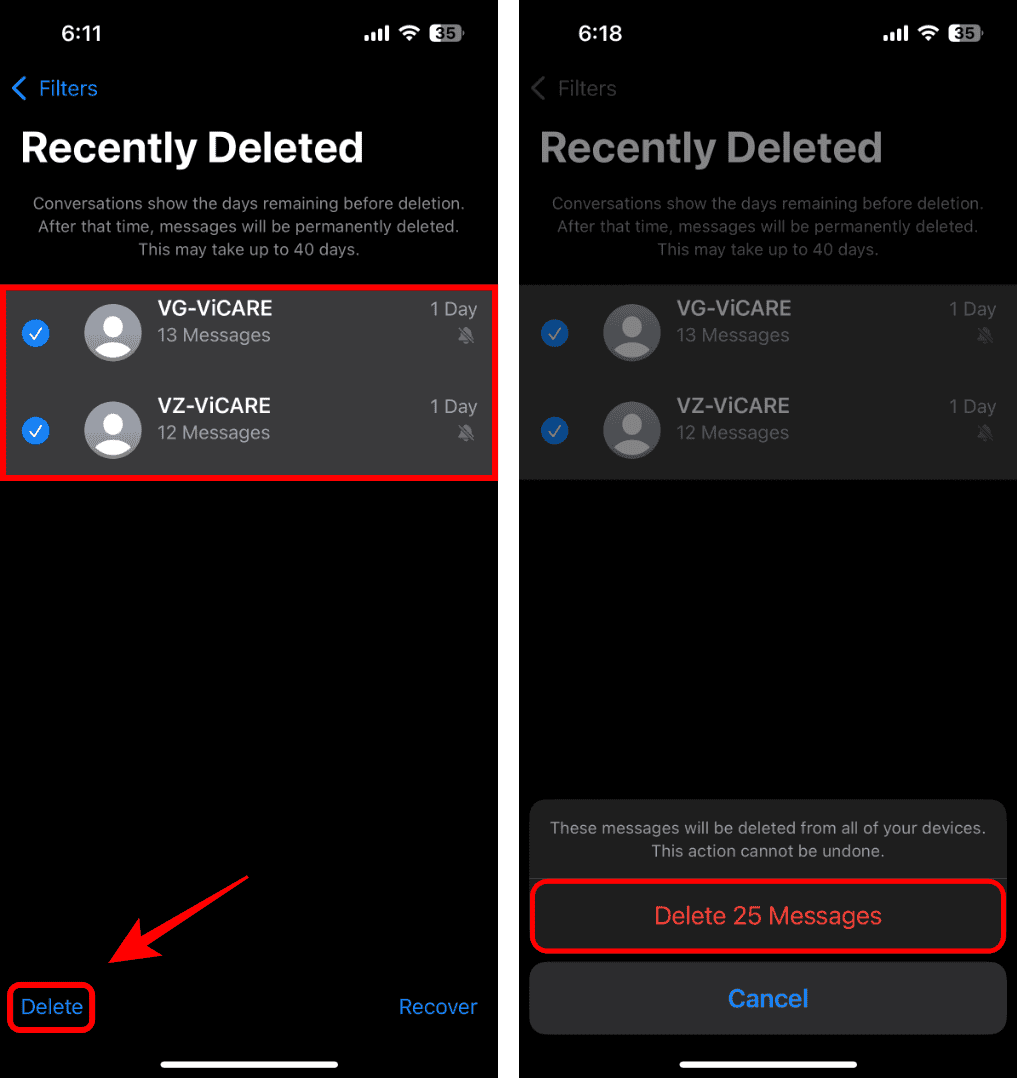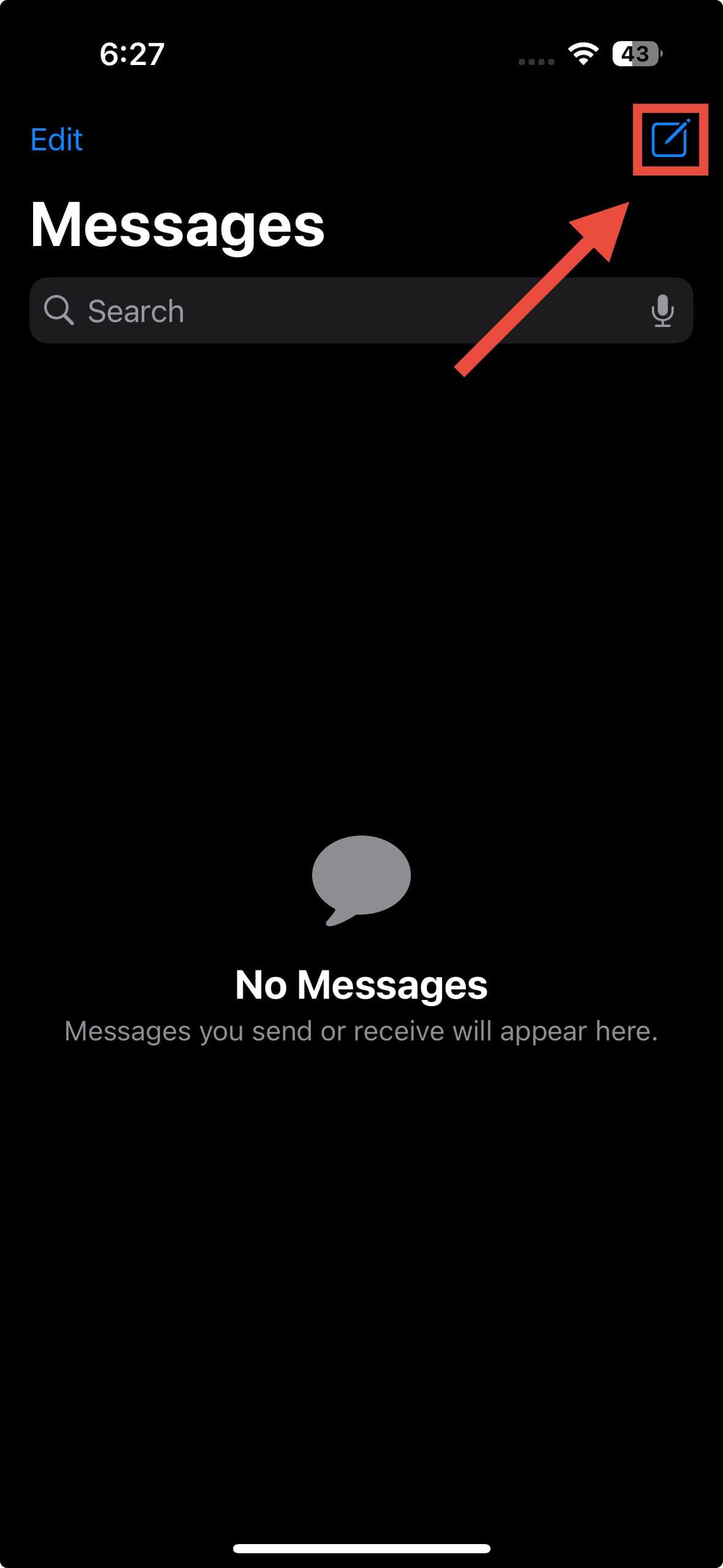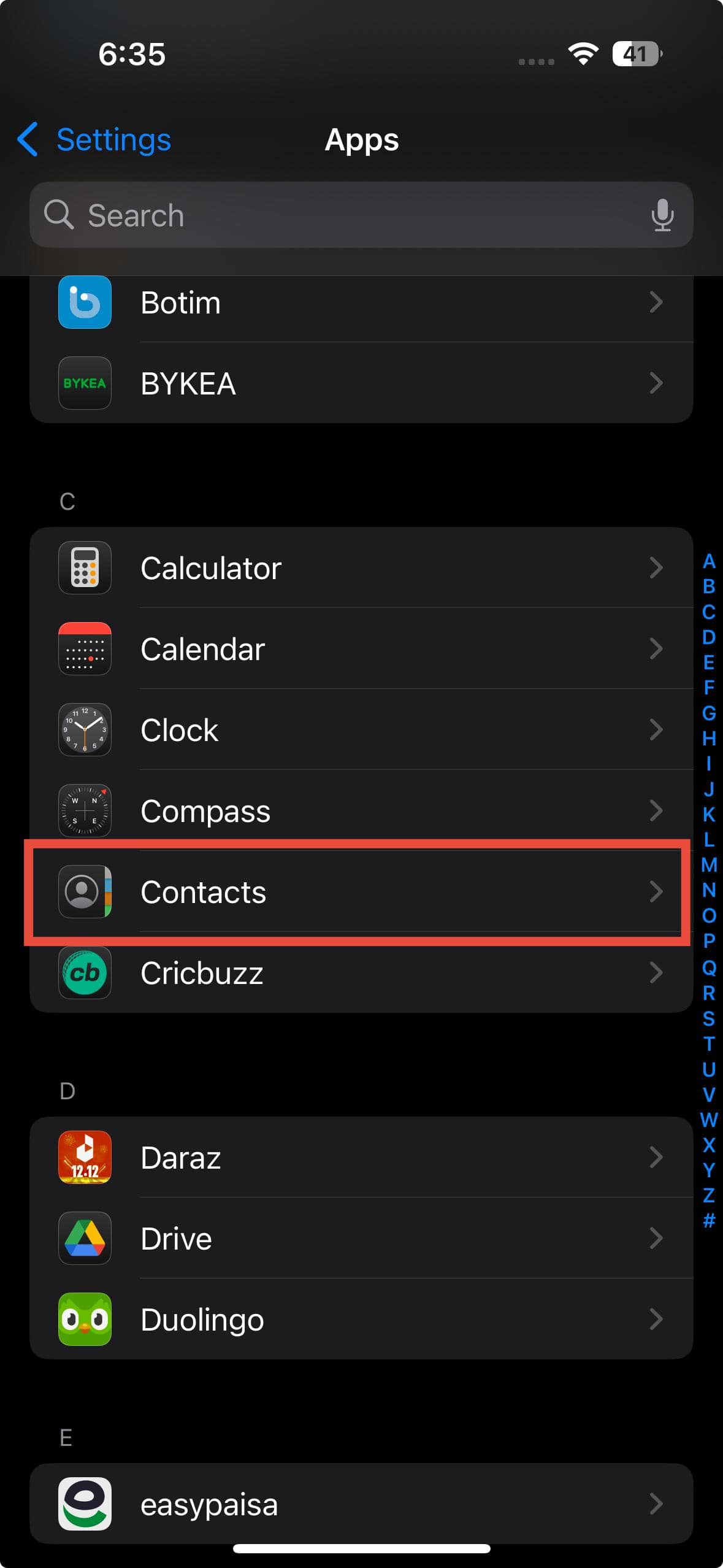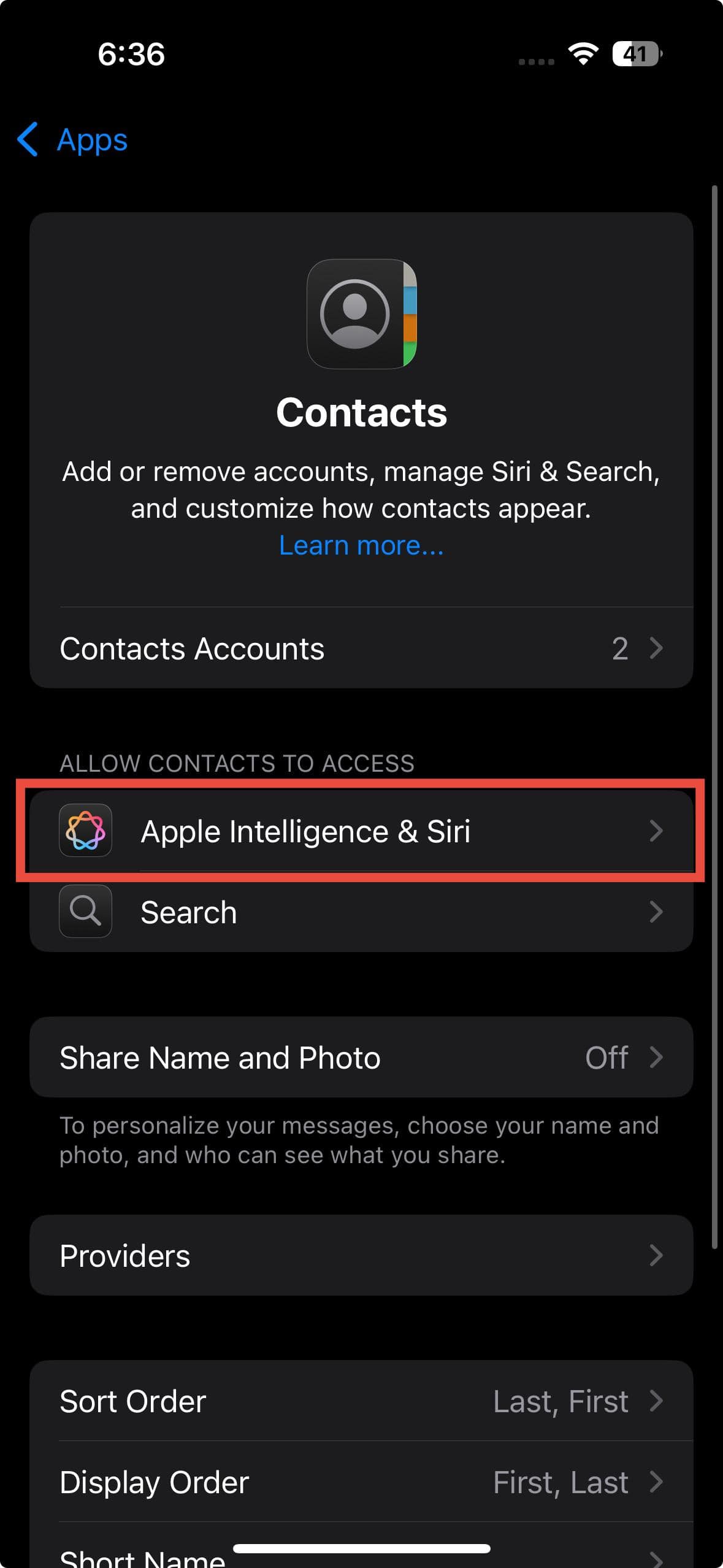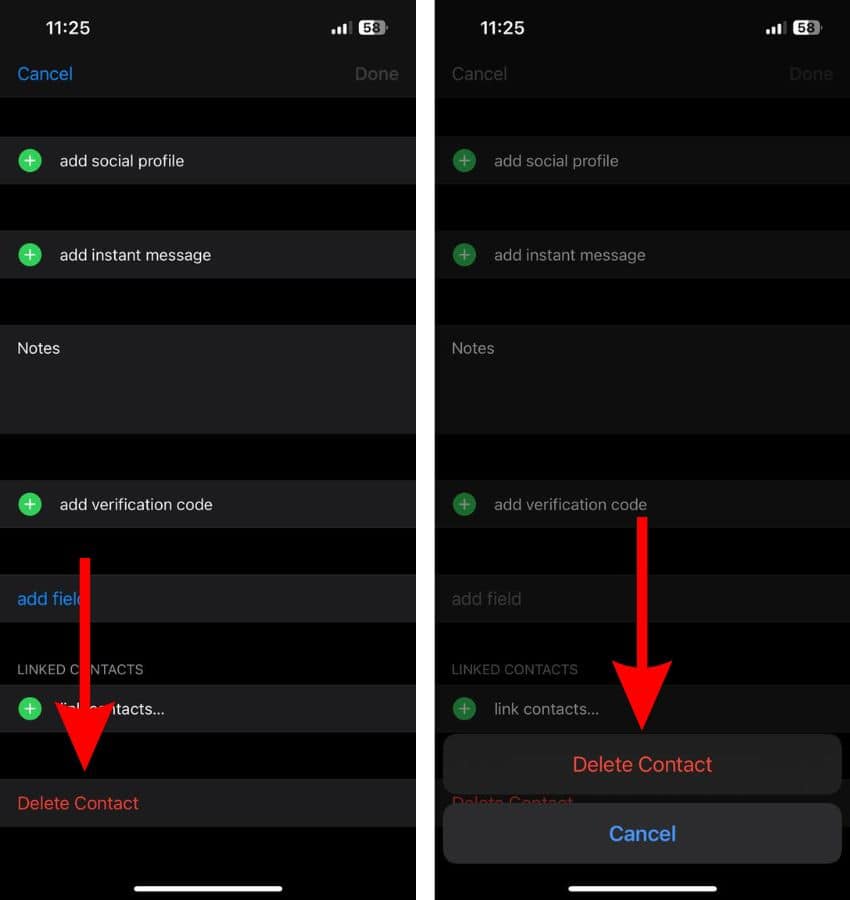You’ve probably seen Siri trying to identify the unknown numbers that call or text you. This can feel confusing since it doesn’t always seem accurate at first glance. Basically, your iPhone is showing “Maybe” because it’s guessing unregistered contacts based on your past messages or emails. Although helpful, some might prefer to remove it. Here’s how to disable the feature if you think it’s unecessary.
How Do I Fix iPhone Contacts Showing “Maybe”
1. Remove and Re-add Email From Contact Info
Time needed: 1 minute
When a contact sends messages from their email instead of their phone number, iOS can misinterpret the association. Removing and re-adding the email address in their contact details helps reset this link, ensuring iOS correctly identifies the sender and eliminates the contact suggestion. Follow these steps:
- Open the Contacts app and locate the contact shown as “Maybe.”
- Edit the contact’s details and temporarily remove their email address.
- Go to the Messages app and check for a new message thread that appears for the same contact (linked to the email address instead of the phone number).
- Delete the new thread created with the email-based messages.
- Return to the Contacts app and re-add the email address to the contact’s details.
- Verify that notifications and contact names are displayed correctly in the Messages app.
2. Disable Learn From This App
With the latest iOS 18 updates, Siri integrates information from more apps, such as WhatsApp, which uses phone numbers as identifiers. This can lead to mismatched contact suggestions. Disabling the Learn from this App feature prevents Siri from using data from these apps to make contact suggestions.
- Open Settings on your iPhone. Tap Apps select the app causing the issue (e.g., WhatsApp).
- Tap on Apple Intelligence & Siri within the app settings. Disable the toggle for Learn from this App.
- Repeat this process for any other app that might be using the same email or phone number as iMessage (e.g., Facebook or Messenger).
- Test the issue by checking your contacts list or incoming messages for changes.
3. Remove Recently Deleted Messages
iOS sometimes uses message metadata to suggest contacts. By completely removing deleted messages, the system no longer references old or conflicting information, allowing it to resolve ambiguities and correctly identify the contact.
- Open the Messages app on your iPhone.
- Tap Edit in the top-left corner. Tap Show Recently Deleted from the menu.
- Review the list of recently deleted messages.
- Delete all items from the Recently Deleted folder to clear any remaining data.
- Close the Messages app and check the unregistered contact.
4. Start and Delete a New Message Thread
By manually entering the phone number and deleting the newly created thread, the system can re-establish a proper connection between the contact’s number and their saved information. When the contact later responds, your iPhone will recognize the contact correctly.
- Open the Messages app on your iPhone.
- Start a thread by pressing the New Message button on the top-right side of the screen.
- Manually type in the phone number of the unregistered contact and send them a text.
- Once the new message thread opens, delete it from the Messages app.
- Wait for the contact to text you back—Siri won’t guess anymore.
5. Disable Contact Suggestions
If Siri Contact suggestions are active, your iPhone might actively try to identify calls and messages. You can turn it off altogether in the Settings app.
- Open the Settings app on your iPhone. Tap Apps.
- Tap Contacts > Apple Intelligence & Siri.
- Turn the Show Contact Suggestions toggle off.
6. Delete and Then Add the Contact
If the solutions above don’t work for you, try deleting the contact and adding it back to your contact list. Let me guide you through the process.
- Open the Contacts app on your iPhone.
- Select and delete the contacts labeled as “Maybe”.
- Re-add the same contact by tapping the + icon in the top right corner.
7. Delete Unsaved Contacts
Open your iPhone’s Contacts app and scroll all the way to the bottom of your address book. You’ll likely spot a section starting with the pound sign (#), where you’ve saved some numbers without assigning names. If you find one, press and hold the number for a second, then delete it.