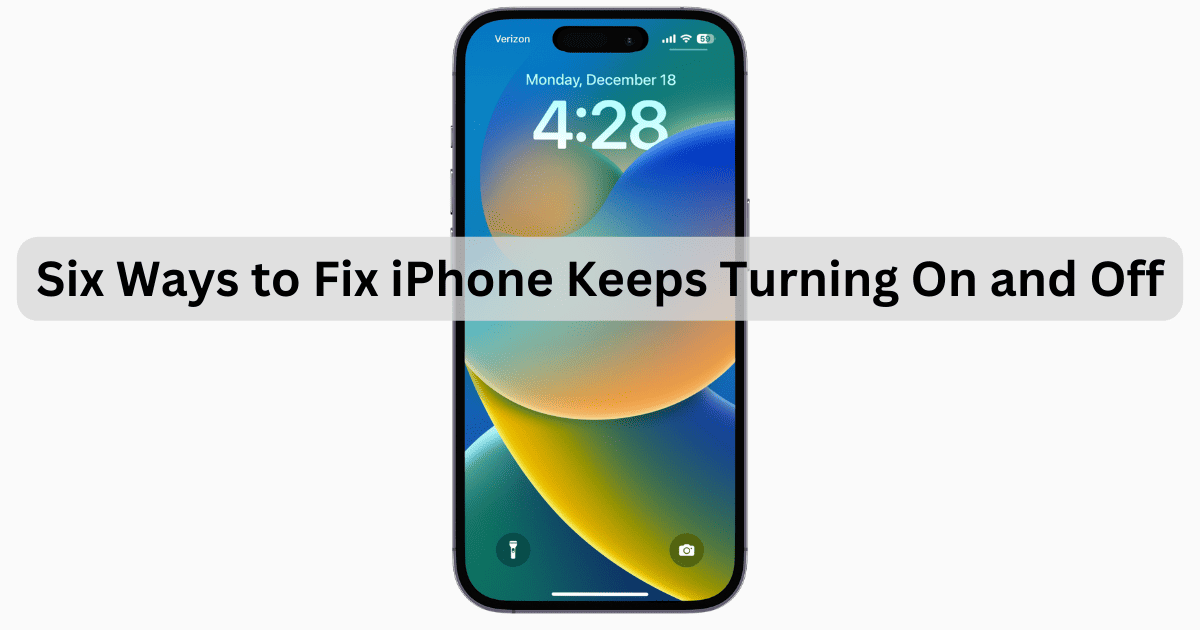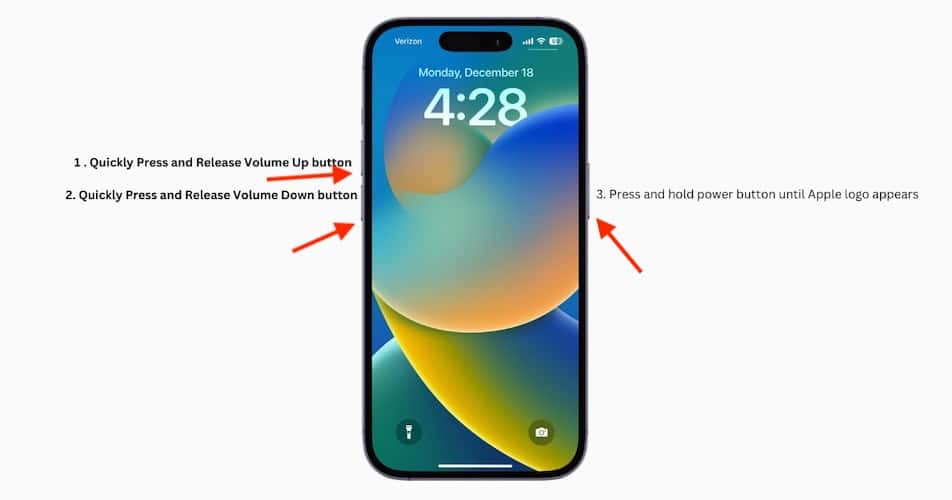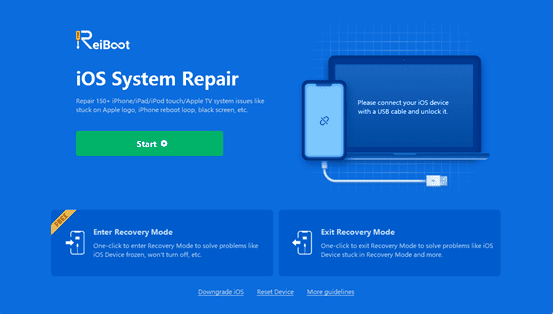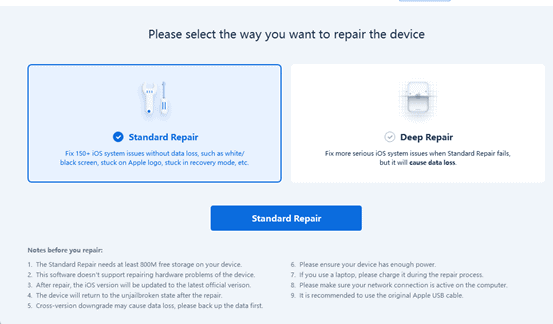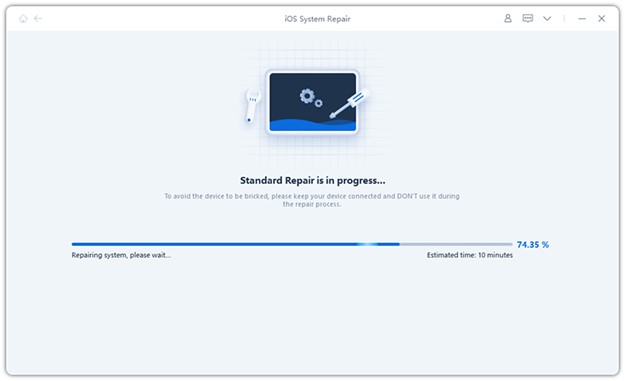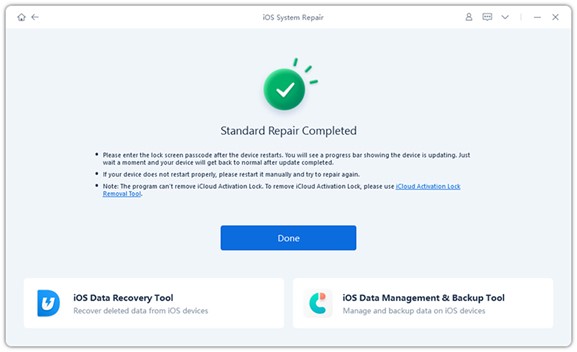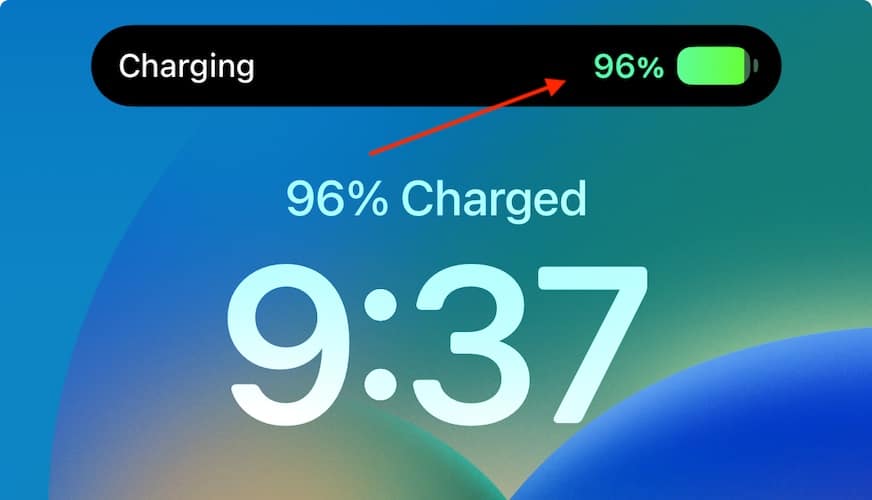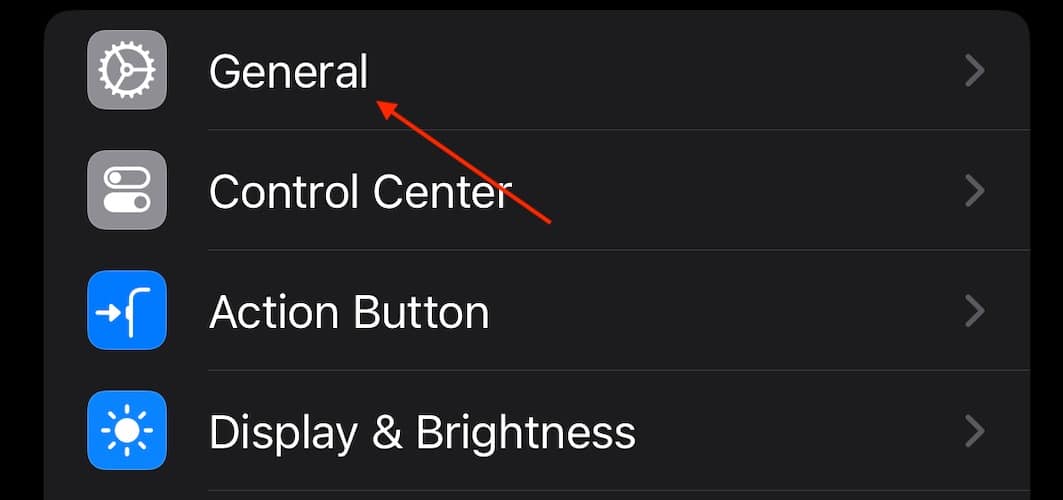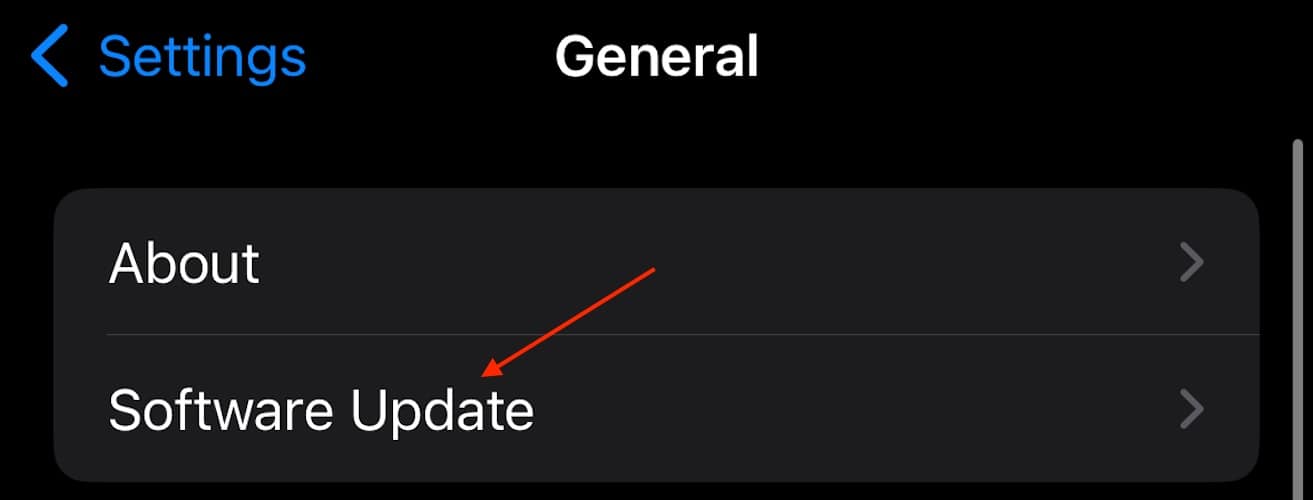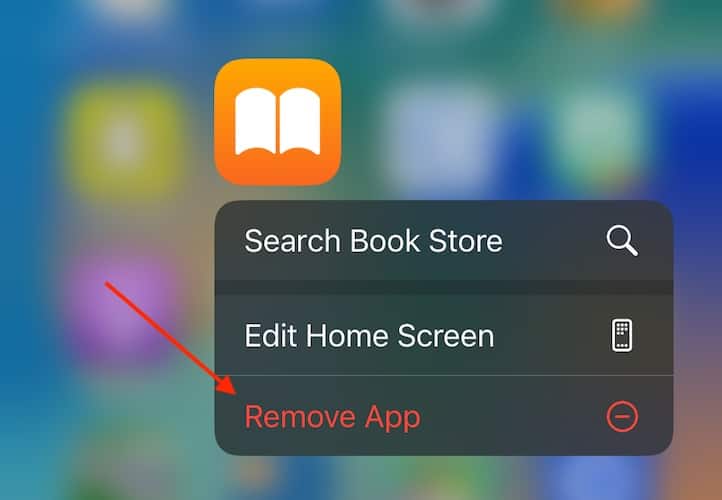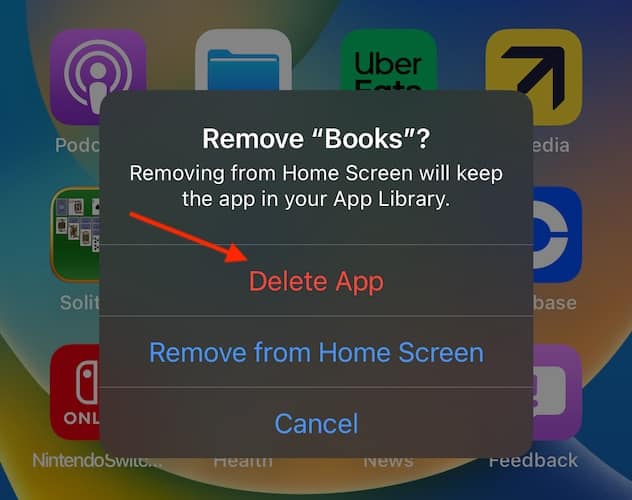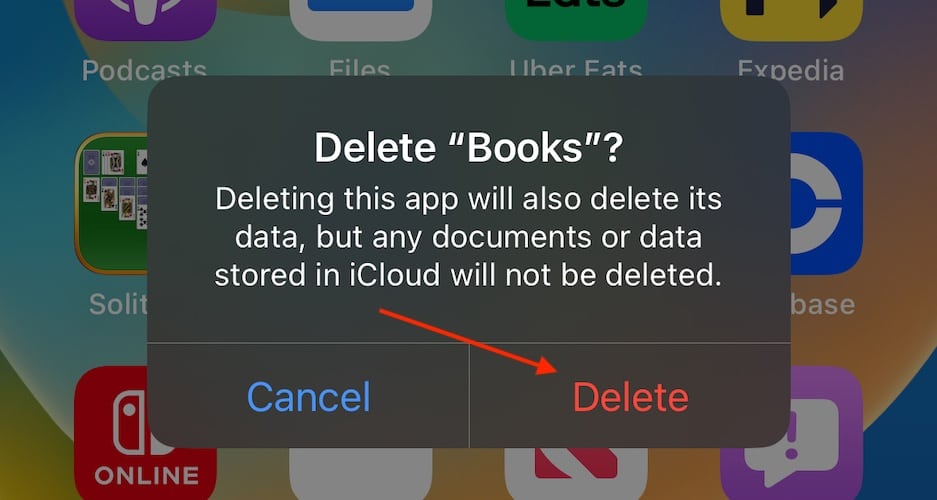If you’re looking for solutions as to why your iPhone keeps turning on and off, we’ve got the answer for you. One of the first steps towards addressing this issue is understanding why it is happening. With that in mind, let’s begin!
Why Is My iPhone Turning On and Off Repeatedly?
Typically, this issue can be witnessed when you restart your iPhone. Instead of it booting up to your Home screen, you see the Apple logo again. This may be caused by one or more factors. Here are the most common ones:
- Your iPhone failed to properly update. One of the most common reasons an iPhone turns on and off by itself is because a software update was unable to install properly. For example, you may have been attempting to install iOS 17, but something interrupted this process. This may be why your iPhone keeps turning on and off.
- Your iPhone may have a hardware problem. You may be experiencing issues with your iPhone turning off randomly due to a physical problem with your device. For example, you may be experiencing a problem due to water entering your battery. The battery may also simply be unable to hold a charge.
- An app may be causing issues. Along with hardware issues, software issues may be causing problems as well. There may be an app on your iPhone that is causing significant battery drain.
- You may be experiencing a malware attack. While unlikely, it is possible that you are the victim of a malware attack. While this typically only occurs when you are doing something nefarious with your iPhone, there is a slim possibility that you received an attack while using your iPhone normally.
How to Fix iPhone Keeps Turning On and Off
Before we take a look at the six best ways to fix the iPhone turns on and off problem, consider each method through this comparison table:
| Rate of Success | Required Time | Difficulty | Date Loss? | What Does This Fix? | |
| Hard Reset | 30% | Short | Easy | No | Few software issues |
| Tenorshare ReiBoot | 100% | Short | Easy | No | All system and software issues |
| Drain iPhone Battery | 10% | Long | Easy | No | Battery issues only |
| Update iOS | 50% | Long | Easy | No | Small software issues |
| Offload Unused Apps | 20% | Short | Easy | No | App issues only |
| Apple Support | 100% | Long | Complex | Depends | Most hardware/software issues |
1. Force Restart Your iPhone
If you find that your iPhone turns on and off repeatedly, then force restarting your iPhone may be a proper solution to your issue. However, be aware that this will only fix minor issues.
- For iPhone 8 or newer: First, quickly press the Volume Up button and release, then quickly press the Volume Down button and release. Then press and hold the Power button until the Apple logo appears.
- For iPhone 7 and iPhone 7 Plus: Press and hold the Power button and the Volume Down button at the same time. When you see the Apple logo, release the buttons.
- For iPhone 6s, SE, and older: Press and hold the Home and Power button simultaneously until you see the screen turn black. Release the buttons when you see the Apple logo.
2. Fix iPhone Keeps Turning On and off Using a Dedicated Tool
Another thing you may want to try if your iPhone is shutting off with battery left is ReiBoot by Tenorshare. A one-stop shop if you’re having iPhone issues, ReiBoot can perform a variety of repairs including standard repairs, deep repairs, and DFU repairs with a simple click of the mouse. Available for both Mac and PC, this can be extremely useful in the future as well if you need to fix issues beyond your iPhone turning on and off.
Fixing your iPhone turning on and off issue with ReiBoot can be done in a few short steps:
- Connect your iPhone to either a Mac or a PC and download Tenorshare ReiBoot. Open ReiBoot.
- When your device is connected and ReiBoot is open, click Start Repair.
- From here, ReiBoot has you covered. Simply click Fix Now to get started.
- From here, you should be good to go. Remember that ReiBoot can fix other issues as well, including frozen screens, boot loops, being stuck on the Apple logo, and more.
3. Check Your Battery Health and Drain Your iPhone
 NOTE
NOTE
Another option is to drain your iPhone battery completely. This can be a good solution if you find that your iPhone is shutting off with battery left. If there is a small software glitch occurring with your iPhone or battery, you’ll be fine. However, if there is a larger issue present, you may need a stronger solution. You may also want to consider some charging tips.
- Simply allow your iPhone battery to drain completely. Essentially, you are waiting for your iPhone to shut down on its own due to lack of power.
- Once the iPhone is completely dead, connect your charger to the device.
- Wait for the battery to fill completely to see if this fixes your issue.
4. Update iOS System
If you find yourself asking “Why does my iPhone keep turning off and on by itself?” then try checking for a software update to see if this fixes any potential issues. While not always a guarantee, there are times when a software update to your device can fix any potential bugs or small errors occurring within your iPhone.
- From your iPhone, navigate to Settings.
- Select General.
- Tap Software Update. If one is available, tap on it and follow the instructions on-screen.
5. Uninstalling Unused Apps
 NOTE
NOTE
App bloat, or having way too many unused apps, can often cause problems for your device. For example, an app you no longer use may be using resources without you fully realizing it. However, be aware that if you’re trying to solve a problem wherein your iPhone turned on and off by itself, this may not fix your specific issue unless an app is giving you problems.
Fortunately, deleting unused apps is super easy:
- From your Home screen, long-press on an app you want to remove.
- A pop-up should appear. Select Remove App.
- Select Delete App.
- Choose Delete App again to confirm.
Alternative Solutions When All Methods Have Failed
If all of the above solutions have failed, your unfortunate last resort is to contact Apple Support. While this is not the ideal situation, this is likely one of the only solutions left if you tried everything above. It is likely that you are experiencing a hardware problem or a software problem that only Apple or an Apple Specialist is capable of fixing.
Final Words
Being in a situation where your iPhone keeps turning on or off even when you have battery left can be tough. Considering how essential our devices can be in this day and age, the only solution is to have a device that works when you need it to. Following the troubleshooting steps outlined above, you should be able to get your device performing as expected.