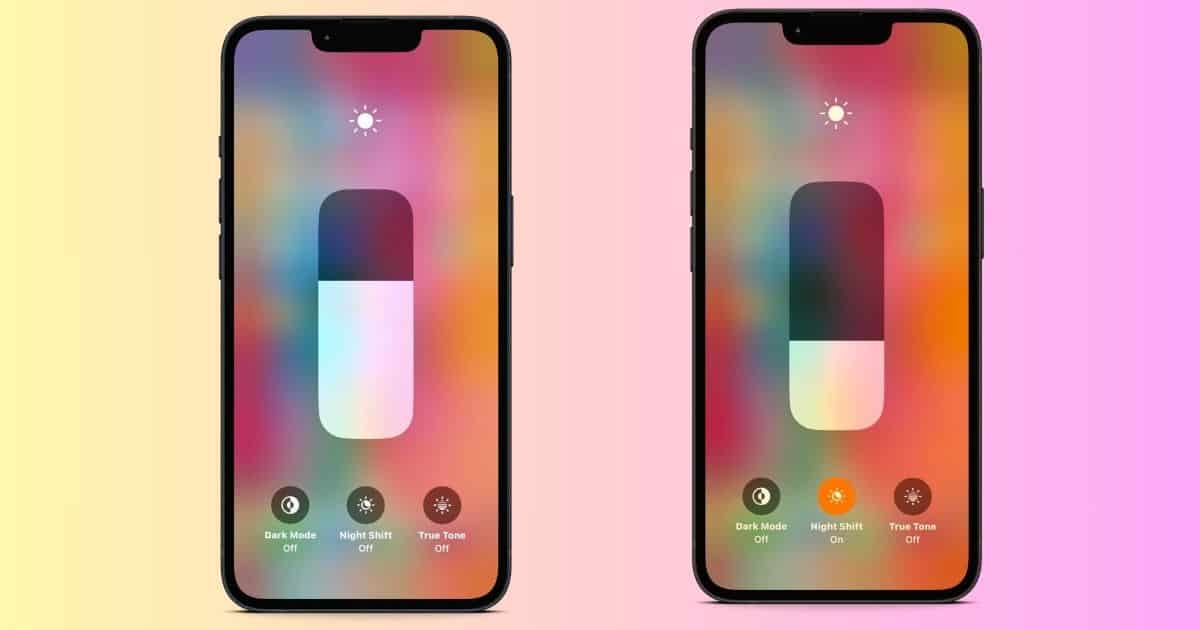iPhone users are divided on the benefits of Night Shift. Some make far-reaching claims about it helping them sleep better, while others think it’s just one of Apple’s marketing gimmicks. Regardless, you should take these opinions with a grain of salt. To help you decide when and how to use this feature, let’s dive into what it actually does.
What Are the Benefits of Using Night Shift on an iPhone?
1. Reduced Eye Strain
Research shows that prolonged exposure to blue light can damage your retina, crystalline lens, and cornea. Like most people, you won’t notice the effects at first. You may experience symptoms related to eye strain, like migraines and blurry vision, after years of staring at digital screens.
You don’t have to stop using your iPhone altogether. However, you’d do well to monitor your screen time and switch to Night Shift in low-light settings.
2. Better Sleep Quality
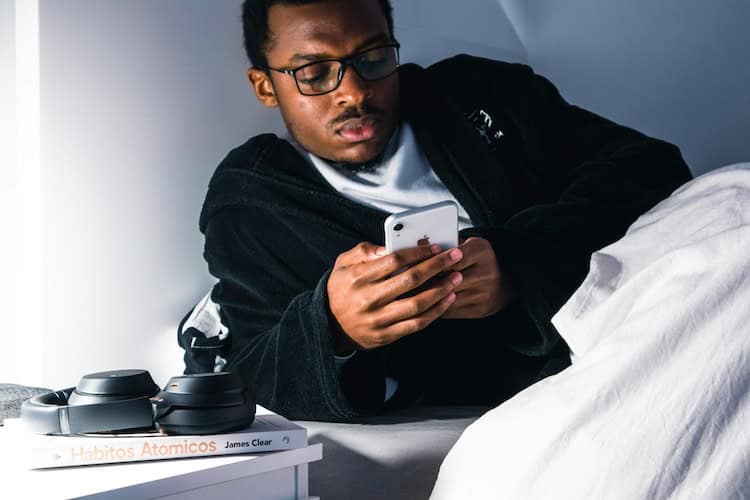
Night Shift doesn’t directly impact your sleeping habits, but some of its intended effects could help promote better sleep quality. Studies reveal that blue light suppresses melatonin. And since melatonin cues the biological clock for sleep anticipation, you’re likely to fall asleep faster when looking at warm color displays.
3. Improved Focus
Warmer colors are less distracting than cool, bright ones. You can create a calmer display that drives focus by switching to Night Shift, muting notifications, and turning on Do Not Disturb. It’s a helpful tactic when attempting deep work.
What Is the Difference Between Night Shift and Dark Mode on an iPhone?
Night Shift and Dark Mode are two different iPhone features. Night Shift adjusts your screen display’s color temperature to reduce blue light. To turn it on, swipe down from the top-right corner of the screen to open the Control Center, press and hold the Brightness slider, and then select Night Shift. Meanwhile, Dark Mode replaces your UI with a darker one. You’ll also find it in the Control Center.
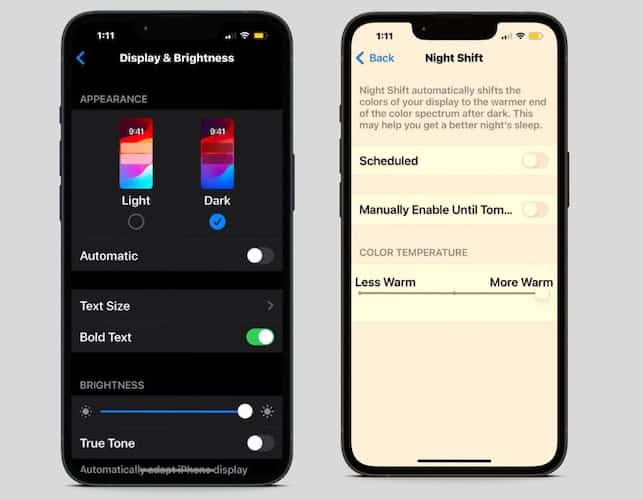
Does Night Shift Save Battery?
Although OLED screens require less energy to display warm colors than bright ones, the overall impact on battery life is negligible. Switching to Night Shift won’t stop your iPhone battery from draining fast. If you need to stretch your battery life, toggle off auto-brightness, close background apps, turn off notifications, and disable automatic App Store updates.
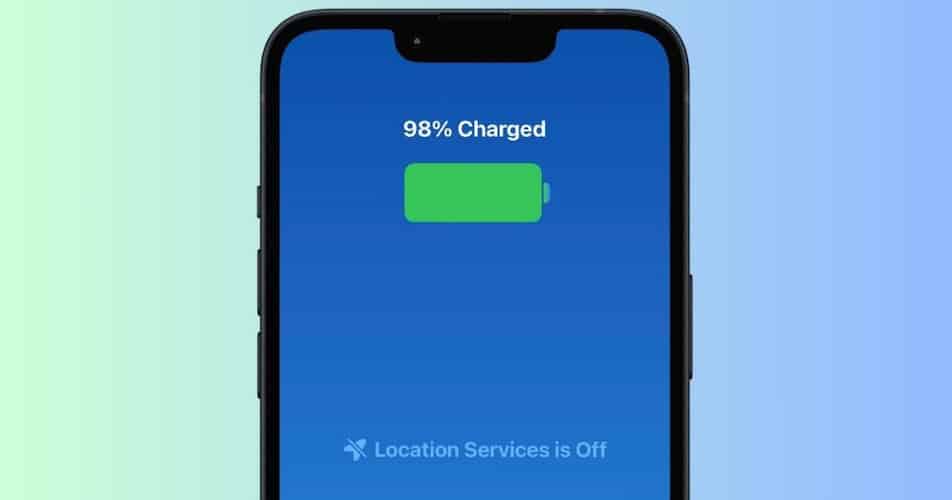
Should I Keep My iPhone on Night Shift Mode?
Technically, you could keep Night Shift enabled 24/7. This feature merely adjusts your display’s color temperature by shifting from blue light to warmer tones, so contrary to popular belief, it won’t damage your screen components. That said, it’s still unwise to leave it running all the time. The altered screen appearance will make it harder to use color-sensitive apps, edit media assets, or even see your display in strong sunlight. The best approach is to use Night Shift on an as-needed basis.