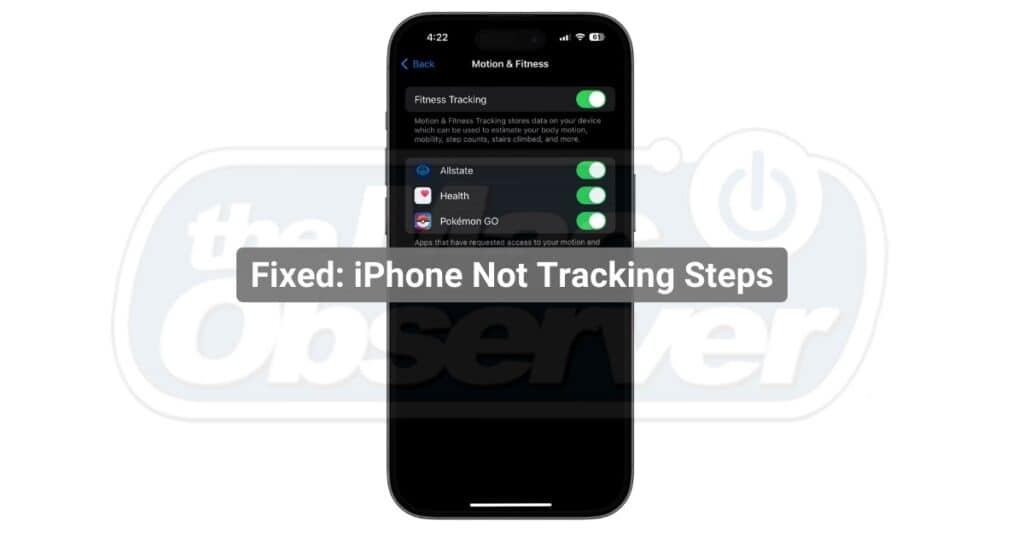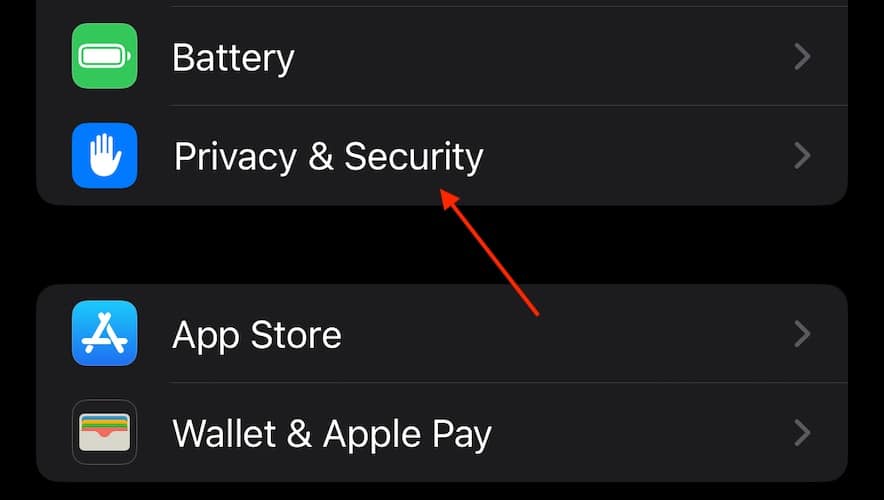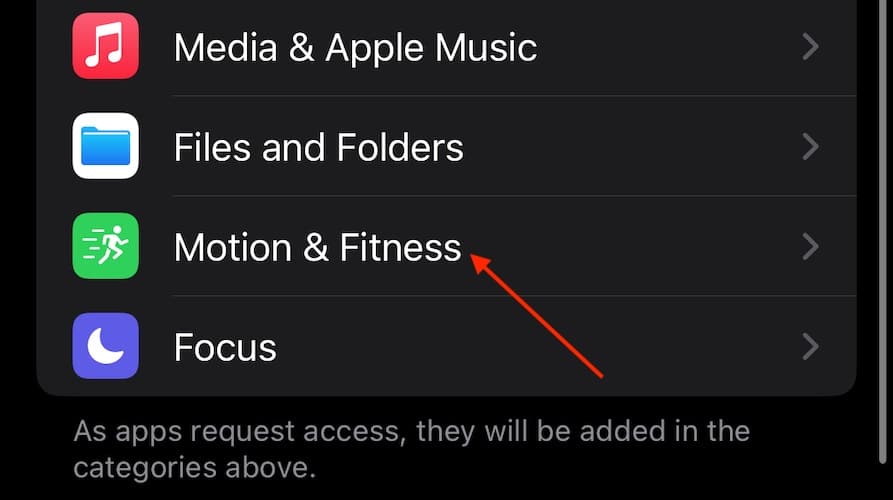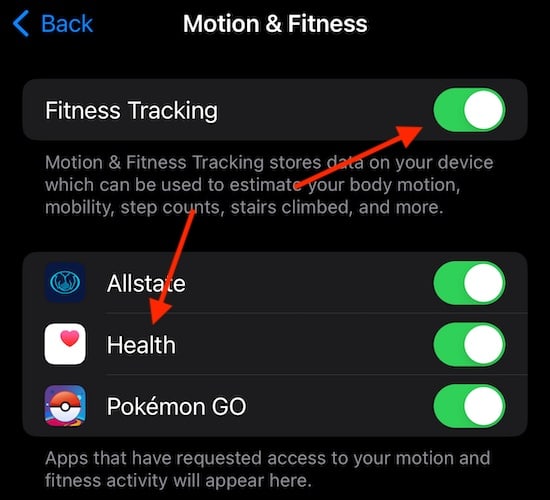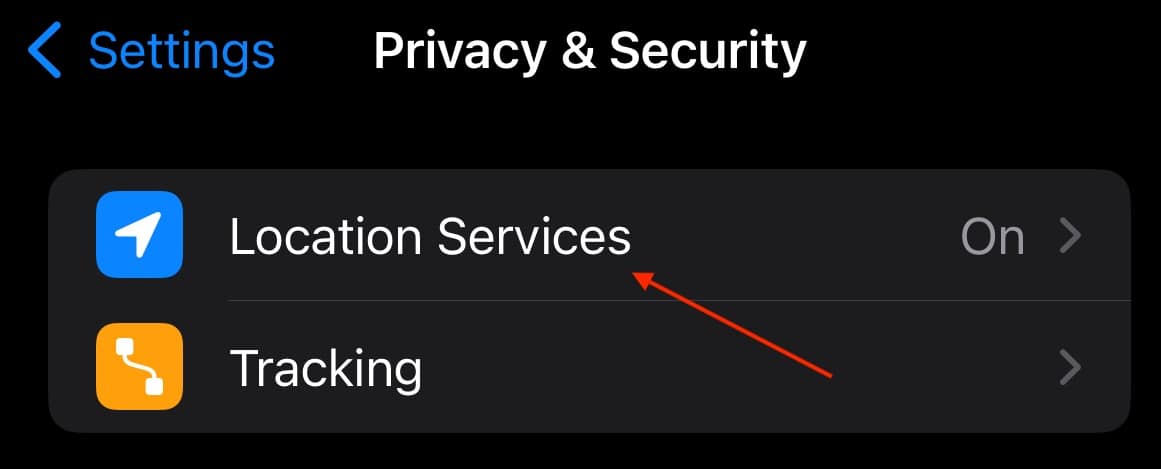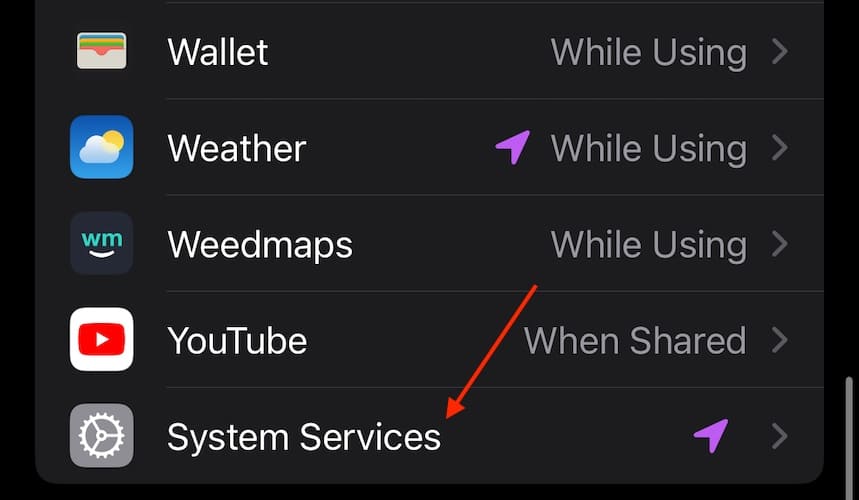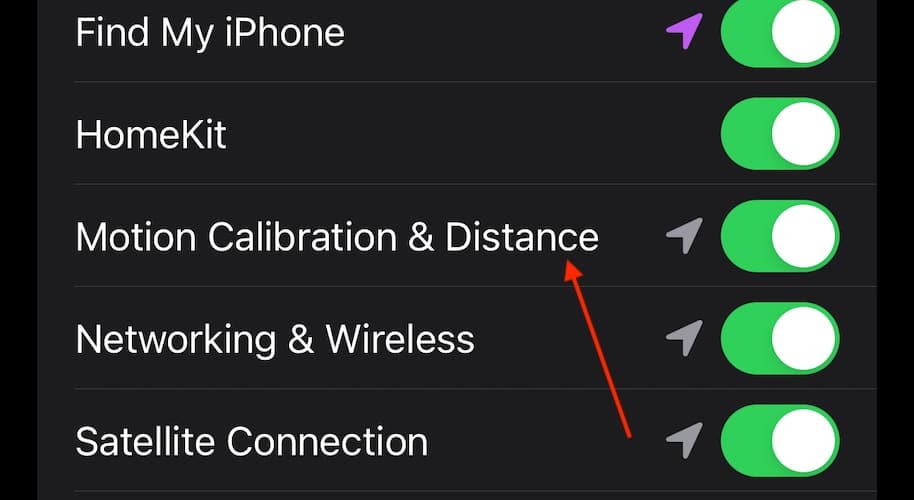If you’re looking to fix your iPhone not tracking steps, know that the solution can be quite easy. As someone who uses both the Apple Watch and iPhone, I love being able to track my health data through the Health app on my iPhone. However, there are times when my iPhone stops tracking my steps, which is typically due to a bug. Fortunately, the solution I’ve found isn’t too complicated.
How Do I Get My iPhone to Track My Steps?
Before moving on to the more advanced solutions, try these simple steps first:
- Restart your iPhone: A simple restart can solve tiny software bugs and glitches. Go to Settings > General > Shut Down then swipe the Power Off slider to the right.
- Ensure you have Apple Health: Make sure you have the Apple Health app. Try to avoid using third-party apps if you can.
- Turn off Low Power Mode: Go to Settings > Battery and ensure Low Power Mode is not on. Though, you may want to simply charge your iPhone.
1. Enable Motion & Fitness Settings
If you want to ensure that your iPhone is tracking your steps, both Fitness Tracking and Health need to be enabled. These are found in your Privacy & Security Settings.
Time needed: 1 minute
To adjust these settings, follow these steps:
- From your iPhone, go to the Settings app.
- Scroll down and select Privacy & Security.
- Tap Motion & Fitness.
- Ensure that both Fitness Tracking and Health are enabled from the list of apps and options. The buttons will be green when the settings are on. Note: If you’re using a third-party app to track steps, make sure that it is enabled.
- Additionally, you can try turning off each of these features. Then, restart your iPhone and turn them both back on.
2. Check Your Motion Calibration
Another thing you may want to check if your iPhone isn’t tracking steps is your Motion Calibration. Your iPhone implements the accelerometer to track your steps as well as the distance traveled. You need this setting enabled to ensure your device is tracking your steps.
- Go to Settings.
- Select Privacy & Security.
- Tap Location Services.
- Scroll to the bottom and select System Services.
- Ensure Motion Calibration and Distance is enabled.
- Just like your Motion Fitness settings, you can also try disabling this setting, restarting your device, and turning the setting back on.
If you’re having issues with your Fitness app, check out our full guide on how to fix it.
Why Is My Step Tracker Not Working?
If your step tracker is not working on your iPhone, the most common issue is that your built-in motion sensor is not working properly. You can check via Settings > Privacy > Motion & Fitness and enable both Fitness Tracking and Health. If you’re using something other than the Health app to track your steps, ensure that it is enabled as well.
Why Is My iPhone Not Tracking My Fitness?
If your iPhone isn’t tracking your fitness, it’s more than likely a software issue. Restarting your iPhone is the likely fix. However, you can also check your Motion Calibration and Distance settings via Settings > Privacy & Security > Location Services > System Services > Motion Calibration and Distance. Ensure that this is enabled to track your fitness. Additionally, go to Settings > Privacy > Motion & Fitness and check that Fitness Tracking and Health are enabled.
Conclusion
It’s great being able to track your health metrics using your iPhone and the Health app. Pairing it with an Apple Watch makes the experience even more seamless. However, if you’re unable to track steps, you’re likely unable to get the most out of your fitness tracking. The above solutions provide effective steps for getting you back on track to reaching your health goals. If you found our article helpful, share it with your friends and family who might experience the same issue. Thanks for reading!