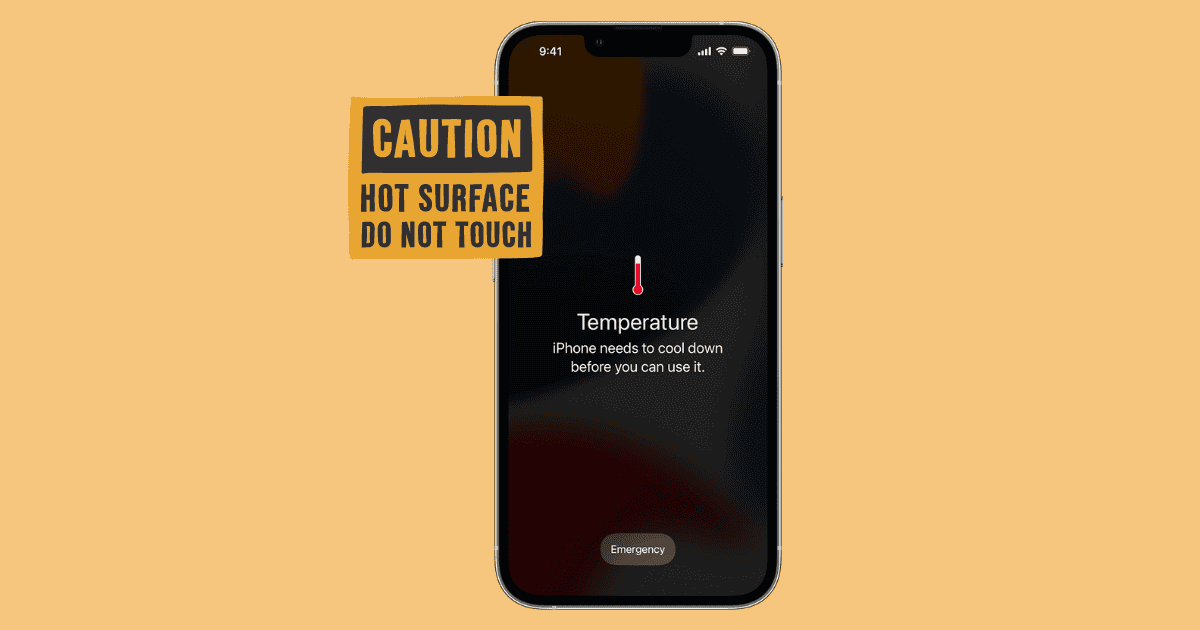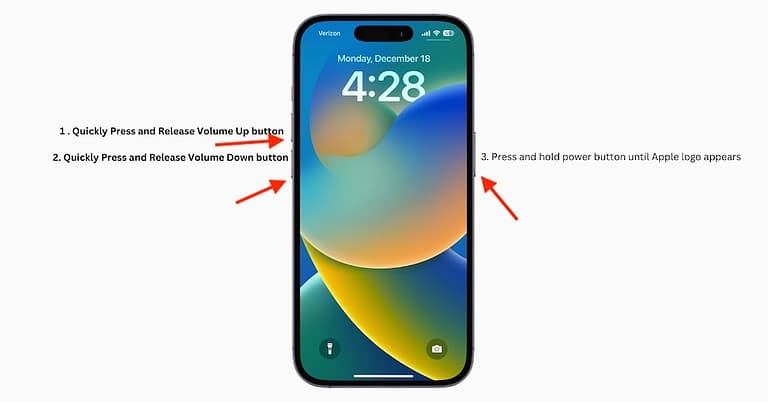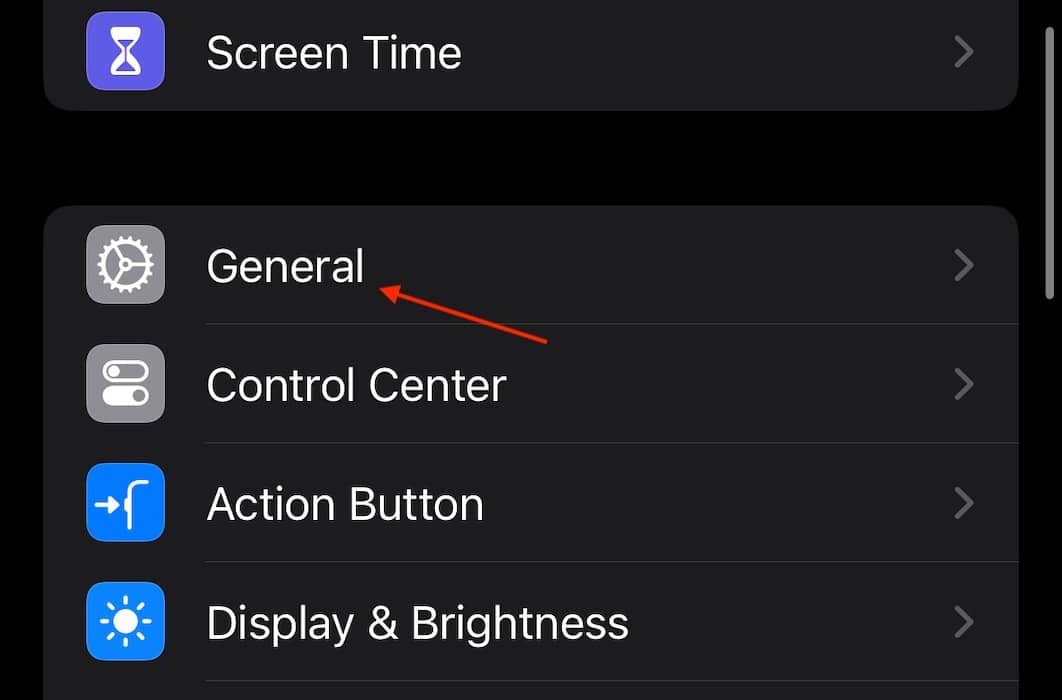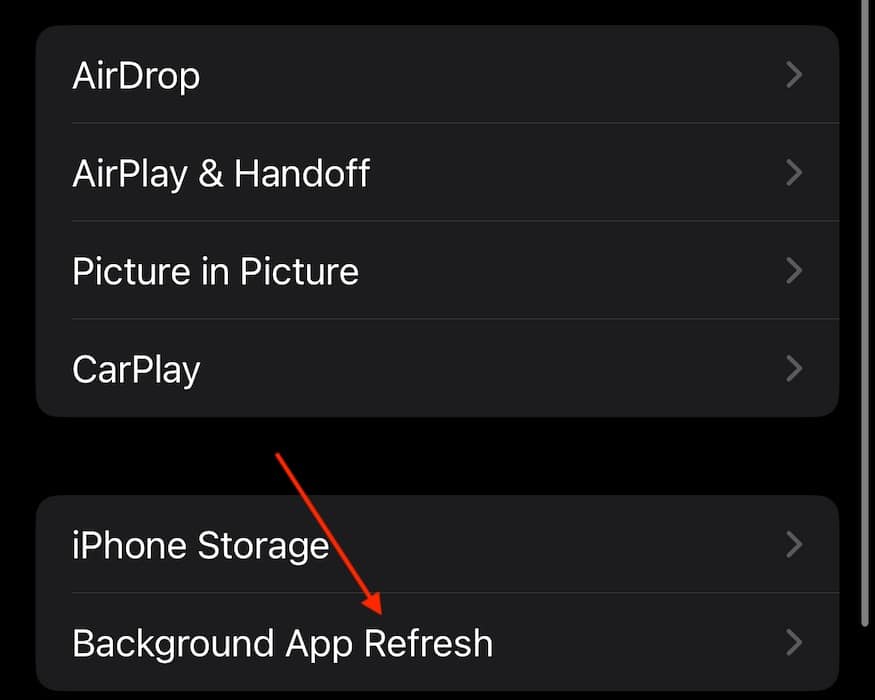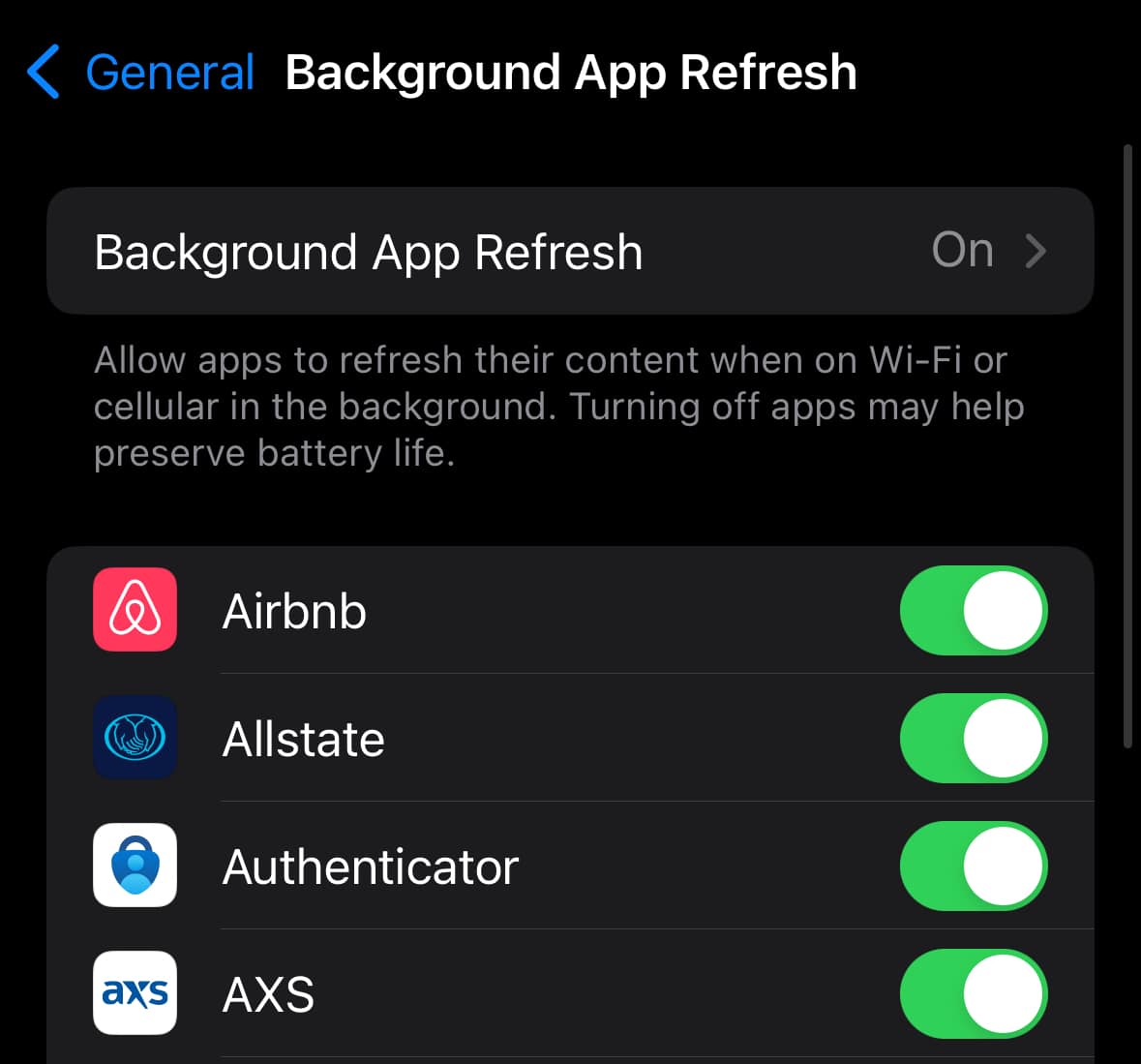If you’re experiencing an iPhone that’s overheating after the update to iOS 17.7, you can stop burning your hands now. I was recently experiencing a problem with an iPhone 15 Pro overheating after making the move to this iOS and dumping ice-cold water on myself and the iPhone did nothing good. Fortunately, the solutions below performed better.
How To Fix iPhone Overheating After the iOS 17.7 Update
Users within the Apple Support community and elsewhere online note that their iPhone seems significantly hotter after updating to iOS 17.7. Though Apple has not announced any official bugs concerning this problem, that doesn’t mean there are no actions users can take to address it.
Of course, be sure to do simple things, such as checking for a software update via Settings > General > Software Update. You can also go to Settings > Battery to see if any apps are using more energy than usual. If you don’t suspect that anything is wrong with your battery, there should be no need to disable settings and features to ensure your Apple product is working properly.
Let’s take a look at some solutions.
1. Hard Reset Your iPhone
Performing a hard reset on your iPhone seems to do the trick for most users within the Apple Support community. It may just be that a small bug or issue is causing the overheating problem, and a reset may be enough to get rid of it.
Time needed: 1 minute
To hard reset your iPhone:
- First press and quickly release the Volume Up button.
- Then press and quickly release the Volume Down button.
- Press and hold the Side Button.
- You can release the Side Button when you see the Apple logo.
2. Looking at Your Battery
While an iPhone should operate as expected, that doesn’t mean outside interference may be causing issues. While I did write above that there should be no need to disable features, that doesn’t mean third-party apps might not be giving you problems. If you’re running any third-party apps that you suspect might be causing your device grief, remove them and see if this helps. It may be that you’re using an app that isn’t fully compatible with iOS 17.6.1.
It may be helpful to check the background activity of your iPhone:
- First, navigate to Settings.
- Select General.
- Tap Background App Refresh.
- Here you can take a look at what apps have access to refreshing in the background. You can disable them individually or disable this feature altogether from the top. You likely will not want to disable the feature.
If your iPhone is overheating, it is likely the battery. If you want to dive into more details about taking care of your battery, check out our how-to here. You may also want to check out our guide on maintaining the health of your battery.
Additionally, remember that a lithium-ion battery can be fickle. Ensuring you take proper care of your iPhone battery is crucial for it to achieve its maximum life. Don’t leave your iPhone in extreme elements, and do your best to keep it charged between twenty and eighty percent.
3. Talk with Apple Support About iPhone Overheating After 17.6.1 Update
If none of the above is helping you with your situation, it may be time to take your device to Apple Support. While it is still probable that a hard reset will fix your overheating issue, there may be something larger at play. Again, batteries are more complicated than they appear. While this news may not be what anyone wants to hear, getting to the source of your issues is of the utmost importance for the life of your device.