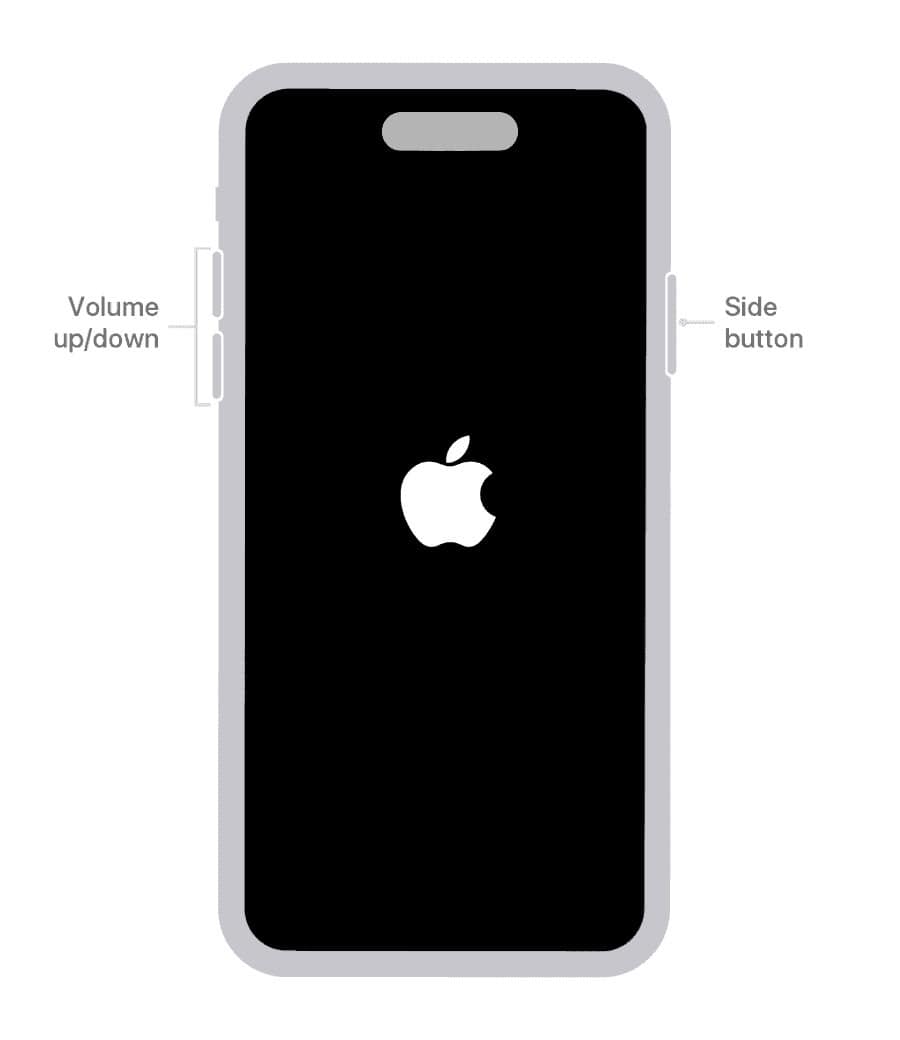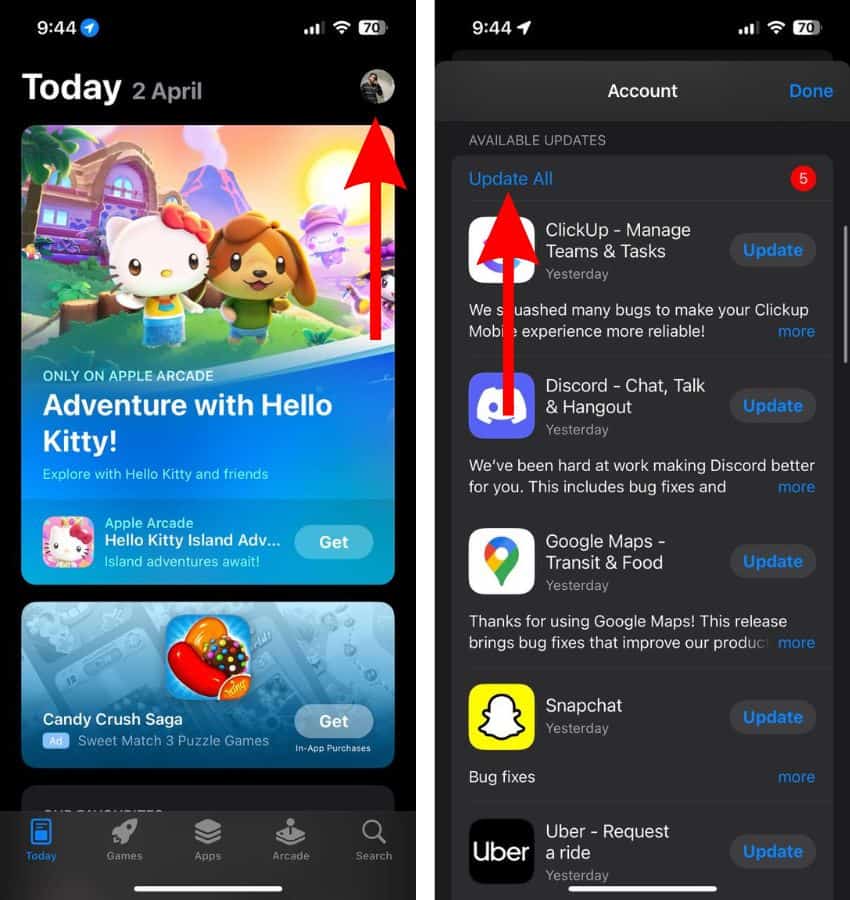Apple has rolled out iOS 18.4 with a long list of bug fixes and performance enhancements. But that hasn’t made the update flawless. Many users have taken to Reddit to complain about the iPhone overheating after the update.
On a 15 Pro. Since the update phone overheats and dims, especially when watching videos. Also battery seems to drain faster. Wondering if anyone else is experiencing this? EDIT: Just updated to 18.4.1, still overheating. Worried this is frying my phone smh – A Reddit user ShrekHand reported.
There were complaints on Apple Support forums as well:
Hello? I updated to IOS 18.4 today. I reset it because of the overheating the day before yesterday, but it’s still the same, so I guess I’ll have to go to Apple Garosu-gil tomorrow! By the way, the overheating got worse than usual right after the update today. My hands are so hot that I can’t stand the hot palms… However, as a VoiceOver user, I can tell you that the device didn’t show a temperature warning sign. Are there any iPhone 16 users who got a fever as bad as my hands right after the update?? – jungmin224 complained on Apple Support Community.
If your iPhone is also generating unusual heat, try these five viable solutions to resolve the problem.
1. Hard Reset
Time needed: 1 minute
A hard reset (also known as a force reset or force restart) is a go-to troubleshooter for common iOS problems, including unexpected heating. So, it makes sense to give this solution a chance first.
- To get going, force close all your apps. Swipe up from the Home Bar to reveal the App Switcher.
- Next, kill each app one by one through the swipe-up gesture.
- Press and release your iPhone’s volume-up button.
- Up next, press and release the volume-down button.
- Then, hold down the side button. Keep holding it down until the screen goes black and the Apple logo comes up on the screen as confirmation.
2. Update Apps
Check if there are pending app updates. As outdated or incompatible apps are one of the main culprits of overheating issues, updating apps will help solve the issue.
- To update apps on your iPhone, navigate to App Store > tap your profile in the upper-right corner.
- Scroll down to see the pending app updates.
- Now, you can update apps individually or update them all at once by hitting the Update All button.
It’s worth pointing out that iOS provides a native way to auto-update apps. For the best experience, navigate to the Settings app > App Store > turn on the toggle for Auto-Update.
Additionally, keep a close eye on the battery usage of apps (Settings > Battery). If some apps are draining a lot of battery, consider reinstalling them.
And if certain apps are hogging the storage unnecessarily, delete them to recover as much free storage space as possible.
3. Disable Background App Refresh
Background app refresh is well-known for causing two major issues: battery drain and unexpected overheating. Therefore, either keep it completely disabled or allow only a few important apps to refresh in the background.
- Launch the Settings app on your iPhone > tap General > and choose Background App Refresh.
- Tap Background App Refresh and select Off to disable it.
- After that, restart your iPhone and leave it alone for up to 10 minutes. Now, check if your iPhone has returned to normal temperature.
4. Turn Off Location Services
There is no dearth of apps that are always hungry for your location data, whether that is essential or not. To ensure greedy apps do not have their way, carefully manage your location settings on your iPhone.
- Open the Settings app > Privacy & Security > Location Services.
- Now, open a specific app and choose the “While Using the App” option.
5. Factory Reset
If nothing has fixed the overheating issue, factory reset the device. Misconfigured settings are equally responsible for this issue. Hopefully, cleaning up the custom settings (i.e., Home Screen layout and Wi-Fi password) and restoring everything back to the default state will sort out the problem. Fret not, factory reset won’t harm any media and data.
- On your iPhone, go to the Settings app > General > Scroll to the bottom and choose Transfer or Reset iPhone.
- Now, select Reset and tap Reset All Settings in the menu.
- Input your device passcode and hit Reset All Settings in the menu to confirm.
There you go! This wraps up our guide on fixing the overheating issues on iOS 18.4. I hope your device will remain cool and continue to deliver the goods. By the way, which one of these tricks sorted out the problem for you?