Holidays are a great time to take photos of your friends and family, and if you have an iPhone X those pics can really pop. Portrait Mode’s Stage Light effect is awesome for those memorable shots, especially if you take the time to set them up properly.
Stage Light is a Portrait Mode effect that cuts the background out a shot so only the subject is visible in the photo. When it works right you get your subject on a black background. The effect can be striking if you take a minute to plan out your shots before snapping photos.

Stage Light and Stage Light Mono (the black and white version of Stage Light) are available in the Camera app’s Portrait Mode feature on the iPhone 7 Plus, iPhone 8 Plus, and iPhone X. The iPhone X supports Portrait Mode for selfies with the front-facing camera, too.
Start with Stage Light
First, you need to know you’re going to use Stage Light before taking the photo because it’s an effect you can’t add later. After you launch the Camera app, swipe across the view finder until Portrait is selected. Next, swipe across the Portrait options at the bottom of the view finder to select Stage Light.
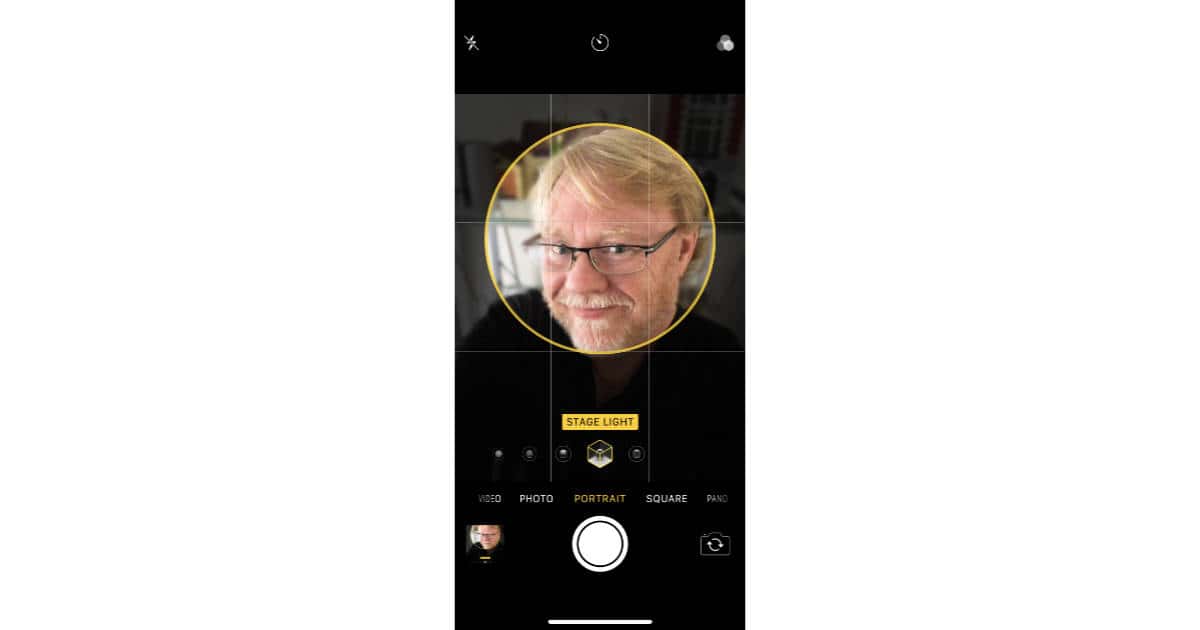
Get the Lighting Right
You’d think bright lighting would work better for the Stage Light effect, but it turns out that’s not the case. If you’re indoors, don’t stand next to the lamp, and if you’re outdoors try to avoid direct sunlight. I’ve had much better luck with Stage Light photos indoors.

One Person Per Photo
As awesome as it sounds, two people in a Stage Light shot is a bad idea. Apple’s filter is looking for a single face and will do its best to cut out the person it sees as less prominent. If you’re at a family event trying to include two people in the shot is pretty much a guarantee someone’s feelings are going to get hurt.
Pay Attention to the Background
Reflective surfaces behind your subject are a bad idea. Stage Light has a horrible time sorting out what should be in the shot and typically leaves background bits in or sometimes cuts part of the subject out. Windows proved to be particularly troublesome for me.


Avoid Moving Shots
If your subject is moving you won’t get a good Stage Light shot. They’ll be blurry at best, and may look like a Silly Putty sculpture, too. Get your subject to sit still for the shot. I know, good luck with the little kids and drunk uncles.

Patience is a Virtue
It takes a couple seconds for the Stage Light effect to process, so you need to take a photo, wait, and then you can take another. Watch the on screen shutter button. If it’s spinning, don’t snap another photo. I found snapping multiple photos quickly gave me the Stage Light effect only on the last shot.
I tried out this mode for the first time in an Apple Store and the ironic thing about Apple Stores is that the ceiling lighting is terrible for this! I got even worse results than your window shot.