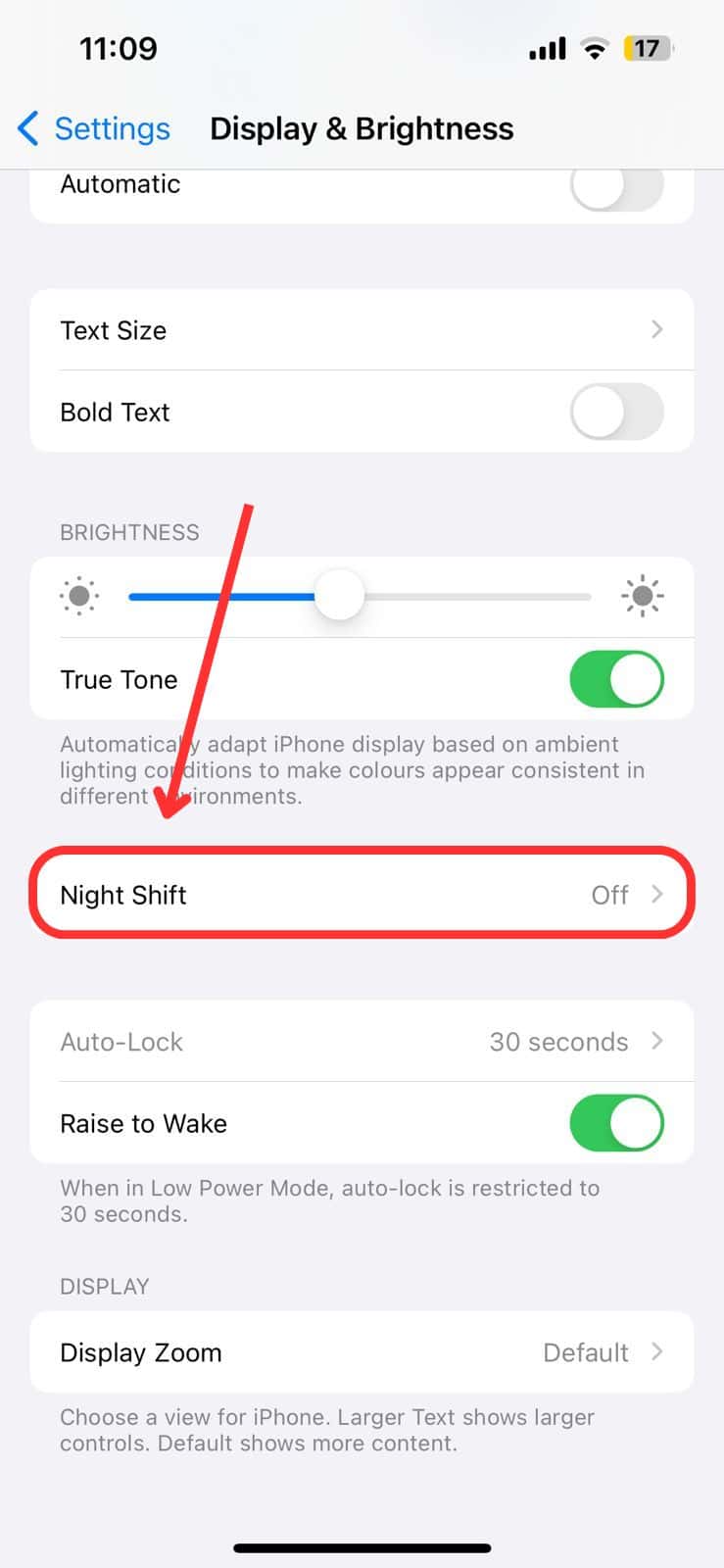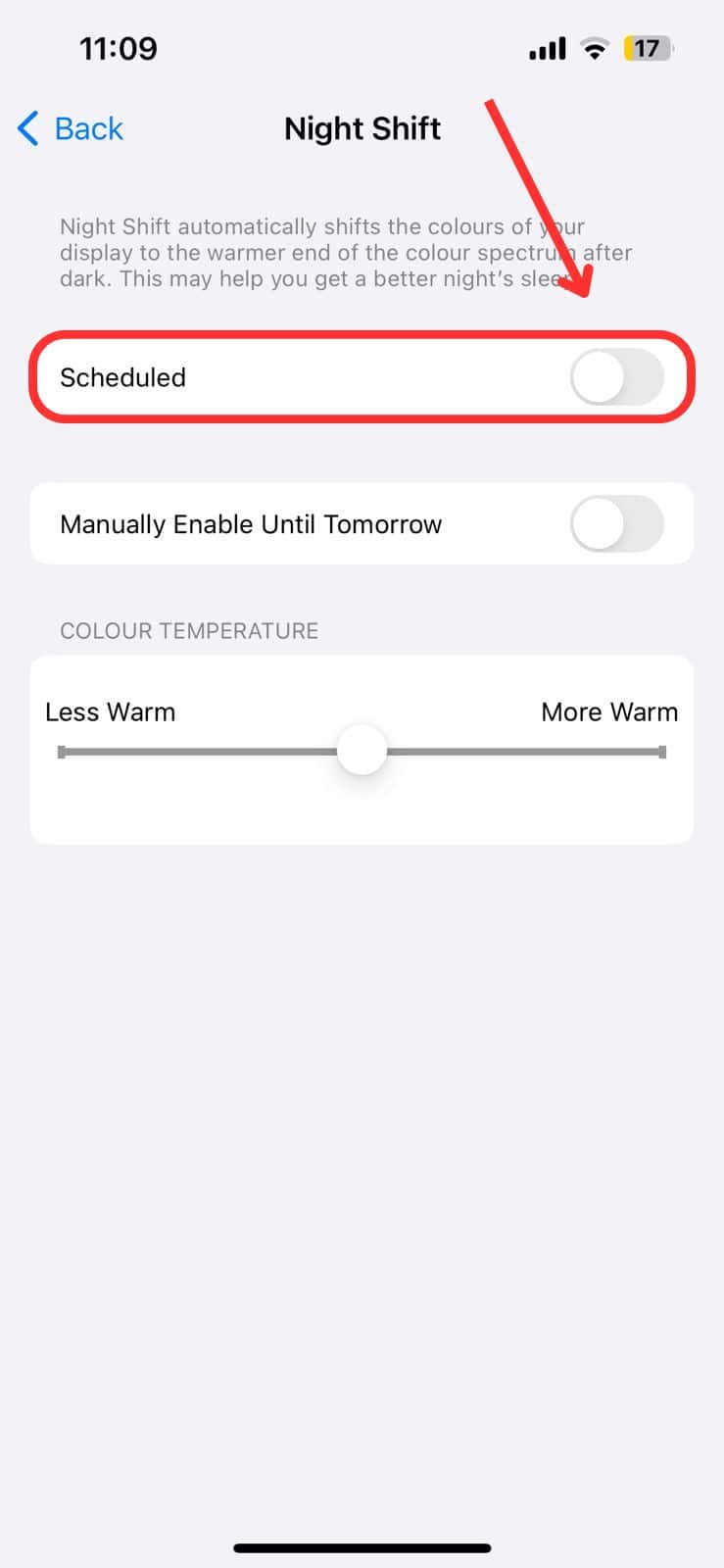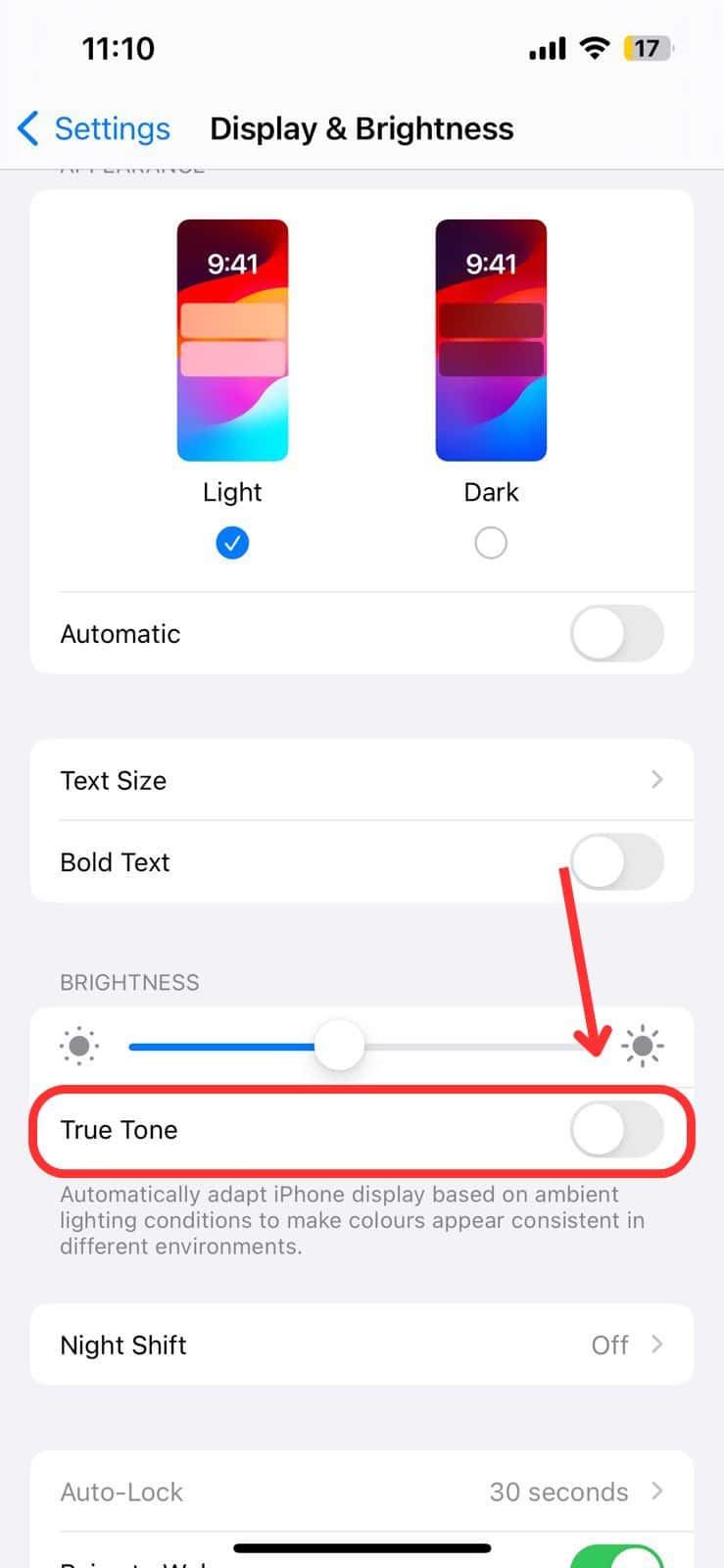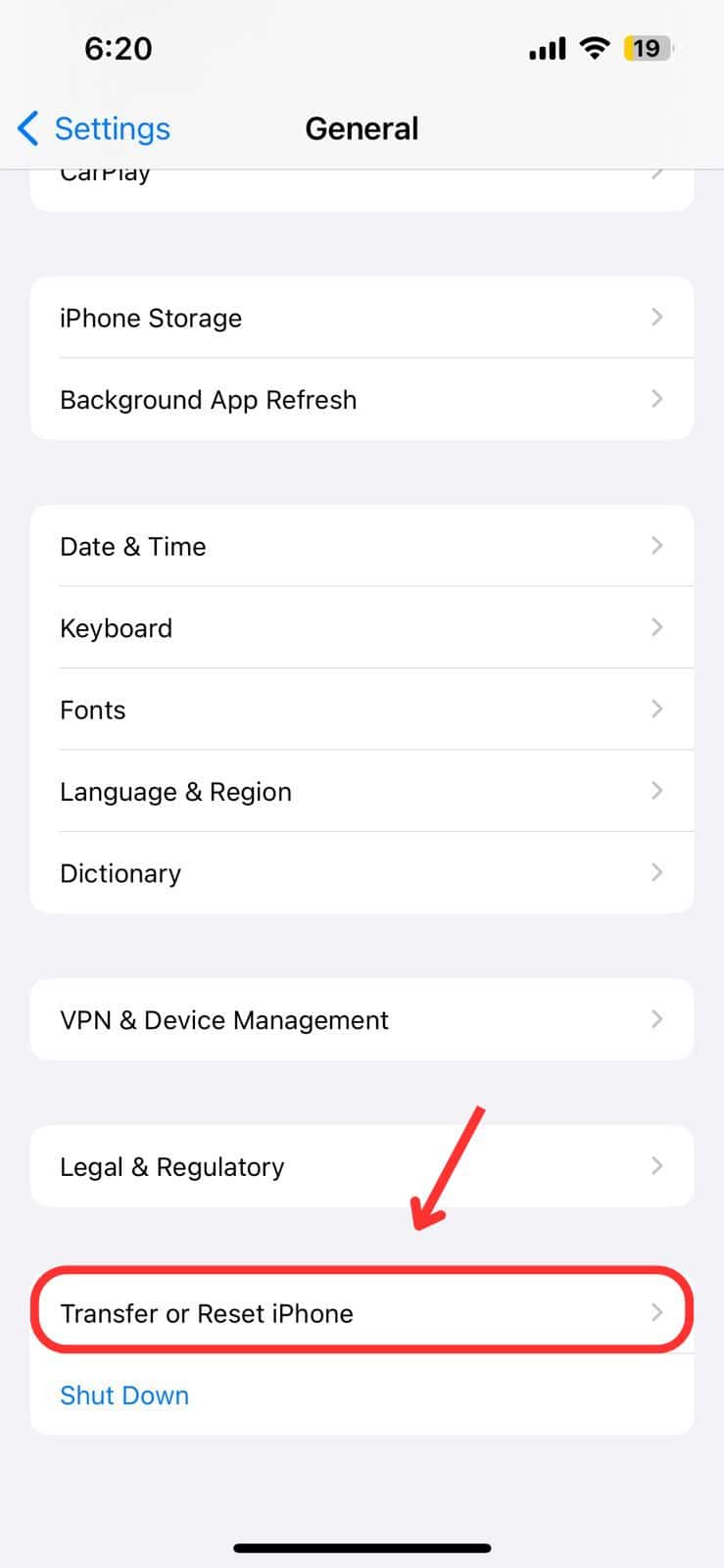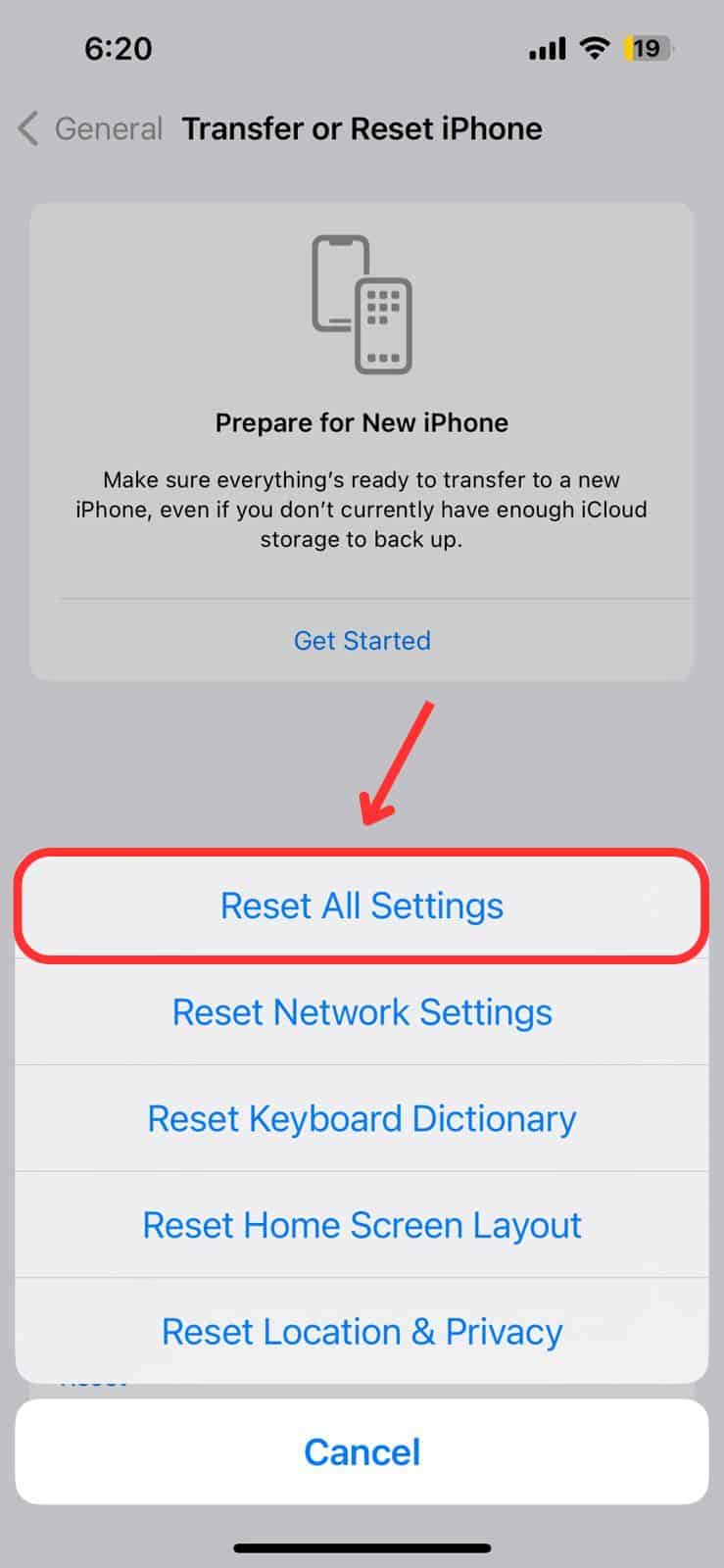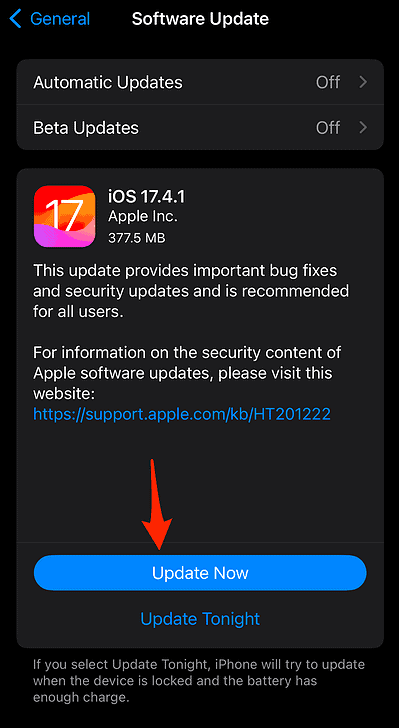When my iPhone screen turned yellow, I initially thought the display was damaged beyond repair and that I’d need a replacement. Thankfully, after some research, I learned that’s not always the case. The underlying problem might not necessarily be hardware defects, but rather software glitches or misconfigured settings. In this guide, I’ll share which troubleshooting steps can potentially yield results.
5 Ways to Fix iPhone Yellow Screen of Death
 NOTE
NOTE
1. Force Restart
Time needed: 1 minute
A force restart is the quickest way to resolve minor software glitches and bugs.
- Press and release the Volume Up button.
- Press and release the Volume Down button.
- Hold the Power button until the Apple logo appears, then release.
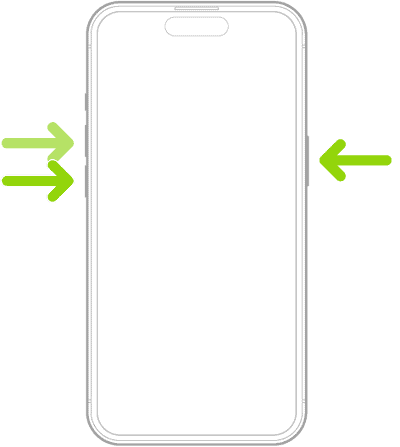
Image Credit: Apple
2. Turn off Night Shift
Night Shift helps reduce eye strain by adjusting the display’s color temperature to warmer tones.
- Go to Settings > Display & Brightness.
- Scroll down and tap Night Shift.
- Toggle off Scheduled.
3. Turn off True Tone
True Tone adjusts the display temperature to match the ambient light, making colors appear more natural and a bit yellowish.
- Go to Settings > Display & Brightness.
- Toggle off True Tone.
4. Reset All Settings
Resetting all settings could resolve the underlying software glitches causing this issue. It won’t erase your data, but it will reset all system configurations and preferences to their factory defaults.
- Go to Settings > General.
- Scroll down and select Transfer or Reset iPhone.
- Tap Reset and choose Reset All Settings.
5. Update Your iPhone
Download and install the latest iOS update available. Apple typically resolves known issues and bugs in its succeeding major, minor, and point operating system releases.
- Go to Settings > General.
- Tap Software Update and if an update is available, follow the on-screen instructions to download and install it.
If none of the above methods worked, it’s time to contact Apple Support. You’re likely dealing with hardware issues.