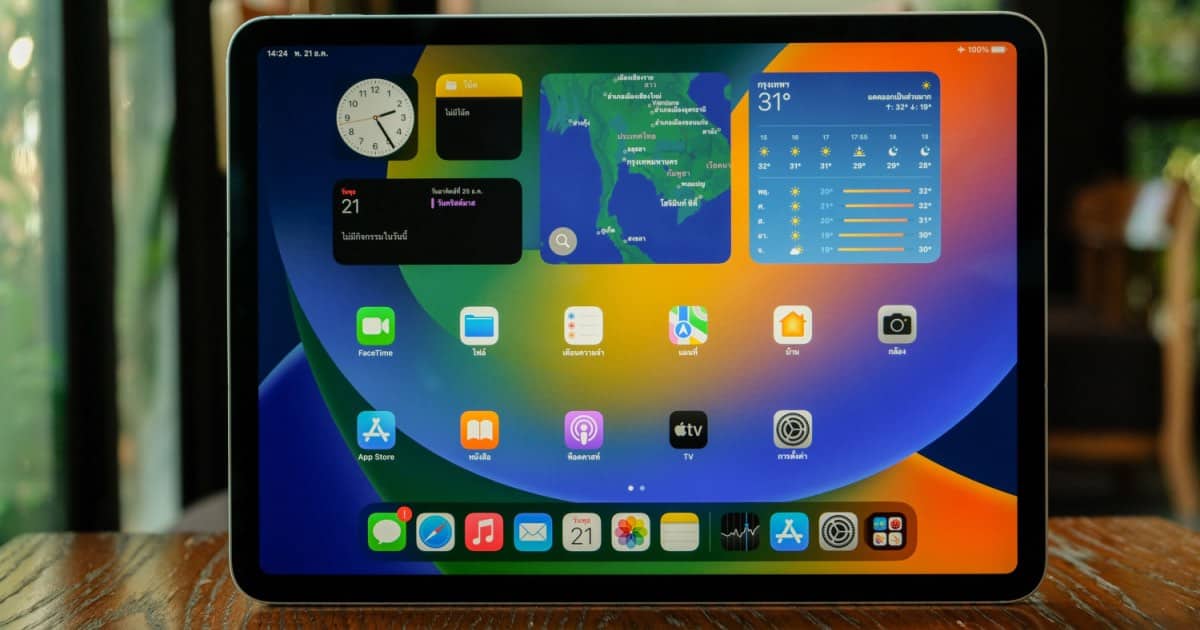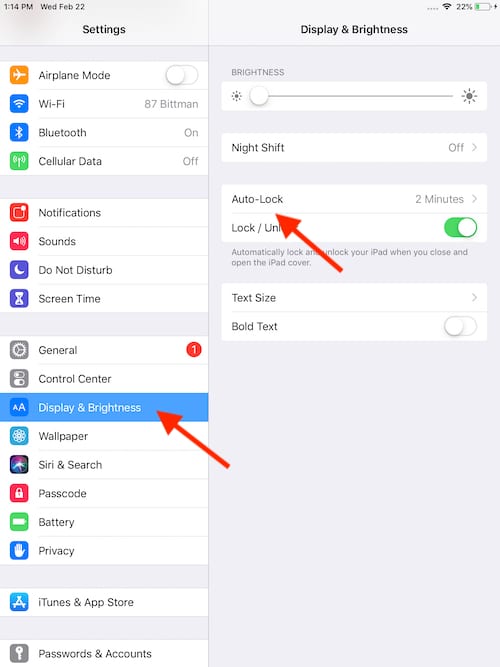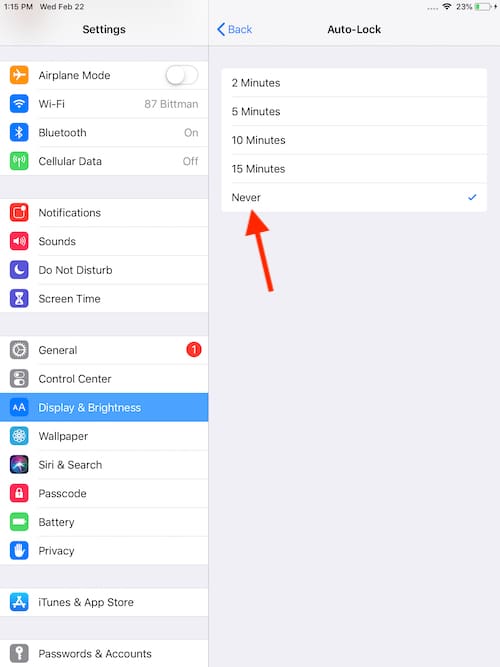For those with an iPad, they may want to know that there is a way to keep the device from sleeping. This can be great if you want to have the screen of your iPad running at all times. As we all know, an iPad will typically enter sleep mode and shut off the screen after a short period of time. This not only helps with battery life, but can be particularly useful for security measures as well.
However, you may want to use your iPad as a display or kiosk, or you may want to keep it running while you are performing other activities. I’m going to take a look at how you can prevent an iPad from going to sleep by alway leaving the display on, and I’m also going to cover whether or not this can have an impact on the display and battery. (Note: if you’re not looking for a lecture, simply scroll down to the solution.)
Will Keeping My iPad from Sleeping Affect My Battery?
First, I want to talk a bit about the battery. If you plan on keeping your iPad running all of the time, you very likely will keep it plugged in the entire time as well. While iOS 13 introduced Optimized Battery Charging for the iPhone, this feature is not immediately available on iPads. If you have macOS and an iPad, you can obtain something similar through the app coconutBattery, which can monitor the health of your iPad battery on your Mac.
Nonetheless, so long as you are charging your device with an Apple certified charger with the proper output wattage, you really shouldn’t have any problems. However, if you find that your device is running hot after a period of time, it likely isn’t a problem with charging. It is more than likely an app that is overworking the processor.
Will Keeping My iPad from Sleeping Cause Burn-In?
I also want to talk briefly about screen burning. For those that are familiar with CRT monitors, they know that a screen can experience “burn-in”. Burn-in occurs when a static image is left on a screen for too long, causing the image to leave an imprint on the screen. However, thanks to LCD and OLED screens, this isn’t really an issue anymore.
While OLED may come to the iPad in the future, all of them currently use LCD. Thanks to this tech, the likelihood of permanent burn-in is virtually zero. However, LCD screens can experience temporary burn-in due to the use of IPS, or in-plane switching. Often known as image retention or ghosting, this type of screen-burn is more often than not a temporary problem. Therefore, if you keep the same image displayed on your iPad, it shouldn’t really be a problem.
However, I do want to point out that OLEDs can experience a type of burn-in due to the nature of the organic material within the display potentially degrading. This isn’t really a problem for Apple, however, as they have taken measure to prevent this in iPhones that utilize OLED. One measure being shifting a static image on the display by a pixel or two, ensuring that the image on the screen remains dynamic.
How to Prevent an iPad from Sleeping
Okay, with that in mind, if you jumped ahead to this section, just remember to keep your iPad charged properly with an Apple certified charger. If you’re looking to always leave your iPad screen on, simply follow these steps.
Time needed: 1 minute
How to turn off Auto-Lock on an iPad so that it never sleeps.
- Go to Settings.
- Select Display & Brightness
- Choose Auto-Lock
- Select Never.
Note that you are also able to adjust the length of time until your iPad goes to sleep.
Your device will no longer go to sleep. Enjoy your always-on iPad experience.
Never Sleep Again
Remember that keeping your iPad’s display running constantly isn’t that big of a deal in thanks to preventative measures from Apple. So long as you use products certified by Apple, you should be good to go. Also remember that if your device is overheating, it is likely due to the processor being overworked.
Even if you don’t want to keep your iPad constantly running, being able to prevent the device from sleeping can still be useful for a multitude of reasons. Additionally, even if you don’t want to keep the screen running all of the time, adjusting this setting can also be useful if you are not a fan of how often your iPad goes to sleep. Whatever your preference, you can follow this guide to ensure that your iPad never sleeps.