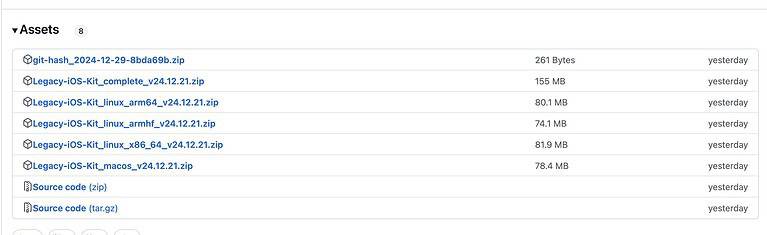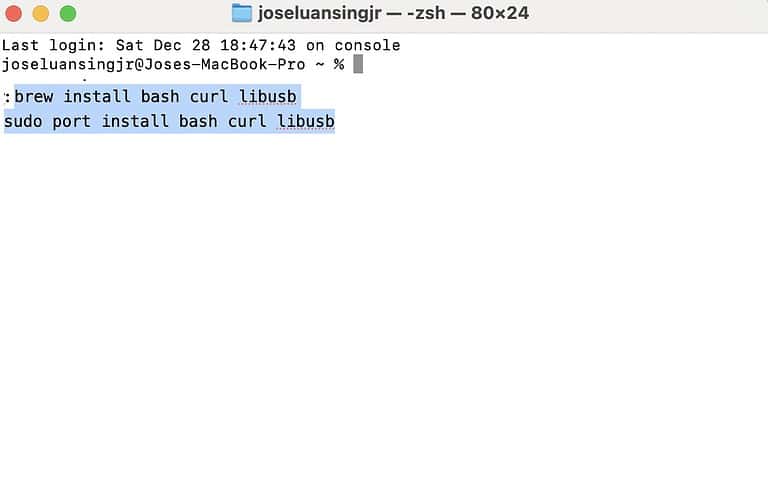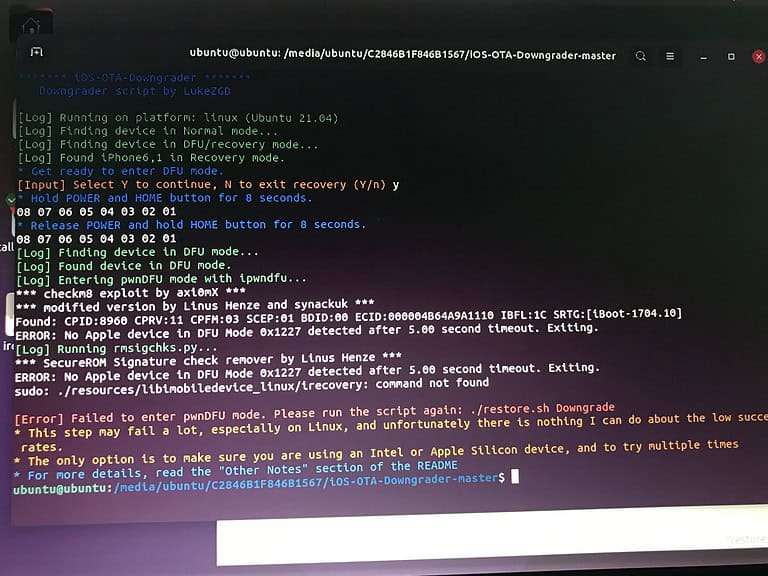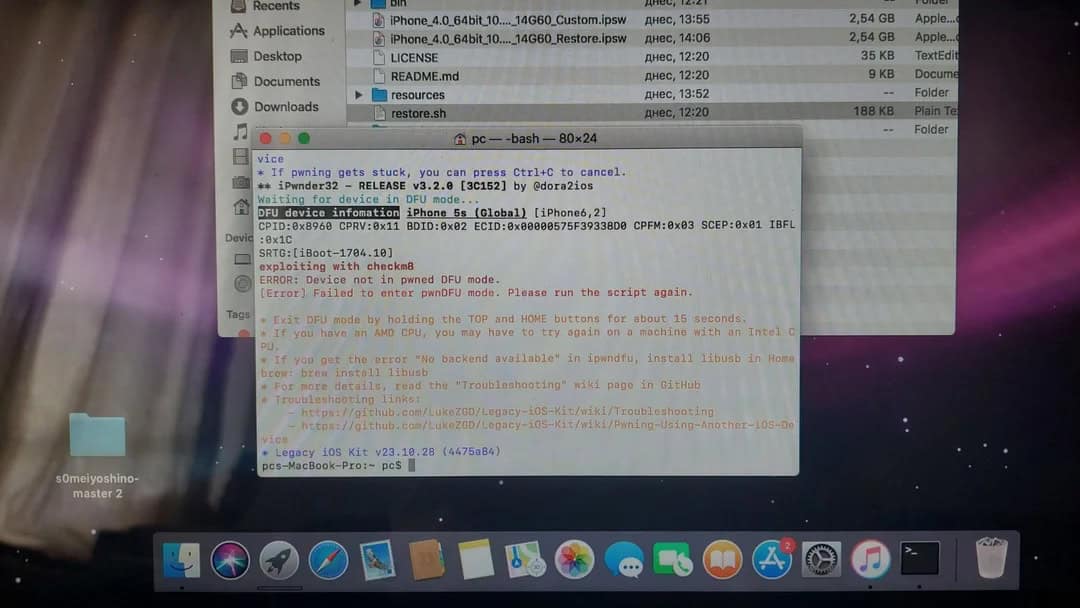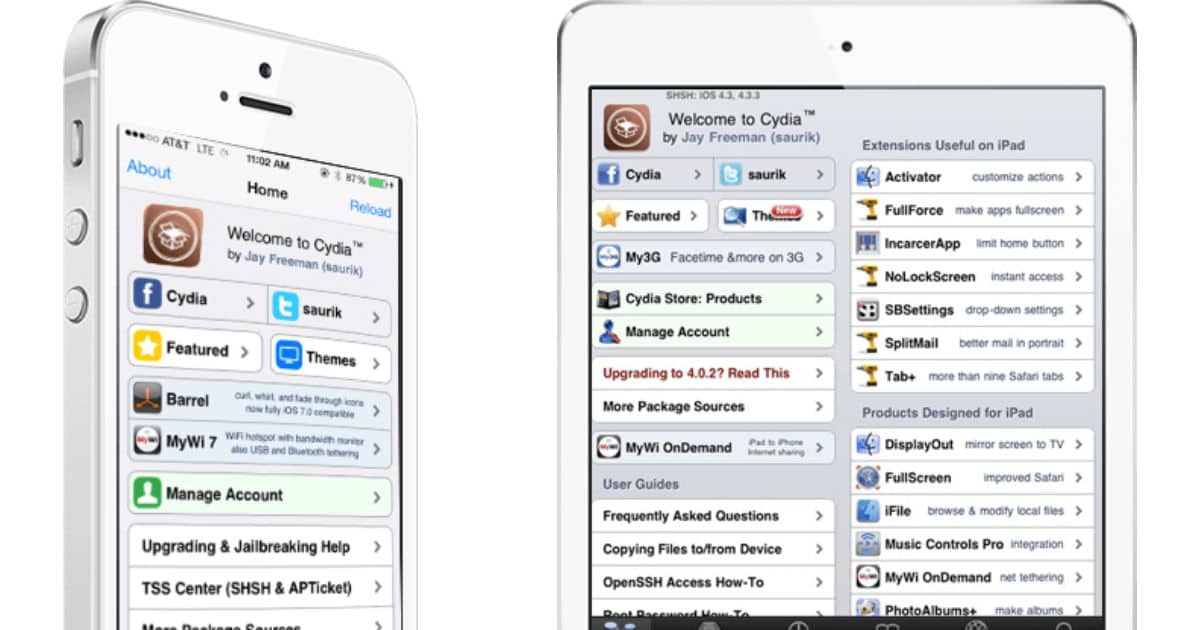Surprisingly, it’s tricky to find jailbreaking tools for legacy iPhone models. You’d think that earlier iOS versions would be easier to crack, and while they generally are, developers rarely support them anymore because of the low demand. Users are left with outdated, buggy, or even unsafe tools. I think it’s way too time-consuming and risky to try your luck with them.
The best approach is to opt for a trusted, reputable solution: Legacy iOS Kit. It’s specifically designed for older 32-bit and some 64-bit models. Yes, even that old iPhone 3G gathering dust in your drawer is compatible. The toolkit may seem overwhelming, but it requires little CLI experience. Here’s everything you need to know about it.
What Is Legacy iOS Kit
Legacy iOS Kit is an untethered, multi-purpose jailbreaking tool. You can use it to restore, downgrade, save SHSH blobs, and, of course, jailbreak older iOS devices through Mac or Linux. It’s compatible with iPhone 3G to iPhone 7 and supports up to iOS 16. As of writing, the toolkit features 40 open-source utilities, although some might not work on specific models.
How To Install Legacy iOS Kit
Time needed: 30 minutes
Despite its intimidating UI, Legacy iOS Kit is relatively easy to install. You just need to download a few files and run some terminal commands. Here’s what to do on macOS:
- Download the latest Legacy iOS Kit update and extract the ZIP file. Alternatively, you can clone the GitHub repo.
- Next, you need to install bash, curl, and libusb through Homebrew or MacPorts.
- Launch Terminal and paste either codes:
Homebrew:
brew install bash curl libusb
MacPorts:sudo port install bash curl libusb - Next, install cocoadialog.
Paste
sudo port install cocoadialoginto the Terminal window and press Return. It’s an optional but highly recommended step to maintain full functionality of your toolkit. - Open the extracted files, look for the restore.sh file, drag and drop it into the Terminal window, and press Return.
- Wait for the installer to download all the dependencies.
Follow these steps on Linux:
- Download the latest Legacy iOS Kit version for Linux and extract the ZIP files, or you can also clone the GitHub repo.
- Open your preferred Linux terminal app.
- Go to the extracted archive, drag and drop the
restore.sh fileinto the terminal window, and hit Enter. - Wait for the dependencies to finish downloading.
How To Use Legacy iOS Kit
The key to navigating Legacy iOS Kit is familiarity. The commands you run will depend on your iPhone’s make, model, and iOS version. Here’s a quick rundown of the toolkit’s most basic functions:
Jailbreak iOS Devices
You’ll need to jailbreak your device first to perform most actions. Whether you’re restoring firmware or installing custom tweaks, jailbreaking lets you bypass Apple’s restrictions and modify your device.
 NOTE
NOTE
Here’s how to jailbreak through your Mac or PC:
- Connect your iOS device to your Mac or PC.
- Tap Trust This Computer and open Terminal.
- Drag and drop the
restore.sh fileinto the Terminal window. - On the main menu, click Jailbreak Device.
- Once prompted, put your iPhone in DFU mode.
- The tool should start jailbreaking shortly.
Sideload the jailbreak app into the device through an active Apple ID and use that to jailbreak the device. Follow these steps:
- Download the appropriate jailbreak tool IPA and sideload it to your device through AltServer (direct IPA sideloading) or Sideloadly for PC and macOS.
- You could also select the Sideload IPA option in the jailbreak tool on your Mac.
Restore 32-Bit Device iOS
You can restore and downgrade your 32-bit iOS device through the macOS tool:
- Launch Cydia, look up OpenSSH, and download it.
- Wait for the download to finish and then connect your iOS device to your Mac or PC.
- Tap Trust This Computer and open Terminal.
- Drag and drop restore.sh into the Terminal window.
- Once the main menu pops up, input 1 and hit Return > Restore/Downgrade.
- Set the appropriate IPSW(s) needed to continue.
- When prompted, put your device in DFU mode.
- Afterward, just wait for the downgrade or restoration process to finish.
 NOTE
NOTE
Save Onboard SHSH Blobs
Save the SHSH blobs of your current iOS version so that you can downgrade to legacy firmware versions even after Apple stops signing them. It’s especially helpful to back up older, unsupported devices.
- Connect your iOS device to your Mac or PC.
- Tap Trust This Computer and open Terminal.
- Drag and drop the
restore.shfile into the Terminal window. - Select Save SHSH Blobs > Onboard Blobs.
- Set and install your current iOS version’s IPSW.
- When prompted, put your phone in DFU mode.
- Wait for the SHSH blobs to finish saving.
As the name suggests, Legacy iOS Kit is specifically designed for older devices. If you’re looking to modify more recent iPhone models or iOS versions, explore alternative toolkits. For a simple, mobile-first solution, download TweakBox. It’s an alternative app marketplace that you can use to jailbreak your iPhone, download tweaked programs, and install Cydia.