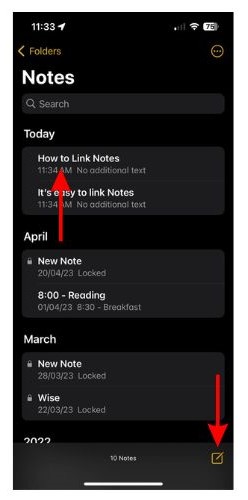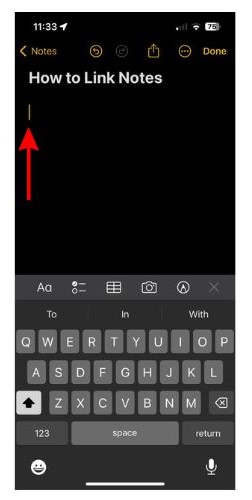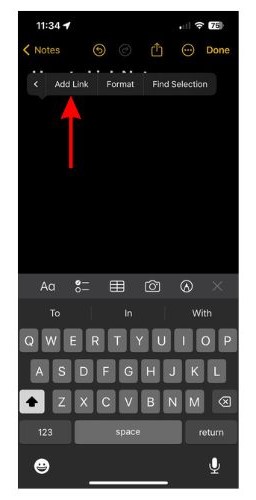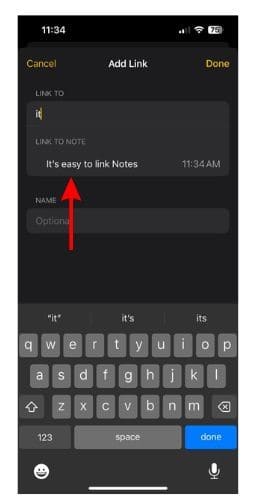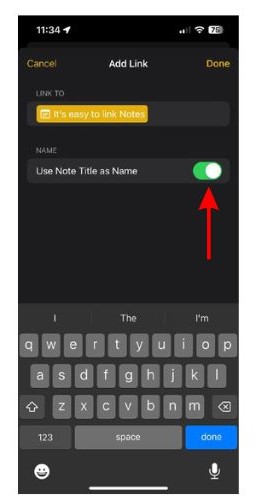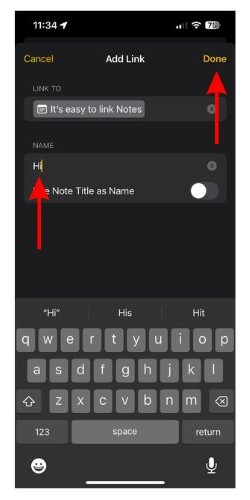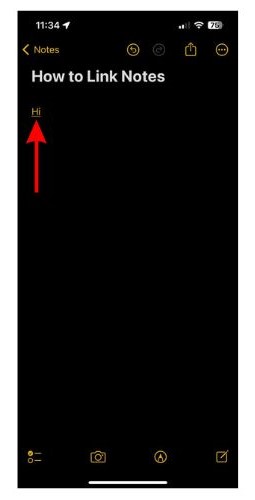Whenever Apple released a new version of iOS and macOS, a few features hog all the limelight. Resulting in several other features – that bring quality-of-life improvements to the software – going unnoticed. One such feature with iOS 17, iPadOS 17, and macOS Sonoma is the ability to interlink notes with one another in the Apple Notes app.
Many third-party note-taking apps allow users to interlink notes. Now that this feature has finally made its way to the native Apple Notes app, you can securely store and sync your notes across all your devices. Read along to learn how to link notes in the Apple Notes app on iPhone, iPad, and Mac.
How to Interlink Notes in the Apple Notes App on iPhone and iPad
There’s only one requirement to use the interlinking feature on your iPhone or iPad. Your device needs to be updated to iOS 17 or iPadOS 17. Even if you’re on the developer beta releases of any of this software, the feature will work fine.
Time needed: 2 minutes
Here’s how to link notes with one another in the Apple Notes app on iPhone and iPad.
- Open the Notes app on your iPhone or iPad. Tap on any existing note to open it or tap the New Note icon at the bottom right corner.
- Now, wherever you want to interlink a note, tap and hold or tap on the blinking cursor.
- An action menu will open above the cursor. Tap the right arrow and select the Add Link option.
- On the Add Link page, enter the name of the note you want to interlink in the Link To text box.
- Select the note you want to interlink from the list of all the Notes that are displayed.
- You can use the title of the note as a hyperlink. However, if the text seems out of place, turn off the Use Note Title as Name toggle.
- Enter the text you want to anchor the link in the text box below the Name option. Tap Done at the top right corner.
- The text you added as the anchor text will hold the link. Tapping on it will directly open the linked note.
If your device is running on developer beta software, you will encounter some bugs. Regardless, we expect these issues to be ironed out before the public release of this software. Moreover, the first iOS 17 developer beta is arguably better than last year’s final build of iOS 16.
How to Interlink Notes in the Apple Notes App on Mac
Since the Link Notes feature was introduced with macOS Sonoma, your Mac should be running on macOS Sonoma or above. That’s the only requirement. With that said, here’s how to interlink notes in the Apple Notes app on your Mac.
1. Open the Notes app on your Mac.
2. Select the text you want to add a link to.
3. Control Click/Secondary Click and select the Add Link option from the list.
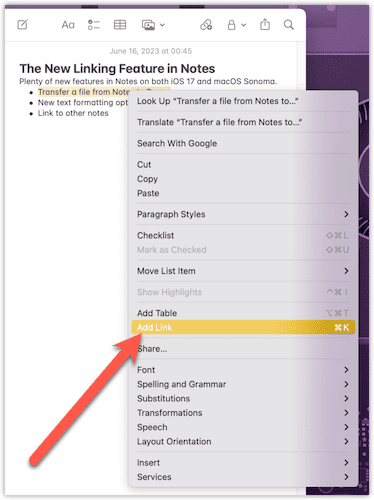
4. Type the name of the note you want to link in the Link To: textbox.
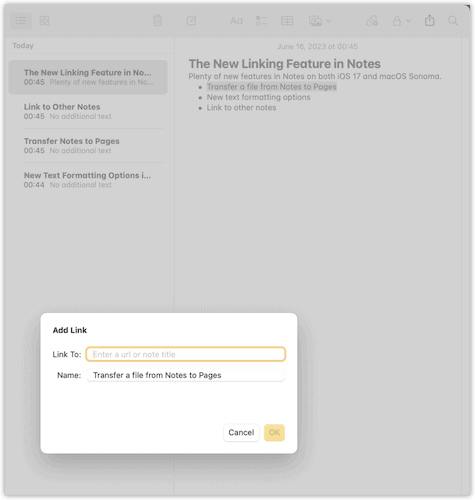
5. Select the correct note and click the OK button.
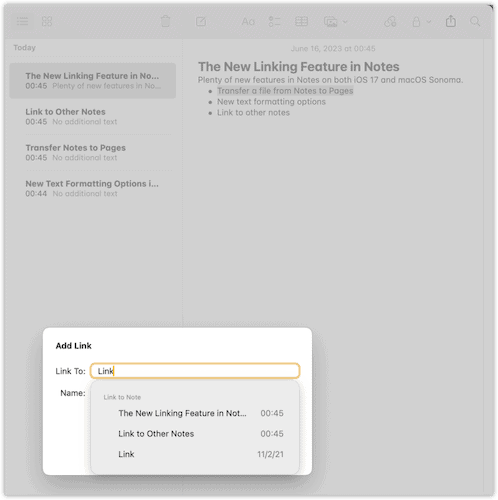
You’ve successfully interlinked a note with another in the Apple Notes app.
You’ll find a Link button at the top right corner of the toolbar on the Apple Notes app on your Mac. As of writing this article, we’re on the developer beta of macOS Sonoma, and clicking that button just crashes the Notes app. So, we hope Apple fixes this issue and provides us with an easier way to link notes in the Notes app on Mac.
Improvements That Boost Efficiency
Many students use the Notes app to take notes during college lectures or even make notes for themselves during studying. The ability to interlink notes comes in clutch during these situations as it allows you to link a certain word with another relevant note. If you’re a student, you know what I’m talking about.
The use case of this feature will vary from person to person. Nonetheless, I feel it will improve efficiency and is certainly an addition that makes things more convenient. If you need any clarification about linking notes in the Notes App on your iPhone, iPad, or Mac, let us know in the comments below.
FAQs
Yes, if your iPhone is running on iOS 17 or above you can link multiple notes within a note in the Notes app.
Yes, you can interlink notes with one another on iOS 17, iPadOS 17, and macOS Sonoma and above. If your device is running on these software versions, please refer to the steps mentioned above to learn how to link notes on the Apple Notes app.