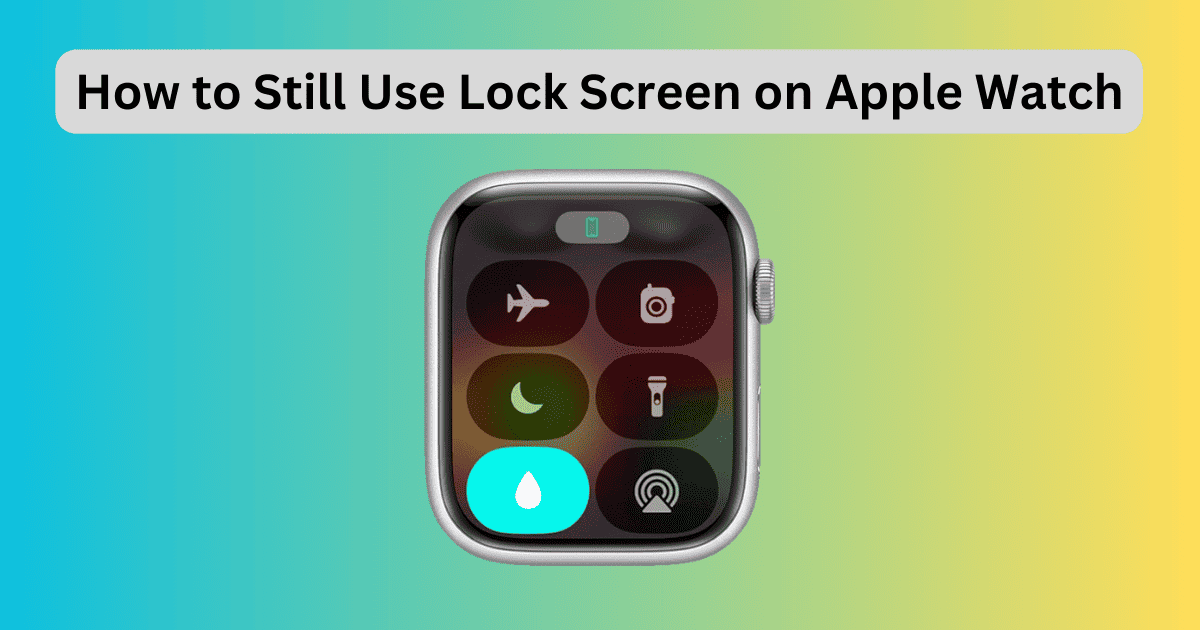Need help finding the lock feature for Workouts on your Apple Watch? The watchOS 10 has excluded this native feature from the device. However, you can still lock the screen on your Apple Watch using a different method altogether.
Here is everything you need to know.
How to Lock Screen Apple Watch in watchOS 10
To lock screen Apple Watch in watchOS 10 during your workout, you can use the Water Lock feature that is officially meant to be used underwater. Once activated, you will no longer be able to use touch-on-display and thus prevent any accidental touch. Since the Lock Feature for workouts is no longer available on watchOS 10, this can be useful.
Time needed: 3 minutes
Let’s see how you can activate it.
- Press the side button to open the Control Center.
- Then, tap the Water Lock button.
When activated, the water droplet icon will appear on the top of the Apple Watch screen. Similarly, you can press and hold the Digital Crown to disable the feature. I have noticed that Apple Watch standby feature is improved on the latest watchOS 10. This means the display rarely remains on for longer during workouts thus helping reduce instances of accidental touch. That said, I still hope Apple brings back the Lock Screen feature in the upcoming watchOS.