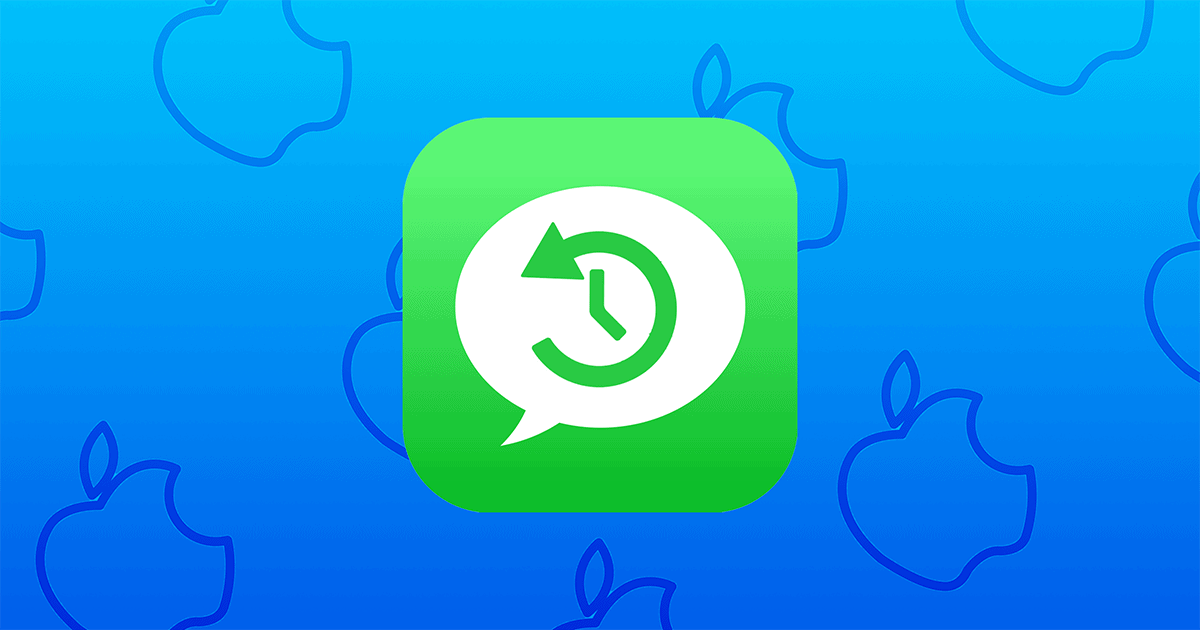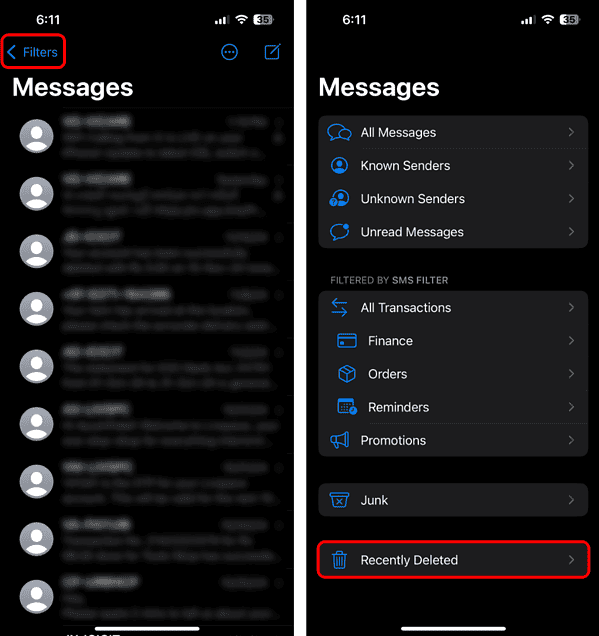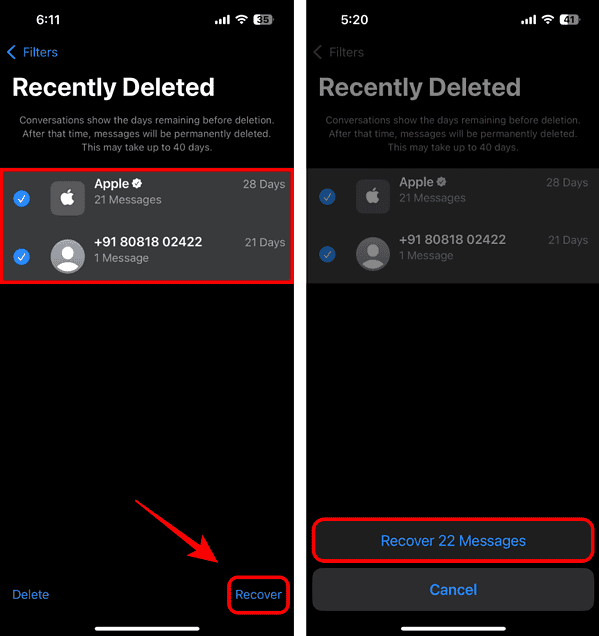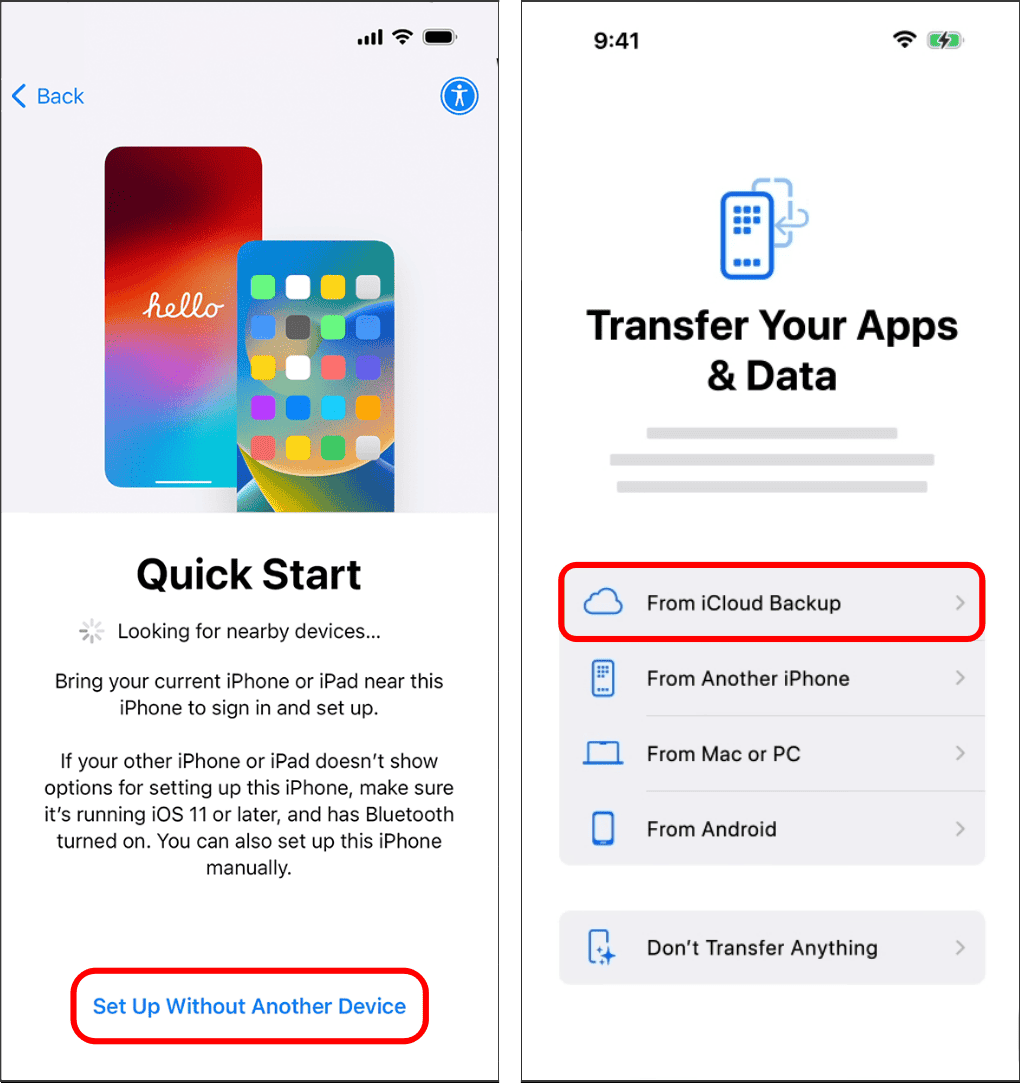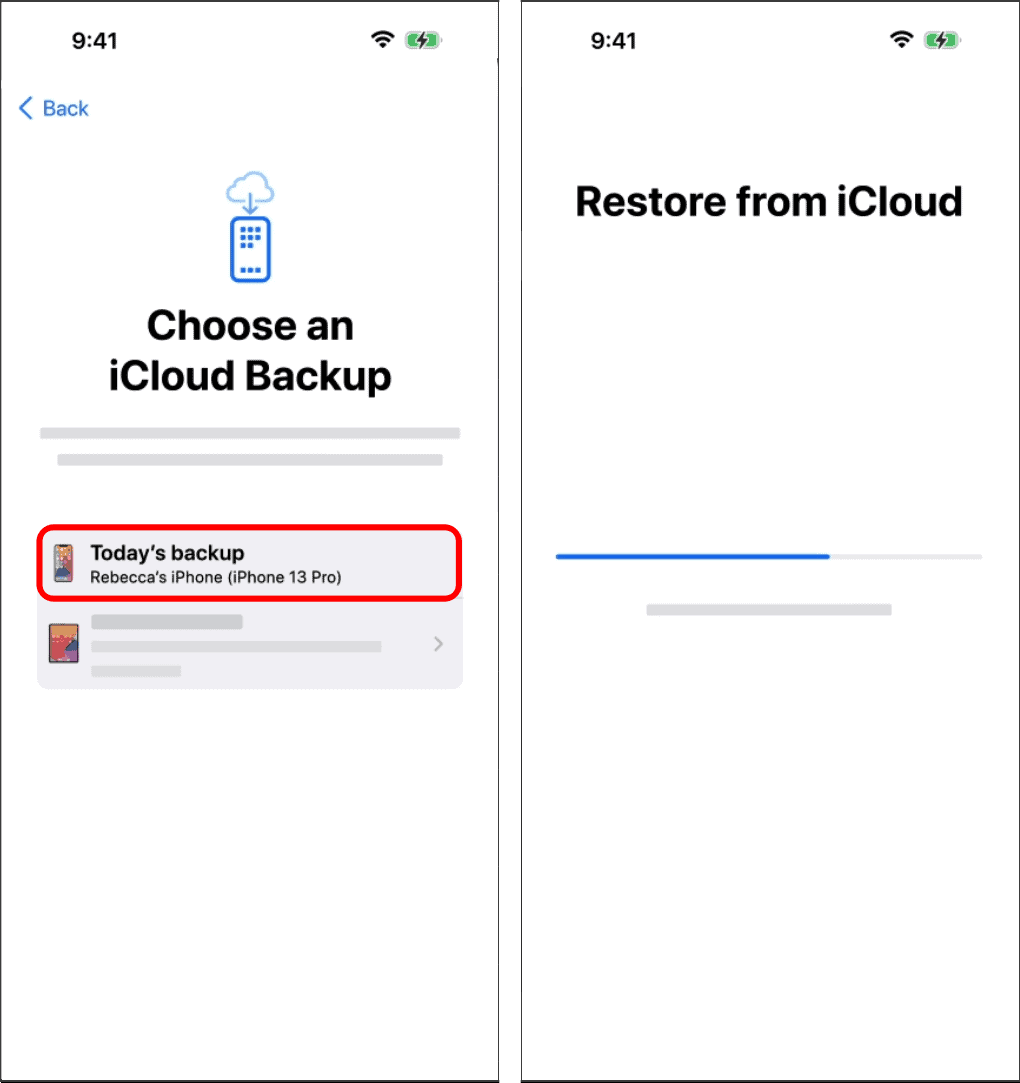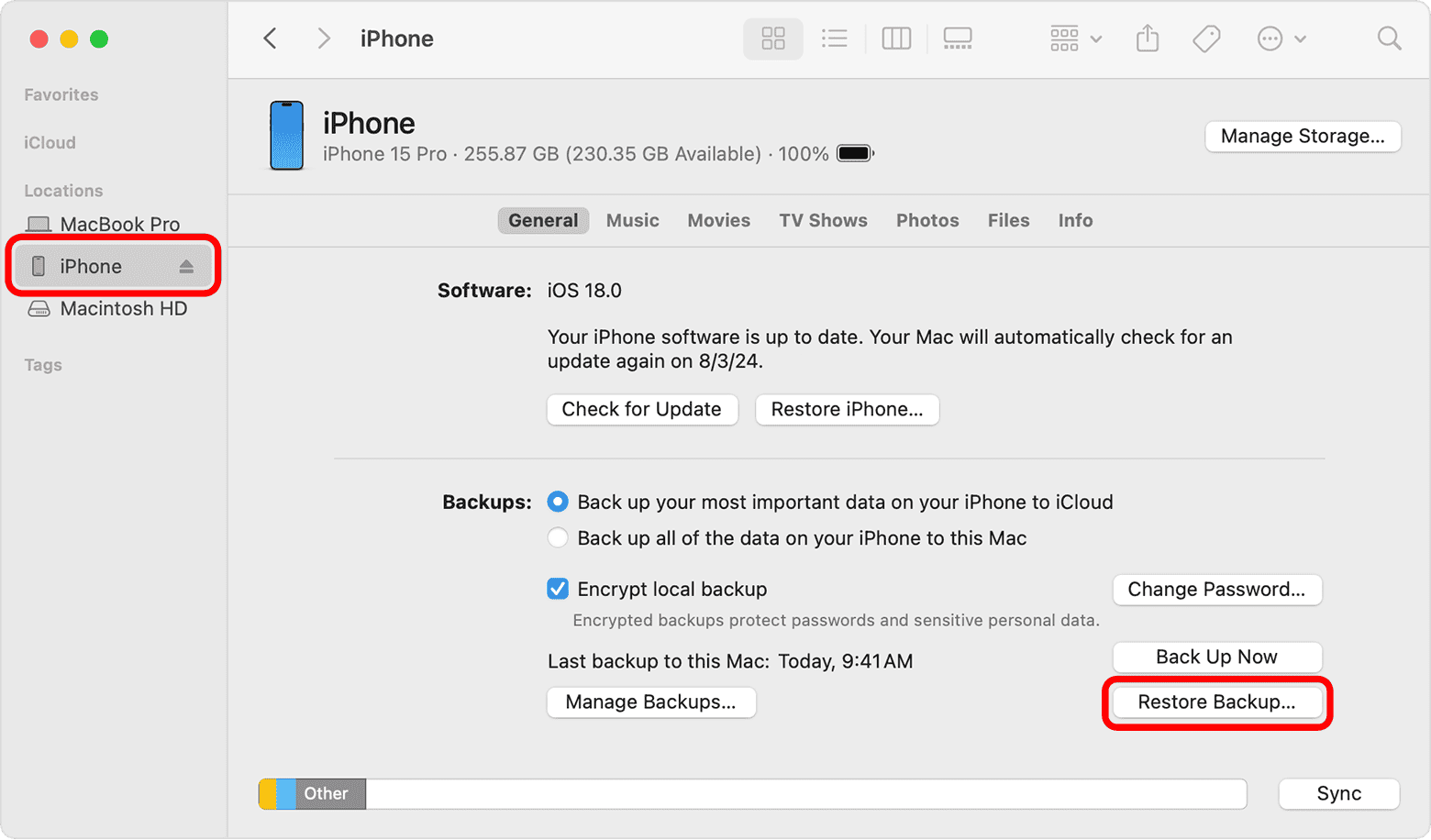Accidentally deleting important messages on your iPhone can feel like the end of the world, especially if they hold valuable details or memories. Luckily, there are ways to retrieve them. This guide will show you how to look at deleted messages on your iPhone and recover them using built-in features or third-party apps.
Can I Restore Deleted Text Messages on My iPhone?
1. Recover Your Messages from Recently Deleted
Time needed: 2 minutes
On iOS 16 and above, deleted messages aren’t permanently erased. Instead, they are sent to a “Recently Deleted” folder—here you view and restore them. Do note that you only have a 30-day window before your messages will be permanently deleted and cannot be retrieved. Follow these steps:
- Launch the Messages app and tap Filters (Edit) in the top-left corner.
- From the resulting menu, tap Recently Deleted (Show Recently Deleted).
- Select all the messages you want to view. Then, hit Recover.
- Finally, tap Recover [X] Messages to complete the process.
2. Restore Your Deleted Messages from an iCloud Backup
If you use iCloud to back up your iPhone, you may have a copy of the texts before they were permanently deleted. You can easily recover those messages by factory resetting your iPhone and restoring the data from an iCloud backup. However, keep in mind that you’ll lose all the data added after the most recent backup update.
After you factory reset your iPhone, you may use these steps to restore the data and deleted messages:
- Swipe up on the hello screen and tap Set Up Without Another Device.
- On the Transfer Your Apps and Data screen, select From iCloud Backup.
- Now, enter your Apple Account email and password. Then, tap on Agree.
- Choose the most recent iCloud backup and follow the on-screen prompts.
- Wait for the data to be restored and check if the Messages are showing up.
3. Recover Deleted Messages from a Physical Backup
If you back up your iPhone to a PC or Mac, you can recover the deleted messages from there. However, just like the previous solution, this will overwrite the data on your iPhone with the data from the backup.
- Connect your iPhone to a Mac or PC using a compatible USB cable.
- Select your iPhone in Finder on Mac or the Apple Devices app on PC.
- Then, click Restore Backup… from the main window located on your right.
- Verify the date of each backup and pick the most recent one.
- Enter the password to decrypt the backup and hit Restore.
4. Retrieve Your Messages Using Data Recovery Apps
Apart from the methods mentioned above, there are several popular apps like Tenorshare Reiboot and Wondershare Dr.Fone that can retrieve your deleted text messages. These apps often extract messages from a local backup on your computer and directly transfer them to your iPhone over a USB connection.