macOS Sonoma 14 brought in many changes, but not everything was for the good. Many users have reported that their printing system is broken, and the printing drivers no longer exist on their Macs. If your printer is not working after updating to macOS Sonoma 14, here is everything you need to know.
Why Am I Getting ‘An Error Occurred While Trying To Add the Selected Device. Bad File Descriptor’ On Mac?
MacBook users have been getting the error message “An error occurred while trying to add the selected device. Bad file descriptor” while manually adding printers. One possible reason is that the new Sonoma 14 update has certain bugs that conflict with the functioning of Microsoft Defender.
How to Fix Printer Not Working After Updating to macOS Sonoma 14
1. Give Full Disk Access to Microsoft Defender
To fix the printing issues due to the macOS Sonoma 14 update, you can give full disk access to Microsoft Defender.
Time needed: 2 minutes
Here is how you can do it.
- Go to the Apple Menu on the top-left corner of the desktop.
- Then, click on System Settings.
- Open the Privacy & Security menu on the left sidebar.
- Here, go to Full Disk Access.
- Then, look for com.microsoft.dlp in the list and toggle the button beside it to give full disk access.
Check the printer drivers to see if they are back; you will now have access to them.
2. Uninstall Microsoft Defender
If the above methods have not worked for you, it is best to uninstall the Microsoft Defender app from your system. As mentioned, the error could be related to this security software, and removing it from the system might work best.
- Open Finder from the Dock below.
- Then, head over to Applications on the left sidebar.
- Look for Microsoft Defender and make a right-click.
- Then, select Move to Trash.
Once the app is deleted, restart the system to save the changes. Then, check if the printers are back.
3. Speak With Apple Customer Care
The issue may be deep-rooted within your system due to the macOS Sonoma update, and the above methods have not resolved the printing issue for you. The best way to move forward is to speak with Apple Customer Care.
They can diagnose your system and identify the actual reason behind the printing error. You can then follow the troubleshooting steps they mentioned, which should help you further.
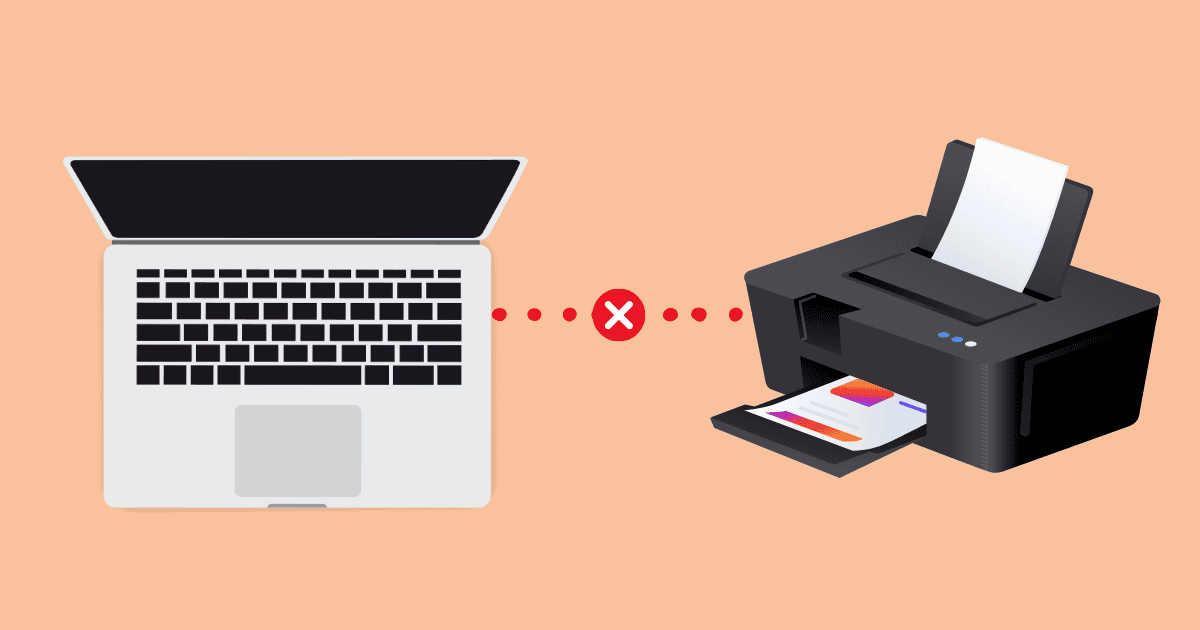
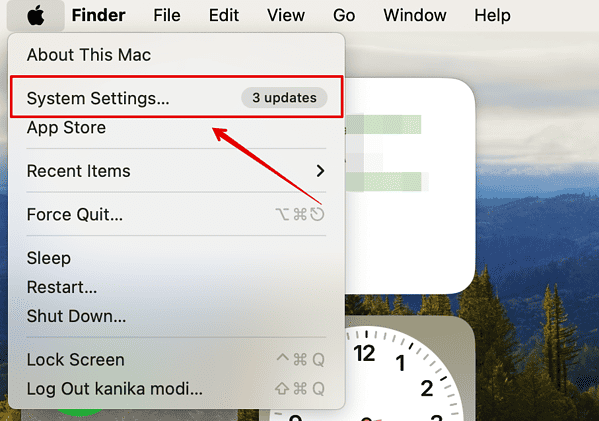
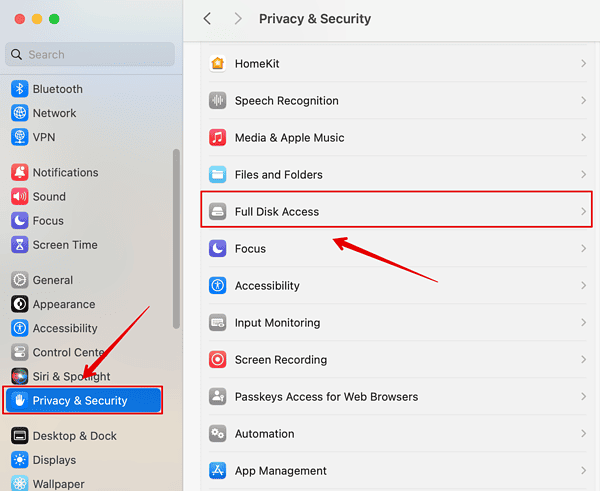
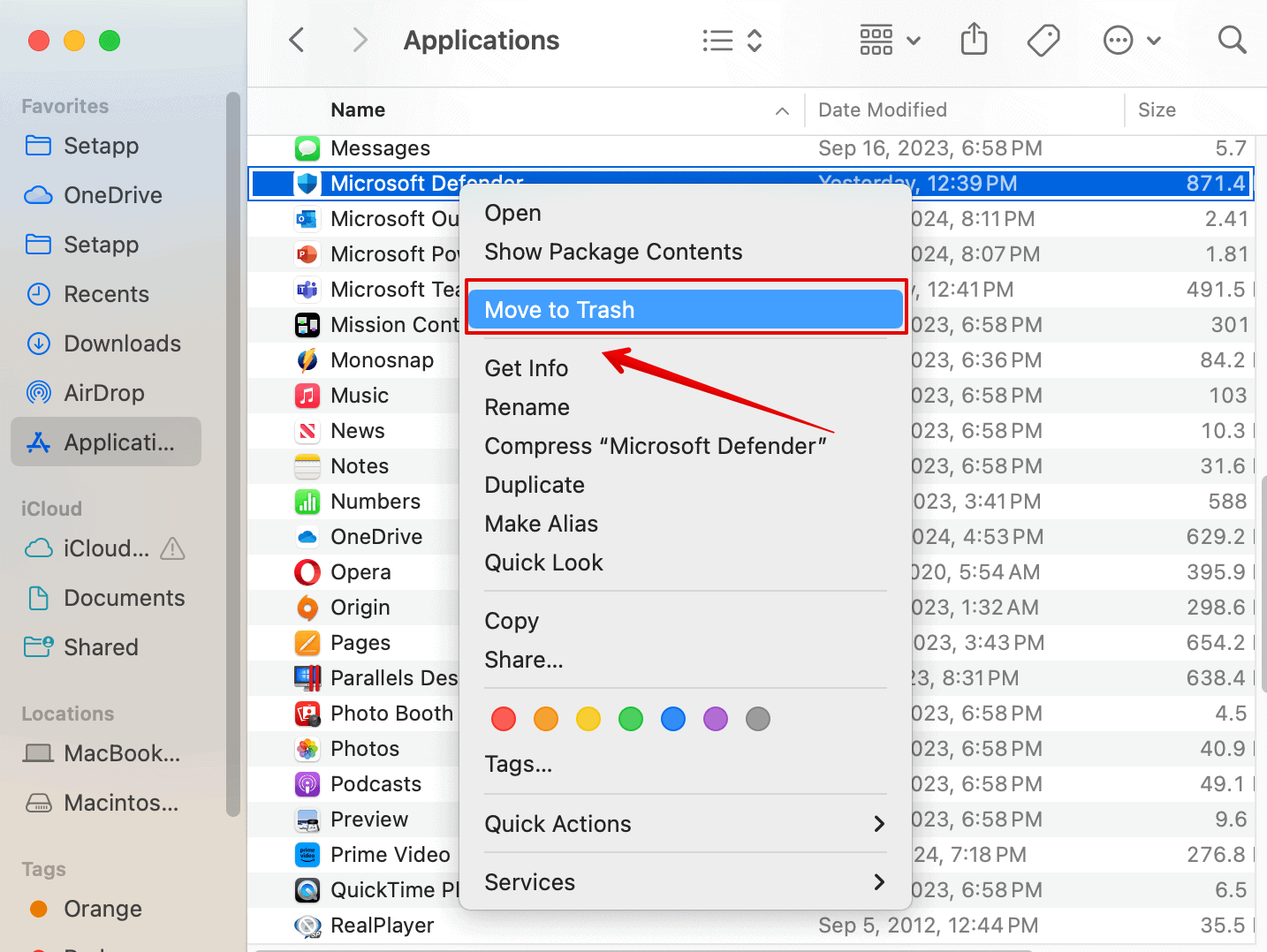
Thanks for this POST! Really saved my day! 🙂
Minor Heads-up for some other peoiple might face this: On my case I had to enable “com.microsoft.dlp.daemon” as there was no “com.microsoft.dlp” on the Full Disk Access. As soon as I enabled it I was able to add the printer again! 😉