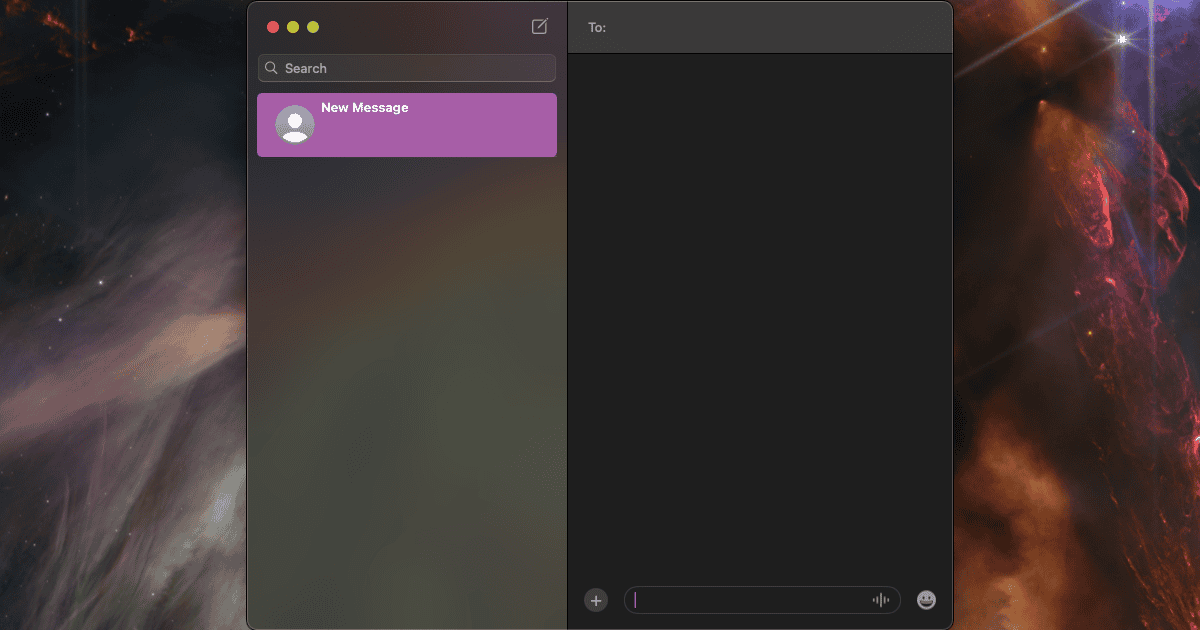Typing is likely the single most common action you perform on your computer every day. WhatsApp and Apple’s own Messages app are the most popular messaging tools for Mac users. Therefore, an issue that causes typing delay, like the one recently discovered in macOS Sequoia, can severely impact people’s workflows. To make things worse, it happens precisely in those two apps. Here’s what is known about the issue so far and how to fix it.
Why Does the Messages Typing Delay on macOS Happen?
While the exact origin of the issue isn’t known yet, it seems to be related to macOS Sequoia 15.1.1. A user on Apple’s support forums investigated the problem and found some connections to Apple Intelligence as well.
Which Models Are Affected by macOS Typing Delay in Messages and WhatsApp?
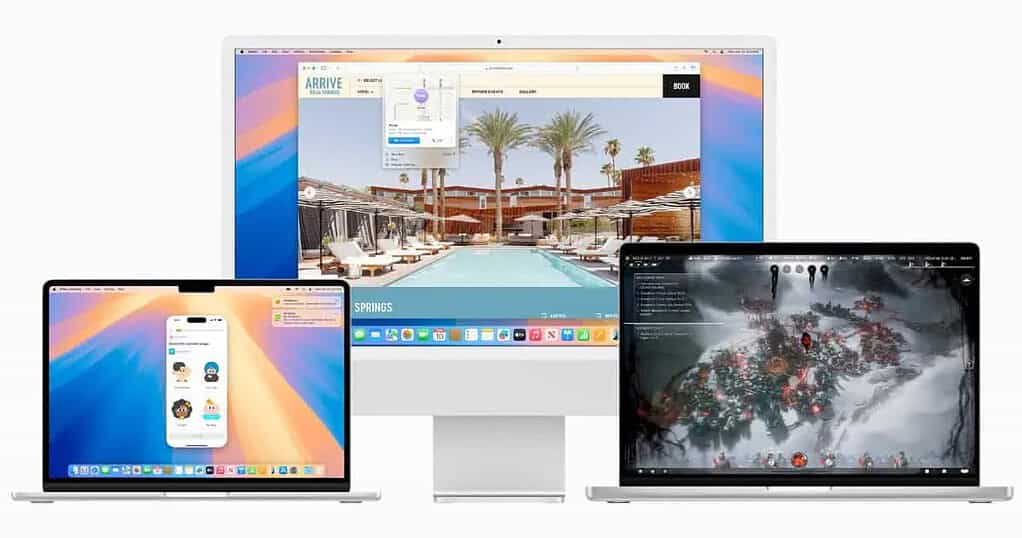
Despite the above, the issue has been reported in Macs that don’t support the Apple Intelligence, too. Basically, any Mac that runs macOS Sequoia can be affected.
macOS Typing Delay in Messages and WhatsApp: Fixes and Workaround
Since the precise cause of the macOS Sequoia typing delay issue hasn’t been found yet, there’s still no permanent solution. The list below details the known fixes and workarounds, but they may not work for everyone or permanently.
Workaround: Type Your Messages in a Text Editor
This may seem silly, but it’s a way to circumvent the issue if you just need a fast palliative. Keep a plain text editor, like Notes or TextEdit, open at all times, and type your messages in those apps. You can even take advantage of Apple’s AI writing tools this way.
1. Enable Apple Intelligence
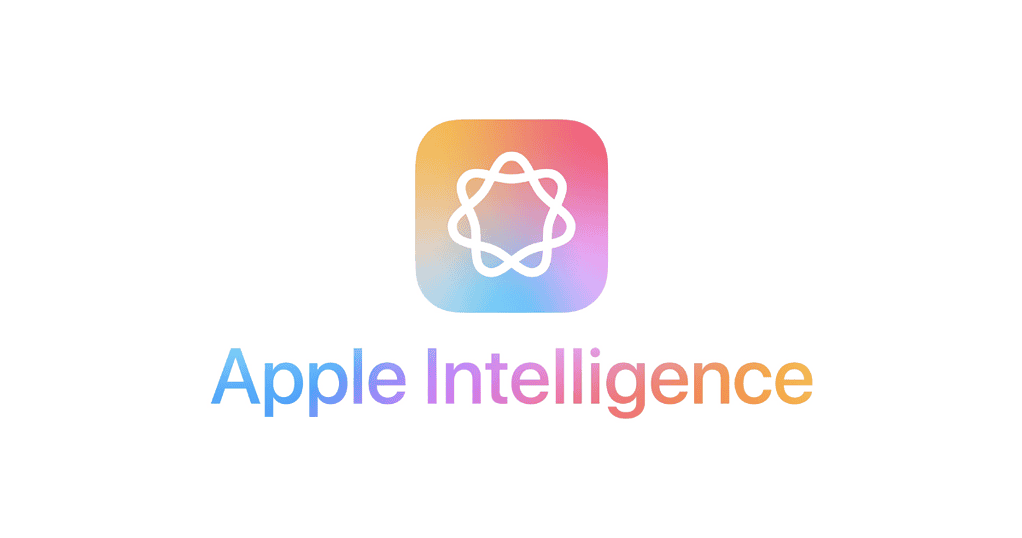
Many users reported that the issue began after enabling Apple Intelligence on their devices and then disabling it. Others found out that simply re-enabling the feature fixes the typing delay issue in macOS Sequoia.
The main issue with this solution is that it only works with Apple Silicon devices. Macs that use Intel processors aren’t compatible with Apple Intelligence.
2. Disable Real-Time File System Protection in ESET Cyber Security
Another possible solution is related to the ESET Cyber Security antivirus. Some users reported that disabling the real-time file system protection feature in this app fixed the typing lag. Here’s how to do it:
- In the ESET Cyber Security app, go to ESET Cyber Security > Settings on the menu bar.
- Go to Protections > File-System Protection.
- Disable the Real-time File System Protection toggle.
3. Disable or Uninstall Other Antivirus Apps
For ESET Cyber Security users, this fix is a nuclear solution since the previous method should be enough. However, if you use a different antivirus app on macOS, you might need to disable or uninstall it.
4. Downgrade macOS Sequoia
Lastly, a couple of users noticed that the typing delay issue seems to happen only on macOS Sequoia 15.1.1. Because of that, a possible — albeit time-consuming — solution is to roll back to an older version.
To downgrade macOS on your Mac, you’ll need to make a bootable USB installer of the version you’ll switch to. In this case, using macOS Sequoia 15.1 (which is different from 15.1.1) should suffice.
Remember to make a Time Machine backup before doing the procedure. Reboot your Mac while holding the Option key and select the USB installer. From there, just proceed as if you were reinstalling macOS from Recovery Mode. Format your startup drive using Disk Utility, and then install macOS. After everything is done, restore your Time Machine backup.

The macOS Sequoia typing delay issue is the kind of problem that might not seem terrible at first. After facing it a few times, though, you realize how heavily it impacts your daily usage. Until Apple develops a permanent fix, all we can do is try the partial solutions available for now.