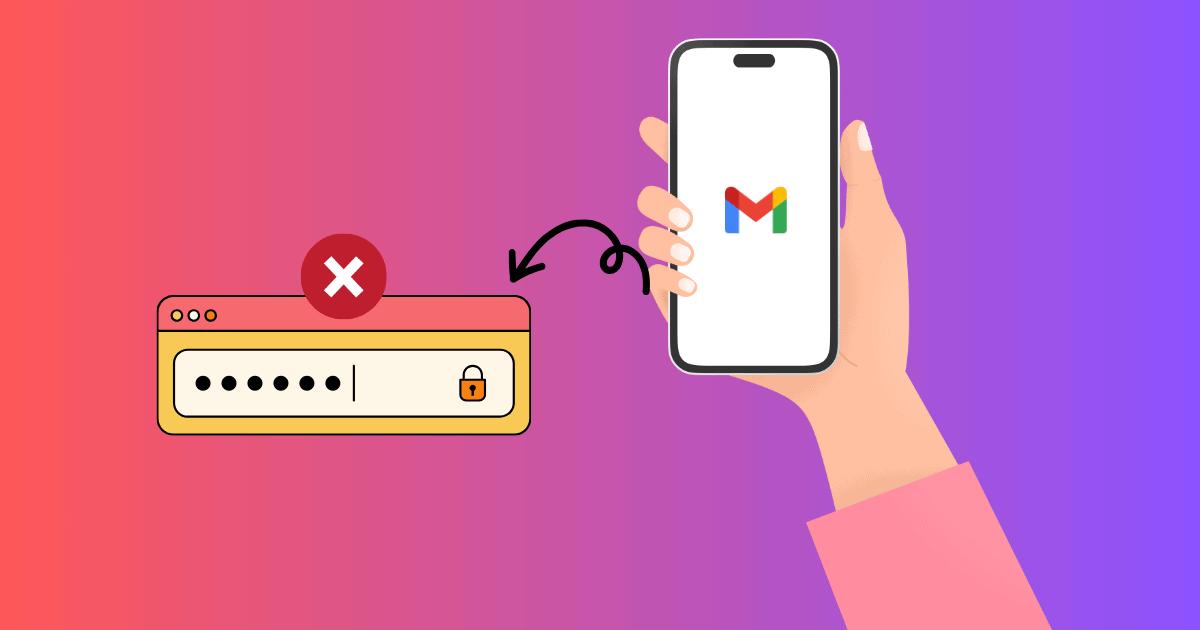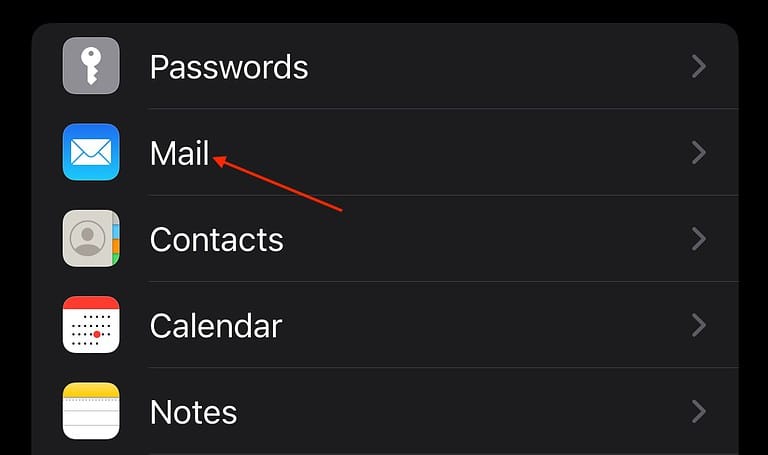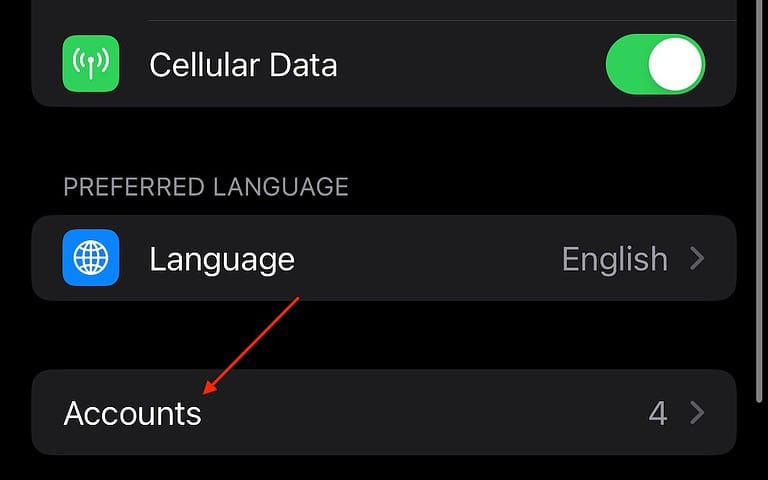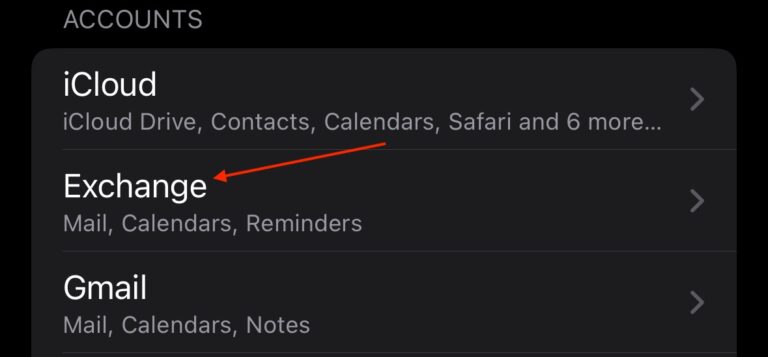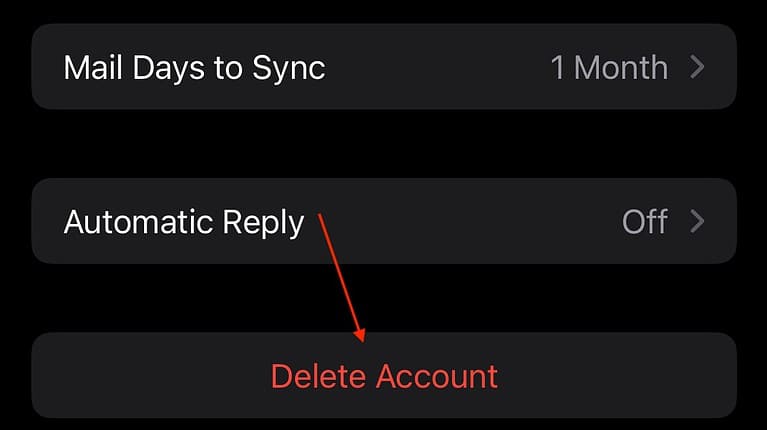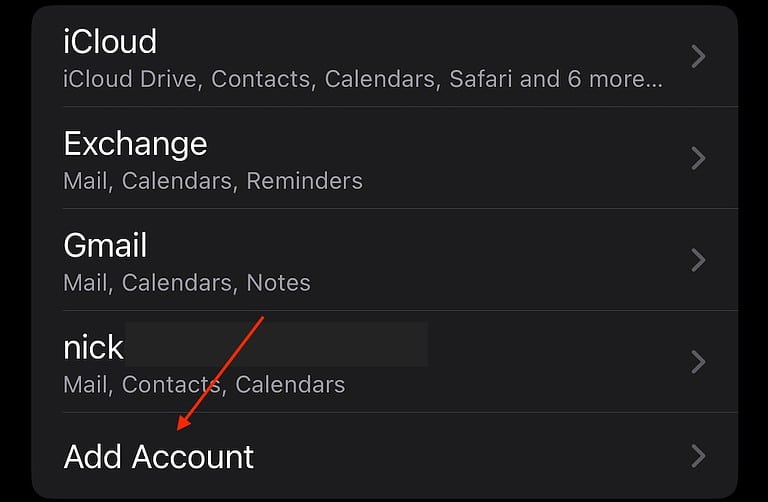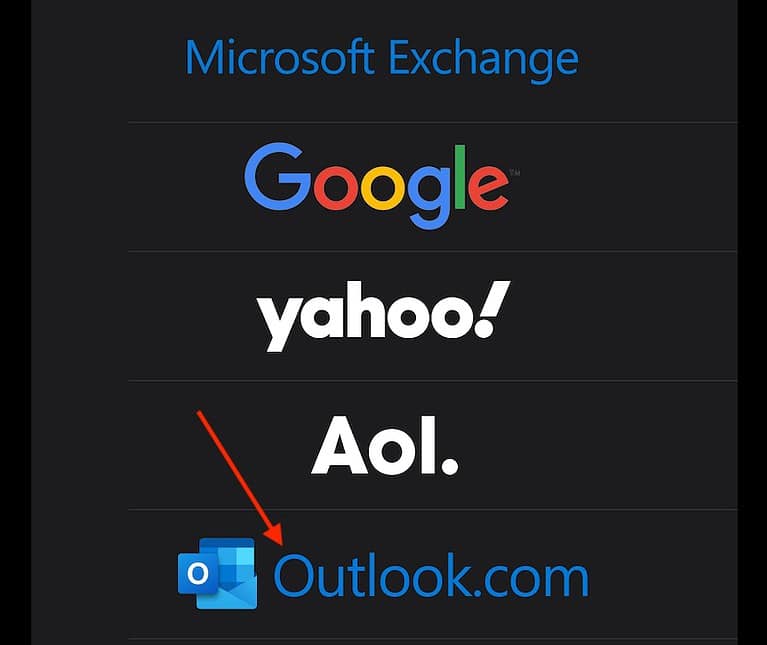Users experiencing issues with their mail password not working in iOS 17 can finally put down the aspirin. I too was experiencing issues with logging into my Microsoft Outlook account on my iPhone, and while it took me a moment, I found an easy solution. Let’s explore.
How to Fix Mail Password Not Working in iOS 17
Concerning iOS 17, the most likely way to fix your mail password is to delete the account from your Mail app and then add it again.
Note that this guide will focus almost exclusively on issues with Microsoft Outlook/Exchange email accounts, as that seems to be the largest problem users are experiencing with the update to iOS 17.
1. Download the Microsoft Authenticator App and Use an App Password
If you’re having issues with Outlook or Exchange, you probably need to download the Microsoft Authenticator app for your iPhone. The company now wants users to use two-factor authentication and an app password.
You can simply download the Microsoft Authenticator app from the App Store. Once installed, it should guide you through the process. You may also need to add the account again by following the steps below, though signing in with your new app password (keep it an Exchange account).
2. Delete Your Exchange Account and Add it as an Outlook Account
 NOTE
NOTE
According to the Apple Support community deleting your Exchange account and then adding it as an Outlook account is an effective method of solving password problems.
Time needed: 5 minutes
To delete your Exchange account and add it as an Outlook account, follow these steps:
- Navigate to Settings, then scroll down and select Mail.
- Tap Accounts.
- Select Your Exchange Account.
- Tap Delete Account and confirm.
- Go back to Settings > Mail > Accounts and select Add Account.
- Tap Outlook.com and follow the steps onscreen.
If this solution doesn’t work for you, you may want to consider resetting your Network Settings. Hopefully, your situation simply calls for deleting the email account and signing back in again, but remember that if things don’t go your way, you can always use a mobile web browser for email until your situation is sorted.
Be sure to check simple things such as Airplane mode, notifications and even deleting and reinstalling the Mail app. You can check out this guide which covers the majority of these topics.