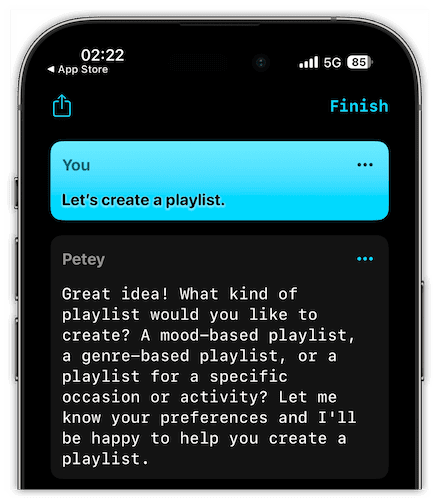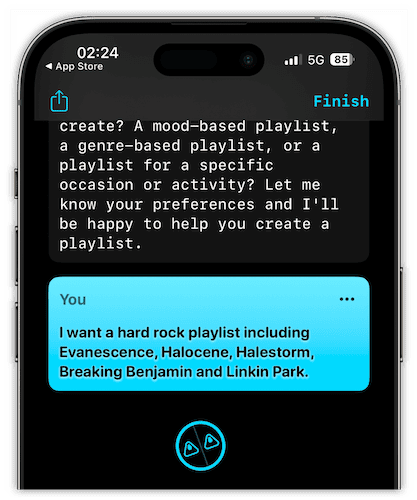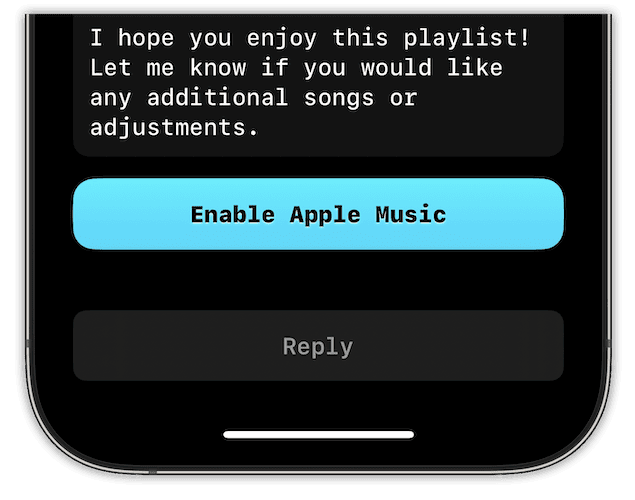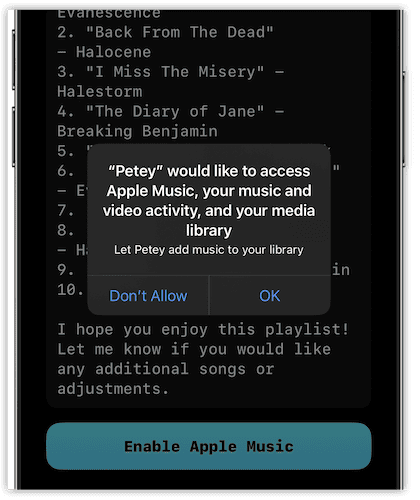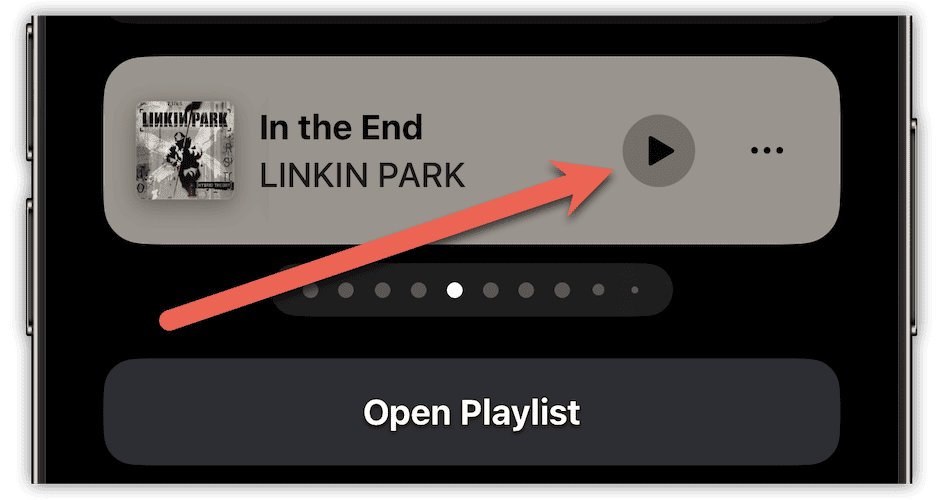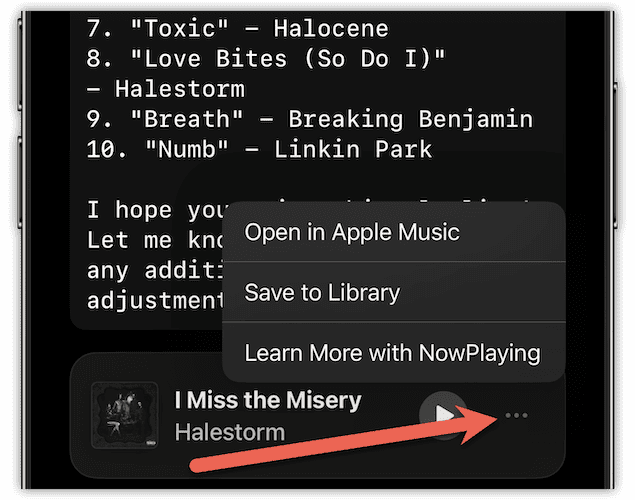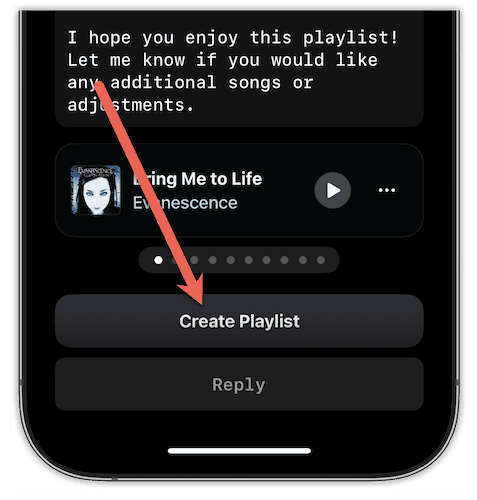The ChatGPT app Petey may be young, but it’s gaining a following and features quickly. In the most recent update to the iPhone app, the developer has added an integration with Apple Music. That’s right, Petey can now use ChatGPT to be your Apple Music DJ. Let’s take a look at how to do it.
The Basic Requirements to Make This Happen
On Apple Watch, Petey was a paid app without any additional costs. Under iOS, though, the developer anticipates more usage and hence more cost to access OpenAI’s ChatGPT service. Therefore, Petey for iOS now requires a subscription.
Of course, if you have your open OpenAI API key that you’re willing to use, you can sidestep the need for the subscription. If you don’t, though, here’s what you need to have on your iPhone to tie together ChatGPT and Apple Music.
- A version of Petey for iOS that supports Apple Music integration (version 2.1 or newer).
- A basic subscription or your own OpenAI API key.
- An Apple Music subscription.
Once you are sure you have all of that, you can use Petey to create playlists for you in Apple Music.
Making Petey’s Implementation of ChatGPT Your Apple Music DJ
You can ask Petey to find songs for you in Apple Music and even create entire playlists. The AI assistant can create mood-based playlists, selections of tracks from a specific genre or groupings of songs for a certain occasion or activity.
Time needed: 1 minute
To get started with creating Apple Music playlists using ChatGPT in Petey, just follow these steps:
- Open Petey on your iPhone. At the prompt, tell the assistant, “Let’s create a playlist.”
- After a brief wait, Petey gives you the response above, outlining just a few of the options you can specify. Reply with the type of playlist you want it to create.
- The ChatGPT interface goes to work, and after a moment or two will list the tracks it’s put together for your playlist. If you’ve never used the feature before, a button at the bottom allows you to Enable Apple Music, so tap it.
- Follow the on-screen instructions to give Petey access to Apple Music, your music and video activity and your media library.
- Once the app is connected to Apple Music, you’ll see each track of your playlist in a carousel. For each song, you can listen to a preview.
- You can also tap on the three dots menu to open the song in Apple Music, save it to your library or learn more through the NowPlaying app (if installed.)
- To add this menu of songs, just tap Create Playlist and follow the on-screen instructions.
That’s all there is to it! Once done, you can find your playlist in the Apple Music app.
Digging Even Deeper Into Your Tune Selection
You can even tell Petey you want the playlist to include your favorite artists and similar musicians, and the AI will do a reasonable job of it. I say reasonable, because it’s not perfect.
For example, I asked Petey to include music by Halocene in one of my requests, and it seemed to come up with tracks the band has never recorded. It’s also been known to say it was including one song, when it actually incorporated a completely different one.
In addition to creating playlists, Petey tells me that it can:
- Recommend new music based on your listening history.
- Provide information about new releases and upcoming concerts.
- Help you navigate the Apple Music app, including its features and settings.
- Assist you in finding the lyrics to your favorite songs.
- Provide information about your account, including your subscription status and payment history.
A Work In Progress, but Definitely Promising
That being said, the technology is still nascent. I’m sure that, in time, Petey’s music integration and selection will become much more accurate. The service is, of course, limited to Apple Music, at least for now.
Perhaps in time, the developer will add integration with Spotify and other streaming music services.