When it comes to being able to export Apple Pages documents as a PDF, the steps themselves are rather easy. With Pages being so easy to navigate, it can often be the popular choice for those that are in need of a word processor. However, not all processors are the same, meaning not everyone has the means to open a Pages document. Using this guide, users can easily export their Pages document to a PDF, allowing for even more accessibility.
There’s a lot of reasons to use Apple Pages for your word processing needs. From the amount of formatting options the processor provides, to the amount of different styling and formatting options it has, there’s a reason it’s one of the more popular word processors. However, while it is great, it does not see universal use. Sometimes, you just need to send a document in a different format. With PDF being a file-type that is almost universally acceptable, it is usually one of the most popular formats for documents.
Whether it’s for a project for school or for work, exporting a document as a PDF in Pages in incredibly simple, and there’s plenty of other options for users as well. Let’s take a look.
Exporting Options in Apple Pages
For those that need to turn their Pages document into a PDF, it is important to note that this is an export option. Rather than saving something as a PDF, users instead export documents to a PDF through Pages. Before you get started, you may want to insert a table of contents page in your document.
Being able to convert a Pages document into a PDF can be extremely useful. Perhaps the person you are sending the document to is only able to receive PDFs, for whatever reason, or perhaps they simply use different software from you. Additionally, there’s also a way to export Pages documents to other formats, which I will also explain.
It is also worth noting that if you added any marks or edits through smart annotations, they will not appear within Word, EPUB or Pages ’09 exports. PDFs, however, do support smart annotations, and you are able to export your documents with or without annotations. Users should also know that if the original file has a password, this will also apply to exported copies. Users are able to export documents with the password removed or changed.
Export a Document to PDF in Apple Pages
To export a Pages document to PDF, simply follow these steps.
Time needed: 2 minutes
How to export a document as a PDF in Pages.
- Open the document, then go to File > Export To
- Select PDF.
It is here that you can select certain settings for the PDF. This includes the overall Image Quality (which your text still counts towards, in this instance), smart annotations (if any). You can also choose to include accessibility tags under the Advanced Options.
- If there is a password, you also have several options.
Set a password: Select “Require password to open” and enter a password. This will only apply to the exported copy.
Keep the original document password: Ensure that the “Require password to open” checkbox is still selected.
Use a different password for the exported copy: Select “Require password to open” then select Change Password. From here, select a new password.
Export the copy without a password: Deselect the “Require password to open” checkbox. - From here, select Next and choose a name for the document. Do not type the file extension.
- You will then have the option to add tags.
- Select your location and hit Export.
Other Options for Converting Pages Document to PDF
Alternatively, there are websites available that will convert Pages files into PDF. However, if you have a copy of Pages available that will allow you to export to PDF, it is highly recommended that users go with that option first. However, if you need to convert a Pages document to a PDF, and don’t have a copy of the word processor around, there are websites such as Cloud Convert that will help you with this process.
Again, however, it is highly recommended that you simply use Pages to convert your documents to a PDF. Using an online converter should really only be a last-ditch effort.
Looking at Other Exporting Options
Users also have the option to export their document to other file-types. Let’s take a look at each one.
- Word: This will save your document as a file-type that is appropriate for Microsoft Word. Users can even make their document compatible with older versions of Word (1997-2004) through the Advanced Options.
- EPUB: This allows users to export their document as a file-type suitable for ebook readers. You can even enter a title, author name and choose a cover. You will also be able to choose the layout type if your document has a lot of images. For documents with a lot of text, go with a reflowable layout from the options.
- Plain Text (TXT): This will export a Pages document as unformatted text. You are not able to export Page layout documents in a TXT format.
- Rich Text Format (RTF): This will export body text and tables in a RTF format. Should your document have text boxes, shapes, lines or charts and they are available for export, they will export as images and the document will export in RTFD format. Certain applications may not be able to open an RTFD file. Additionally, page layout documents cannot see export into the RTF or RTFD formats.
- Pages ’09: This allows older versions of Pages (4.0 – 4.3) to open the document on a Mac.
Conclusion
Being able to export documents from Pages into another file-type can be extraordinarily helpful, especially if you are working with someone who does not have a copy of Pages. Of course, the ability to add a password to your document also produces an additional layer of security, should it be necessary. The additional options users have when exporting a document can also be extremely beneficial.
Just because you write a document in Pages, that doesn’t mean it has to reside only there. By using this guide, users can export their Pages documents to PDF, allowing others to have much easier access to the document. If you’re in need of a document being in a different format, be sure to give this tip a try. For further reading, check out how to combine pdf files.

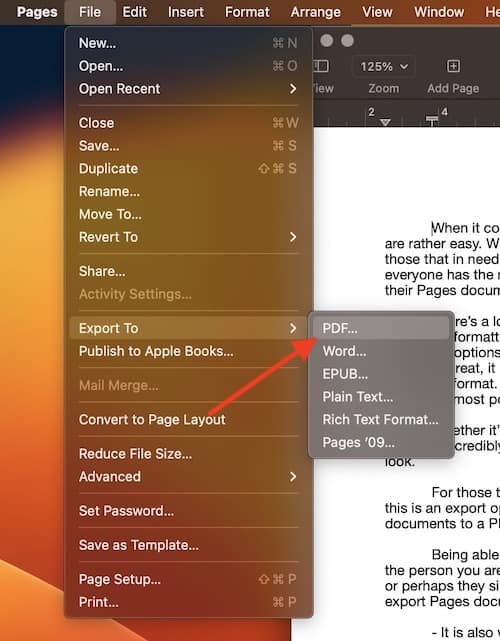
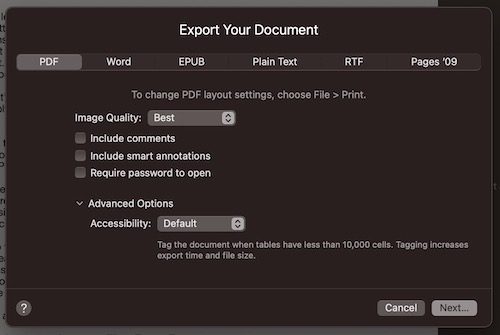
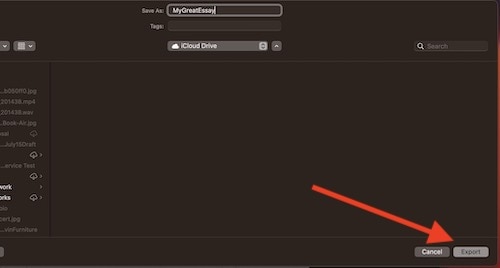
Thanks for covering those options. Because of annotations and maybe something else?, “printing” to PDF (in the print dialogue) is outside of the scope of this article?
No, but the method described tends to offer a more “neutral” export, one not defined by your printer settings. You can certainly use the print dialogue, but it will sometimes yield undesired formatting glitches.