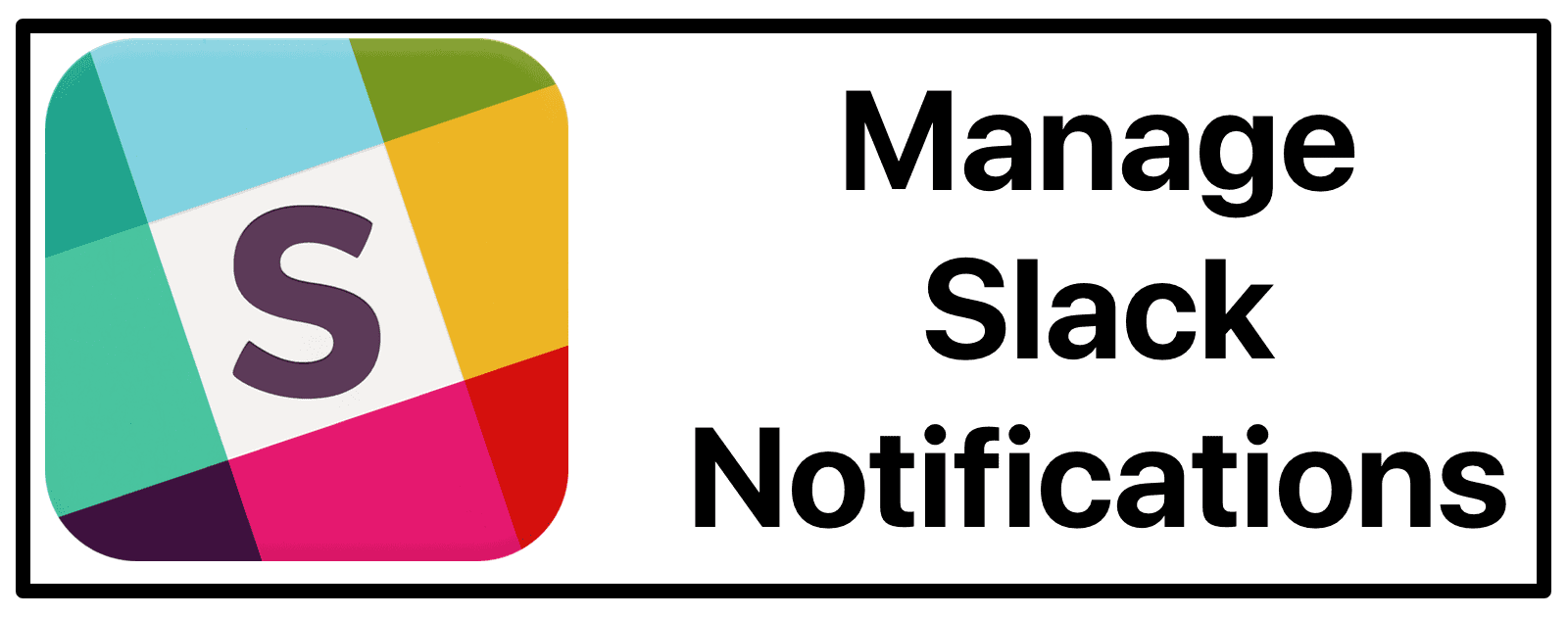Slack is a popular communication tool for teams. But when you’re using it a lot, sometimes the notifications can get out of hand, especially if you’re in multiple channels with plenty of chatter. Here’s how to manage Slack notifications on iOS and macOS.
macOS
You can control the type of desktop notifications you receive:
- All new messages
- Direct messages, mentions, keywords
- Replies to message threads you follow
- Nothing
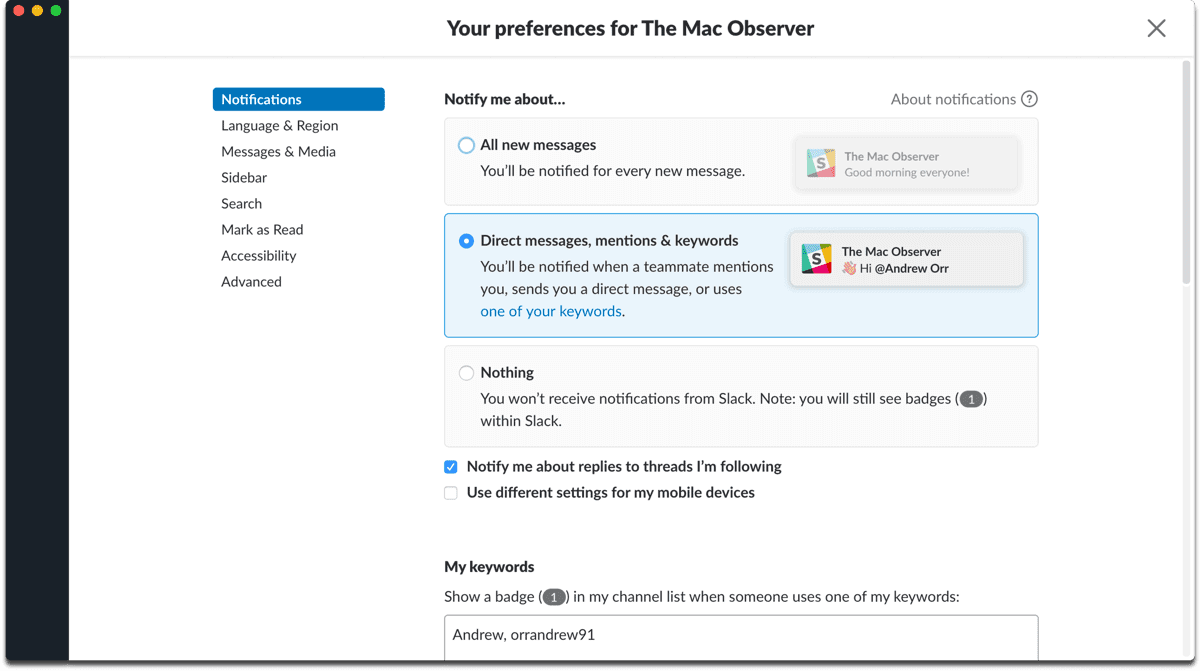
If you choose to turn all notifications off, you’ll get an icon badge instead. To manage Slack notifications:
- Click your workspace name on the top left, or click the bell icon.
- Choose Preferences from the menu.
- Click Notifications.
- Under Notify me about…, you can choose which activity you get notifications for.
You can also set up Do Not Disturb mode, although team members can choose to override this.
Sounds
To choose whether you want to make notifications audible or mute them.
- Click your workspace name on the top left.
- Click Notifications.
- Under Sounds & Appearance, pick how notifications look, sound, and behave.