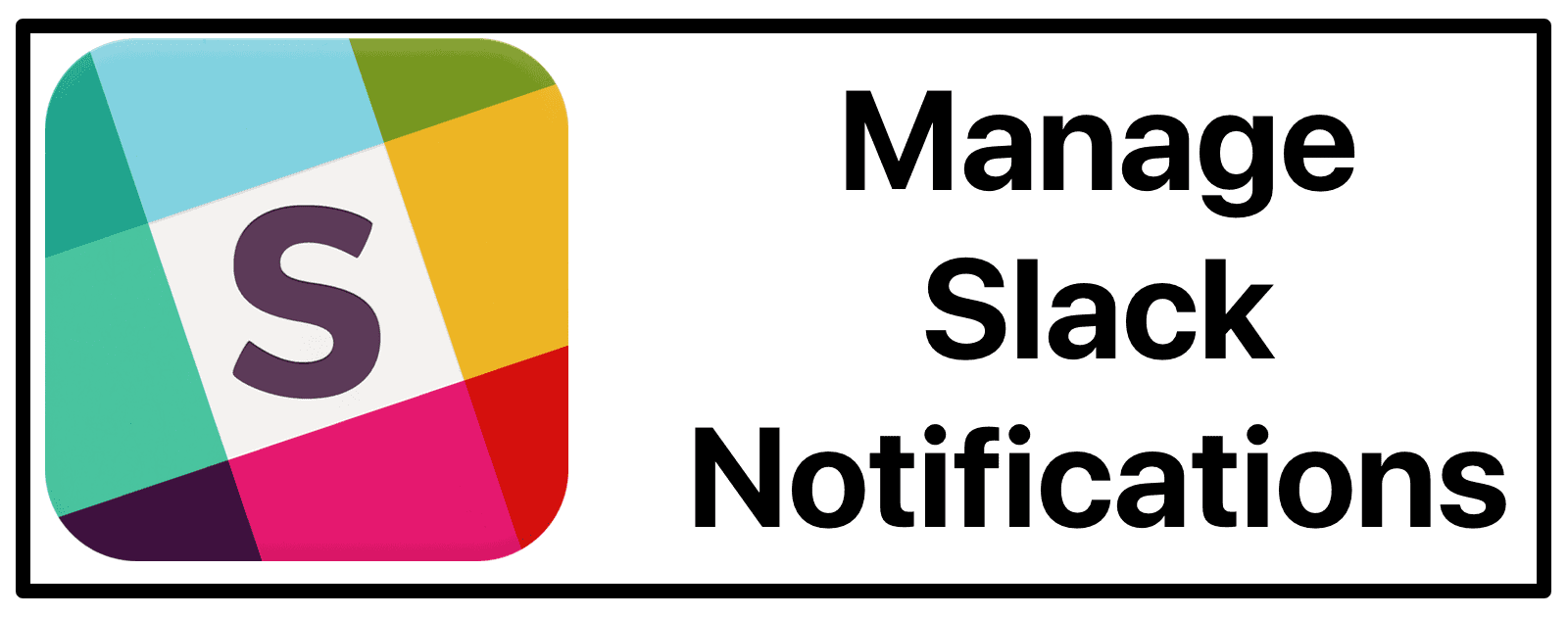iOS
If you’re actively working in the Slack app on macOS, iOS notifications stay silent. Notification options to choose from include:
- All new messages
- Direct messages, mentions, keywords
- Replies to message threads you follow
- Nothing
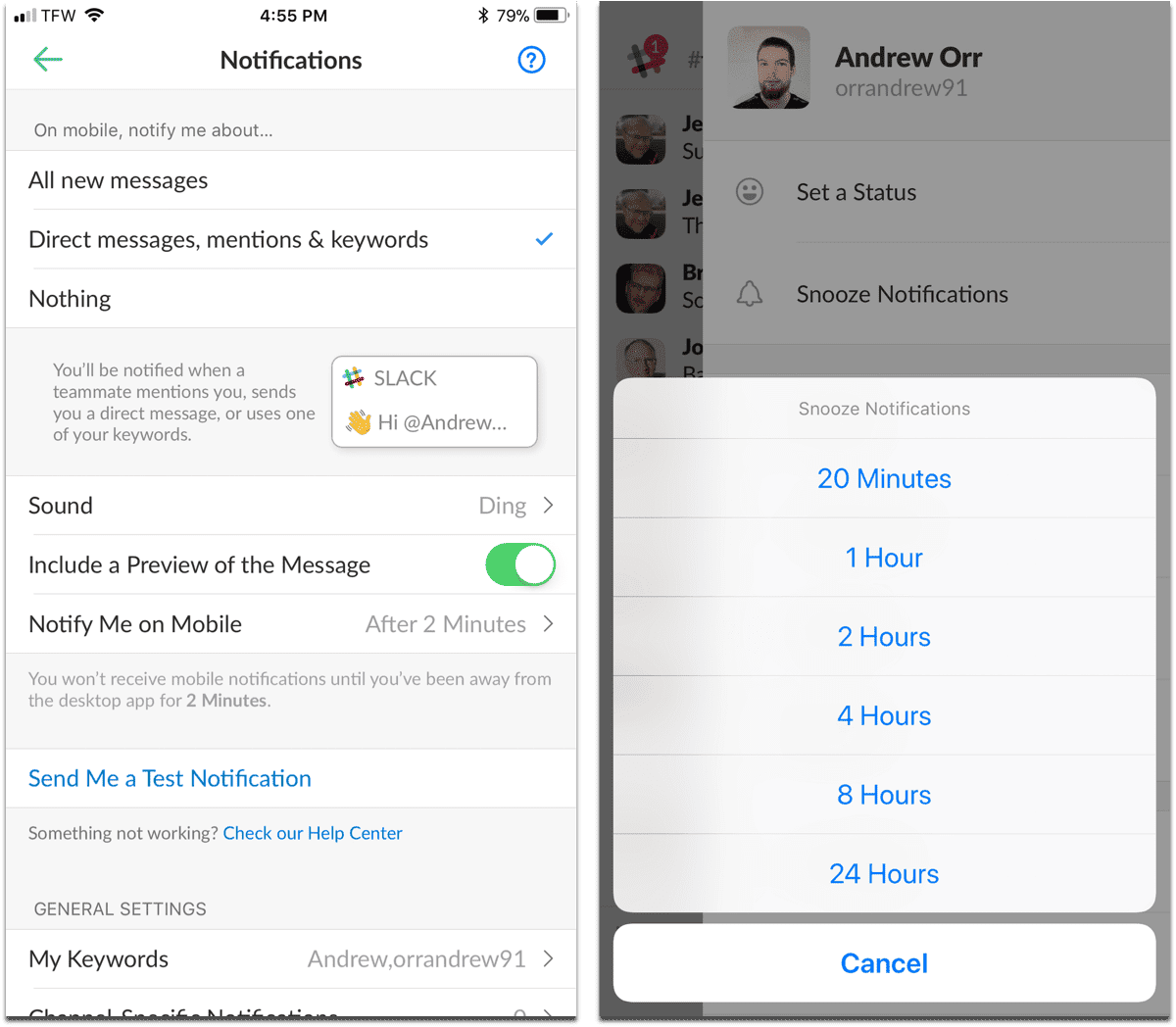
To manage Slack notifications on iOS:
- Swipe left to open the sidebar, or tap the three vertical dots on the upper right.
- Tap Settings.
- Tap Notifications.
Like macOS, you can snooze notifications on the iOS app, as well as set up a Do Not Disturb schedule.
Sounds
You can change the sound of then notifications by going to:
- Swipe left to open the sidebar.
- Tap Settings.
- Tap Notifications.
- Tap Sound and choose your selection.