In the many years of using an iPhone, thankfully, I’ve never really experienced a time when the battery just died. However, I did inevitably experience my iPhone’s maximum capacity percentage going down to lower than 80%. Fortunately, when it happened, a new iPhone would come and it was time for me to replace my current device. So, I didn’t go through the hassle of looking for iPhone battery replacement services. What I’m trying to say here is that the iPhone battery does not last a lifetime. There will come a time when you have to replace it. But before you do, you might want to explore the different ways to extend its life. Keep reading to know what are some of the ways of maximizing your iPhone battery, when to replace it, and how to extend its life.
Looking Into How the iPhone Battery Works
In one of its press releases, Apple explained the nature of the iPhone battery by way of its maximum battery capacity charge. According to Apple, the iPhone battery could go through 500 charging cycles before its maximum battery capacity percentage goes down to 80% (all brand-new iPhones start with an original capacity charge of 100%).
However, how do you define “maximum capacity percentage” and an iPhone battery’s “complete charge cycle?” Simply put, the maximum capacity percentage indicates how many times your iPhone’s battery has gone through recharge cycles. To explain charge cycles, Apple said that an iPhone has completed one recharge cycle after it has consumed 100% battery charge.
Apple lithium-ion batteries work in charge cycles. You complete one charge cycle when you’ve used (discharged) an amount that equals 100% of your battery’s capacity — but not necessarily all from one charge. For instance, you might use 75% of your battery’s capacity one day, then recharge it fully overnight. If you use 25% the next day, you will have discharged a total of 100%, and the two days will add up to one charge cycle. It could take several days to complete a cycle.
At this point, it’s important to note that if your iPhone’s maximum capacity charge drops to 80%, it doesn’t mean that your device will stop working. You can still continue to use it. However, at that point there’s no guarantee that you won’t experience common iPhone battery issues. That’s how lithium-ion batteries such as those in your iPhone behave. They tend to degrade over time.
Common iPhone Battery Issues That Users Encounter
So, as mentioned, once your iPhone’s maximum capacity percentage hits 80% and below, you may start encountering common iPhone battery issues. See below to find out what these problems are.
iPhone Battery Drains Faster Than Usual
If your iPhone loses battery life faster than usual, you can fix it by tweaking some settings and background apps that are consuming battery charge. To do this, find out first what is using too much battery capacity on your iPhone. Go to Settings > Battery. Scroll down to see Battery Usage by App. Check which apps you can uninstall or delete, especially if they are consuming too much battery charge from your iPhone.
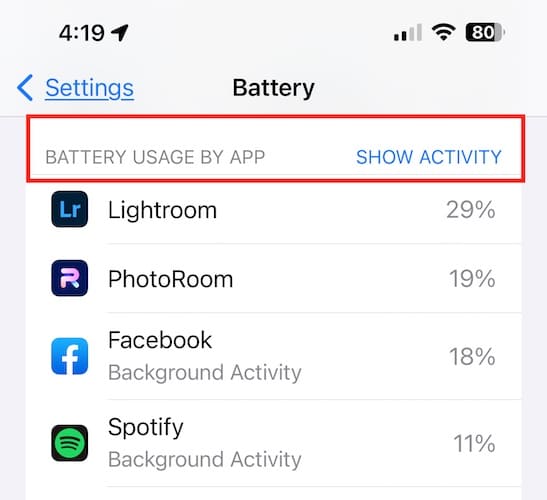
You should also check whether Background App Refresh is enabled on your iPhone. Go to Settings > General > Background App Refresh. Toggle it off if you think this feature is not helpful to you at all.
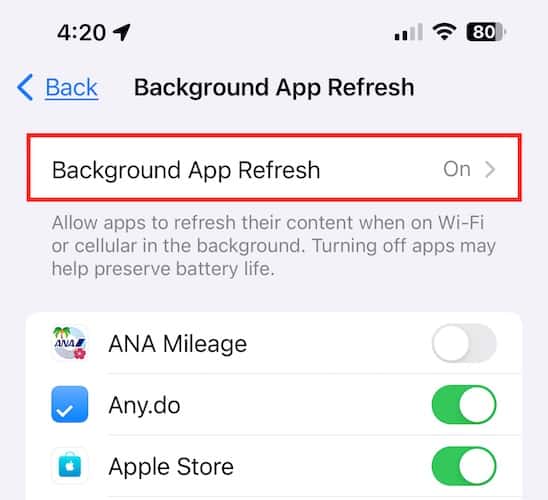
One last setting that you may consider disabling is Location Services. Most people who don’t usually use location-based services and apps can disable this to conserve battery power. You can enable it again if you need to use it for a particular app.
iPhone Battery Heats Up When Charging
If your iPhone’s battery heats up when charging, it could cause major damage to your device. Although most devices normally heat up slightly when charging, you should be worried when your iPhone gets too hot and issues a warning that says your iPhone needs to cool down before you can use it.
If this happens, unplug your iPhone’s charging cable immediately and let your device cool down before plugging it again to charge.
iPhone Shuts Down With Plenty of Battery Capacity Left
Another iPhone battery issue that you may encounter is when your device suddenly shuts down while in the middle of something. If this happens to you, you may consider calibrating your iPhone’s battery. To do this, drain the battery first, then charge it again until the capacity reached 100%. Continue charging for another 60 to 90 minutes. After that you can remove your battery from the charger and its battery will be calibrated.
Other Common iPhone Battery Issues and Why You Need to Monitor Your iPhone’s Battery Health
Aside from the iPhone battery issues mentioned above, you may also experience your device shutting down unexpectedly or apps slowing down when you’re using them. Your iPhone speaker’s volume could also sound lower than usual.
The key to avoiding all these iPhone battery issues is proper monitoring of your mobile device’s battery health. And you can do that through various iPhone settings.
Viewing Your iPhone’s Battery Percentage
The first thing you need to do to monitor your iPhone’s battery health is to check if you can view its battery percentage. You can immediately see at the top right corner of the screen. The number represents the remaining percentage of the battery charge.
You can also swipe down your iPhone screen to display Control Center. One of the options here is the remaining battery percentage on your iPhone.
Understanding iPhone Battery Health Metrics
First things first. Contrary to the common notion, an iPhone battery can still perform at maximum performance even if the capacity percentage drops to 80%. This means that even if you charge your iPhone, it may drain faster from 100% than it did previously. You don’t have to worry though. Apple offers its assurance that iPhone batteries with a capacity percentage of 80% and above are still healthy.
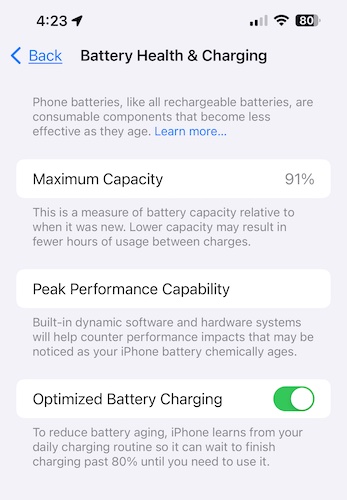
Now, let’s take a look at some information that you can see if you go to the iPhone Battery Settings screen. The first thing you see right after the Battery Percentage and Low Power Mode switches is a chart of the last charged level indicating the last time your iPhone was plugged into the charger and the percentage of the charge it reached when you disconnected it.
The next graph shows the iPhone’s battery level indicating the amount of battery charge over the last 24 hours. You can also change the view for the last 10 days. Each line in this chart represents 15 minutes and the dark green lines indicate the time your device was connected to the charger.
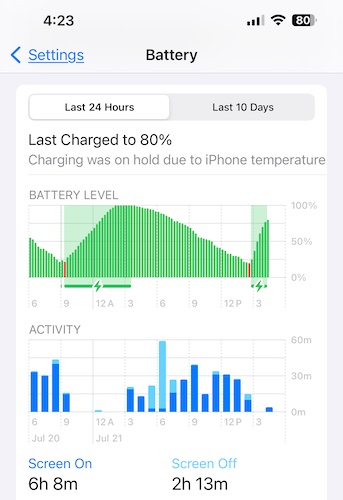
Finally, the next graphic indicates your iPhone’s activity, representing the times when its screen was on and for how long it remained active per hour-long intervals. Simply put, this graph tells you how often you use your iPhone.
Before you leave the Battery Settings, scroll down further and you will battery usage of all the apps that you’ve used. From here you would know which app hogs the most power from your battery. If you tap on a particular app, the display will change to the amount of time that app has been using the battery of your device.
When to Have Your iPhone’s Battery Replaced
Now that you understand some important things about the battery health of your iPhone, the next question you would probably ask is when to seek an iPhone battery replacement. In case I forgot to mention earlier, the iPhone’s lithium battery is a consumable part of your device. This means it won’t last forever. Even worse is the fact that it degrades gradually until such time that you need to have the battery replaced immediately.
To recall, all brand-new iPhones should have a maximum capacity charge of 100%. After 500 cycles, this percentage will often be down to 80%. But that’s not a reason to be alarmed though. At 80% maximum capacity charge, your iPhone is still fine. It should still last you through the day doing your usual daily tasks. It’s important to remember that once the percentage drops below 80%, the amount of charge that the battery can hold will begin to diminish. As I said, though, you can still continue using your device throughout the day, depending on your usage patterns.
So, when is it time to get an iPhone battery replacement? That depends on whether your iPhone can still suit your needs. If you think that no matter how often you charge your iPhone, it continues to fail to provide you enough power to do what you need to do during the day, then you might consider having the battery replaced.
Of course, everything changes when your iPhone becomes unusable or the battery can no longer hold power. That’s an indicator that you should go for an iPhone battery replacement appointment at the nearest Apple Service Center.
Five Practical Tips to Extend Your iPhone’s Battery Life
Now, it’s time to give you some tips on how you can extend the lifespan of your iPhone’s battery. The good news here is that these tips are so practical and easy to do. They won’t require any special talent or skills and all you have to do is make it a point to practice them to extend iPhone battery life.
- As much as possible don’t let the battery charge of your iPhone fall below 20% before charging it. Continuously using your iPhone below this battery charge percentage can strain the battery faster than you might imagine and could contribute to the quick degradation of the iPhone battery.
- Avoid using your iPhone during or exposing it to extreme temperatures.
- When charging your iPhone, make sure to remove it from its case. By doing so, you’re not only prolonging the lifespan of the battery but also preventing it from overheating.
- Always update to the latest version iOS, especially updates that feature battery-focused improvements.
- Avoid using third-party charging cables. You’ve spent a good sum of your hard-earned money to buy an iPhone, so you might as well spend a bit more on official iPhone accessories such as charging cables.
Other Important Things You Should Know About iPhone Batteries and Their Lifespans
To understand how your iPhone’s battery work and possibly help you preserve its lifespan, you must know the science behind its components. Keep on reading if you still want to know more.
The Science Behind Lithium-Ion Batteries in a Nutshell
Lithium-ion batteries (or Li-ion batteries) are probably one of the best things that happen to mobile phones. Since their invention, Li-ion batteries come to power most, if not all, of the mobile phones manufactured. This is because lithium-ion batteries have the highest charge density among comparable battery systems. This also means that lithium-ion batteries can provide a ton of energy without becoming too heavy. Lithium happens to be one of the lightest metals, Hence, it’s a perfect powering source for mobile phones such as your iPhone.
Although the lithium-ion battery is perfect for mobile phones, it does have a downside. That is the fact that it wears out fairly fast even if you use it or not. Normally, the lithium-ion battery in your iPhone will last for 2 to 3 years before it starts to wear down and cause iPhone battery-related issues and you need to have it replaced.
Some Myths About iPhone Battery Charging Practices
The next thing you need to know about prolonging your iPhone’s battery lifespan is about common battery charging practices. It would be worth knowing whether some of these practices are purely myths or whether some of them are true.
You Can Continue to Charge Your iPhone Even If It’s Charged to 100%
First, can you continue to charge your iPhone even if it’s already 100% charged? Technically yes. But don’t expect the battery charge percentage to display more than 100%. That’s because that’s the limit set by manufacturers to preserve the lifespan of lithium-ion batteries they manufacture. So, you can stop worrying about forgetting to unplug your iPhone and fearing that you may have ruined the battery since it already reached the 100% capacity limit. No, your iPhone won’t malfunction that easily.
Using Unofficial Charging Devices Could Affect Your iPhone’s Battery Life
Another fact that you should know about your iPhone battery is the fact that using an unofficial charger may damage your phone. Yes, dear folks, it’s true. Apple has spent too much in making sure that all Apple accessories, including charging cables included were created with utmost safety features, not only for the iPhone but for users as well. So, whenever possible, consider using only Apple official accessories, most especially charging cables.
Turning Off Your iPhone Occasionally
To preserve battery life, you must turn off your iPhone occasionally. This is another myth that should be debunked. Technology has made it possible for lithium-ion batteries to read their maximum charged state regardless of the device being powered on or off. So, the strain on your iPhone’s battery will remain nearly the same whether it’s off or on.
Will You Damage Your iPhone’s Battery If You Charge It Using Your Mac?
The next myth related to iPhone battery charging is whether you might damage your device if you charge it using your Mac or any other computer. That’s not true. On the contrary, if you do so, you are just slowing down the charging of your device. That’s actually a good thing because you are giving it less strain.
Charge Your iPhone Faster On Airplane Mode
Finally, a fact that has been proven regarding iPhone battery charging practice. Yes, it will charge faster if you put it in Airplane mode. By doing so, you are turning off your iPhone’s radio frequencies. Less work for your iPhone while charging means faster charging time.
How Battery-Centric Settings Affect Your iPhone’s Battery Life
When it comes to prolonging the lifespan of your iPhone’s battery life, there are two settings that you need to look at. These are Low Power Mode and Battery Optimization. Low Power Mode is the second option you’d see if you go to Settings > Battery on your iPhone. According to Apple, enabling Low Power Mode allows your iPhone to temporarily reduces background activities such as downloads and mail fetch until you have full charge your iPhone. If you enabled this, you’ll be notified when Low Power Mode needed to be turned on and that is until such time that your iPhone’s battery level has reached around 20% charge.
Enabling Low Power Mode will significantly reduce the strain on your iPhone’s battery specifically at a point where it has low battery charge.
While you’re in the Battery settings, tap on Battery Health and Charging. You’ll find an option on the next screen that says “Optimized Battery Charging.” Directly below is Apple’s explanation about the option saying:
To reduce battery aging, iPhone learns from your daily charging routine so it can wait to finish charging past 80% until you need to finish it.
Some Battery Life-Saving Tips When You’re in an Emergency Situation
For casual iPhone users like most of us, perhaps the most important thing we need to know is how to conserve battery life during emergencies. Thankfully, you can do so in various ways, and they involve tweaking only some settings on your iPhone.
These include enabling Low Power Mode, decreasing screen brightness, disabling GPS and location services, Avoid listening to music or watching videos, turning off vibrations, enabling Dark Mode, or simply turning off your iPhone and turning it on again if you to do so.
Final Words
For folks who just bought a new iPhone, it’s normal to expect that they shouldn’t experience any battery-related issues at all. Otherwise, that iPhone should be returned immediately to the Apple Store for replacement. If everything goes well, your iPhone’s battery should last your a couple of years before it starts acting up. But you can extend its lifespan by following some of the tips and hints mentioned above for maximizing iPhone battery life.
The bottom line here is that, after doing all the steps to maximize your iPhone’s battery life and prolong its lifespan, and you still end up with a problematic iPhone, please don’t hesitate to consult a battery health expert. That way, your iPhone’s battery could have a proper health diagnostic and you would know whether it needs to go through battery replacement services including battery replacement.
