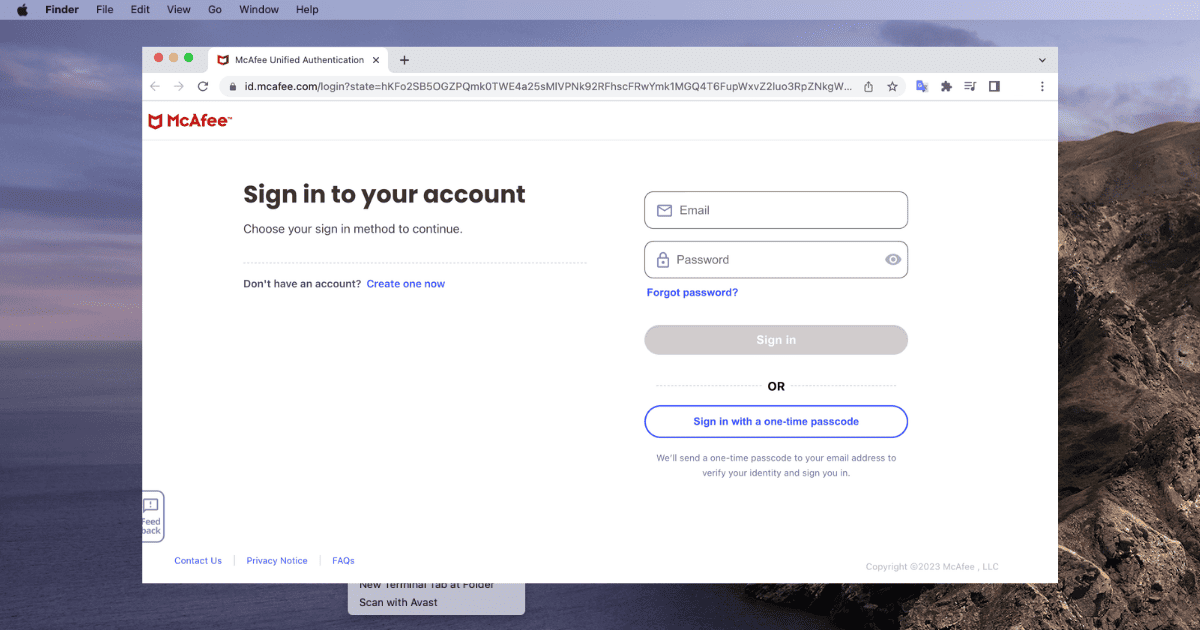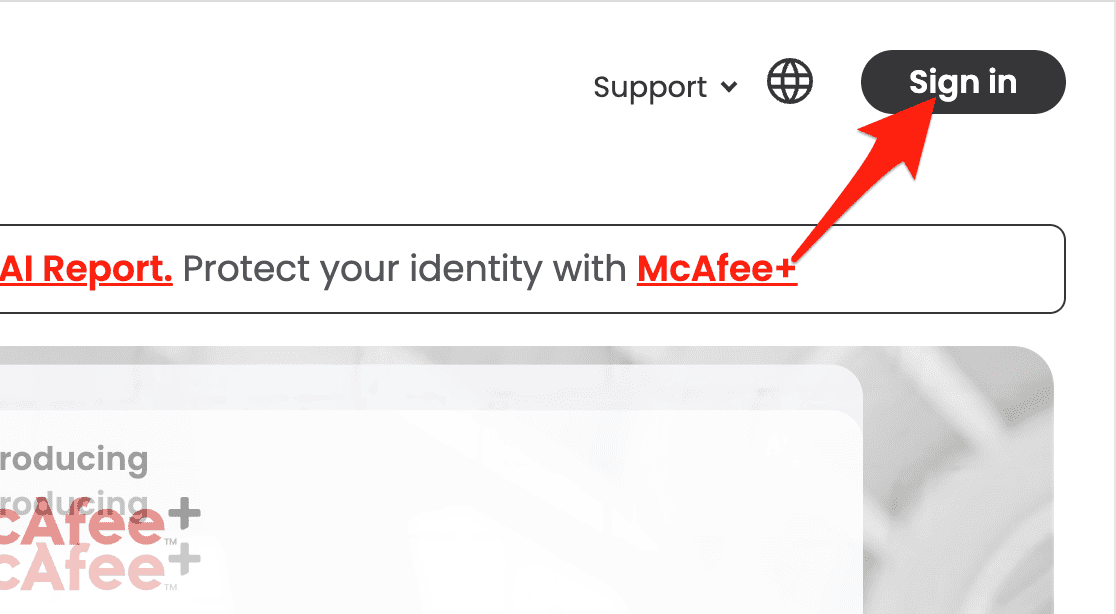McAfee antivirus is a well-known choice for protecting your Mac from viruses, malware, and other security risks. But sometimes, you might run into problems such as your McAfee firewall not working right. In this article, I’ll show you how to solve this by downloading and reinstalling the McAfee app.
How Do I Know if McAfee Is Installed on My Mac?
To check if McAfee is running on your Mac: Click on the McAfee icon in the menu bar then choose “Open McAfee LiveSafe” or the version you are using. Check the security status on the home screen.
Does McAfee Work on Mac?
Yes, McAfee does work on Macs. It provides a range of security features, including real-time scanning, firewall protection, and internet security. Note that it is essential to keep McAfee updated for optimal security and performance.
Does McAfee Work on Mac M1?
Yes, McAfee has been working on compatibility with Apple’s M1 chip. Make sure to check McAfee’s official website for the latest updates and versions compatible with Mac M1.
Why Is McAfee Firewall Not Working on Mac?
There can be various reasons why McAfee might not be working on your Mac:
- Software conflicts with other applications.
- Corrupted or outdated McAfee files.
- macOS compatibility issues.
- Incorrect McAfee settings.
If your McAfee is not working correctly on your Mac, reinstalling the software can be a practical solution. Follow these steps to solve the issue:
1. Download and Reinstall Your McAfee App
Time needed: 2 minutes
- Launch your preferred web browser and navigate to the official McAfee website.
- Choose Sign in from the menu.
- Enter your McAfee login credentials and click on Log in.
- In the My Apps section, pick the software you wish to download (e.g., McAfee LiveSafe, McAfee Internet Security) and click Download.
- Ensure that Mac is chosen in the drop-down menu on the right-hand side.
- Accept the McAfee License Agreement by clicking on I’ve read and accept the McAfee License Agreement.
- Take note of the serial number displayed below the Download button if it’s available as you may need it later to activate your product. (Note: It remains valid only for two hours).
2. Install Your McAfee Software
- Exit out of your web browsers then navigate to the folder where the McAfee-MacInstaller-x.x.dmg file was downloaded, then double-click it to open.
- Double-click on the McAfee-MacInstaller icon (If a warning appears, click Open).
- When asked, enter your Mac’s administrator credentials.
- Input the serial number you noted down earlier.
- Wait for the installation process to finish, then hit the Finish button.
- Click on Trust if Safari asks for permission.
- If prompted, turn on the McAfee WebAdvisor extension.
In summary, reinstalling McAfee is an effective solution if it’s not working on your Mac. Always ensure that you are using the latest version compatible with your macOS for optimum performance and security. For further reading, we recommend checking out what the best antivirus for an old Mac is.
 NOTE
NOTE