Despite being a long-time Apple fan, I never really got behind Safari. It always felt a bit awkward. If you share the same sentiment, you might want to use Microsoft Edge for your Mac instead. I’ll walk you through its features and explain why I think it’s a solid alternative to your native browser.
Best Features of Microsoft Edge for Mac
AI-Powered Web Browser for Mac
Edge comes integrated with the Microsoft Copilot, the free generative AI tool of Microsoft. You’ll find the Copilot button right next to the Bing Search bar and in the top right corner.
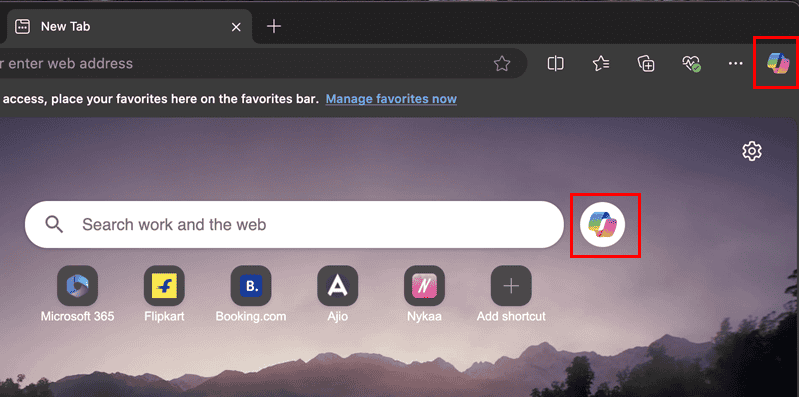
For quick summaries of online content, you can use the Copilot in the top right corner. It doesn’t require sign-in, plus it won’t save your interactions.
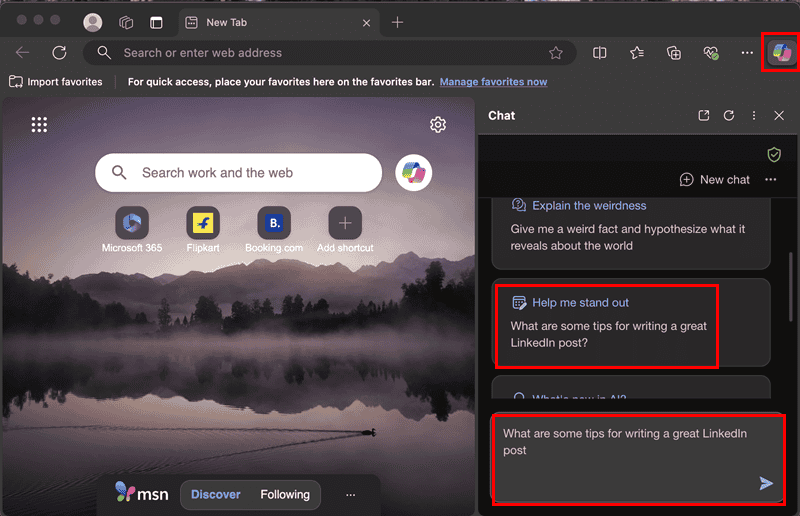
Alternatively, to save your Copilot chats, texts you create, or images you design, use the Copilot near the Search Bar. It takes you to a Microsoft Account sign-on page so Copilot can save your data in your account.
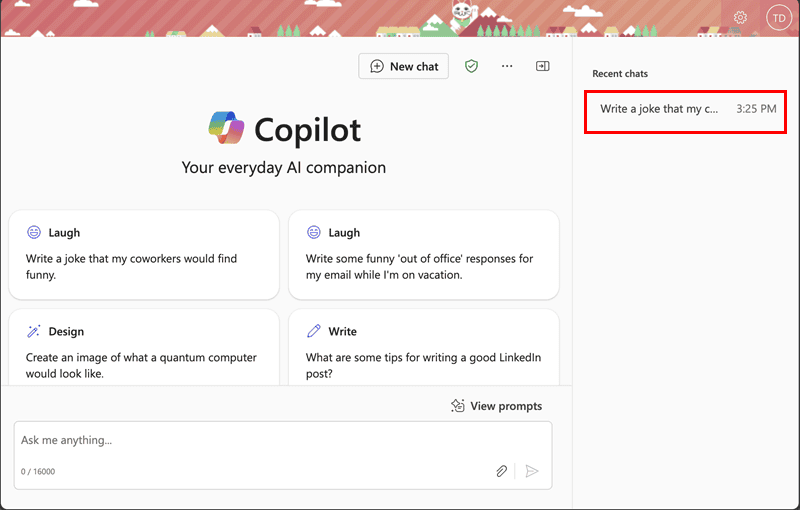
Copilot is particularly useful if you can’t use or access Apple Intelligence. Instead of using the built-in Apple AI, you can use Microsoft Copilot.
Data Privacy and Security
Its SmartScreen security system warns you whenever you land on a potential phishing site. It also works in the background to scan sites and downloads. Moreover, there are systems in place that automatically detect and block security risks and JavaScript items.
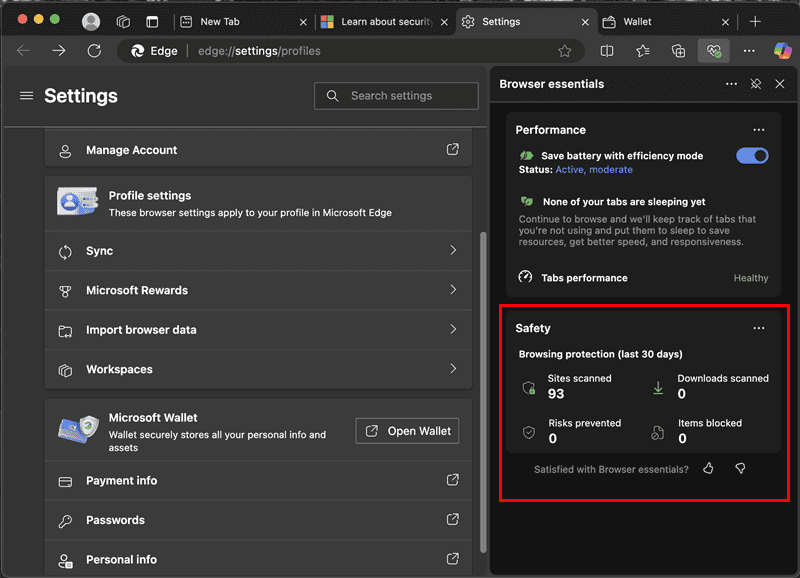
You also stay protected from typosquatting scams since Microsoft Edge intelligently blocks spammy and duplicates of essential websites, like Internet banking, Amazon, and Walmart. Lastly, the Passwords tool in Microsoft Wallet of Edge helps you create, save, and sync passwords.
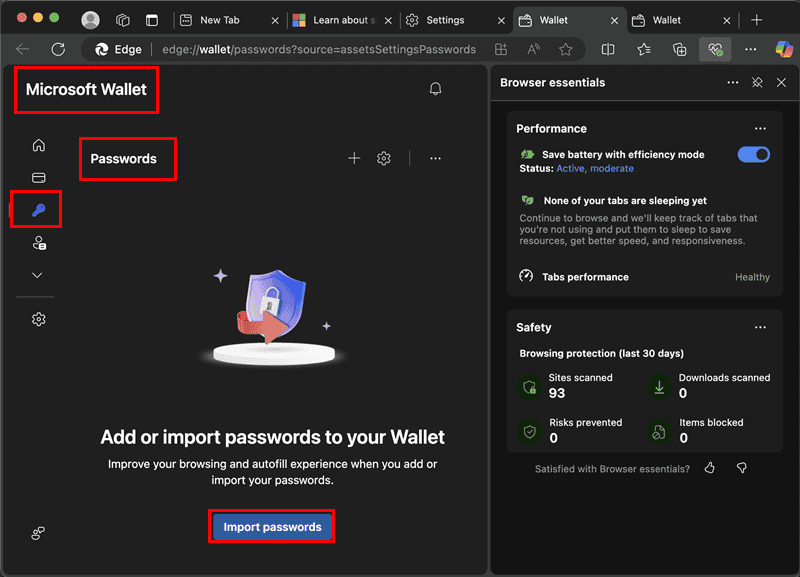
Best Productivity Tools for Browsing
There are a lot of productivity features available, but here’s a quick rundown of the major ones to explore:
- DALL-E AI image creator: It lets you produce images for blogs, marketing campaigns, and other needs directly from the browser sidebar.
- Vertical tabs: You can transform the horizontal sidebar to the vertical position to use more screen area for work yet efficiently manage many tabs.
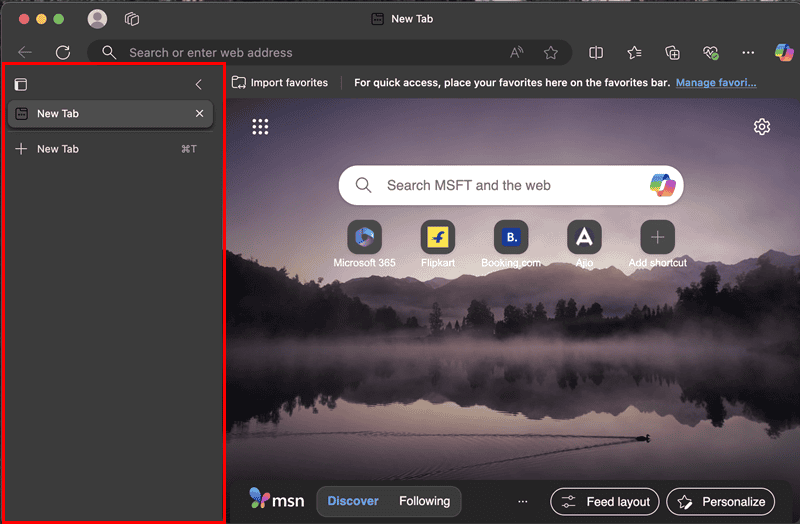
- Read aloud: When you move away from a document, blog, or web page, it’ll read the content in your preferred language.
- Split screen: You can actually open two different websites side by side in the same browser for easier comparison or content research.
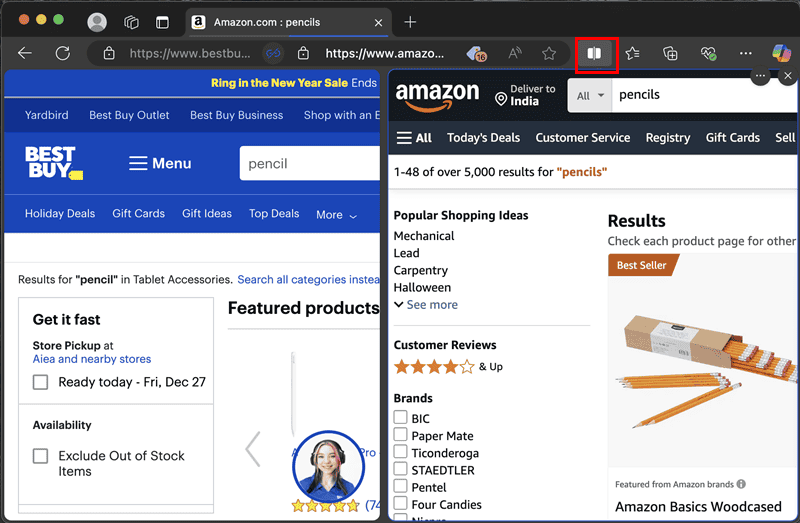
- Sidebar + Outlook: You can now access your Outlook emails straight from the Edge sidebar—you don’t have to open it in another tab.
- Built-in PDF reader: You no longer need to buy a PDF reading app as you have one in Edge and comes for free. Just open any PDF file online or offline and an Edge tab will open to visualize the PDF file.
- Microsoft 365: If you log in using your Microsoft 365 account on Edge, you can quickly access apps, like Excel, Outlook, Word, PowerPoint, and more directly from the browser’s Apps section. Also, you don’t need to bookmark these tools. Edge will always take you to your own Microsoft account.
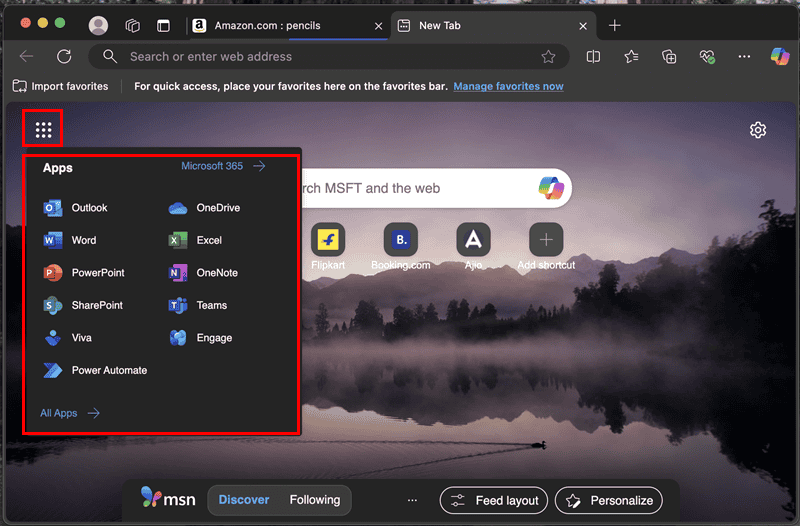
Unique Performance Enhancements
Edge is relatively faster than Safari because it manages power more efficiently through the following features:
- Sleeping tabs: Edge automatically pauses a website from using system resources by putting it to sleep after 1 hour of inactivity. However, you can customize the sleep timer from 30 seconds to 12 hours.
- Efficiency mode: Edge puts all your browser tabs to sleep after 5 minutes of inactivity when Efficiency mode is active. Microsoft claims that this will increase the battery time by up to 25 minutes. A filled heart pulse icon indicates this feature is active.
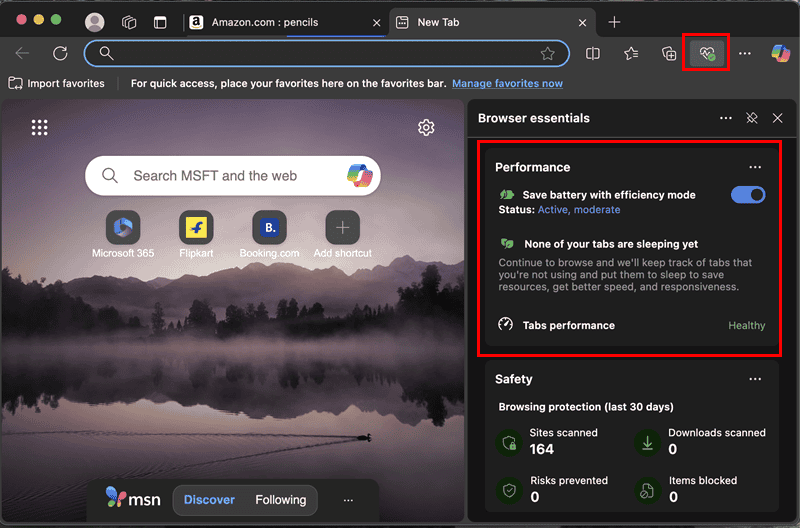
How to Use Microsoft Edge on Mac
Microsoft Edge isn’t available on the App Store. If you wish to try it out, follow these steps to download it on your Mac:
- Visit the Microsoft Edge Mac download portal.
- Click on the Download for macOS button.
- Select the Accept and download option in the dialog box that pops open.
- Click on the Safari Show downloads button and double-click the MicrosoftEdge PKG file to initiate the installation process.
- The Welcome to Microsoft Edge window will show up. Click Continue.
- Hit Install on the next window.
- Use your MacBook password or fingerprint ID to allow the installation process.
- Edge will open automatically once installed.
- Follow on-screen instructions to set the browser as default for your Mac.
- It’ll also guide you through the bookmarks and password import process from Safari.
- Once done setting up, click on the Manage account icon in the top left corner and sign in to your work or personal Microsoft account.
Overall, I enjoyed using Microsoft Edge since it’s faster, comes with more features, and is overall more user-friendly than Safari. Of course, you’re free to explore your options. And while you’re at it, I suggest checking out Safari alternatives for your iPhone.

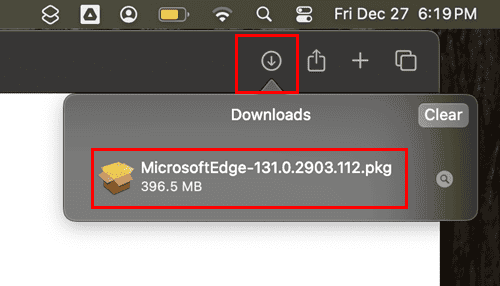
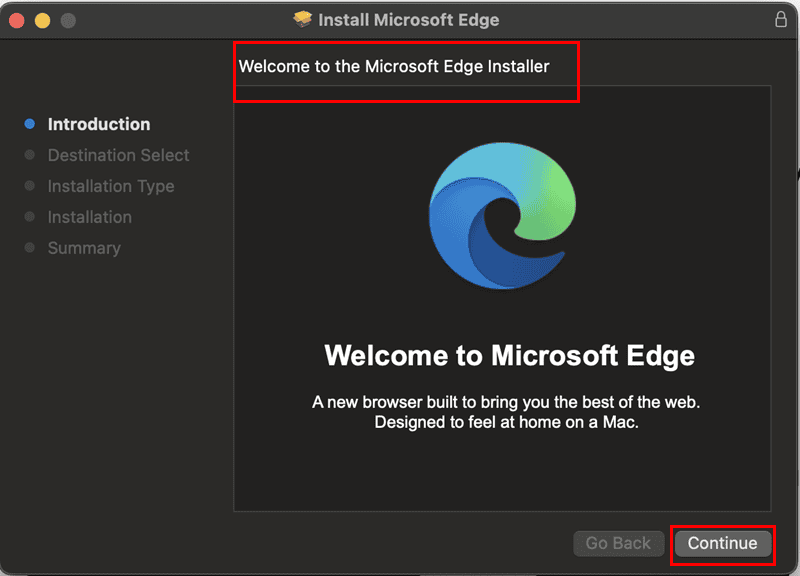
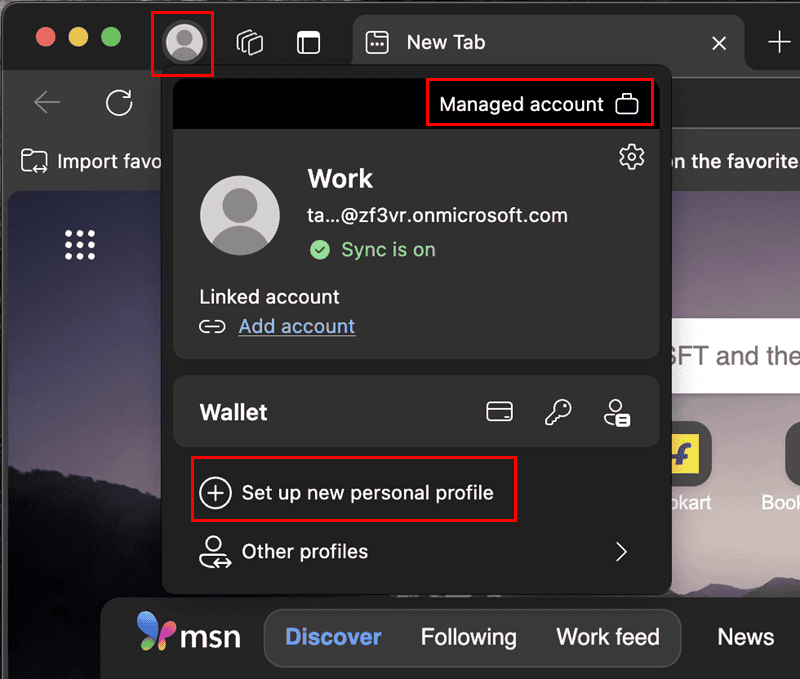
Interesting I thought so I started reading. Sorry but you lost me at “ AI-Powered Web Browser for Mac. Edge comes integrated with the Microsoft Copilot.”
Nope, no sale, not gonna’ happen, not on my Mac, iPad, or iPhone. Just no.