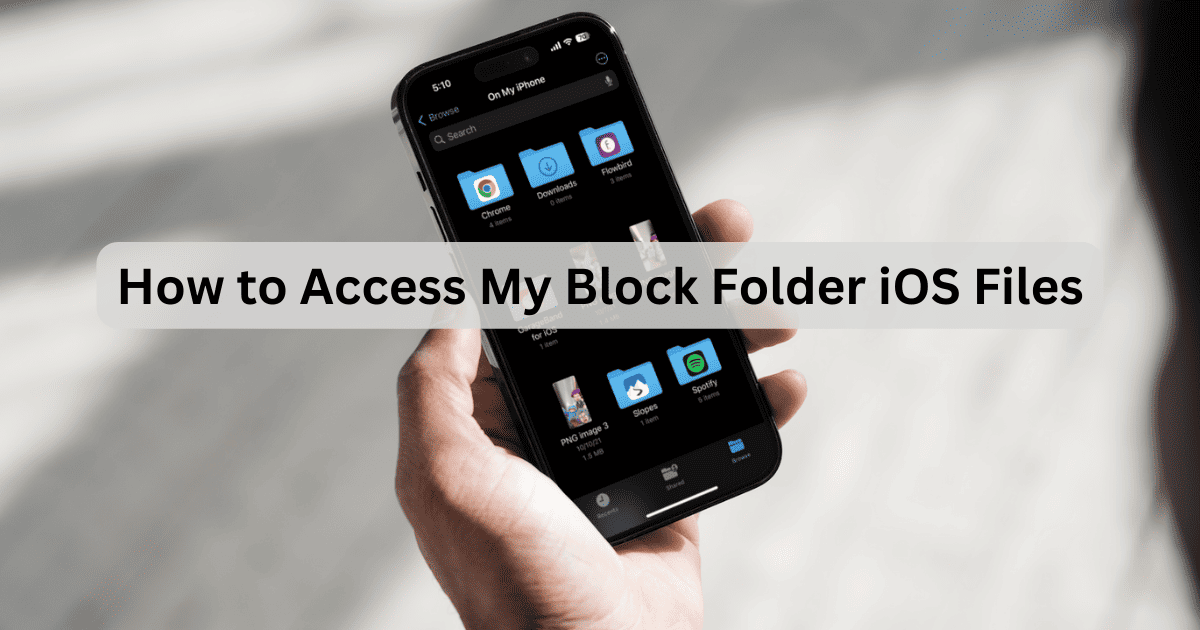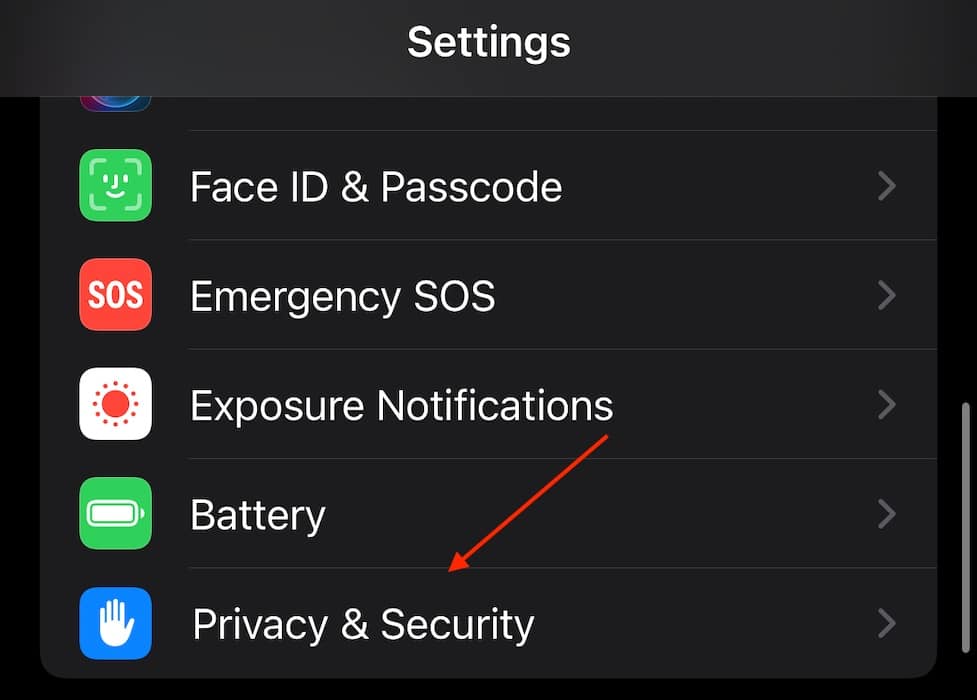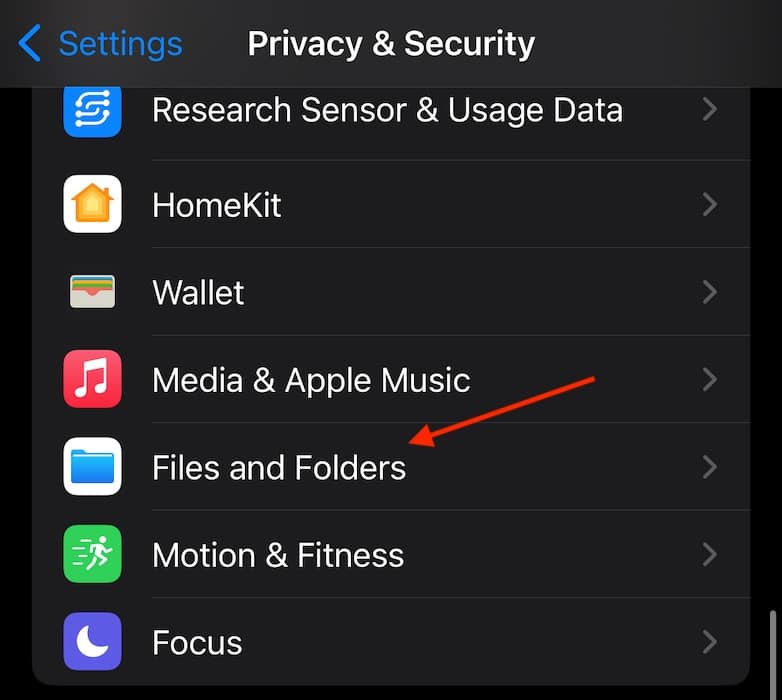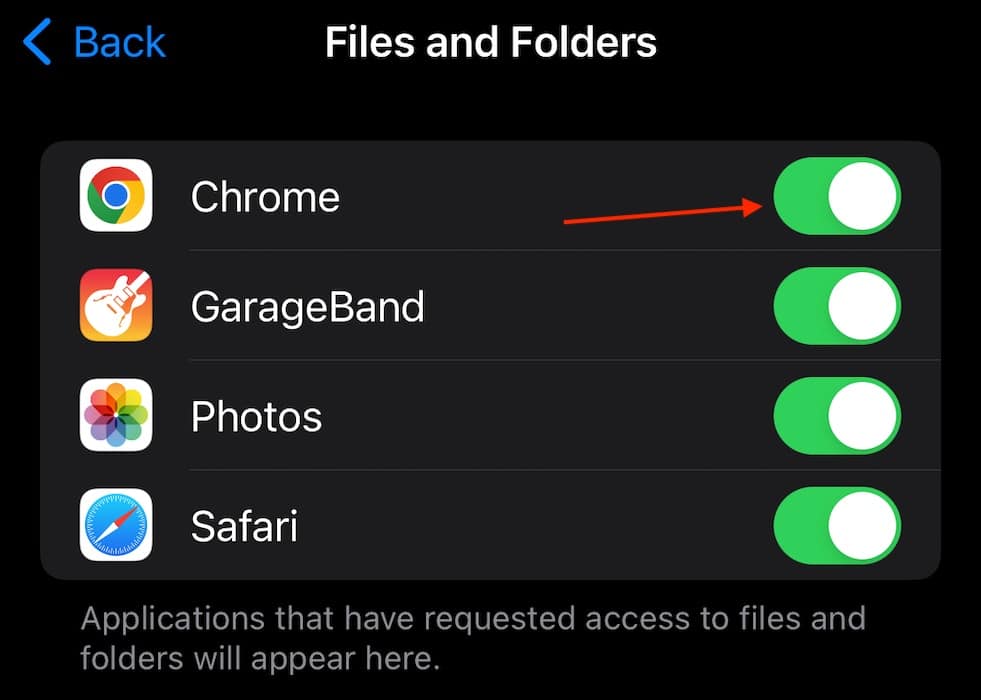People may be asking themselves how they can access the My Block Folder within iOS Files. While your iPhone doesn’t traditionally allow you to block files, there is a way to easily access your Files app to view files and folders on your iPhone. Let’s take a look.
Where Are My iOS Files on iPhone?
If you need to find your iOS files on your iPhone, you simply need to use the Files app. While most apps on your iPhone will show you the content relating to the app, such as seeing photos and video in the Photos app, you are still able to access the majority of files on your iPhone collectively thanks to the Files app.
How to Find and Access My Block Folder
There isn’t really a “Block” folder on your iPhone. You can stop certain apps from accessing your Files folder, which I will discuss below. If you need to access your Block Folder, simply follow these steps:
Time needed: 1 minute
To access files on your iPhone, follow these steps:
- The easiest way to find your Files app is by locating it on the Home screen.
- You can also find the Files app by swiping down on the Home screen to bring up the search feature.
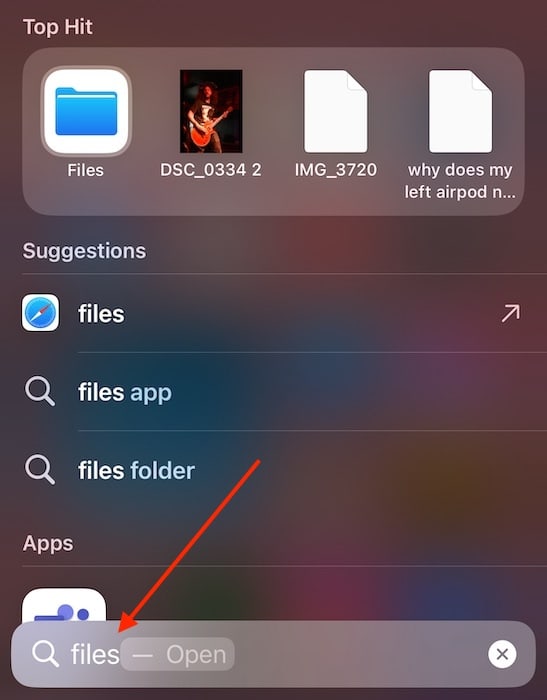
- When in the Search feature, look for Files. The Files App should be the first thing that appears.
- From here, you can view and access all of the files on your iPhone.
How to Restrict App Access to Files and Folders
You can also restrict apps from accessing your Files and Folders. This may prevent certain apps, such as your Photos app, from adding or removing photos.
- Navigate to Settings on your iPhone.
- Scroll down and select Privacy & Security.
- Tap Files and Folders.
- Disable the apps that you do not want accessing your Files and Folders.
That’s really all there is to it. With these tools, you should be able to access virtually anything that is available on your iPhone. You may also want to take a look at how to easily delete files and folders on your iPhone.