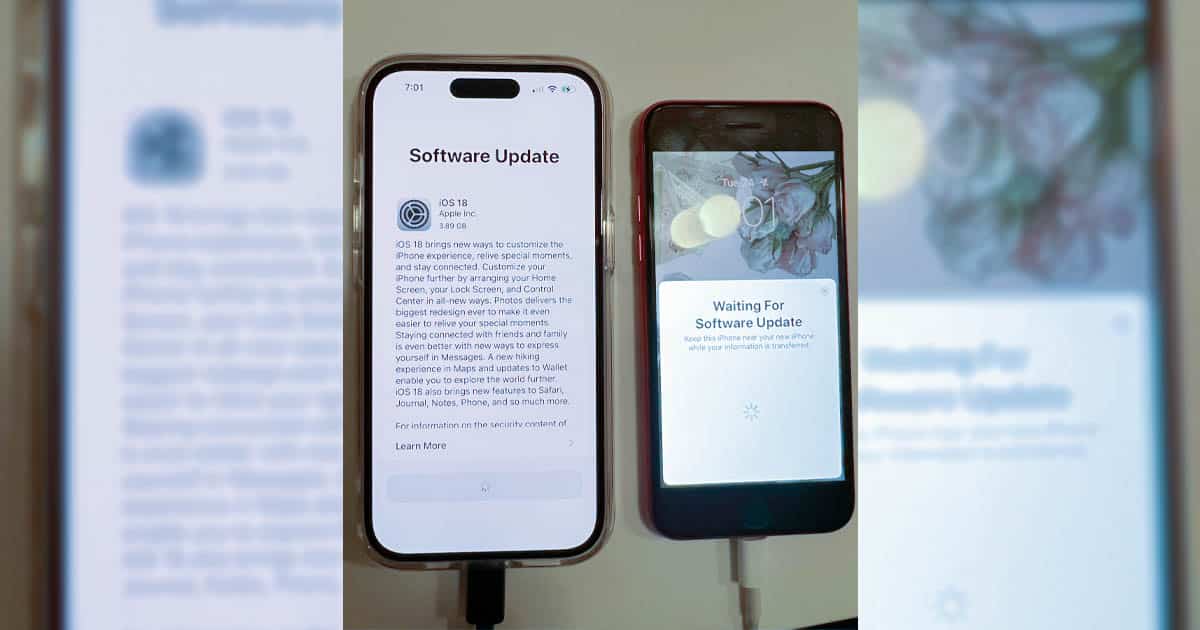Upgrading your iPhone has always been easy. Since the iTunes days, it has been possible to transfer all the data from one device to another seamlessly. However, users have recently found a bug that causes the new iPhone to get stuck during the Software Update step.
If you have been affected by this issue, good news: there are a few ways to fix it. All it takes is a bit of patience. Check below.
Tip: Avoid Transferring the eSIM Right Away
If you haven’t started migrating your old iPhone to a new one already, here’s a tip: don’t transfer the eSIM. If the new iPhone gets stuck during the procedure, you’ll lose mobile connectivity. The new iPhone won’t be able to go through with the software update, and the old one will remain disconnected.
After fixing the issue with the methods below, you’ll be able to transfer your eSIM with both phones configured. Just go to Settings > Cellular > Add Cellular Plan on the new device and follow the on-screen instructions. The old one will join the migration workflow automatically.
Fixing iPhone Stuck on Software Update During Migration
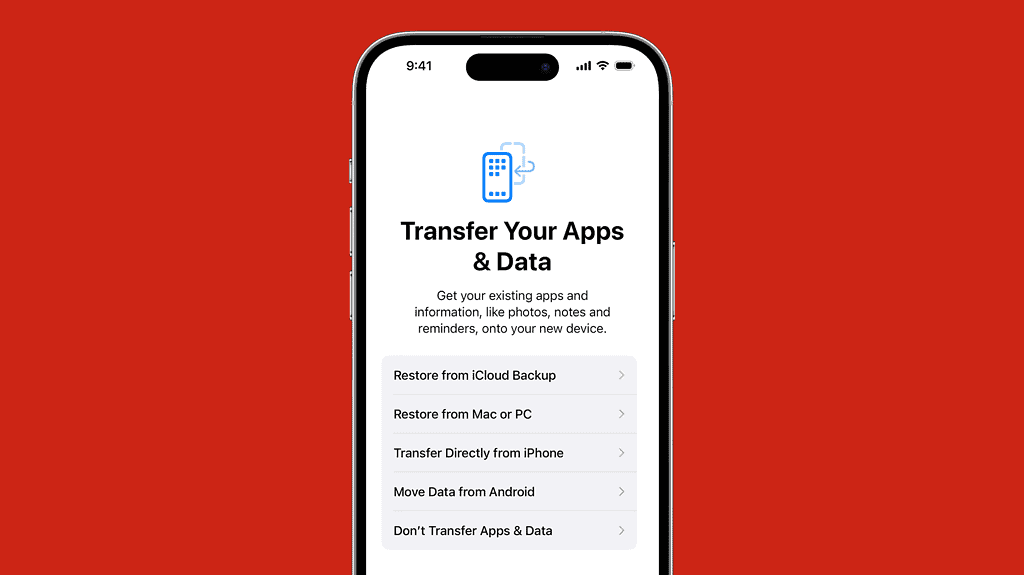
Even though Apple is apparently aware of the issue, the company hasn’t released an official solution for it yet. At least users were able to figure out a few workarounds for the problem.
1. Restart the New iPhone
The first thing to try is restarting the new device. In some cases, the iPhone didn’t get stuck in Software Update when trying to migrate the data a second time.
To do that, hold the side button and either of the volume buttons for a few seconds. A “Slide to power off” screen will appear. Slide it and wait approximately 30 seconds. Hold the side button again to turn the device back on.
2. Set Up the iPhone as New, Upgrade iOS, Then do a Factory Reset

If trying a second time doesn’t work, the fastest workaround is to set up your new iPhone without transferring any data. Don’t bother installing any apps or configuring anything. After the initial setup, do the following:
- Install any software updates in Settings > General > Software Update.
- Ensure all available updates are installed. If the iPhone hasn’t been updated in a while, you may need to perform the previous step multiple times.
- After installing all updates, go to Settings > General > Transfer or Reset iPhone. Tap Erase All Contents and Settings.
- If you have already transferred your eSIM to the new iPhone, you’ll be asked whether to keep or remove it. Select to keep it, otherwise you’ll need to contact your carrier to get your line working again.
- After the factory reset is done, set up your new iPhone again, this time transferring the data. Since there’s no Software Update to be performed, the iPhone won’t get stuck.
3. Use a Mac or PC To Complete the Migration
Another alternative is using your computer as a middleman for the migration. To do that, make a backup of your current iPhone, then connect the new device to the computer.
You can do that on a Mac using Finder. You’ll need iTunes to follow the procedure on Windows. The new iPhone should be detected as an unconfigured device. After that, the computer will allow you to restore the backup from the old iPhone to the new one.
As a fail-safe, you may prefer to download the new iPhone’s most recent firmware and perform an offline restore. This is similar to the above procedure, but prevents the software update step from happening even through the computer. You can restore your backup normally after the offline restore.

Just one of the multiple threads in Apple’s support forums about this issue has four pages. Considering each page has 15 comments, that’s at least 40+ people with similar problems. It has been happening since September, and so far the company didn’t even recognize the issue officially.
Moving data from an iPhone to another is a delicate procedure because, during it, both devices are unusable. So, if the migration fails or gets stuck, people may miss important personal or work-related communications — for hours. It’s concerning that Apple hasn’t acknowledged the issue or developed a fix after months. At least, with the methods above, you can circumvent the situation without needing to wait for an official solution.